Q: "Is it possible to move Apple Music to OneDrive and play Apple Music songs from the cloud offline?" - Reddit
Previously referred to as SkyDrive, Microsoft OneDrive, one of convenient services for personal files hosting and synchronization, focuses on storing and backing up all your files from any device, anywhere, sharing a feature of Google Drive. It provides 5GB of free storage space as well as the option to extend the cloud storage space with subscription. Files synced with it can be easily accessible on any device of you.
OneDrive is such robust personal storage service that people get started to contemplate an idea of syncing music files from Apple Music, Spotify, etc. to it for offline playback forever. But how can this be done? The discussion on uploading Spotify music to OneDrive has been made before. So then, today, in this article, we look at how to keep Apple Music free from copyright encumbrance and freely available to OneDrive.
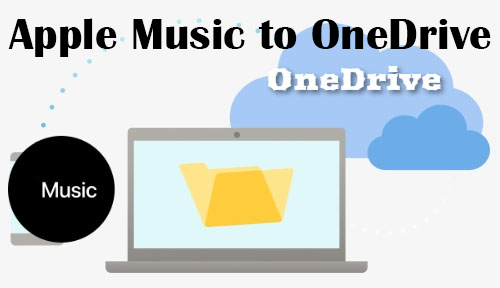
Part 1. Top Apple Music to OneDrive Converter - AudFree Apple Music Converter
Owing to copyright, you have to confine all downloads from Apple Music for use with Apple Music app on compatible devices only. Therefore, when endeavoring to add Apple Music to OneDrive for backup, the first thing you shoud do is removing copyright limitations from Apple Music songs by aid of a legal Apple Music converting tool knowns as AudFree Apple Music Converter.
What makes AudFree emerge victorious from so many competitors? First and foremost, it is designed with a concise but not rough user interface. Even beginners can handle it without hassle.
Secondly, it is supportable to output customizations. It shares you with the unlimited ability to select any output format (like MP3, M4A, M4B, AIFF, Lossless, WAV, FLAC) for OneDrive, modify output settings (like channel, sample rate, bit rate, etc.) to your requirements.
Last but not least, AudFree Apple Music Converter is capable of protecting the original sound quality of Apple Music songs from damage after conversion. Also, it can keep 100% complete ID3 tags of output Apple Music files.
Part 2. How to Save and Transfer Apple Music to OneDrive
Ahead of proceeding with the following instructions to convert Apple Music for OneDrive, please download and install AudFree Apple Music Converter on a computer. And then follow the steps below to start.
- Step 1Add Apple Music songs to AudFree

- Simply double-click to run AudFree Apple Music Converter after installation. Then find and tap Apple Music files you like to convert. Next, touch the big '+ ♫' icon and click 'Add to List' to import files to AudFree.
- Step 2Define output format and settings

- When all Apple Music files that you wish to add to OneDrive are loaded up, click the Menu icon lies at the upper right corner. Then choose Preferences. On the following window, you can get down to select output format for Apple Music songs and customize channel, sample rate, bit rate based on personal needs. Don't forget to use the "OK" button to confirm changes.
- Step 3Save Apple Music from copyright limits

- For now, just hit on the "Convert" button on the bottom right of the Converting interface. Soon, AudFree will start the conversion process. Once done, touch "Converted" icon marked with number to open its window. All converted Apple Music songs are listed here. You are allowed to sync them to OneDrive or any other services and devices with no restriction.
- Step 4Transfer Apple Music to OneDrive
Finally, it is time to transfer converted Apple Music songs to OneDrive. That's fairly easy. Below gives a quick guide for reference. You can follow or do on your own.
Step 1. Access the official website of Microsoft OneDrive and sign in;
Step 2. Go to "Files" and then to "Upload" > "Folder" to import the Apple Music folder;
Step 3. You also can directly drag the Apple Music folder to OneDrive.
Part 3: How to Sync iTunes Music Library to OneDrive
Method above attempts to discuss how to add copyright-protected Apple Music to OneDrive in a legal manner. Next comes the introduction of a useful trick to manually sync copyright-free music library from iTunes with OneDrive on Windows 10.
Step 1. Open iTunes and find the target iTunes Music files;
Step 2. Right-click on any iTunes Music track and choose "Show in Windows Explorer";
Step 3. That will help you to locate the iTunes Music folder in local drive;
Step 4. Choose the whole iTunes Music folder and right-click to choose "Copy";
Step 5. Click "Start" button on your Windows 10. Then, search for OneDrive in Microsoft Store and get it;
Step 6. Sign in to your account. If you have no account, sign up please;
Step 7. After that, OneDrive folder will be presented in Windows File Explorer;
Step 8. Now, just choose "Paste" by right clicking the OneDrive folder to import iTunes Music library to OneDrive.

James Blair
Staff Editor











