Apple Music contains a huge music collection that many users prefer. However, the only drawback may be the encoding format of its music files. Apple Music uses the M4P format for its songs, which can only be played on its authorized devices and Apple devices. In this case, many people want to know how to convert Apple Music to MP3 for use on their desired devices and players. Why do they want to do that? It is noted that MP3 is one of the most really available output formats on any device. Thus, users can play MP3 Apple Music songs anywhere without limits.
So, how to make it? To save you time, here we will share 8 ways to convert Apple Music to MP3 online, free, etc. on your mobile and desktop devices. Now, let's move on to reading and enjoying Apple Music songs anywhere.
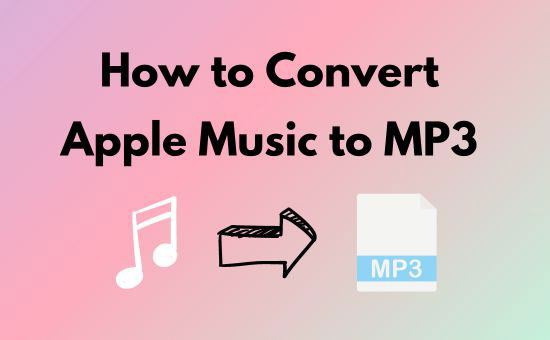
Part 1. How to Convert Apple Music to MP3 via Best Apple Music Converter
If you are an iTunes or Apple Music user, you may know that you can convert iTunes Library to MP3 directly within the app. However, you can't download MP3 from Apple Music with iTunes. That's because Apple Music files are protected, while iTunes-purchased songs are not. So, in this part, we have found the best tool for you to convert protected Apple Music songs to MP3 with simple steps.
To make it, the best professional tool you can't miss is AudFree Apple Music Converter. It is easy to use and works with the latest Windows and Mac computers. It not only can bypass the copyright protection from Apple Music files but also convert Apple Music to MP3 and more general audio formats.
What's more, AudFree Apple Music Converter can work at a super-fast 17X speed, which is far beyond other converters. Even so, this Apple Music converter can retain the original lossless sound quality. All the ID3 tag information will also be retained in Apple Music, such as year, artist, and so on.
You can even customize the output quality for Apple Music tunes. It empowers you to change the bit rate and so forth. In short, with this tool, you can make the most of your Apple Music subscription and play Apple Music offline anytime and anywhere.
Why You Should Choose AudFree Apple Music Converter?
✅ It is easy to use and professional.
✅ It can work with the latest version of Windows and Mac computers.
✅ It can break the strict restrictions on Apple Music files and play music offline anywhere.
✅ It can convert Apple Music files to MP3, FLAC, AIFF, Lossless, WAV, M4A and M4B audio formats.
✅ It can run at a 17X rate conversion speed.
✅ It can keep the original audio quality and full ID3 tags of audio files.
✅ It allows you to reset bitrate, sample rate, channels, and more.
How to Convert Apple Music to MP3 via AudFree Apple Music Converter in 3 Steps
Please first install the AudFree Apple Music Converter for Windows or Mac version on your computer via the Download button below. Then you can refer to the following detailed tutorial to get Apple Music convert to MP3 format step by step.
- Step 1Import Downloaded Apple Music to AudFree Auditior
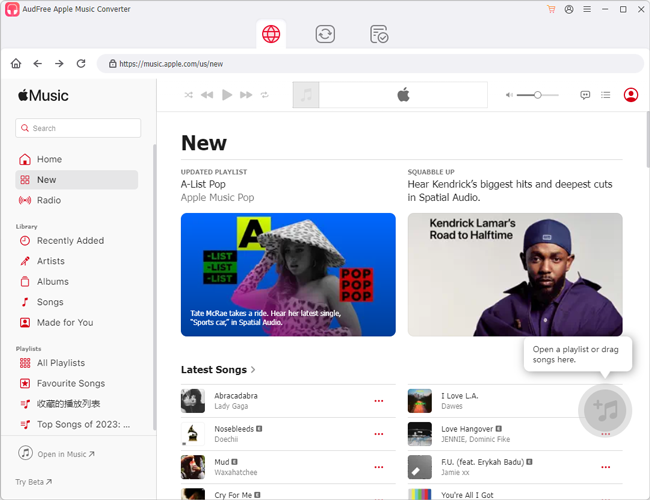
- Now, AudFree Apple Music Converter is integrated with Apple Music web player. So, you don't need to download songs from Apple Music with your existing Apple Music account on the computer before converting. Please open the AudFree program and log in to your Apple Music account. Then you can view your Apple Music library and start to select and add Apple Music to this best Apple Music converter. Just tap the song > tap the 'add music' icon > 'Add to list' to load the song to AudFree program.
- Step 2Define Apple Music Output Format as MP3
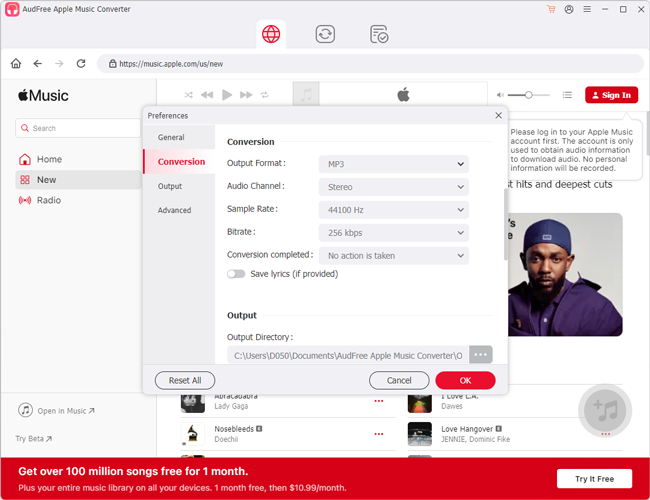
- Once all your Apple Music files are loaded well, you can define the output format as MP3. Please click on the "menu" icon > Preferences to open the settings window. Next, choose the Conversion option. Then you can define other output parameters, including channel, sample rate, and bit rate.
- Step 3Convert Apple Music to MP3 Losslessly
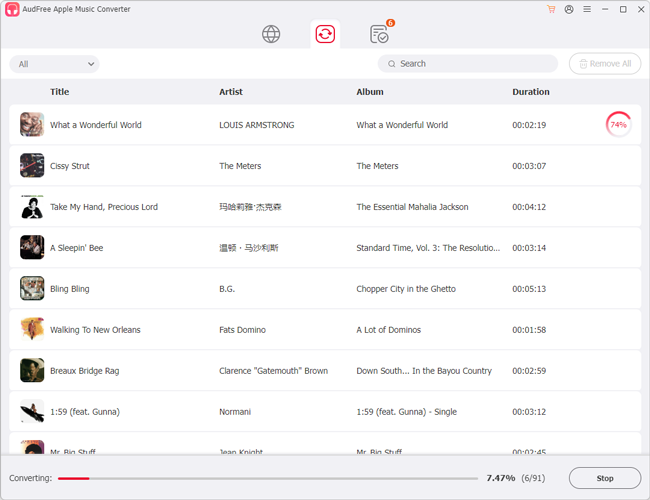
- Now, please click the "Converting" > "Convert" button to activate the conversion process. This best Apple Music MP3 Converter will run at 17X speed to make Apple Music download to MP3. After the conversion, you can locate Apple Music MP3 files in the output folder on your computer. Later, you can transfer these Apple Music playlists to MP3 player or other devices such as SanDisk MP3 Player for offline playback.
Video Guide: How to Convert Apple Music to MP3 via AudFree Audio Converter
You can also follow this video demo to learn how to use AudFree Audio Converter to convert Apple Music files to MP3 step by step.
Verdict:
| AudFree Apple Music Converter | |
|---|---|
| Compatible OS | Mac and Windows |
| Supported Input Files/Platforms | Apple Music |
| Supported Output Format | MP3/AIFF/Lossless/WAV/FLAC/M4A/M4B |
| Audio Channel | Mono/Stereo |
| Bit Rate | 8 - 320kbps |
| Sample Rate | 8000 - 48000Hz |
| Codec | Auto/AAC/FLAC/PCM |
| Conversion Speed | 17X |
| Customize Output Quality | ✔ |
| Cut / Merge Function | ❌ |
| Batch Conversion | ✔ |
| Keep ID3 Tags | ✔ |
| Ease of Use | ✔ |
| Support Free Trial | ✔ |
| Price | Individual plan: $14.95/month; $44.95/year; $89.95 for lifetime; Family plan: $19.95/month; $59.95/year |
Part 2. How to Convert Apple Music to MP3 Online
The way above requires you to install the program on your computer to do the task. If you don't want to install an extra app on your device, then you can look at the online ways. This section will introduce the 3 top Apple Music to MP3 converters online to you. You can use them from your browser online and there is no need to pay anything. Without further ado, let's get started.
No 1. Applemusicmp3
Applemusicmp3, also called Aaplmusicdownloader, is an Apple Music to MP3 downloader free and online. It can download M4P Apple Music songs to MP3 without Apple Music subscriptions. Besides, it has an easy-to-use interface. So, users can export Apple Music to MP3 files effortlessly.
But, MP3 is the only supported output format of this downloader. Moreover, it cannot guarantee the security when browsing the website.
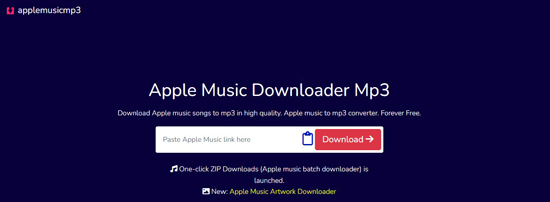
How to Convert Apple Music Link to MP3 Online via applemusicmp3:
Step 1. Head over to aaplmusicdownloader.com.
Step 2. Copy and paste the URL link of Apple Music songs into the downloader's search box. Then touch "Download" and the track will be recognized automatically.
Step 3. Hit the red button coded with "Generate Download Link".
Step 4. Once generated, please choose 320 kbps or other bitrates you want from the "Select Audio Quality" section.
Step 5. If the download process doesn't kick off, please click on the "Click here if download not started" tab. Then you can convert Apple Music to MP3 free online.
No 2. APLMate
APLMate is also an online tool to help you download music from Apple Music to MP3 for free. You don't need to install extra apps on your device to make it. With it, you can download songs, albums, and playlists from Apple Music online.
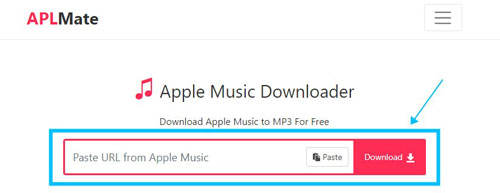
How to Download Apple Music to MP3 Online via APLMate:
Step 1. Open the Apple Music app or Apple Music Web Player on your mobile or desktop device.
Step 2. Locate the song you want to download and copy its link address.
Step 3. Visit APLMate Apple Music Downloader website.
Step 4. Put the copied link address into the text box and click "Download".
Step 5. Later, choose MP3 quality to start to get Apple Music MP3 files.
No 3. Apple-Music-Downloader.com
Apple-Music-Downloader.com serves as a free Apple Music to MP3 converter online. It allows you to download songs, playlists, and albums from Apple Music to local files and convert Apple Music URL to MP3. Whether you are an Apple Music Premium member or not, you can get unprotected Apple Music MP3 downloads and keep them forever on your device. What you need is to copy the Apple Music content's URL link and paste it into the tool.
However, it is a pity that it only supports MP3 output format and it has a low downloading speed. Also, it is not completely safe to use. If you don't mind these limitation, then you can proceed to learn how it works.
How to Download Apple Music Playlist to MP3 Online via Apple-Music-Downloader.com:
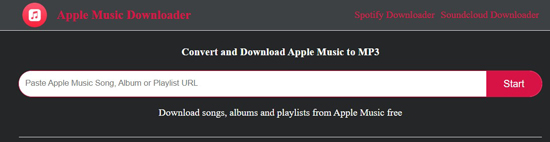
Step 1. On Apple Music, find the music track you like. Then tap the "three dots" icon > "Share" > "Copy Link" at the right of each track to copy the URL link.
Step 2. Navigate to this Apple Music to MP3 converter online and free by visiting apple-music-downloader.com.
Step 3. Paste the copied URL link into the top search bar on the screen. Next, tap the right "Start" button.
Step 4. Later, the track will appear with a download button. Please hit the "Get Download" button to download Apple Music to MP3 online.
Verdict:
| Apple-Music-Downloader.com | Applemusicmp3 | APLMate | |
|---|---|---|---|
| Supported Platforms | Online | Online | Online |
| Supported Input Files | Apple Music songs, playlists, and albums | Apple Music songs | Apple Music songs/albums/playlists |
| Supported Output Format | MP3 | MP3 | MP3 |
| Conversion Speed | 1X | 1X | 1X |
| Customize Output Quality | ❌ | ✔ | ❌ |
| Cut / Merge Function | ❌ | ❌ | ❌ |
| Batch Conversion | ❌ | ❌ | ❌ |
| Keep ID3 Tags | ✔ | ✔ | ✔ |
| Ease of Use | ✔ | ✔ | ✔ |
| Price | Free | Freemium | Free |
Part 3. How to Convert Apple Music to MP3 Free
These online Apple Music to MP3 converters above are easy and convenient to use. However, there are lots of limitations of them and you need to connect to an network connection to use them. So, in this part, there is a free tool for you to convert Apple Music files to MP3 audio format. It is Audacity. Let's start to learn more about it.
Audacity is a free and open-source audio recorder for all streaming music sources. It also contains a lot of advanced features to download MP3 files from Apple Music in an easy and free way.
What is even more surprising is that Audacity is not only compatible with Windows and Mac but also with Linux operating systems. This means that you can download Apple Music playlist to MP3 free on Linux devices, which is very convenient indeed. Now, let's see how this Apple Music to MP3 converter free works.
How to Convert Apple Music to MP3 for Free via Audacity:
Step 1. Install and fire up Audacity on your computer. Hit on the "Edit" > "Preferences" > "Audio Host Box" > "Windows WASAPI" button.
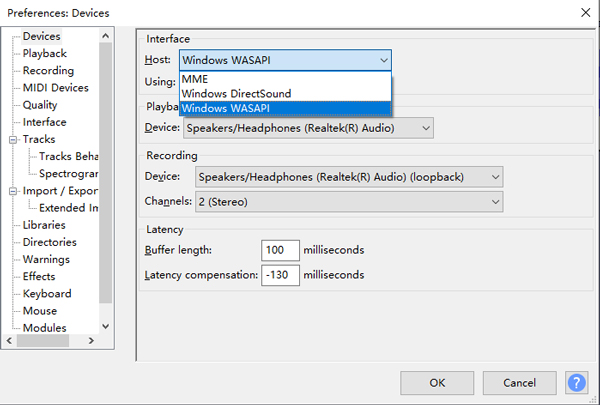
Step 2. Please set your computer's output device as the output sound card. Please hit "Recording" from the left panel under "Audacity Preferences". Then turn off the "Software playthrough of input" option.
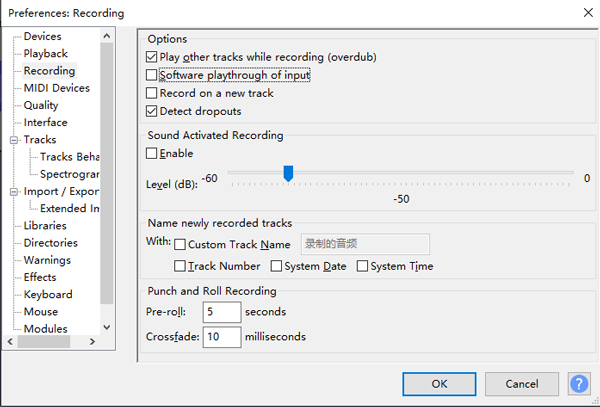
Step 3. Click the "Record" button in Audacity to launch the recording process. At the same time, please play Apple Music songs that you'd like to save as MP3.

Step 4. It will automatically record Apple Music songs for free. To finish the recording process, please press the "Stop" icon.
Step 5. Go to "File" > "Export" > "Export as MP3" to export Apple Music to MP3 for free on your computer.

Verdict:
| Audacity | |
|---|---|
| Compatible OS | Mac/Windows/GNU/Linux and other OS |
| Supported Input Files/Platforms | Any audio from the computer |
| Supported Output Format | MP3, OGG, WAV, etc. |
| Bit Rate | 16 - 32 bit |
| Conversion Speed | 1X |
| Customize Output Quality | ✔ |
| Cut / Merge Function | ✔ |
| Batch Conversion | ❌ |
| Keep ID3 Tags | ✔ |
| Ease of Use | ❌ |
| Price | Free |
Part 4. How to Record Apple Music to MP3 on Windows and Mac
Here we will show you another tool to make Apple Music convert to MP3 on your Windows or Mac computer with ease. That's AudFree Audio Capture, which is a recommended audio recording tool and a professional Apple Music ripper. It is designed to record and edit any sound played on your PC. You can use it to record Apple Music, background audio, in-game sounds, and more. In addition, it can save the recorded tracks in MP3, WAV, FLAC, AIFF, WMA, and other popular formats. What's more, it is also able to cut and split unwanted audio parts and merge the clips into one file.
AudFree Apple Music Capture

- Record music from Apple Music and other music services
- Grab Apple Music tracks on both Mac and Windows computers
- Convert and record Apple Music to MP3, WAV, M4A, ALAC, AU, etc.
- Divide Apple Music into independent tracks and edit ID3 tags
How to Record and Convert Apple Music to MP3 via AudFree Audio Capture:
Step 1. Download and launch AudFree Audio Capture on your Windows or Mac computer.
Step 2. Click on the bottom "Format" tab to choose the MP3 output format. Then choose the output quality and click 'Edit' to set output bit rate, sample rate, etc.
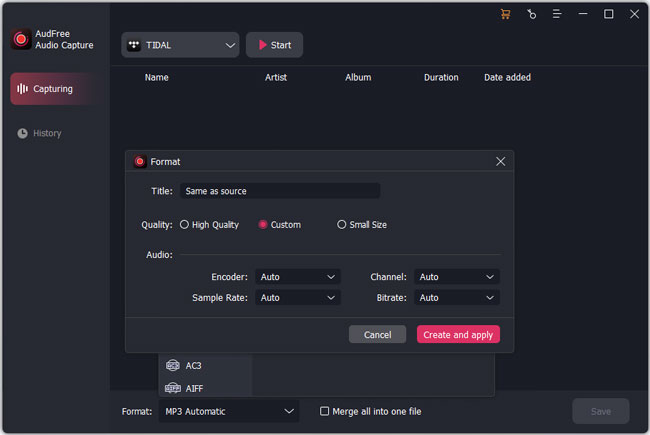
Step 3. Then hit the 'Select/Add an App' option to add the Apple Music or iTunes program to this best Apple Music ripper.
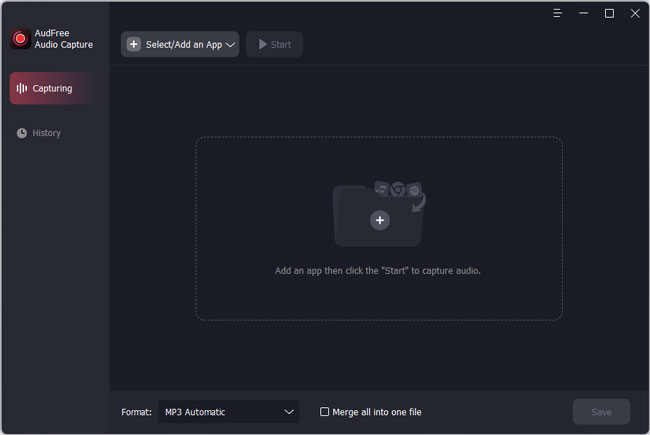
Step 4. Choose Apple Music/iTunes from the list and touch 'Start' to open the target program. Then you can search for songs and start playing. This Apple Music Playlist to MP3 Converter will automatically capture and download songs from Apple Music to MP3.
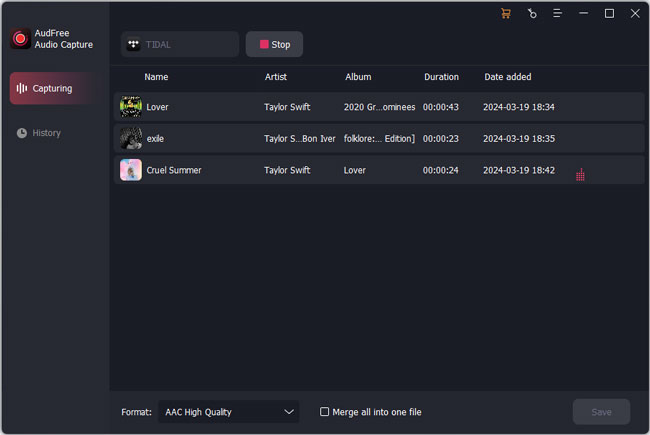
Step 5. Touch the "Stop" > "Save" button to store the Apple Music MP3 files in the destination folder on your computer.
Verdict:
| AudFree Audio Capture | |
|---|---|
| Compatible OS | Mac and Windows |
| Supported Input Files/Platforms | Any audio from the computer |
| Supported Output Format | MP3/AIFF/AAC/WMA/WAV/FLAC/M4A/M4B, etc. |
| Audio Channel | Mono/Stereo |
| Bit Rate | 8 - 320kbps |
| Sample Rate | 8000 - 48000Hz |
| Codec | Auto/AAC/FLAC/PCM |
| Conversion Speed | 1X |
| Customize Output Quality | ✔ |
| Cut / Merge Function | ✔ |
| Batch Conversion | ✔ |
| Keep ID3 Tags | ✔ |
| Ease of Use | ✔ |
| Support Free Trial | ✔ |
| Price | Individual plan: $14.95/month; $44.95/year; $89.95 for lifetime; Family plan: $19.95/month; $59.95/year |
Part 5. How to Convert Unprotected Apple Music to MP3 Free
If you have purchased music files from Apple Music and they are unprotected, then you can use iTunes or the Apple Music app to convert them. This is very convenient because you don't need any additional software. But one disadvantage is that this method will reduce the music quality. Now, check the tutorial below to make it.
Note: If you want to convert protected Apple Music songs to MP3 and keep music with the original quality, then you can use AudFree Apple Music Converter in Part 1.
No 1. Via Apple Music App
If you are using a Mac computer with mac10.15 Catalina or other latest versions, then you can use the Apple Music app to get Apple Music convert to MP3.
Step 1. Launch the Apple Music application on your Mac computer. Then click "Apple Music"> "Preferences" in the menu bar.
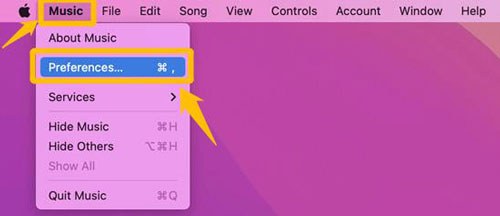
Step 2. Click the "File" tab and then click "Import Settings".
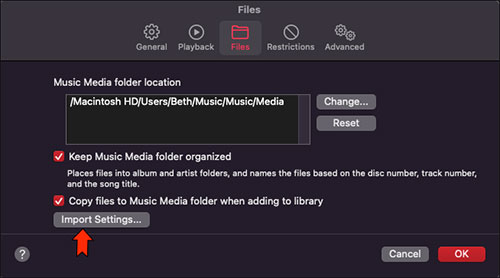
Step 3. When you click the "General" tab next to "Import Using". Then choose "MP3 Encoder".
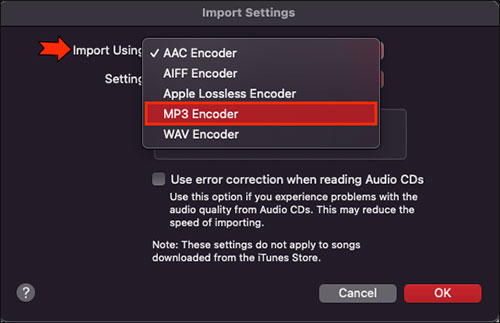
Step 4. Click "OK" and then hold down the "Shift" key or the "Option" key on your keyboard.
Step 5. Select the "File" > "Convert" > "Create MP3 Version" option. In turn, you will have songs in the original format and converted songs in your library.
See also: Apple Music Preview App for Windows 11
No 2. Via iTunes
There is also an official way for Windows computer users. Please purchase the Apple Music tunes from iTunes in advance. Then you can convert unprotected Apple Music songs to MP3 with iTunes on your Windows 10/11 PC.
Step 1. Open the iTunes for Windows app on your PC. Then please go to the menu bar to select the "Edit" > "Preferences" option.
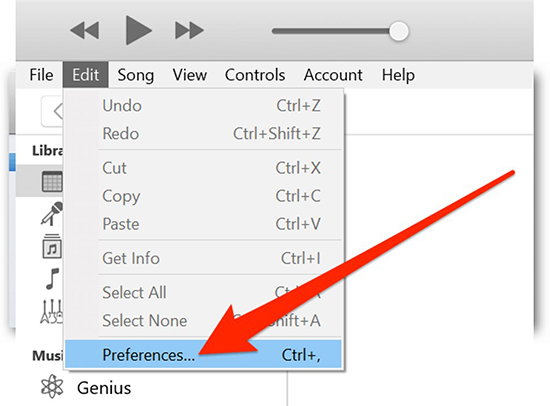
Step 2. In the new window, please choose the "General" > "Import Settings..." > "MP3 Encoder" section and click "OK" to confirm it.
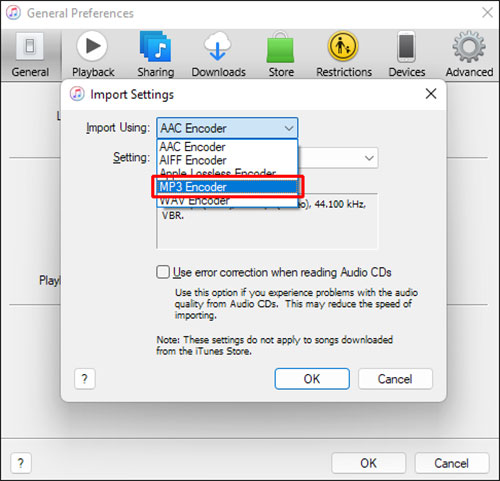
Step 3. Select purchased Apple Music songs in your iTunes library. Then click the "File" > "Convert" > "Create MP3 Version" button. It will download music from Apple Music to MP3 automatically.
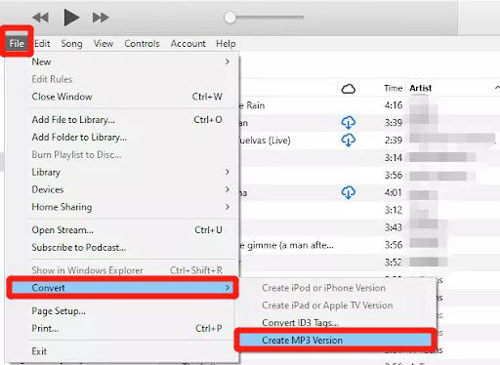
See also: How to Convert iTunes Library to MP3
Verdict:
| Apple Music App | iTunes App | |
|---|---|---|
| Compatible OS | Mac | Windows |
| Supported Output Format | MP3/AIFF | MP3/AIFF |
| Conversion Speed | 1X | 1X |
| Customize Output Quality | ✔ | ✔ |
| Cut / Merge Function | ❌ | ❌ |
| Batch Conversion | ❌ | ❌ |
| Keep ID3 Tags | ✔ | ✔ |
| Ease of Use | ✔ | ✔ |
| Price | Freemium | Freemium |
Part 6. FAQs about Converting Apple Music to MP3
Q1: Why Do We Need to Convert Apple Music to MP3?
A: Apple Music streams are protected by DRM. This means the downloaded Apple Music files can't be transferred to non-licensed devices for playback. Also, Apple Music users can't keep Apple Music tracks after unsubscribing. So, you need to remove DRM from Apple Music songs and transfer Apple Music songs to MP3.
MP3 is one of the most popular audio genres that is supported by most devices and platforms. Once you have converted Apple Music from M4P to MP3, you can enjoy Apple Music offline anywhere and anytime without any restrictions. Besides, the MP3 audio format has a small size which takes a little storage space on your device.
Q2: Can You Convert Apple Music to MP3?
A: Yes, if you have unprotected Apple Music files, you can use the Apple Music app on Mac or iTunes on Windows to convert them to MP3. Also, you can use online and free tools to make it. For protected Apple Music M4P files, you need to use a specialized Apple Music MP3 converter. Here you can't miss the professional AudFree Apple Music Converter. With it, you can get lossless audio quality and always enjoy local Apple Music on multiple devices offline.
Q3: What Features of Apple Music to MP3 Converter Should I Focus on?
A: Various converters on the market can help you download MP3 from Apple Music. When picking them, you should pay attention not only to their basic conversion capabilities but also to some additional features. These include conversion speed, audio output quality, safety, ease of use and so on. It would be nice to have some special features such as CD burning, and versatility in format conversion or file uploading.
Q4: How Can I Download from Apple Music to MP3 Online?
A: To do that, you need a free online Apple Music downloader. Fortunately, this article lists some online tools for your reference. The above-mentioned Apple Music Downloader online, Applemusicmp3 Downloader, etc. can meet your needs. Just follow the guidelines provided above to try them one by one and find out which tool best suits your needs.
Q5: What Are the Differences between Apple Music M4P and MP3?
A: M4P stands for one of the audio file extensions. Encoded with the advanced audio codec (AAC), M4P is a lossy compression and represents protected MPEG 4 (files). Audio files from Apple Music are encoded in M4P format. It is protected by FairPlay DRM technology that prevents Apple Music from being played on any devices or media players.
MP3 is a standard technology and format used to compress a sound sequence into a very small file. It is also considered one of the most popular and common types of audio files. Also, it provides high sound quality and boasts high compatibility with almost all devices and music players.
Q6: Why Can't I Add MP3 to Apple Music? How to Fix It?
A: First, it is noted that you can't add MP3 to Apple Music directly if you are using an iPhone. Besides, check if your files have a suitable format type. Just follow the step-by-step instructions as follows to check it:
Step 1. On QuickTime of Mac, choose 'File' and 'Open File'. Then choose one track you want to add to Apple Music.
Step 2. Play the track and tap 'Window' > 'Show Mobie Inspector'.
Step 3. Under the 'Audio Format' section, if it shows ".mp3 and Audio Format shows AAC", it indicates the file has the wrong format type.
Step 4. Add the correct extension to rename the file, for instance, convert MP3 to M4A.
After that, you can go to the Apple Music app on your Mac computer to add your MP3 files to it.
If it is of no avail, please contact the Apple Customer Service.
View also: How to Add Local Files to Apple Music
Q7: Is There a Free Apple Music to MP3 Converter?
A: Yes. Audacity and the online tools above can help you download and play Apple Music songs offline for free.
Q8: Can I Convert Apple Music to MP3 on Mobile Phone?
A: No, you can't do that as there is no an Apple Music MP3 converter for Android or iOS mobile phones or tablets. If you still want to do that, you can try recording Apple Music songs on your device via the built-in screen recorder. Or, you can use AudFree Apple Music Converter in this post to convert Apple Music files to MP3 on your computer. Then you can transfer the converted MP3 files to your mobile devices for use.
View also:
Part 7. In Conclusion
All songs from Apple Music are streaming content and they are protected. You can only listen to them during your subscription and on the Apple Music app. By converting Apple Music songs to MP3, you can get Apple Music free forever and play them anywhere without any restrictions. From this post, you get top 8 tools to make it. But which one is better for you? Here you can have a look at the comparison table below and make your decision.
| Professional Way | Online Way | Free Way | Recording Way | Official Way | |
|---|---|---|---|---|---|
| Tools | AudFree Apple Music Converter | Apple Music Downloader/ Applemusicmp3/APLMate |
Audacity | AudFree Audio Capture |
Apple Music App/ iTunes App |
| Compatible OS | Mac/Windows | Online | Windows/Mac/ Linux |
Windows/Mac | Windows/Mac |
| Supported Input Content |
audio files from Apple Music | Apple Music songs/playlists/albums | Any sound from computer | Any audio from computer | Apple Music songs |
| Supported Output Format |
MP3/AIFF/Lossless/WAV/ FLAC/M4A/M4B |
MP3 | MP3/OGG/etc. | MP3/FLAC/WAV/ M4A/AAC/M4B/AIFF/WMA, etc. |
MP3/AIFF, etc. |
| Conversion Speed | 17X | 1X | 1X | 1X | 1X |
| Customize Output Quality | ✔ | ❌ | ✔ | ✔ | ✔ |
| Cut / Merge Function |
❌ | ❌ | ✔ | ✔ | ❌ |
| Batch Conversion | ✔ | ❌ | ❌ | ✔ | ❌ |
| Keep ID3 Tags | ✔ | ✔ | ✔ | ✔ | ✔ |
| Safety | 100% | Low | High | 100% | 100% |
| Ratings | ⭐️⭐️⭐️⭐️ | ⭐️⭐️⭐️ | ⭐️⭐️ | ⭐️⭐️⭐️ | ⭐️⭐️ |
If you just want to simply convert Apple Music to MP3, then you can choose some online or free tools. But if you care about music quality, music tags, conversion speed, etc., AudFree Audio Converter is the right choice for you. It can batch download and convert music files, work fast, and allow you to adjust output audio settings. Besides, it is easy and safe to use.

James Blair
Staff Editor










