Q: Apple Music service and iPod are both Apple products. But when I sync downloaded Apple Music tracks to my iPod, I get the error message "Apple Music songs cannot be copied to iPod". What is going on here? Is there any way to put Apple Music on iPod devices?
In fact, Apple Music is available on iPod Touch. As for the old iPod products like iPod Nano/Shuffle/Classic, they do not have a native Apple Music application to access Apple Music songs. Therefore, this article finds an effective solution to playing Apple Music on iPod Classic/Nano/Shuffle. In addition, you will also learn the official method to make Apple Music iPod Touch a reality.

Part 1. Why Can't Apple Music Songs Be Copied to an iPod Nano/Shuffle/Classic
The system requirements for Apple Music are iOS 8.4/iTunes 12.2 or later. Thus, Apple Music can be streamed only on iPod Touch 5/6/7 generation with the built-in Apple Music app. Whereas older iPod models, such as iPod Nano, Classic, and Shuffle, lack WiFi capability without outdated iOS systems. Currently, Apple Music is not a native app for iPod Nano/Shuffle/Classic.
Besides, Apple Music songs are copyright-protected by special formats like M4P and ALAC. That means you can only access Apple Music songs on devices that support the Apple Music app. What's more, you do not have the right to sync protected Apple Music to an iPod device that is not WiFi-enabled.
To get around it, you can opt to buy Apple Music songs from iTunes or Apple Store, which provides you with unprotected AAC files. Then you can sync the local Apple Music AAC audio files to your iPod for streaming offline. However, each Apple Music track is priced at $0.69-1.29 while most albums cost $9.99. It is a large expenditure provided that you usually stream Apple Music on an iPod and need to purchase many songs.
However, there is an alternative that can help you get unprotected Apple Music files in various formats without such a large expense. Please read on to get it.
Part 2. How to Put Apple Music on iPod Classic/Nano/Shuffle
You may tend to put and play Apple Music tracks on those old iPod models still. For the reasons mentioned above, you need to remove all format locks from your Apple Music streams first.
A reliable tool AudFree Apple Music Converter is the best choice. This sought-after music downloader serves to get completely unprotected Apple Music songs by deleting the copyright protections. Afterward, you have the freedom to sync Apple Music to iPod Nano, Shuffle, Classic, and more music players or devices.
Also, this Apple Music to iPod Converter converts encrypted Apple Music to MP3, AIFF, WAV, FLAC, etc. with original audio quality and ID3 tags kept. With the help of this excellent tool, you can freely play any Apple Music songs on all iPod products. Beyond that, you are allowed to back up the songs on any other device forever, even after canceling your Apple Music subscription.
AudFree Apple Music Converter
How to Download Apple Music for iPod Classic/Nano/Shuffle
Click the above green Download button to install AudFree Auditior on your Mac or PC for free, which is completely safe to use. Also, please make sure that you have an existing Apple Music account in advance. Then have a look at the detailed user guide to convert Apple Music playlists to MP3 or other files for iPods.
- Step 1Add Apple Music Playlists to AudFree Auditior

- Launch AudFree Apple Music Converter. Then click the target songs and click the Add music icon to import files to the application. Or directly drag the Apple Music M4P or ALAC files to the add music section. Later, tap Add to list to load them.
- Step 2Define Apple Music Output Settings for iPod

- When the tracks are imported into the converter, simply go to the top right corner and click the menu icon. Then choose Preferences and you'll be directed to the Preferences window. There, click Conversion and you can choose the output profile, including audio format, channel, sample rate, bit rate, etc. to get the highest audio quality. For compatibility with all iPods and other devices, you are highly recommended to convert Apple Music M4P to MP3.
- Step 3 Get Apple Music Downloads for iPod Classic/Nano/Shuffle

- Now, you should click the 'Convert' button under the Converting window. Then the Apple Music downloader will start converting Apple Music songs to MP3. Once converted, simply select the Converted button symbolized with a red spot to view the unprotected Apple Music. Next, you can always listen to Apple Music offline and sync it to the desired iPod model.
How to Sync Apple Music to iPod Classic/Nano/Shuffle
Now, it's time to copy the converted Apple Music songs to iPod Nano, Shuffle, and Classic. Here are two methods for you to consider.
How to Sync Apple Music to iPod via iTunes
Please make sure you have installed the latest version of the iTunes app on your computer.
Step 1. Pair your iPod Classic, Nano, or Shuffle to your computer with the cable first. Please tap on 'Trust' from the prompts to unlock the iPod.
Step 2. Click on the upper-left device button under the currently playing bar on the iTunes app.

Step 3. Under the 'Settings' section on the left panel, click on Music > Sync Music > Selected playlists, artists, albums, and genres.
Step 4. Proceed to click 'Files' from the top-right navigation bar of iTunes. Choose 'Add File to Library' or 'Add Folder to Library' to add Apple Music conversions to iTunes.
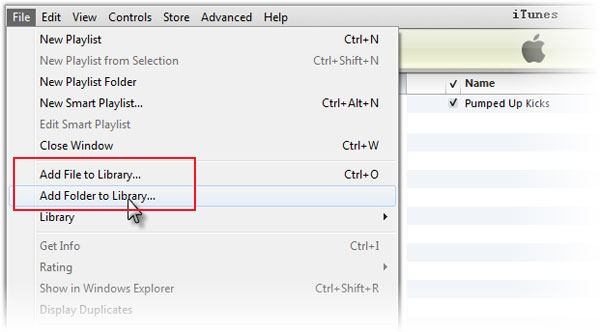
Step 5. Click 'Apply' from the bottom-right corner. iTunes will automatically sync these Apple Music songs to your iPod within seconds. Then tap on 'Done'.
How to Transfer Apple Music to iPod via USB Cable
Step 1. Connect your iPad Nano, Shuffle, or Classic to your computer via a USB cable.
Step 2. Go to Start > Settings > Control Panel, click the Folder option. And scroll down to enable hidden files and folders.
Step 3. Navigate to the My Computer folder on your computer to locate the iPod folder.
Step 4. Copy and paste the converted Apple Music songs into the iPod folder. Once the transfer is complete, you're ready to listen to Apple Music offline on an iPod without any restrictions.
Part 3. How to Download and Play Apple Music on iPod Touch [iOS 8.4 & Later]
Of the iPod lineup, only the iPod Touch comes to install apps from the App Store. In addition, it is the only iPod model that can be used to listen to Apple Music. Also, the Apple Music app can only be installed on iOS 8.4 or later, and iPod Touch generations 5, 6. and 7 can meet the requirements. In other words, you can't play Apple Music on iPod Touch 4 or older generations.
How to Download Apple Music to iPod Touch

Step 1. Launch the Apple Music app on your iPod Touch and sign in to your Apple ID.
Step 2. Browse and select your favorite songs in the Apple Music library and click the 'Add to Library' button.
Step 3. Press and hold on to the preferred Apple song and tap the 'Download' button to download Apple Music to your iPod Touch.
Step 4. Now, you can start listening to Apple Music offline on iPod Touch with ease.
Part 4. FAQs About Apple Music iPod Integration
Q1: Does iPod Nano Have Apple Music?
A: The iPod Nano does not have an acoustic Apple Music application. As a result, it also does not recognize protected Apple Music files.
Q2: Which iPods Work with Apple Music?
A: Of all the iPod models, only the iPod Touch is compatible with Apple Music. To break it down even further, you can only listen to Apple Music on iPod Touch 5th to 7th generation.
Q3: Can You Put Apple Music on Old iPods?
A: As for those old iPods like the iPod Shuffle, Classic, and Nano, you can turn to AudFree Apple Music Converter to get unprotected Apple Music. Then it couldn't be easier to sync Apple Music on iPod Nano, Shuffle, and Classic.
Q4: iPod Not Showing Up in Apple Music. How to Fix It?
A: Many users complain that the iPod model doesn't appear under the device button in the Apple Music app or iTunes app. Several factors have possible implications for this issue, such as incompatible devices, etc. Please try the following solutions to get around this problem:
1) Check the Model of the iPod: Old iPods like the iPod Nano, Classic, and Shuffle don't work with the Apple Music app, except for the iPod Touch 5/6/7 generation.
2) Update Apple Music/iTunes App: The iPod will upgrade its system to support the latest version of the two music apps. Thus please update the two apps to the latest version.
3) Trust This Computer: You will be asked whether you "Trust this Computer?" when you connect the iPod to your computer. Please choose 'Trust'.
4) Try Another Cable/Port/Desktop: If there are glitches on your cable or port, the connection between the iPod and the device will be unstable. Also, sometimes, your iPod doesn't work with a Mac but with a Windows PC. Please try other cables, ports, or computers.
Part 5. Conclusion
This is all about how to add and play Apple Music on iPod Touch, Shuffle, Classic, and Nano. We recommend you use AudFree Apple Music Converter because it removes the restrictions of Apple Music perfectly. This way, you can transfer Apple Music to iPod or other players whenever you want. Try enjoying Apple Music songs on all iPod models to your heart's content now.

James Blair
Staff Editor











