Q: "Is Apple Music available on Android TV? I have an Nvidia Shield TV and Apple Music subscription. But I don't know how to listen to Apple Music on it since I can't find the Apple Music app in the app store. Many thanks!"
The truth is that Apple is not cross-platform friendly. You will have a hard time finding any compatible app from Apple for the Android system. But it doesn't mean you can't get Apple Music for Android TV. In this article, we've summarized the top 5 ways to sideload Apple Music on Android TV with simple steps. Let's dive into the details.
View also: How to Play Apple Music on Android Phone and Tablets

Part 1. How to Get Apple Music on Android TV via USB Drive
As there is no official Apple Music app for Android TV, here we will share the ultimate guide to help you. You need the support of a third-party tool called AudFree Apple Music Converter. It is specially designed for downloading Apple songs locally and converting them to common formats like MP3, FLAC, WAV, AIFF and so on. After that, you can transfer the unprotected Apple Music to a USB flash drive for offline playback on Android TV anytime.
Besides, the output quality is almost the same as the original tracks, providing you with the most realistic listening experience. You can find full ID3 tags such as title, artist, album, etc. in the converted files, which helps you to manage the local library with less trouble. Without the upper limits of adding tracks, this smart tool can convert the entire Apple library in one time at an amazing 17X faster speed.
AudFree Audio Converter

- Losslessly break limits from Apple Music songs
- Download Apple Music to MP3, WAV, AIFF, etc.
- Keep 100% original quality and edit parameters
- Work with Apple Music tracks, playlists, albums, etc.
- Support to play Apple Music on Android TV and more devices offline
How to Download and Convert Apple Music for Android TV
Here, let's see how to use AudFree Audio Converter to get Apple Music to Android TV-supported audio files for playing offline step by step.
- Step 1Import Apple songs and playlists to AudFree Auditior

- Download and install AudFree Audio Converter on your computer. Then open it. Next, please select what you would like to download in the Apple Music web player. Later, just click on the song and tap the '+ music' icon > 'Add to list' to import songs.
- Step 2Reset output settings for Apple Music Android TV

- Now, please click on the Menu icon > Preferences in the top-right corner of the main interface to open the settings. Here, you can customize the output parameters, including output format, bit rate, sample rate, audio parameters, etc. for Apple Music to Android TV.
- Step 3Convert Apple Music for Android TV

- Simply check the big Convert button in the Converting interface to start the conversion. The time of conversion depends on how many songs you added. When the converting phase stops, an obvious prompt will be shown on the screen. Please follow it to direct to the local folder where all converted Apple streams are saved.
- Step 4Import Apple Music to Android TV
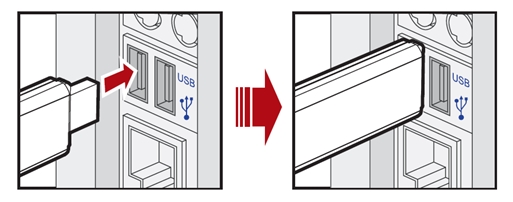
- There are several USB ports on your Android TV boxes. Just copy your local Apple Music to the USB drive from your computer. After that, unplug it from your PC and plug it into your Android TV. Later, you can start to choose a music player to play Apple Music on Android TV offline anytime without using the Apple Music app.
Part 2. How to Install Apple Music on Android TV
Even if there is no official Android TV Apple Music app, you can sideload Apple Music on Android TV. To make it, you will need to get the Apple Music APK on your TV with the help of the Downloader app. After that, it's easy to get Apple Music on your TV. Please note that the following process may be a bit complicated for newbies.
Step 1. Turn on your Android TV and click the Home button on your remote control.
Step 2. Tap Apps on the screen and select Google Play Store.
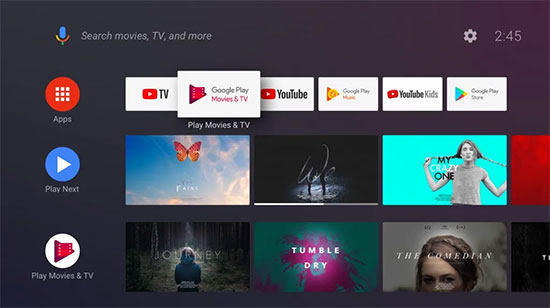
Step 3. Click the Search icon, type Downloader by AFTV News in the search bar and click the Install button.
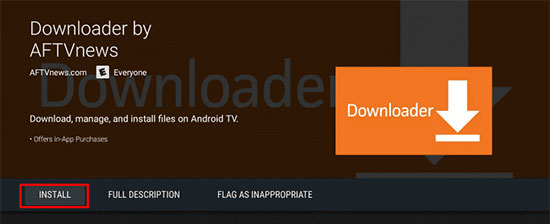
Step 4. Go to the Settings menu of your Android TV and select Device Preferences > Security & Restrictions. Then enable the Unknown Sources feature.
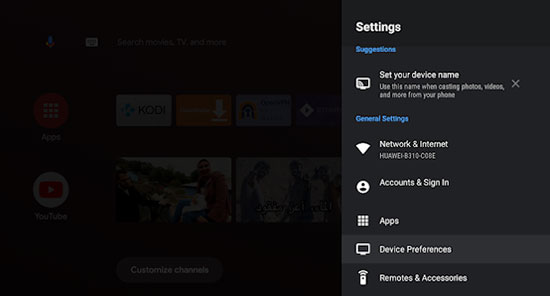
Step 5. Now, launch the Downloader app, enter the Apple Music APK link (bit.ly/3ugkjOs) in the URL box and click "Go".
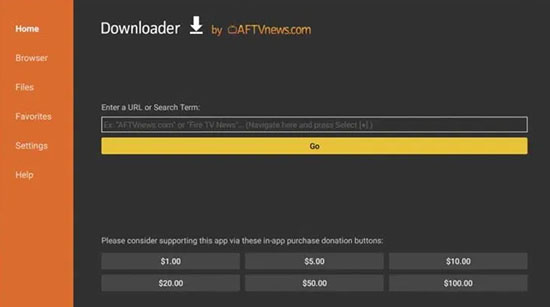
Step 6. Once the Apple Music APK file is downloaded successfully, click on the Install button to install Apple Music on Android TV.
Step 7. Launch the Apple Music app and log in to your Apple ID to listen to your favorite Apple songs freely.
Part 3. How to Play Apple Music on Android TV via Web Browser
Although you can't install Apple Music app for Android TV officially and directly, you can use a web browser to access Apple Music Web Player. Here we will take the Nvidia Shield Android TV as an example. Since Nvidia Shield TV supports Dolby Audio, users have been expecting Apple Music lossless and Atmos playback on it. Follow the steps below to learn how to load the web browser on Android TV for Apple Music streaming.
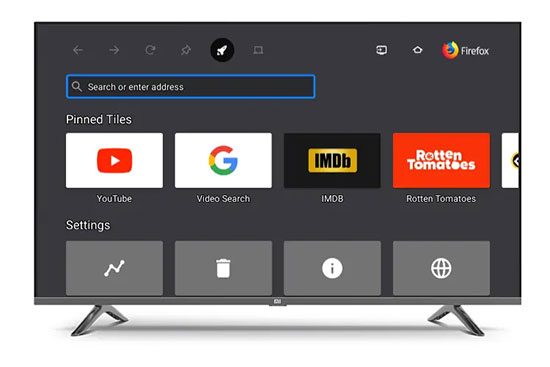
Step 1. Open a web browser on your Nvidia Shield TV.
Step 2. Go to the search bar and type in https://music.apple.com/ to access the Apple Music website.
Step 3. Follow the on-screen instructions to sign in to your Apple ID by entering your account information.
Step 4. After successful login, you can use Apple Music in Android TV.
Part 4. How to Get Apple Music on Android TV via AirPlay
The AirPlay feature makes it easy for Apple users to mirror their screen to any airplay-compatible device, including Android TV. This way, whenever you listen to music in the Apple Music app, you can quickly stream audio from your iOS device to Android TV.
Note: Not all Android TV supports AirPlay feature. To start, you need to check if your TV supports it in advance.
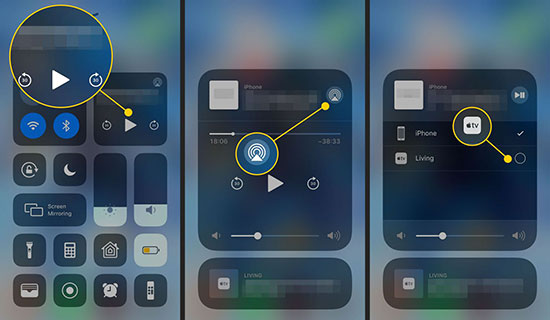
Step 1. Make sure your iPhone/iPad/iPod and Android TV are connected to the same Wi-Fi network.
Step 2. Enable AirPlay feature on your Android TV.
Step 3. Open the Apple Music app on your iOS device and play your favorite music.
Step 4. Tap the AirPlay icon at the bottom center of the screen, it looks like a small triangle with concentric circles around it.
Step 5. Under the AirPlay menu, select your Android TV from the list of available devices.
Step 6. Now, Apple Music will stream to your Android TV smoothly.
Part 5. How to Cast Apple Music to Android TV with Chromecast
If you have an Android phone, you can simply use the "Cast" button to connect Apple Music on your phone to Chromecast on Android TV. Here, we will give you a short guide to streaming Apple Music to Android TV with Chromecast.
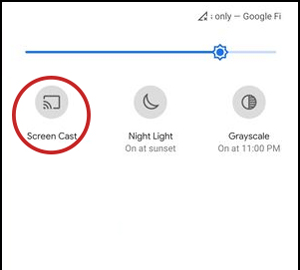
Step 1. Make sure your Chromecast, Android TV and smartphone are all connected to the same Wi-Fi network.
Step 2. Launch the Apple Music app and start playing the songs on your phone.
Step 3. Tap the song that is playing to open the Now Playing page from the bottom of the screen.
Step 4. Select the Cast icon and select your Android TV from the list of devices.
Step 5. Now, you can just connect Apple Music to Android TV for music playback.
View also: How to Play Apple Music on Chromecast
Part 6. In Conclusion
It is a very enjoyable thing to listen to Apple Music on a bigger TV screen. Here, this article describes five ways to sideload Apple Music on Android TV. If you want to stream Apple songs to Android TV without any problem, AudFree Apple Music Converter will be the optimal solution. With it, you can convert Apple Music as local files and enjoy Apple Music tracks offline on Android TV with satisfaction.

James Blair
Staff Editor










