Have you ever encountered on Apple Music "This content is not authorized."? When you emerged in listening, the error suddenly disrupted your wonderful experience, which must be very confusing. We have seen many threads about this error. More complicated is that the error may be caused by many issues.
In this guide, we will discuss several possible reasons behind Apple Music content authorization errors and provide 10 practical ways to solve the problem.
Let's dive right in!
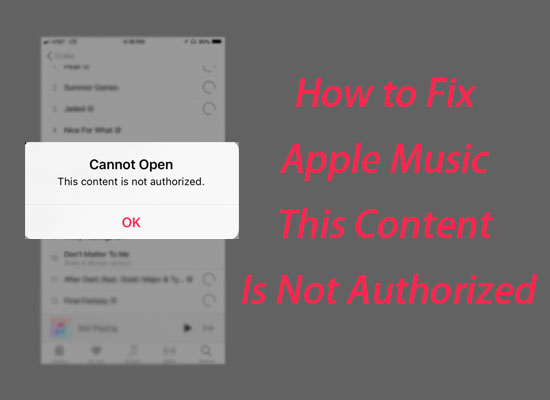
Part 1. Why Does Apple Music Say This Content Is Not Authorized
The occasions that lead to receiving the "This content is not authorized" Apple Music message are complicated. You may have encountered it after switching devices, visiting different places, or without any apparent reason. Here we analyze 3 possible reasons why is Apple Music saying content not authorized.
1. Apple Music System Issues.
If you do nothing but suddenly Apple Music warns you that "This content is not authorized.", this issue may be on Apple's servers' end. In this case, you can enter the Apple System Status page on any Apple device to check the status of your system.
2. Apple Music Account Is Logged in Various Devices.
Apple Music only allows you play music on a device simultaneously, unless you subscribe to a Family plan. So if you have logged in to your Apple Music account on two or more devices, try to log out of the account on other devices.
3. The Song Is Limited to Play with Your System Settings.
You may disable Apple Music Explicit content before, so when you play Explicit music, it may display the warning "This content is not authorized." On the other hand, some songs are restricted to regions due to the DRM protection or wrong locations of Apple ID accounts. In this case, you can check or replace the region at Setting or turn off/on the VPN to fix the Apple Music song not available in the region issue.
Part 2. 10 Ways to Fix Apple Music Content Not Authorized
Based on the analysis of the above reasons, you can try to fix the Apple Music content not authorized issue from the 10 solutions below. We organize the methods from easy operations to more complex operations.
- Video GuideHow to Fix Apple Music This Content Is Not Authorized
1. Hit Play Again and Wait for a Bit
At times, the system may unexpectedly lose service for a while. If this happens, you can simply keep hitting the "Play" button and wait. It should automatically recover. If the issue persists, you can report the error to Apple Support.
2. Check Apple Music Settings [iPhone]
Suppose you checked your location, and no restricted contents were set manually. In that case, you can check the Cellular Data option at Apple Music settings.
Operation Path: Settings > Music > Cellular Data >Turn On Cellular Data > Turn Off Streaming > Turn Off Downloads
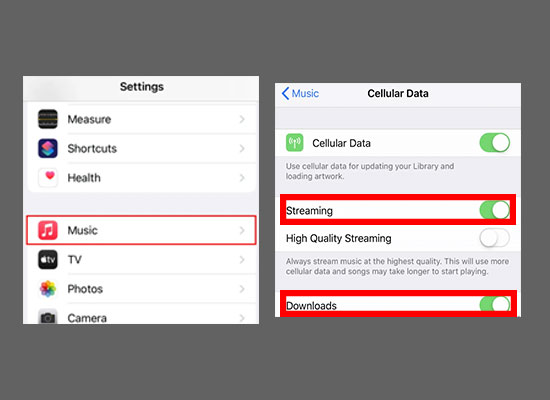
By doing this, you enable Apple Music to authorize content when using cellular data, which can prevent unauthorized content due to lack of internet.
3. Check Your Apple Music Membership
Once your Apple Music subscription expires, you can't play music in your library, even if you have previously downloaded the songs. You can check your subscription status on any Apple device or in any Apple Music settings on Android.
Operation Path: Settings > Your Apple ID > Subscriptions
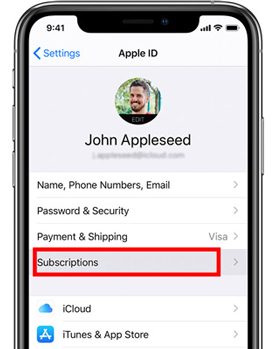
You may need to update your subscription for further use if the status is invalid. If it shows as active but can still not play, you can call Apple Support for help.
4. Check If Songs Grayed Out on Apple Music [Mac]
Sometimes, the songs grayed out in Apple Music playlist, which will cause the Apple Music content not authorized issue. This situation may caused by iTunes sync issues. You can check settings on iTunes to see if any related setting caused the grayed-out.
Operation Path: iTunes Library > Right-click any grayed-out songs > Check Selection
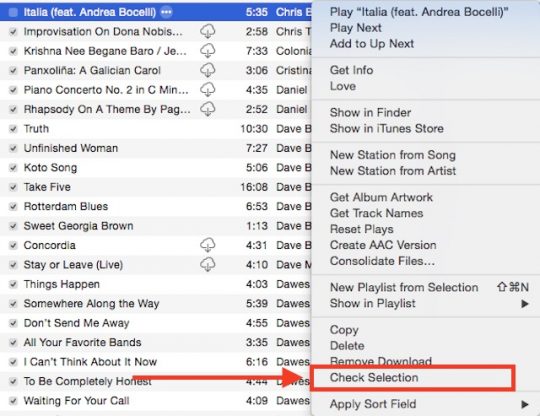
Besides, the issue of being unable to play songs may be caused by authorization problems on your computer. You can follow the operation path below to solve the computer authorization issue.
Operation Path: iTunes menu bar > Store > Deauthorize This Computer > Sign Out > Relaunch iTunes > Authorize This Computer
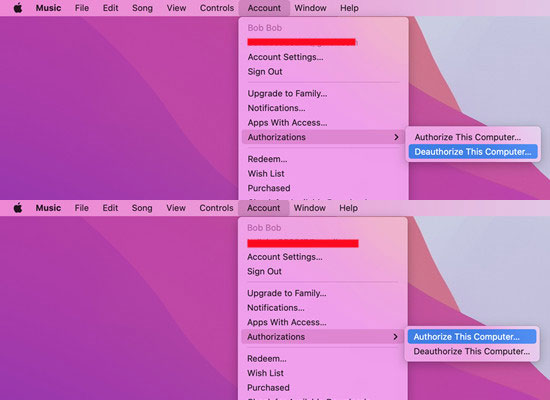
5. Check Your Authorized Devices [Mac]
If you switch from various devices often, Apple Music may display a bug when authorizing the content since it has strict restrictions on the playing devices. According to the official, you can only play the song on up to five authorized devices without iTunes Plus.
You can check your authorized devices through the operation path below:
Operation Path: Apple Music menu bar > Account > Account Settings > Downloads and Purchases
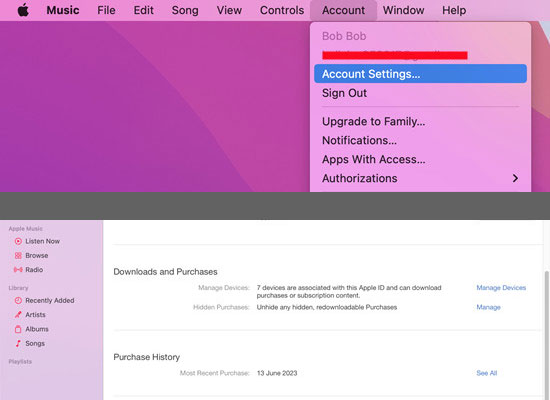
If the song is not an iTunes Plus version, you can play it on up to five authorized computers.
6. Sign Out and Sign in to Apple Music/iTunes/App Store
You can also sign out of your account in Apple Music, iTunes, or App Store for a while and sign in again. This will help refresh the authorization status on your devices.
However, you should note that the downloaded music will be removed from your local storage, and remember to back up the files if necessary.
View also: How to Sign Out of Apple Music
7. Remove and Re-add to the Library
To update the content authorization status, you can remove the songs with unauthorized issues from your library first, and then re-add them to the library.
Operation Path: Apple Music > Library> Songs > Click Menu icon > Delete from Library

8. Update Apple Music App or Delete and Reinstall Again
Apple will fix some system bugs on each application update, so you should keep your Apple Music app at the latest version. When facing the content authorization error on Apple Music, you can check the update status on App store. If the App store reminds you to update, you can update first, and then check if it works. If your app has been the newest version, you can try to delete the app and reinstall it again.
View also: How to Clear Apple Music Cache
Notice: Downloaded music will be removed from Apple Music subscription if you delete the app.
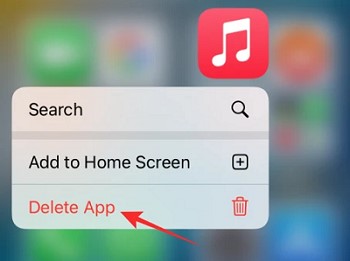
9. Check iTunes Sync Status [Mac]
Sometimes, iTunes may not sync successfully, causing delays in content authorization on your various devices. You can turn off the Sync Library option to refresh the sync status.
Operation path: Apple Music > Settings > General > Library: Sync Library
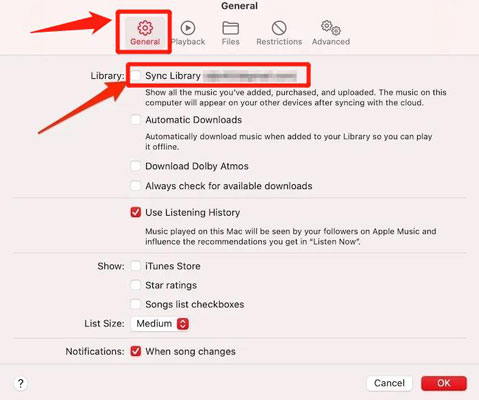
10. Download Songs from Apple Music
Most Apple Music content that is not authorized occurs on online streaming. Therefore, downloading songs for offline listening can help reduce the possibility of unauthorized content errors. However, some songs are still unavailable, even when downloaded from Apple Music. Don't worry; this is because of the restrictions on DRM music. In this case, you may not encounter this issue if you convert the DRM-protected files into plain formats like MP3 or others.
Consider importing audio files to the AudFree Apple Music Converter to convert lossless songs from Apple Music without DRM protection. The AudFree Audio Converter is a comprehensive tool for solving music authorization issues. It can convert Apple Music and iTunes M4P songs into MP3 and other plain formats, including FLAC, M4A, AAC, etc. These plain formats have better compatibility on different devices than the DRM-protected versions, which allows you to enjoy music anytime, anywhere, on any device.
Don't want to take up all the storage space by downloading music? Or do you prefer high music quality? No problem. The AudFree Apple Music Converter offers customized output settings for you to select the output format and quality in demand. You can choose the Bite Rate of output files from 16 kbps to 512 kbps, with the Sample Rate from 8000 Hz to 48000 Hz. Click the button below to download for a free trial; you will explore more valuable functions.
Step 1. Add songs to AudFree Apple Music Converter. You can add music directly from the iTunes library by clicking the first button in the bottom left corner of the interface. You can also add local files by clicking the button next to the "Add from iTunes" button.
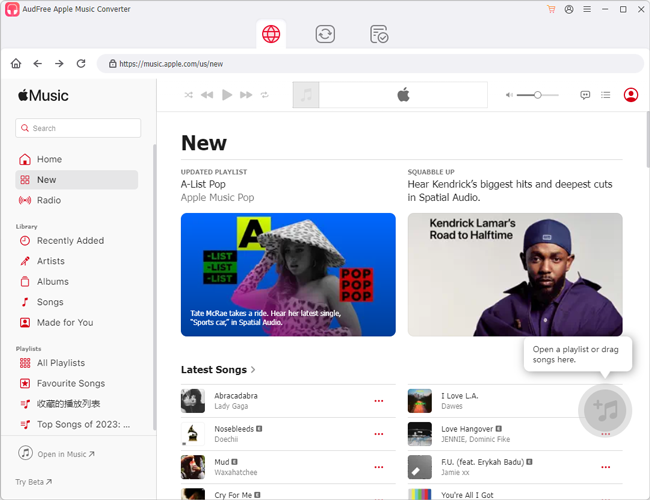
Step 2. Click the "Speaker" icon in the bottom right corner of the software; you can set your preferred output format on the pop-up window.
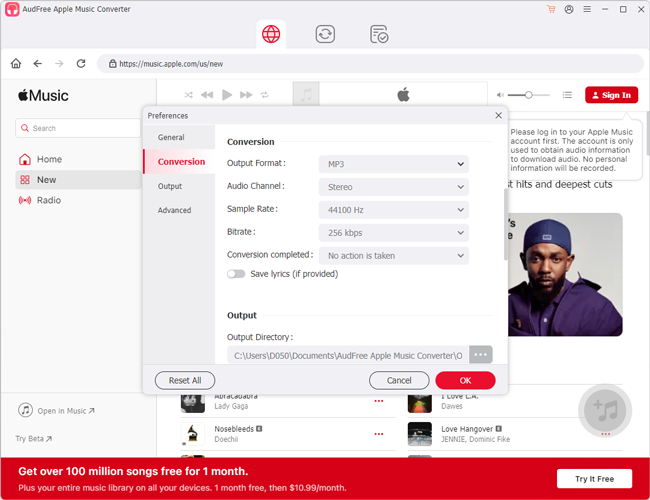
Step 3. Select the storage location by clicking the search box at the bottom left of the software.
Step 4. Navigate the big Convert button in the bottom right corner to begin the conversion tasks.
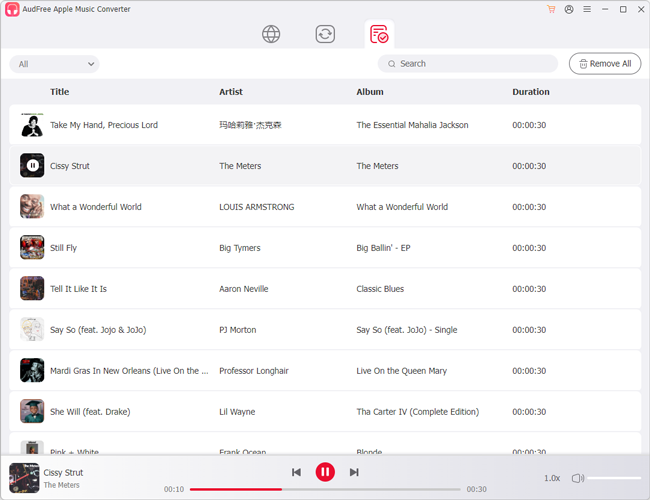
Part 3. FAQs on Apple Music This Content Is Not Authorized
Q1: Why Are Songs Grayed Out on Apple Music?
A1: The major cause of songs grayed out lies in the sync problem. If the song you upload on one device hasn't sync successfully, you can't listen to it on other devices. In this case, the song may became gray on other devices.
On the other hand, the grayed out songs may refers to the songs are DRM protected which can only be played from where you downloaded them.
View also: How to Fix iTunes Songs Greyed Out
Q2: What is Apple Music Error Code 43173?
A2: Apple Music Error Code 43173/22950/15527 is often encountered by Android users. If your Apple Music warns you about this error code, it may prompt you that your device is not authorized with your Apple ID. In this case, you can authorize your iTunes with the Apple ID, or sign out and sign in to iTunes again.
Q3: Why Apple Music Content Not Authorized Android with Error Code 19623?
A3: There is still no official explanation for the error code 19623 warning that many Android users may be confused about. However, this warning may occur when Android users play songs in lossless or the highest music quality, possibly due to Apple Music's DRM protection or a bug on Apple Music service.
Part 4. In Conclusion
Hope this blog post helps you understand why does Apple Music say this content is not authorized and how to fix it. Share your experience below whether you solve the content authorization error or not. Don't forget to download the AudFree Apple Music Converter for a smooth listening experience with lossless quality.

James Blair
Staff Editor










