As one of the most popular music streaming services, Apple Music offers a wide range of songs, videos, and other audio content to its large number of music fans. However, some users experience sudden pauses when playing music using cellular data, and the Apple Music interface displays a warning stating The Request Timed Out. Why does Apple Music say the request timed out? And how to fix Apple Music Request Timed Out?
If you're looking for answers, you've come to the right place. In this blog, we'll explore the possible reasons for this request timed-out error and present 10 proven methods to resolve this issue. Additionally, we'll provide a bonus tip for fixing this problem permanently.
Let's get started!
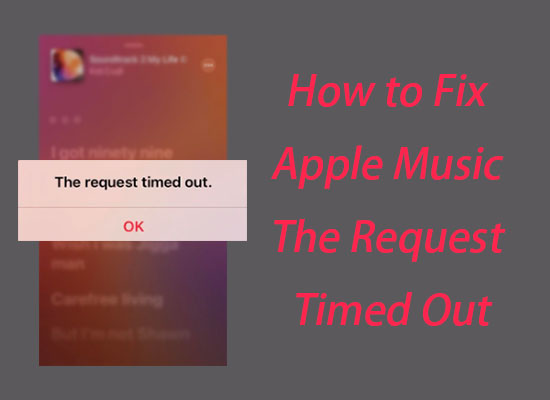
Part 1. Why Does Apple Music Keep Saying Request Timed Out
Users often encounter the "The Request Timed out" error in Apple Music when using cellular data, even with a strong 5G internet connection. This issue can also occur when playing music on a strong Wi-Fi signal. The error is closely linked to the network status, where the quality of the network on the user's side, as well as the internet connection between the software and Apple's servers or between the user's devices and Apple's servers, are important factors. Therefore, if you see the "request timed-out" warning on Apple Music, it suggests there are issues with the internet connection.
The disabled internet connection may be caused by incorrect device settings, software bugs, Apple Music server outages, and more. If it's the fault of Apple's servers, you can do nothing but wait for the official to fix it. However, you can visit the official Apple System Status page to check the status of Apple's servers. If all of Apple's server statuses are correct, you can also solve this error by following our solutions below.
Part 2. 10 Solutions to Fix Apple Music the Request Timed Out
Now, let's fix the request timed-out error using the 10 practical solutions listed below. Believe you can enjoy playing music smoothly again with these methods.
1. Check Internet Connection on Your Devices
If your Apple Music warns you of the request timed out error, firstly check the status of the Internet on the Settings on your devices since online music streaming cannot play without a network.
Check if the Wi-Fi is still enabled when playing on a Wi-Fi signal. If not, you may deal with the Wi-Fi network issue first. Try to move closer to the router if your Wi-Fi signal is weak. Remember also to ensure you connect to a secure network.
If you are using mobile data, try to close it and open it again. Sometimes, the data may be unstable; you can do this to refresh it.
Notice: You should turn off the Low Data Mode in the iPhone to ensure a more stable and faster network.
Operation Path for Mobile Data: Settings > Mobile Data > Mobile Data Options > Data Mode > Allow More Data on 5G or Standard
Operation Path for Wi-Fi: Settings >Wi-Fi > Tap the Info icon > Turn off Low Data Code
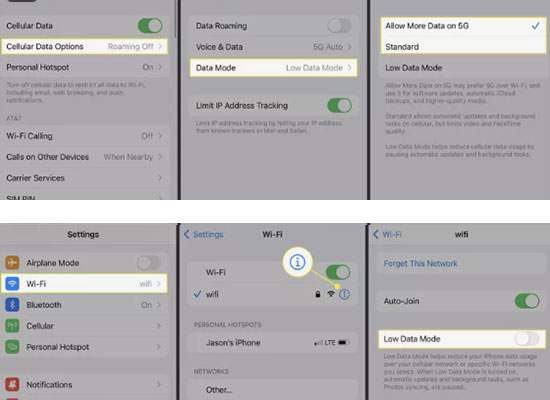
2. Reset Network Settings
If it doesn't work by closing and opening Wi-Fi, you can reset the network settings on your devices. By doing this, your device will establish a fresh connection with the Internet and a fresh Internet connection with Apple Music.
Notice: Once you reset network settings, your Wi-Fi information, including its name and password, will be removed. If you forget the password, you can save it before resetting the network.
Operation Path for iOS: Settings > General > Transfer and Reset > Reset > Reset Network Settings
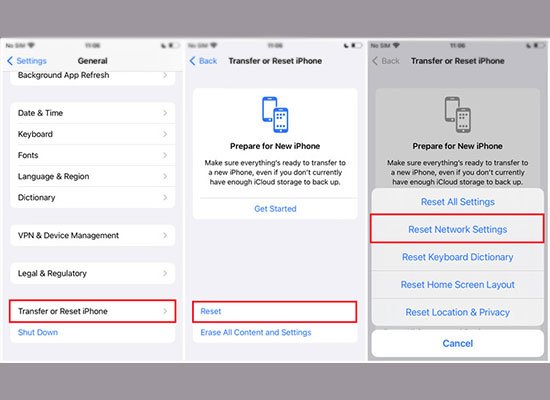
Operation Path for Android: Settings > WLAN > More Info icon > Forget network
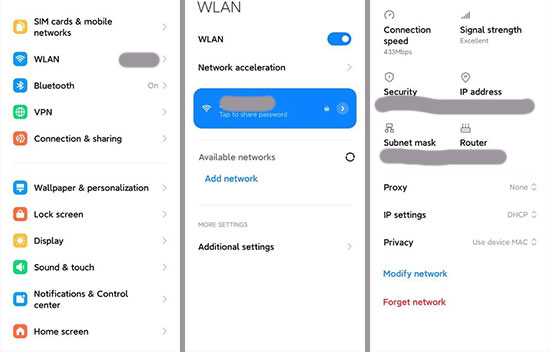
Operation Path for PC: Settings > Network & Internet > Status > Network reset
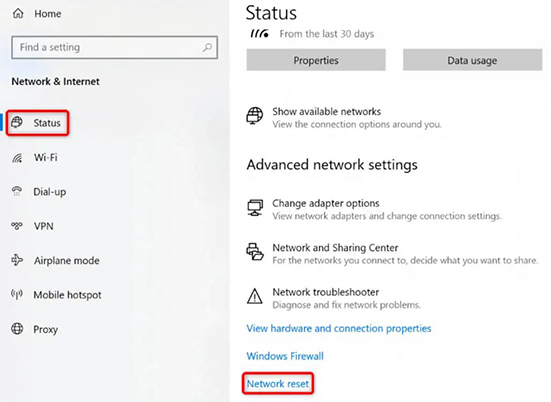
3. Turn On "Show Apple Music"
Remember, if you turn off the "Show Apple Music" option on your devices, you may have limited access to Apple Music's features and content. When this option is turned on, your device is connected to Apple Music's servers, giving you access to the Apple Music library.
Operation Path: Settings > Music > Turn on Show Apple Music
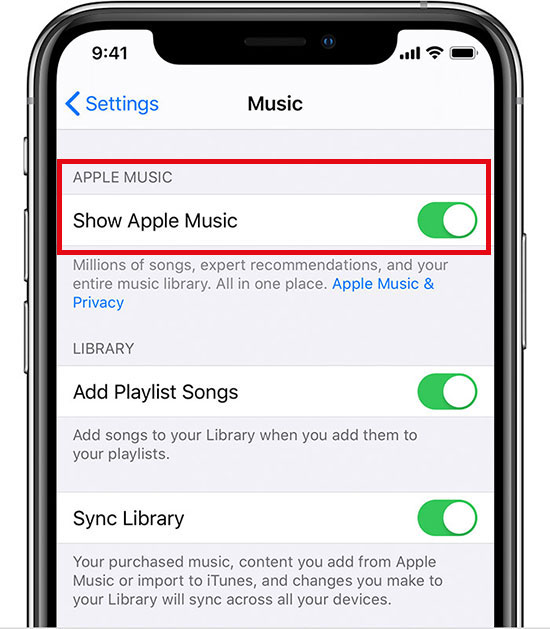
4. Check the Date and Time Settings
Many people may ignore the Date and Time Settings when dealing with the Internet connection issue. Suppose your date and time are unmatched with your regions. In that case, the online connections may be disrupted due to synchronization issues.
Operation Path for iOS: Settings > General > Date > Time > Turn on Set Automatically
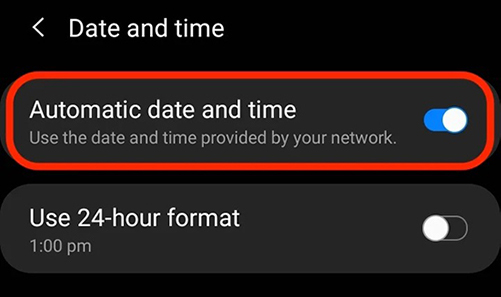
Operation Path for Android: Open Clock app > More > Settings > Change date > time > Turn on Set time automatically and Set time zone automatically.
Operation Path for PC: Settings > Time > Language > Date > Time > Turn on Set Time Automatically
5. Check Your Device and Account Region
Some IP addresses are restricted to Apple Music due to laws and rules, including those of Iran, Russia, and other countries and areas. If your IP address belongs to the restricted list, you may change the region displayed on your devices and account. The most important is to turn on the VPN when you want to play Apple Music.
6. Check Apple Music Content Restrictions [iOS]
Apple Music provides content restriction options for users to set in their minds. However, this setting may lead to the request timed-out issue. Fortunately, you can quickly get access to remove the content restrictions on Settings.
View also: How to Restrict Explicit Content on Apple Music
Operation Path: Settings > Screen Time > Turn off Content > Privacy Restrictions
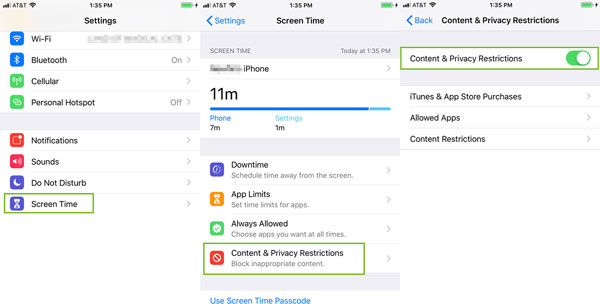
7. Log Out and Login Your Apple Music Account
To refresh the internet connection between your account and Apple's servers, log out of your Apple Music account for a while and then log in to your account again. This solution will reconnect your account with Apple Music to fix the request timed-out error.
View also: How to Sign Out of Apple Music
8. Relaunch the Apple Music
The Internet connection may be temporarily unstable, which also leads to the Apple Music request timed out error. In this case, you can relaunch the Apple Music to clear the glitches and catches and refresh your connection with Apple Music.
Operation Path for Mobile Devices: Swipe the app in the app switcher > Tap to launch again
Operation Path for Desktop: Exit the app > Click to launch again
9. Update Your Devices Operating System and Apple Music
Every time the device operating system and the app are upgraded, they will fix some bugs that happened commonly before, enhance the operation performance of the system and app, and improve compatibility between the device and the app. Therefore, you will have a better experience with the latest operating system and app. Many issues, including the timeout error, may be fixed in the newest version. In this case, checking and upgrading your operating systems and the Apple Music app is advisable.
10. Relaunch Your Device
Sometimes, there may be network issues with device systems; you can relaunch your devices to refresh the system. Once you relaunch the devices, some device progress that affected the Internet connection may be ended. This may help fix the network connection error that caused Apple Music to "The request timed-out."
Part 3. Bonus Tip: How to Solve the Apple Music Timed Out Permanently
As an online music streaming service, Apple Music's operation status is closely linked to the Internet status. Therefore, it's almost unavoidable that you may encounter many errors when enjoying songs on Apple Music online. However, the Apple Music request timed-out error may occur less frequently if you can listen to music without the Internet. Some users find that this error happens even when playing the downloaded songs. This is because all audio files downloaded from Apple Music are DRM-protected, which means you can only play them through the Apple Music app. Therefore, your downloaded music will also be unavailable once your app has bugs.
Fortunately, you can use the AudFree Apple Music Converter to convert the DRM-protected audio files into plain formats like MP3, M4A, M4B, WAV, etc. In this case, you can permanently play songs on any device, media player, and network status without the request timed-out error.
The AudFree Audio Converter is a powerful tool for tackling online listening issues. Taking format conversion as its primary function, it also provides customized output settings to customize the audio quality in demand. You can output small-size audio files by outputting low bit rate and sample rate audio. If you pursue high-quality music, you can choose to keep lossless quality before converting. Besides, this tool will keep ID3 tags of the audio. You can even edit the ID3 tags to organize your music library freely. There is even a built-in audio editor in the AudFree Apple Music Converter, which allows you to increase or decrease the music volume.
What are you waiting for? Download for a free trial and follow steps below to fix the request time out error!
Step 1. Add Music to AudFree Apple Music Converter
Click the first button with a Music icon at the bottom left, you can add music directly from the iTunes library. If you want to add local files, you can click the second button at the bottom left.
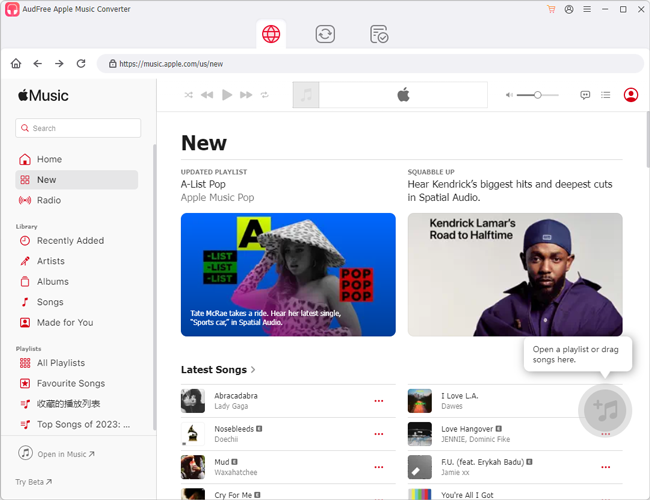
Step 2. Customize Output Format
Click the "Audio" icon in the bottom right corner of the software, the output setting windows will pop up. You can set your preferred output format, codec, channel, sample rate, and bit rate here. Click OK after all is set.
View also: How to Convert Apple Music to MP3
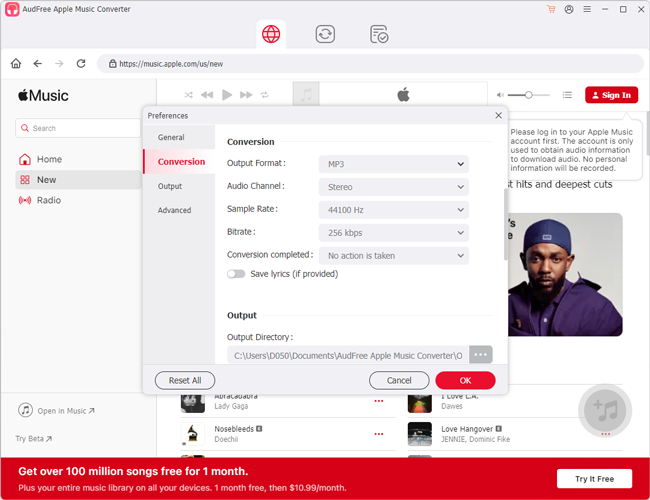
Step 3. Select the Storage Location
You can pre-set where you want to locate your audio files by clicking the search box at the central bottom of the interface. Once your conversion is completed, the files will be displayed where you set them.
Step 4. Convert Starts
See the big pink Convert button in the bottom right corner? Click it to begin your conversion tasks.
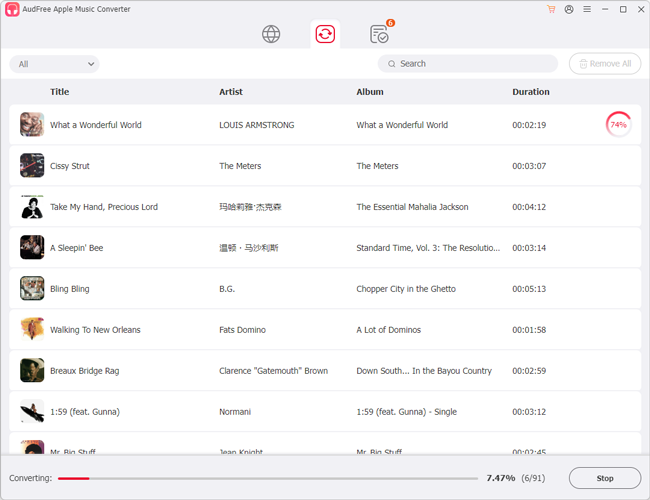
Part 4. In Conclusion
In this blog, we share why Apple Music request timed out and 10 solutions to fix this error. I hope you have solved this timeout error using our solutions. However, you may reencounter this error with the online service. Suppose you want to solve this error permanently. In that case, downloading and converting audio files from Apple Music to plain formats that can be played on any device and anywhere is the easiest way. You don't need the Internet to play the songs, so the timeout error or other network connection issues will not occur.

James Blair
Staff Editor










