Want to sing along to your favorite tracks and turn your device into a karaoke machine? With Apple Music Sing, you can! This built-in karaoke mode is perfect for solo performances or fun group sessions, offering real-time lyrics and adjustable vocals to match your style. If you're ready to dive into the world of karaoke with Apple Music, keep reading to learn how to set it up, fix common issues, and unlock it on more devices to enjoy singing!
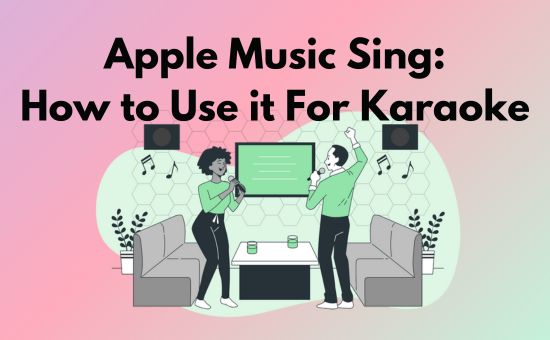
Part 1. What Is Apple Music Sing
Before getting started with how to use Apple Music Sing, let's figure out what is Apple Music Sing first.
Introduced in 2022, Apple Music Sing is a fun and interactive feature that allows you to sing along with your favorite songs using your Apple device.
This mode provides a karaoke-like experience with real-time lyrics and adjustable vocals. Users can lower the lead vocals and sing along to the instrumental track while following synchronized lyrics on the screen. It's a simple, fun way to enjoy your favorite songs in a whole new way.
Apple Music Sing feature includes:
- Adjustable Vocals: Control the volume of the lead vocals.
- Real-time Lyrics: Follow the words on lyrics in sync with the music.
- Background Vocals: Keep instruments and other background elements for your performance.
- Duet View: The lyrics will be placed in opposite places when you play multi-singer or multiple vocalists tracks.
As part of Apple Music's continuous efforts to enhance user experience, Apple Music Sing adds a new layer of enjoyment to music listening. However, there are still some limitations on devices and songs of thie feature.
Apple Music Sing Compatible Devices
It's a pity that this mode is not supported on all devices. Only several Apple devices with or after OS 16.2 can use this mode, which I listed below for your reference:
- iPhone: iPhone 11 or later; iPhone SE (3rd generation) with iOS 16.2 or later.
- iPad: iPad Pro (11-inch or newer); iPad Air (4th generation or newer); iPad mini (6th generation or newer); iPad (9th generation or newer) with iPadOS 16.2 or later.
- Apple TV: Apple TV 4K (3rd generation or newer) with tvOS 16.2 or later.
Apple Music Sing Compatible Songs
Typically, Apple Music Sing compatible songs are those songs with lyrics that belong to Apple Music rather than uploading by yourself. Apple Music uses the machine learning algorithm to isolate the track vocals, if the song's vocals and instruments are hard to filter out, the songs may be unavailable to use the Apple Music Karaoke mode.
To explore Apple Music Sing playlists, check out this curated collection of songs on the Apple Music web player. You can also browse the Sing category under the Search tab in Apple Music app or simply play a song and check for the Sing icon on the Now Playing screen.
Part 2. How to Use Apple Music Sing for Karaoke
In this part, you can find detailed steps on how to turn on Apple Music Karaoke mode on supported iPhone/iPad/Apple TV and how to turn it off.
How to Do Karaoke on Apple Music Sing Mode
Apple Music Karaoke mode is easy to set. Once you've found a compatible song with real-time lyrics, follow these steps:
On iPhone/iPad
Step 1. Open the Apple Music app on your device.
Step 2. Play a song you want to sing along with, then tap the mini playbar at the bottom to enter the Now Playing screen.
Step 3. Tap the Comment icon at the bottom left to display the song's lyrics.
Step 4. Tap the microphone icon on the right side to enable Apple Music Karaoke mode. You can adjust the vocal level by sliding up or down.
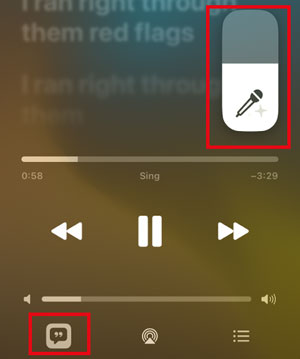
On Apple TV
Step 1. Open the Apple Music app on your Apple TV.
Step 2. Play a compatible song with real-time lyrics.
Step 3. Select the Lyrics option on your TV.
Step 4. Choose the Sing button to enter karaoke mode and adjust vocal levels using the provided remote control slider.
View Also: How to Listen to Apple Music on Apple TV
For an enhanced experience, you can use Continuity Camera to project yourself on-screen with visual effects while singing on Apple TV. It makes the experience even more engaging! You can click here to check more details on how to do Karaoke on Apple Music with Continuity Camera.
Tip: If you have an older Apple TV model that doesn't support this feature, you can use AirPlay from your compatible iPhone or iPad to stream Apple Music Sing to your TV as a workaround. Alternatively, you can download Apple Music songs and edit the tracks with professional tools.
How to Turn Off Sing on Apple Music
If you're done with karaoke and want to return to regular playback, simply tap the Sing button again to turn off the feature. The artist's vocals will be restored, and you'll exit the karaoke mode.
Part 3. How to Fix Apple Music Sing Not Working
Although Apple Music Karaoke mode is generally easy to use, some users may experience technical issues that make Apple Music Sing not working properly. The most common problems are related to outdated software, device incompatibility, or using a song that doesn't support the feature. Here are some troubleshooting fixes to resolve these issues:
Fix 1: Check if Your Device Is Supported by Apple Music Sing
Ensure you use the Apple Music Sing compatible devices if the Sing icon is not showing up. The models listed below are compatible:
iPhone 11 or later, iPad (9th generation or newer), or Apple TV 4K (3rd generation) with the latest software versions (iOS 16.2, iPadOS 16.2, or tvOS 16.2).
To check your device's model, go to Settings > General > About > Model Number. Then, identify your iPhone Model via the model number. If your device is outdated, the feature won't be available.
Fix 2. Update Your iOS or tvOS to the Latest Version
Another common reason for the Apple Music Sing not working issue is running an outdated version of iOS or tvOS. The feature was introduced with iOS 16.2, so devices need to be updated to at least this version. Here's how to update:
On iPhone or iPad: Go to Settings > General > Software Update and download the latest update.
On Apple TV: Go to Settings > System > Software Updates.
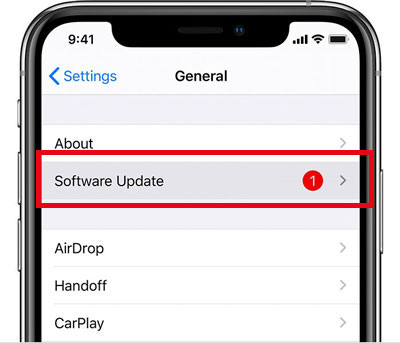
Running the latest software ensures you have the most current bug fixes and performance improvements.
Fix 3. Try to Sing Along with Other Compatible Songs
Not all songs on Apple Music are Sing-compatible. If you can't find the microphone icon when viewing a song's lyrics, it means that song doesn't support the feature. To check, try playing a song from one of the Apple Music Sing compatible playlists or using the Sing category in the search tab.
Tip: You can try the workaround in Part 4 to make Apple Music Sing available with these unsupported songs.
Fix 4. Turn Off the Low Power Mode
Sometimes, Low Power Mode can interfere with certain app features, including Apple Music Sing. Low Power Mode conserves battery by reducing performance and network activity, which might affect the display of real-time lyrics and the functionality of the Sing feature. To turn it off:
Open Settings > Scroll to Battery > Toggle off Low Power Mode.
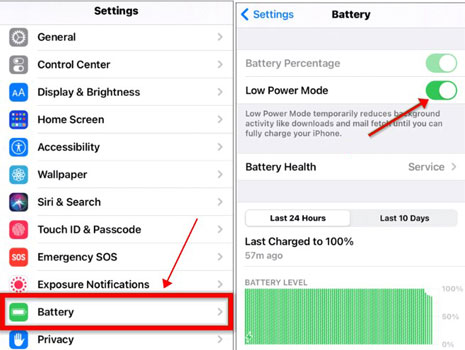
After turning off Low Power Mode, reopen the Apple Music app and check if the Sing feature works properly.
Fix 5. Restart the Apple Music App and Your Device
If none of the above steps work, restarting both the Apple Music app and your device might solve the issue. Sometimes, background processes or temporary bugs can cause the Apple Music Sing not working issue. A restart often refreshes system performance, fixing minor glitches.
Bonus Tip: How to Use Apple Music Sing on Unsupported Songs/Devices
Is there any way to use the Apple Music Karaoke mode on unsupported devices or songs?
Many users may also want to try the Apple Music Sing on Mac/Android and other unsupported devices. Luckily, there is a workaround to enjoy a similar experience on all devices with almost all songs, even after your Apple Music subscription has expired. The key is to remove Apple Music songs DRM protection. Afterward, use third-party vocal removal tools to create your own karaoke tracks. Additionally, this way can solve the Apple Music Sing not working issue permanently.
One effective tool is the AudFree Apple Music Downloader, which allows you to convert Apple Music songs into MP3 and other common formats. This way, you can remove the DRM protection and import/edit the Apple Music songs without restrictions. It can keep lossless Apple Music audio quality, so you don't need to worry about quality compression.
AudFree Apple Music Converter

- Remove DRM from Apple Music songs/albums/playlists.
- Convert Apple Music to unprotected WAV, MP3, AAC, FLAC, etc. at 30X speed
- Keep original Apple Music audio quality and full ID3 tags
- Easy-to-use user interface with small storage space
Download Apple Music Songs Into MP3 and Other Formats
Please install the AudFree Auditior and Apple Music/iTunes on your PC/Mac. Besides, downloaded all songs you want to adjust the vocals.
- Step 1Import Your Apple Music Downloads to AudFree Auditior

- Please click the first Add button at the bottom left and select songs to import from your Apple Music library. Or you can drag and drop from the Apple Music app.
- Step 2Preset Apple Music Output Settings

- You can click the Speaker icon to open the Preferences window. Here you can select your preferred output format like MP3 and other output quality-related settings.
- Step 3Download Apple Music Songs for Further Editing

- Click the Convert button at the bottom right to start downloading songs. Once it is finished, you can find the converted songs on the History tab and open the local folder of these downloads.
- Video GuideHow to Convert Apple Music to MP3
Import and Edit Apple Music Songs on Vocal Removers
Once the songs are converted, you can use vocal removal tools like Garageband or Audacity to remove the vocals and create your custom karaoke tracks. Below is a simple guide on how to remove vocals from a song with Garageband.
Step 1. Import Apple Music songs to Garageband on Mac/iPhone/iPad.

Step 2. Select the track on your Garageband workplace, open the Smart Controls panel, and select Track.
Step 3. Click the EQ button and adjust the EQ to emphasize instruments and reduce any remaining vocal frequencies.
View Also: How to Use Apple Music Equalizer
Step 4. Once you're down with the sound, you can click Share to export the new track for playing.
View Also: How to Add Apple Music to Ableton Live
Part 5. Conclusion
Apple Music Sing adds a fun and engaging way to enjoy your favorite songs by transforming your iPhone, iPad, or Apple TV into a karaoke machine. For users on unsupported devices, tools like AudFree Apple Music Downloader allow you to convert and edit your music for a karaoke experience. Give it a try today and turn any song into your own personal karaoke track!

James Blair
Staff Editor










