Apple Music Preview, which debuted in 2022, is the preview version of Apple Music for Windows, especially Windows 11 now. It can be regarded as an alternative to the beta Apple Music Windows app with limited features.
Since it was released by Apple not long ago and a majority of people are new to this desktop app, we will take you through the detailed information about Apple Music Preview Windows 11 app and its alternative. Without further ado, let's get started.
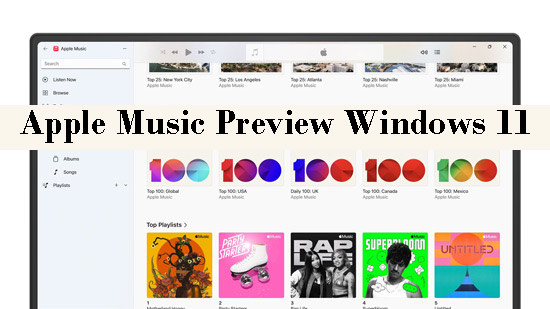
Part 1. What Is Apple Music Preview
As we described at the beginning, the Preview Apple Music is a preview application designed for Windows users that can be temporarily applied as an official Apple Music app before Apple rolled out the final version. You can install this Windows Apple Music app from Microsoft Store.
In fact, there were only Apple Music apps for iPhone and Mac instead of Windows before. To listen to Apple Music on PC, the main two ways are to browse and stream songs from the Apple Music web player on Windows, at the same time, play and download Apple Music from the iTunes app. Furthermore, you cannot download Apple Music on the web player. Both channels need an Apple Music subscription, otherwise, Apple Music only plays previews of songs.
Apple Music Windows Preview app is such software that integrates streaming and downloading features on your PC.
Main Feature of Apple Music Windows 11 Preview App
With a premium account, you can enjoy the main features of Apple Music, but not all features work as you expect. Since the latest update in April 2023, some bugs and limitations are resolved. Here are its current features:
⭕ Stream more than 110 million songs and the entire music library without limitations
⭕ Support downloading songs, albums, and playlists for offline listening
⭕ Create and edit playlists
⭕ Track listening habits and recommend Top picks and curated mixes
⭕ Provide lyrics for songs
⭕ Smoothly playback for hi-res Lossless Apple Music
⭕ With smoother continuous playback of successive lossless tracks
⭕ Support for Windows 11 media key controls and keyboard shortcuts
⭕ With 1-month free trial
See Also: How to Get Apple Music Free Trial Forever
Something Else You Need to Know:
This Windows music app was rolled out newly. Thus, there are some flaws of this Apple Music Windows app:
❌ Cash and unstable sometimes
❌ Not supporting viewing all albums amid many albums owned by one artist
❌ The shuffle and repeat buttons may be out of work
❌ Not automatically syncing media to Apple devices
❌ Cannot access audiobooks or podcasts
❌ Change audio output source randomly
❌ Dolby Atmos is not available
❌ Lyrics are not time-synced
Part 2. How to Download and Use Apple Music Preview Windows 11 App
After making a further understanding of the features of the Apple Music Windows Preview app, now, we come to the part to get and use this app.
Install Apple Music Windows 11 Preview App
Two methods enable you to download the Apple Music Windows app. You can refer to and choose one from them.
Via Microsoft Store
Step 1. Navigate to the web page of the Microsoft Store or open its app.
Step 2. Search for 'Apple Music Preview'.
Step 3. Tap on the blue 'Get' button to download and install it on your PC.
Step 4. Click the 'Open' icon to launch it and the 'Continue' button to agree to the terms.
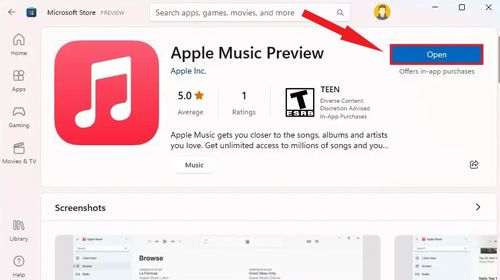
Via Command Prompt
Step 1. Choose the 'Start Menu' symbolized with a Windows icon in the bottom right corner of your PC or press on the 'Windows key' icon from the keyboard.
Step 2. Enter 'cmd' to open a new menu.
Step 3. Select the 'Command Prompt' option and the 'Run as administrator' option from the list.
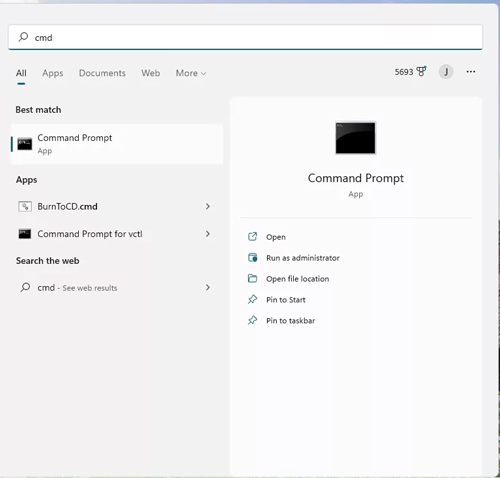
Step 4. On the window, enter the command displayed below to get the Apple Music Preview Windows 11 app and then press 'Enter' from the keyboard: winget install --id 9PFHDD62MXS1.
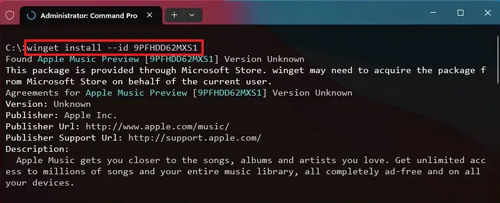
Step 5. Press 'Y' and then 'Enter' on your keyboard.
After a while, Apple Music Windows Preview will be installed on your Windows PC.
Part 3. Best Alternative to Apple Music Windows Preview [Windows 10 & 11]
In fact, when you try to install the Apple Music app for Windows 11 through the above two ways, you may find that you cannot open Microsoft Store sometimes. Furthermore, it requires technical knowledge to use the second method, which is complicated. Fortunately, an alternative to Apple Music Preview allows you to listen to and download Apple Music tracks in universal formats. Then you can play Apple Music anywhere and anytime offline.
Here comes AudFree Apple Music Converter, a multi-purpose and powerful third-party tool. It is designed to effortlessly convert protected Apple Music to common formats. It is worth mentioning that, different from the Apple Music downloads from its app with subscriptions, this converter can convert Apple Music to local files that won't disappear even though you cancel Apple Music subscriptions.
Reason to Use AudFree Apple Music Converter
● Download all content of Apple Music as permanent local files
● Convert Apple Music to universal MP3, FLAC, WAV, AIFF, Lossless, M4A, and M4B formats
● Support batch conversion at 17X speed
● Without quality loss after conversion
● Preserve original metadata information and full ID3 tags
● Allow listening to Apple Music on any device and player
● No need to install the Apple Music app
● Available on both Windows and Mac
● Customize output quality
How to Use Apple Music Preview Windows 11 App Alternative
Before using this converter, please download and install the reliable converter on your Windows PC.
- Step 1Add and Analyze Apple Music to AudFree Apple Music Converter
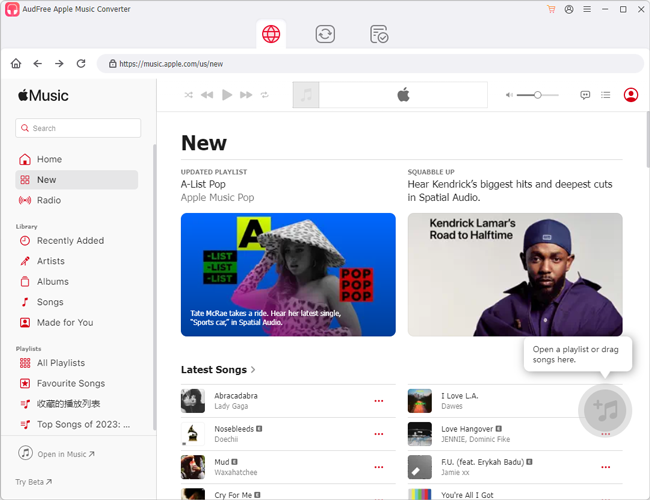
- Touch and select your favorite Apple Music in the music library. Then click on the +music button at the right side and choose Add to list to import Apple Music tracks to AudFree tool. You are allowed to transfer files in batches.
- Step 2Reset Output Settings for Apple Music on Windows
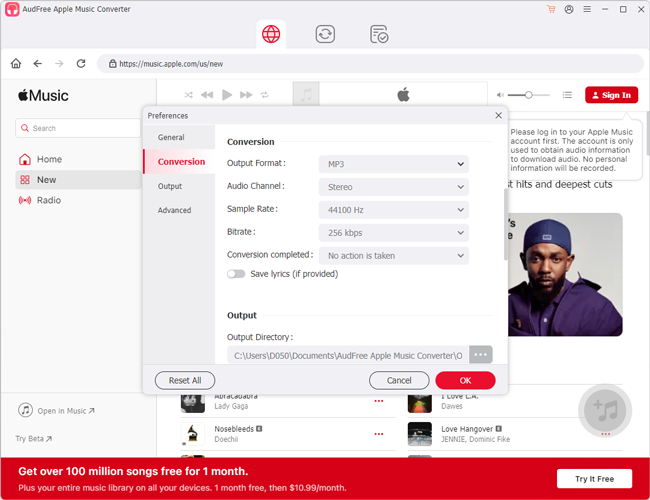
- Hit the menu icon in the top right corner of this third-party tool and click Preferences from the list, in which you can select the output format of Apple Music as MP3, WAV, AIFF, FLAC, M4A, M4B, and so on. Also, you can customize the relevant parameter such as the bit rate, and sample rate to make high-quality lossless Apple Music audio. And set the 'Channel' as 'Stereo' can help you enjoy the spatial Dolby Atmos of Apple Music.
- Step 3Start to Convert Apple Music for PC
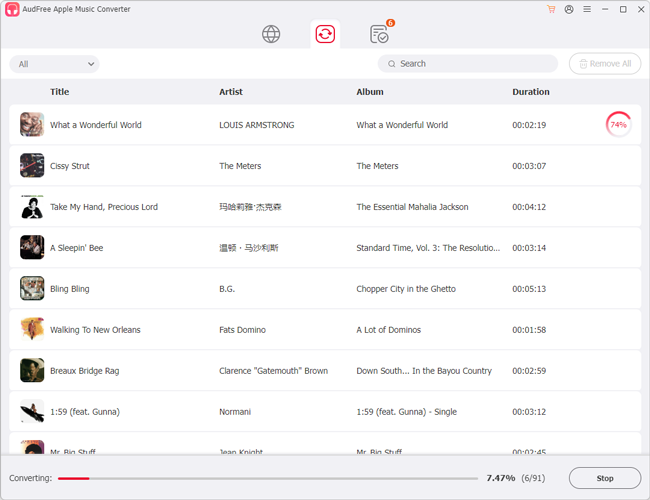
- Proceed to the Converting section and hit the bottom-right 'Convert' button. Wait a minute, the Apple Music will be converted to the local format you set before and stored in the destination folder. Tap on the 'Converted' icon to locate the files and transfer Apple Music to the device you want.
Part 4. Apple Music Preview and Its Alternative Comparison
| Apple Music Preview | AudFree Apple Music Converter | |
|---|---|---|
| Operating System | Windows | Windows and Mac |
| Supported Output Format | M4P (encrypted AAC), ALAC | MP3, FLAC, AIFF, WAV, M4A, M4B, Lossless |
| Sound Quality | Lossless | Lossless |
| Bitrate (kbps) | Up to 320 kbps for AAC | 320 - 560 kbps |
| Customize Audio Quality | ❌ | ✔ |
| Audio Channels | / | 2 (Mono/Stereo) |
| ID3 Tags | ✔ | ✔ |
| Preserve Apple Music Downloads Forever | ❌ | ✔ |
| Play Apple Music on All Devices | ❌ | ✔ |
| Recommends | ⭐⭐⭐⭐ | ⭐⭐⭐⭐⭐ |
Part 5. More FAQs about Apple Music Windows Preview App
Q1: Apple Music Preview not working. How to fix it?
Check whether you have an active Apple Music subscription and if you have upgraded your computer to Windows 11. If the methods are to no avail, it means you have encountered the crashing bugs of this preview app. What you need is to wait for its developer to fix the bugs.
Q2: How to download music from Apple Music Preview?
Resemble the Apple Music app on iPhone and Mac, just tap the 'Download' button next to a song or album.
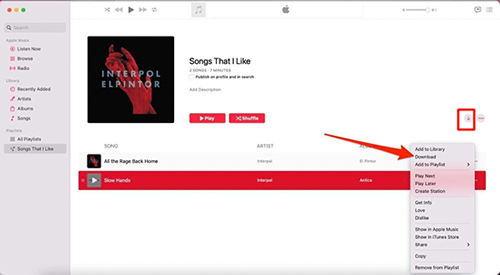
See Also: Download Apple Music on Windows in 3 Ways
Q3: Why is Apple Music only playing previews on the Preview app?
The copyright protection for Apple Music is the main reason behind this issue.
Reason 1: Using Apple Music Preview in the wrong country or region that does not support Apple Music.
Solution: You can do nothing but wait for Apple Music to become available in this country or region.
Reason 2: Using the Preview version on both your phone and computer simultaneously with an individual premium account, etc.
Solution: Since only the Apple Music Family Plan supports playing Apple Music on multiple devices simultaneously, to troubleshoot this problem, please upgrade to the Family Plan.
Reason 3: Apart from the copyright protection, the Apple Music subscription is also a source. Without Apple Music premium accounts, you will get in stuck in the preview mode of each song.
Solution: You can download Apple Music as permanent local files in common formats such as MP3, AIFF, and more, which allows you to play Apple Music anywhere and anytime. So, look no further than AudFree Apple Music Converter, a multi-purpose tool that lives up to your expectation.
Part 6. In Conclusion
We have talked about what is Apple Music Preview Windows 11 app and how to use it. Beyond that, we have introduced an alternative to the Preview Apple Music app. After comparing the two applications, we recommend you use AudFree Apple Music Converter since it can convert all content from Apple Music as permanent local files and allows you to listen to Apple Music on any device or player whenever you want, which Apple Music Windows Preview cannot achieve.

James Blair
Staff Editor










