"Can you change playback speed on Apple Music?" Apple Music is the default music app for Apple device users and is also available on Android devices as a popular streaming music app. If you prefer to stream on Apple Music, you may want to change Apple Music playback speed for different reasons. For example, you may want to tweak a song’s rhythm, experiment with new sound effects, or make it easier to follow along while practicing. But, do you know how to adjust the play speed on Apple Music?
If you try and fail to adjust the play speed on the music app, don't worry - this guide has you covered. Here you will find the working methods to slow down or speed up Apple Music songs, audiobooks, podcasts and more on various devices such as iPhone, Android, Windows and Mac. Now, let's start.
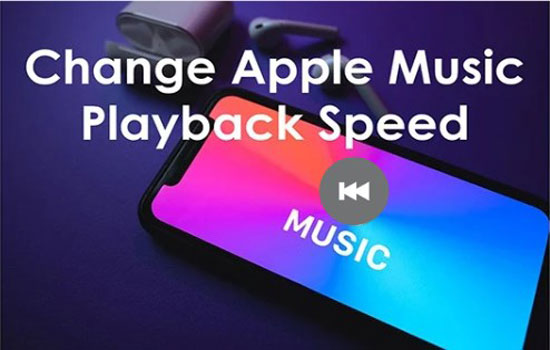
Part 1. Can You Change Playback Speed on Apple Music
In fact, Apple Music doesn't offer a built-in option to change the playback speed for songs. Currently, you can only change the playback speed of audiobooks and podcasts on Apple Music. For regular Apple Music tracks, listeners can only change the sound quality for playback, use Apple Music crossfade to fade tracks in or out, adjust the volume to make Apple Music sound louder or lower, etc. from Apple Music playback settings.
If you are looking to slow down or speed up songs on Apple Music, you can manually long-click on the forward or rewind button next to the playing song. However, this method may not give you precise control. For more accurate speed adjustments, you'd better draw support from third-party Apple Music converters or Apple Music speed changers. Keep reading to discover the best methods for adjusting playback speed on Apple Music across different devices.
Part 2. How to Speed Up/Slow Down Songs on Apple Music on All Devices
As we stated above, Apple Music only allows you to change the playback speed of audiobooks and podcasts. There is no feature to change the speed of Apple Music songs. If you want to play Apple Music songs at different speeds, you need to download Apple Music songs to unprotected local files. Then you can play them with other music players that can change the speed, such as VLC media player, Musicbox, etc.
AudFree Apple Music Converter is highly recommended among users. It allows you to download and convert Apple Music M4P content to commonly used audio formats like MP3, FLAC, AIFF, etc. After downloading, you will be able to adjust Apple Music play speed with other music players. This one-stop tool also facilitates you to keep and listen to Apple Music offline forever with lossless sound quality and original metadata info.
If you hope to enhance the audio quality, AudFree Apple Music Converter can cater to your requirements. It enables you to change the bitrate, sample rate, etc. as well as keeps ID3 tags including title, cover, album art, and so on. With the super-fast 17X download speed, it could be the most powerful Apple Music downloader.
AudFree Apple Music Converter

- Download and convert Apple Music to MP3, FLAC, AIFF, WAV, etc.
- Keep lossless sound quality and all ID3 tags for organization and editing
- Play and change Apple Music playback speed with other music players
- Batch download and convert Apple Music at 17X faster speed
How to Speed up/Slow Down Apple Music Songs
Before decreasing or increasing the play speed for Apple Music songs, please ensure you have downloaded AudFree Apple Music Converter on your PC or Mac. You can install it directly by clicking the "Download" button above. After that, let's see how to download Apple Music to Windows or Mac losslessly and change the playback speed of Apple Music with the aid of other music players.
- Step 1Run and Register AudFree Apple Music Converter
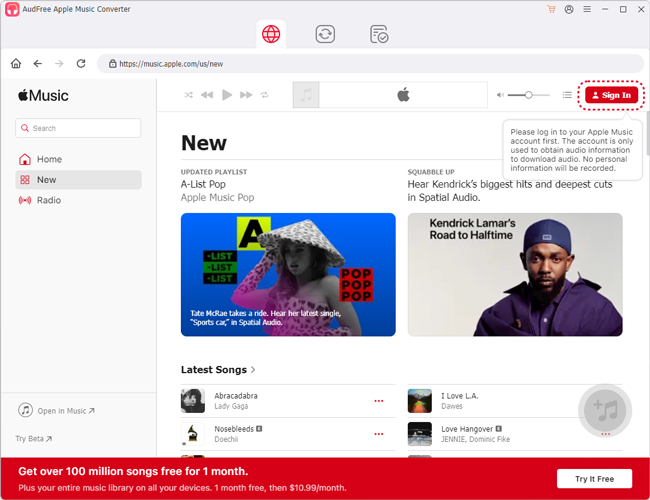
- Open AudFree Apple Music Converter and click the 'Sign in' button to log in to your Apple Music library. To convert Apple Music tracks, you can use the free trial version of AudFree tool permanently to get 30-seconds conversions of each song. Or, you can purchase its full version and register it to break the limit. After that, you can register this software. Just click on the register icon from the top-right corner on the screen, then enter your email and registration code. Once registered, you can convert a whole Apple Music song.
- Step 2Import Apple Music files to AudFree Apple Music Converter

- There are two easy ways to add Apple Music songs for downloading and converting. On the one hand, you can click the song and tap the 'add music' button at the right side on the screen. Then choose 'Add to list' in the pop-up window. On the other hand, it also supports dragging and dropping Apple Music songs directly. Just tap the song, and drag it to the 'add music' section.
- Step 3Configure Apple Music Output Format and Quality

- Tap the Menu icon > Preferences, then a new window will pop up. Then tap the Conversion tab and you are allowed to choose the output format for compatibility between Apple Music tracks and other audio players. MP3 is the best shot since it is accepted by almost all players. Plus, it is feasible to change Apple Music bitrate, sample rate, audio channels, and among others. Once done, click on 'OK' to confirm it.
- Step 4Convert Apple Music for Speed Change on Other Players

- Click on the Converting tab and hit the 'Convert' button in the lower-right corner of this best Apple Music converter. Then it will start downloading and converting Apple Music songs in bulk at a 17X speed. When the download process is complete, please click on the Converted icon at the top to find them. You can pre-listen Apple Music songs within the program. By the way, you can slow down or speed up Apple Music for playback according to your needs.
- Also, you can put and play these downloaded Apple Music songs with other music players like VLC players, QuickTime Player, etc. on your device. Then it's easy to change Apple Music speed as you want. Or, transfer them to a professional music speed changer on your mobile or desktop program for playback.
- Video guideHow to Convert Apple Music Songs for Speed Change on Any Device
Part 3. How to Change Apple Music Playback Speed on iPhone/Android/PC/Mac via Speed Changers
There are a growing number of speed changers or controllers designed for Apple Music users to change playback speed such as the VLC Player for Windows, GarageBand for Mac, Speedic or Audipo for iOS, and Music Speed Control for Android.
For Windows and Mac users, you can directly import the converted Apple Music songs to any music player on your computer that supports playback speed to make it.
For users who prefer to stream Apple Music on Android and iOS devices, we'd like to introduce Speedic and Music Speed Control. They allow you to change Apple Music playback speed on your iOS and Android. [Note: Please move your local Apple Music songs to your mobile device using a USB cable in advance.]
View also:
How to Transfer Apple Music to Android
How to Transfer Apple Music to iPhone
Now, let's learn how to speed up songs on Apple Music and how to slow down songs on Apple Music on iPhone, Android, Windows and Mac step by step.
How to Change Apple Music Playback Speed on iPhone via Speedic Music Speed Controller
Speedic is a free iOS application particularly designed to slow down or speed up downloaded Apple Music songs. It allows Apple Music subscribers to control playback speed, loop a part for practice with the AB repeat feature, and loop parts of Apple songs. Please look into the how-to guide to install and use it to increase or decrease Apple Music play speed.
Step 1. Install the Speedic app from the Apple Store on your iPhone or iPad.
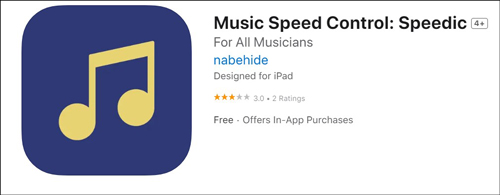
Step 2. Please transfer the converted Apple Music songs to Speedic.
Step 3. Go back to the Speedic app and tap on the top-right Music icon.
![]()
Step 4. Choose and move the downloaded Apple Music track to the selection screen. Then play it.
Step 5. Tap on the bottom-right 'x1.00' icon to select a speed mode for speeding up or slowing down an Apple Music song.
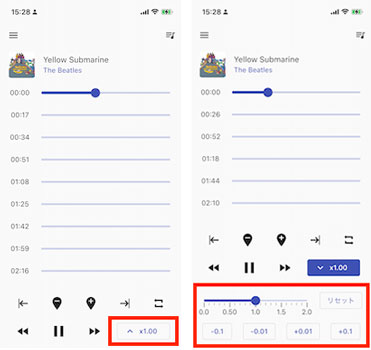
How to Speed up or Slow Down Apple Music on Android via Music Speed Changer
Music Speed Changer is another free software capable of adjusting the playback speed (tempo), pitch, loop, and sound effects for Apple Music songs in real-time. Different from Speedic, Music Speed Changer is mainly available on Android devices. It also serves as an audio editor with a built-in music player, boasting equalizer and effects and featuring an A/B repeat feature, BPM detection, marker settings, etc. This tool is tested on multiple music services, supporting changing the playback speed of Spotify, Apple Music, YouTube Music, Pandora, Deezer, etc.
Step 1. Install the Music Speed Changer app from the Google Play Store on your Android devices.
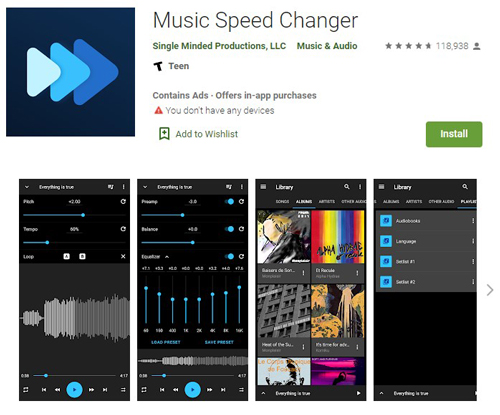
Step 2. Make sure you have imported the Apple Music conversions to the library of Music Speed Changer.
Step 3. On Music Speed Changer, click on a song to start playing and pull up the bottom blue Playing bar to access the editor.
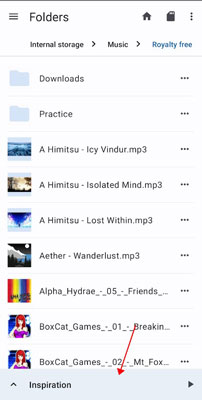
Step 4. Move the slider on the upper 'Tempo' bar to increase or decrease the speed of the song.
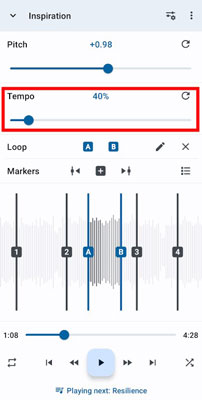
How to Change Apple Music Playback Speed Mac via GarageBand
Step 1. Open GarageBand on your Mac computer.
Step 2. Tap the 'File' option in the top menu bar. Then locate and import the converted Apple Music tracks to it. Or, you can drag and drop music files to it.
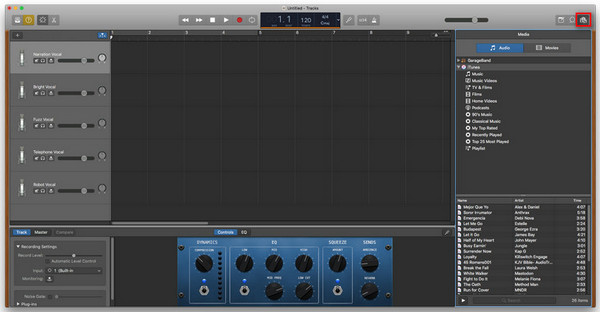
Step 3. Once imported, drag and drop the audio track into the workspace on GarageBand, then double-click on it to show it under the 'Track' section. After that, you need to check the box 'Enable Flex' under the 'Track' and 'Region' options.
Step 4. Hit on the tempo number in the top control bar on the screen. Then you can adjust playback speed on Apple Music songs.
How to Speed up or Slow Down Music on Apple Music on Windows via VLC Player
Step 1. Start VLC Media Player from your computer.
Step 2. Click on 'Media', then locate and add the converted Apple Music files to it.

Step 3. Click and play the Apple Music track on VLC Player. Then tap the Playback option at the top menu bar. Next, tap the Speed option in the list and start to increase or decrease playback speed for Apple Music songs/podcasts, etc.
Part 4. How to Change Playback Speed on Apple Music Podcasts/Audiobooks
From Part 1, you learn that you are allowed to change the playback speed of audiobooks and podcasts on Apple Music. If you don't know how to do that, you can follow the steps below to make it.
How to Change Apple Music Playback Speed for Audiobooks on Mac/iOS
Step 1. Open Apple Books app on your device.
Step 2. Select any audiobook you want to play. Tap on the bottom Now Playing bar to open the fullscreen mode.
Step 3. Find the '1x' icon on the screen.
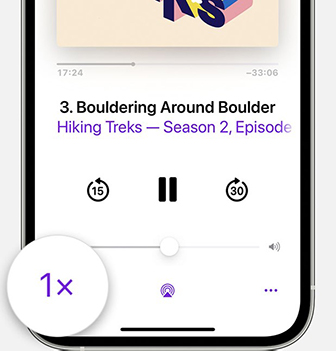
Step 4. Once you tap on it, it will change the playback speed to 2X. If you tap on it again, the playback speed will slow down to 0.5X. The third tap will bring the speed back to 1X.
How to Adjust Playback Speed on Apple Music for Podcasts on Mac/iOS
Step 1. Open the Podcasts app from your Mac or iOS device.
Step 2. Find and click on the podcast/episode that you want to play, then start play it.
Step 3. Click on the speed icon, then you can view and select several speed options from a pop-up list. You can pick up 0.5x, 0.75x, 1x, 1.25x, 1.5x, 1.75x and 2x.
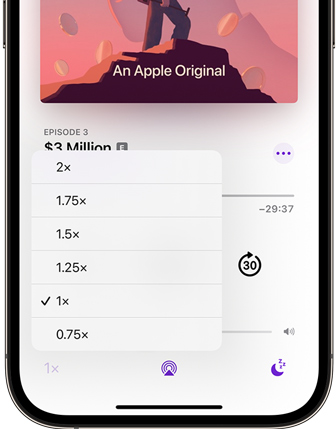
Part 5. FAQs about Changing Apple Music Play Speed
You can easily get Apple Music playback speed changed by following the steps above. Here in this part, we selected some frequently asked questions about speeding up or slowing down Apple Music songs, podcasts, albums, etc. You can get a quick look below.
Q1: How Do I Change Playback Speed on Apple Music Mac?
A: Please note that you can only change the playback speed of audiobooks and podcasts on the Apple Music app. To do it, select an audiobook or podcast to listen to. Then tap on the "1X" icon on the screen to change the playback speed. If you want to adjust speed for Apple Music songs, you need to use AudFree Apple Music Converter to convert songs to local files and transfer them to other media player to make it.
Q2: How to Get Apple Music 2X Speed on iPhone/Mac?
A: You can only play 2X speed audiobooks and podcasts on Apple Music. Go to the Apple Books app and tap on an audiobook to play. Tap on the "1X" icon at the bottom left to change the speed to 2X. Then you can play Apple Music at 2X speed.
Q3: Why Are My Apple Music Songs Suddenly Playing Too Fast or Too Slow?
A: When meeting this issue, you can check if you connect your device to another device to stream Apple Music. If so, you need to check the speed settings on that device is normal. If it is OK, you can try to restart and update the Apple Music app and your device. Also, you need to disable Apple Music Crossfade feature if you have it on.
Q4: Can You Slow Down Music on Apple Music?
A: Yes. You can manually long-click on the Backward button next to the playing song to slow down the playback speed. Or, you can use AudFree Apple Music Converter to convert songs and slow down songs via other music players on your device.
Q5: Can You Speed up a Song on Apple Music?
A: Yes. You can manually press and hold on the Forward button next to the playing song to speed up songs on Apple Music. Or, you can use AudFree Apple Music Converter to convert Apple Music songs and speed up music via music speed changers.
Part 6. The Bottom Line
Apple Music enables you to change the playback speed for audiobooks and podcasts by simply tapping the "1X" icon. But if you would like to change the song playback speed, you need to use a tool like AudFree Apple Music Converter. This tool lets you download and convert Apple Music songs to local audio files. Then you can play Apple Music songs and change Apple Music playback speed with other music players. Besides, it allows you to play Apple Music songs offline on other devices and music players without any limits.

James Blair
Staff Editor










