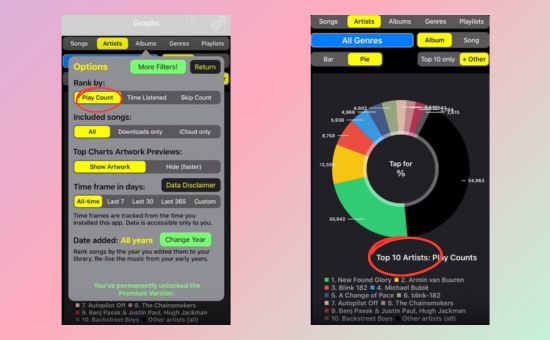In a world where personal data shapes our daily choices, visualizing music taste has become an exciting trend. While Spotify users have plenty of third-party tools for these insights, Apple Music fans don't have as many easy options. If you're finding visualization tools for Apple Music, you're in the right place. This guide will show you exactly how to create your own Apple Music pie chart and explore other creative ways to display your listening data. Dive in to uncover what your favorite songs, artists, and genres say about you!
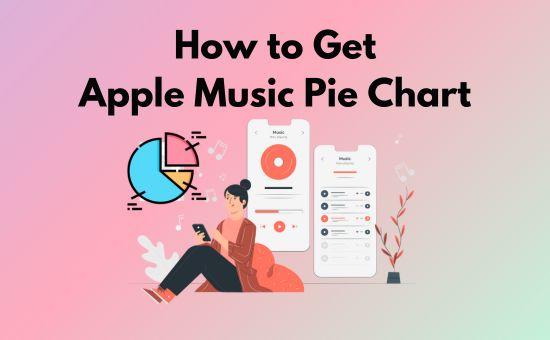
Part 1. Does Apple Music Have A Pie Chart?
Currently, Apple Music does not offer a native feature to generate pie charts showing your music preferences. Besides, Apple Music doesn't have an equivalent online tool to Spotify Pie Chart, where Spotify users can easily generate a colorful genre and artist breakdown.
However, there are ways around this limitation. With third-party iOS apps like Song Stats and other creative methods, Apple Music users can visualize their listening data through pie charts. Let's look at how to do this and which tools you can use.
Tip: You can also transfer Apple Music playlist to Spotify as a way to use the stats analyzer.
Part 2. 2 Ways to Generate Apple Music Pie Chart
In this part, you'll learn 2 ways to create pie chart for Apple Music with ease.
Way 1. Check Apple Music Pie Chart at Song Stats
Though Apple Music pie chart generators are hard to find, one powerful iOS app makes it easy to create detailed charts of your Apple Music data: Song Stats for Apple Music. Song Stats offers a rich array of insights, including play counts, top songs, favorite artists, and preferred genres. It organizes this data into easy-to-read charts and graphs, including pie charts, giving you a clear view of your music habits at a glance.
Available on iPhone and iPad, this app also works on Mac computers with M1 or later chips, so you can download it from the App Store across devices. It's free to download, but the Premium features require a monthly subscription or one-time purchase.
How to get Apple Music pie chart on Song Stats? Simply install the app on your iOS device, connect your Apple Music account to it, and listen to your Apple Music as usual. It will automatically collect and visualize your Apple Music listening habits once you install it.
Note: Song Stats doesn't support visualizing the Apple Music listening data created before you installed the app.
Way 2. Import Data to Create Apple Music Pie Chart Manually
If you prefer a more personalized or custom approach, you can manually create pie chart for Apple Music by exporting your data and using spreadsheet tools like Numbers, Excel, or Google Sheets. If you have no idea of how to export your Apple Music listening data, follow the steps below:
Step 1. Visit the Apple Privacy website and log into your account.
Step 2. Click "Get a copy of your data" > select Apple Media Services only > Continue.
Step 3. Click the "Complete request" button. Then, you need to wait for Apple to send the file to your email.
Step 4. Once you receive these Apple files in a zip, find the file named "Apple Music - Play History Daily Tracks.csv".
Then, you can change the csv format into .xlsx format and create your own Apple Music pie chart with the pie chart function on Excel, Numbers, or Google Sheets.
Below is an example from Reddit:
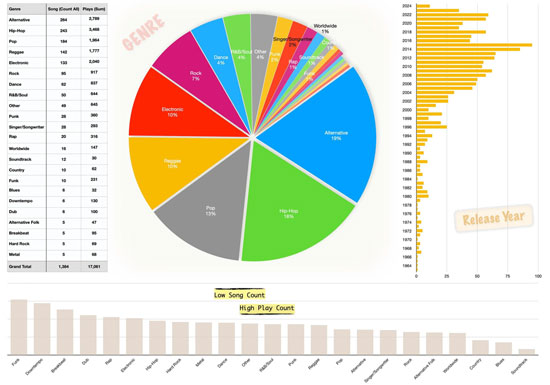
This method may take a bit more time, but it gives you complete control over your visualization. You can customize everything from the time period covered to the exact genres displayed.
Part 3. Apple Music Pie Chart Alternatives: 5 Apple Music Stats Analyzer
If you're looking for other ways to dive into your Apple Music stats beyond pie charts, there are multiple tools available. Here are five popular options:
#1. Apple Music Replay
Apple Music Replay is Apple's native solution for tracking annual listening habits. Each year, it generates a list of your most-played songs, top artists, and favorite genres. While it doesn't include a pie chart, it provides a solid overview of your listening trends.
How to Access: Go to Apple Music Replay website on your browser and sign in with your Apple ID.
Note: Only active Apple Music subscribers can explore the Apple Music Replay stats.

#2. Last.fm
Last.fm is a popular platform for tracking music across multiple services, including Apple Music. By connecting Last.fm to scrobble Apple Music, you'll receive detailed charts of your music habits, including visual summaries and historical trends.
Features:
● Tracks listening habits over time and provides insights into listening history.
● Offers a variety of charts, including bar graphs and trend lines for deeper insights.
● Allows you to explore similar artists and genres based on your history.
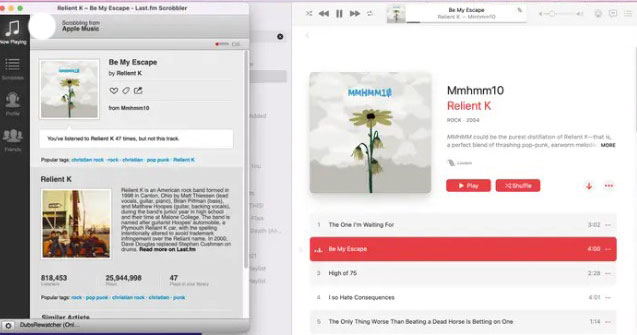
#3. Stats.fm
Stats.fm (formerly known as Spotistats) provides an in-depth and direct look at Spotify data. Previously, it anounced that they're developing and testing the Apple Music version, but it haven't launched yet. Thankfully, you can still import the Apple Music listening data to get the visulization. It's user-friendly, and you can view stats like play counts, top genres, and favorite albums. You can even compare different months or years to see how your taste has evolved.
Features:
● Weekly, monthly, and yearly breakdowns of top songs, genres, and artists.
● Graphical representations to help you understand your preferences.
● Customizable timeframes for deeper analysis.
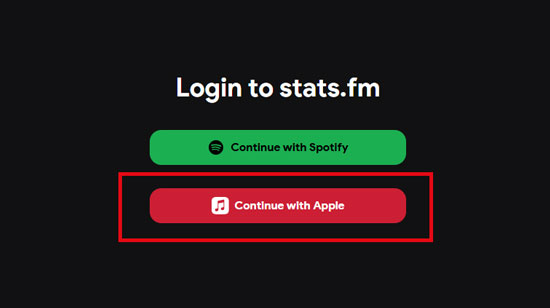
#4. PlayTally
PlayTally is an iOS app specifically built for Apple Music users, allowing you to track your stats and generate visuals like pie charts and trend lines. It provides real-time listening stats, with options to set listening goals and track progress over time.
Features:
● Detailed statistics, including charts for favorite artists, genres, and albums.
● Goal-setting features for tracking listening habits and managing playlists.
● Integrates directly with Apple Music for accurate, real-time stats.
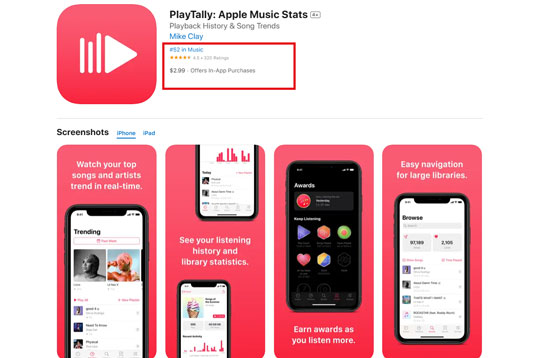
#5. Music Stats
Music Stats is a simple but powerful app for visualizing your Apple Music listening history. With features like genre analysis and song frequency stats, Music Stats is ideal for those who want to see a breakdown of their top listening trends.
Features:
● Visualizes top songs, albums, artists, and genres.
● Monthly and yearly overviews of listening patterns.
● Easily shareable stats for social media.
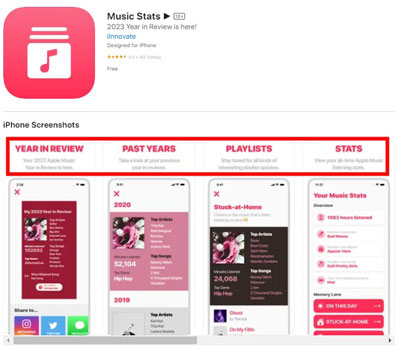
Bonus Tip. How to Save Your Top Songs on Apple Music Pie Chart Forever
Sometimes your Apple Music songs might be greyed out and you're unable to play them anymore due to copyright, subscription, or geo-restriction issues. If you'd like to keep your favorite Apple Music songs permanently, downloading them is a perfect solution.
With AudFree Apple Music Downloader, you can remove Apple Music DRM and save your top songs, albums, or playlists forever, even if they're no longer available on Apple Music. AudFree Auditior not only downloads your selected tracks but also converts Apple Music songs to MP3, FLAC, and WAV, allowing for long-term storage on any device.
AudFree Apple Music Converter

- Save Apple Music songs, podcasts, audiobooks, etc. forever
- Download Apple Music to unprotected WAV, MP3, M4A, AAC, FLAC, M4B at 30X speed
- Keep original Apple Music audio quality and full ID3 tags
- Built-in tools to adjust Apple Music songs volume
Here's how to download your top songs on pie chart for Apple Music with AudFree Apple Music Downloader:
Step 1. Install AudFree Apple Music Downloader.
Click the buttons above to download and install AudFree Auditior on your computer. Besides, you need to install the iTunes or Apple Music for further importing.
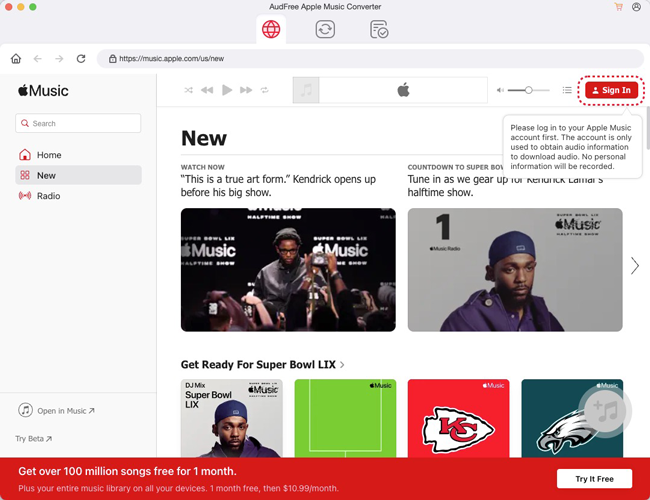
Step 2. Add Your Downloaded Apple Music Tracks to AudFree Auditior.
Download your favorite songs/playlists listed on the Apple Music pie chart or other stats on your computer. Open AudFree Auditior, and click the first Add button to import Apple Music songs or playlists from iTunes. Or, drag songs from Apple Music app and drop them to the AudFree Apple Music Downloader directly.

Step 3. Set Output Preferences.
Click the icon with a Speaker at the bottom right to open the Format Settings menu. Then, choose the output format, such as MP3, and adjust other options like audio quality and bitrate.

Step 4. Export Apple Music songs and enjoy them offline.
Click the Convert button, and AudFree Auditior will start downloading and converting your Apple Music tracks to the chosen format at 30X speed. Once converted, you can backup Apple Music songs on any device, ensuring your favorite Apple Music songs are yours to keep forever.

Part 5. Conclusion
Although it's not very convenient to get Apple Music pie chart as Spotify, there are various methods to visualize your listening data. Whether you prefer using third-party apps like Song Stats or creating your own charts manually, you can gain a detailed picture of your music habits. And with alternatives like Last.fm and Stats.fm, exploring your Apple Music stats has never been easier.
Dive into these tools and discover what your music choices say about you! And don't forget to backup your favorite Apple Music songs with the aid of AudFree Apple Music Downloader!

James Blair
Staff Editor