Well-known as a wonderful streaming player, Roku TV offers hundreds of options for your choice, such as Pandora, iHeartRadio, etc. And also, Spotify has returned to Roku Channel Store for playing Spotify on Roku.
How about streaming Apple Music on Roku? Many Apple Music users ask "Is Apple Music on Roku". The answer is 'Yes'. But how to make it? Take it easy! Today, we will introduce feasible methods to play Apple Music on Roku with ease. Just read this article to learn how to do it.
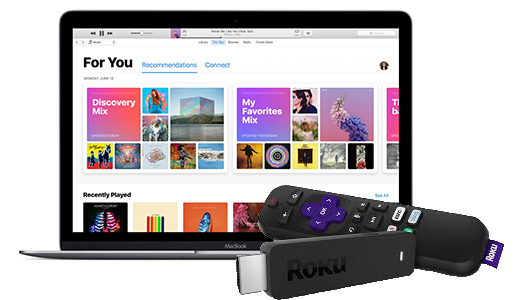
Part 1. How to Get Apple Music on Roku
Since the Apple Music Roku integration, Apple Music now is available on the Roku Channel Store app. You can free download the Apple Music channel on Roku TV and stream Apple Music on Roku as long as you have subscribed to Apple Music Premium. To get the Apple Music app for Roku TV, please follow the instruction below:
Step 1. On the Roku remote, press the 'Home' button.
Step 2. Proceed the process and open a new menu by touching the Roku TV screen or pressing the 'Left' button on the Roku Remote.
Step 3. Scroll down to and select 'Streaming Channel' > 'Search Channels'.
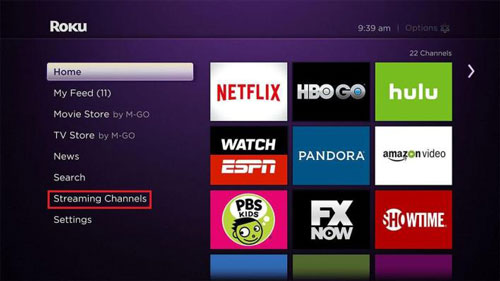
Step 4. Enter 'Apple Music' on the virtual keyboard of Roku TV.
Step 5. Select 'Apple Music' from the search result and tap on 'Add Channel' > 'Ok' to get the Apple Music Channel on Roku.
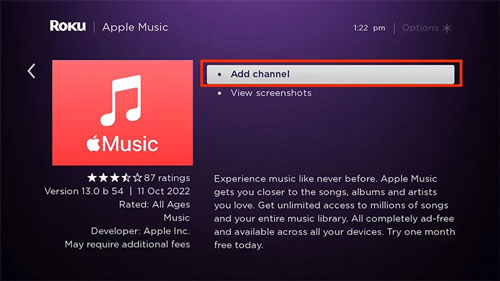
Step 6. Then you can open the Apple Music app on Roku after it shows on the screen.
Note: Alternatively, navigate to the website of the Roku Channel Store, search 'Apple Music', and then click on '+Add Channel'. Log into your Apple Music account to install the app. In this way, you can also get the Apple Music app on Roku. Also, please check whether you have downloaded the latest version of the app.
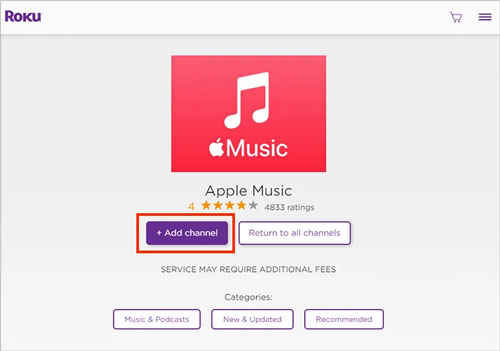
Part 2. Best Tool for Playing Apple Music on Roku Offline Forever
It is recognized that only with an Apple Music subscription, you can achieve Roku Apple Music integration in an official way. Moreover, it is not feasible to download Apple Music songs or playlists on Roku on grounds of the lacking of a download feature on the Apple Music Roku app and inadequate space of Roku for Apple Music downloads. So, how to get Apple Music on Roku TV offline?
Certainly, we can do that by converting special Apple Music M4P to Roku-supported audio formats for playing on Roku and other devices without limits. And AudFree Apple Music Converter is such a professional and all-around Apple Music converter. It is well-designed to batch download and convert unique Apple Music M4P to popular formats such as the universally used AAC, MP3, FLAC, and WAV, etc. for better compatibility with Roku.
Most importantly, distinct from temporary cache files downloaded with Apple Music premium, this all-in-one converter can keep the downloaded Apple Music as local files and save them in the iTunes library forever. That means you can use Apple Music on Roku and other devices or players offline permanently without a subscription. With the help of this smart tool, it can be much easier to cast Apple Music to Roku with lossless audio quality and full ID3 tags.
AudFree Apple Music Converter
You can hit the green 'Download' button above to install this powerful audio converter. It is 100% legal and secure to install the software for personal use.
Part 3. Download Apple Music for Roku for Offline Listening
Before getting started to listen to Apple Music on Roku TV, we need to use Apple Music Converter to convert the protected Apple Music M4P to FLAC, MP3, and other common audio files that can be recognized by Roku directly in this section. Just download and install AudFree Apple Music Converter and the iTunes app on your computer since AudFree Apple Music Converter needs to work with iTunes. Also, ensure that your Apple Music subscription has not expired and you have downloaded Apple Music in advance.
Then refer to the following step-by-step tutorial.
- Step 1Launch Apple Music Roku Converter on your computer
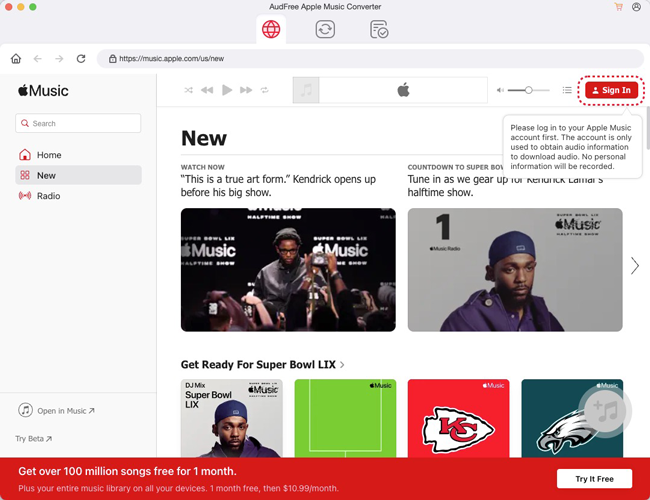
- On your computer, double-click the Roku Apple Music converter to open its main interface like the above picture. Then the iTunes app will open together automatically.
- Step 2Add Apple Music streams to AudFree Apple Music Converter

- There are two ways you can choose to add the downloaded Apple Music tracks to this easy-to-use gadget. One is to click the first 'Add Files' button to locate and select audio files that you'd like to play on Roku from the iTunes library. And the other is to drag and drop Apple Music files from your local computer to this tool directly.
- Step 3Set output format as Roku supported one

- Roku TV supports various audio formats, like MP3, FLAC, WAV, etc. You can click the bottom-right 'audio' icon to launch the setting window and customize the output format as one of the Roku-supported formats. In this step, this smart software also enables you to improve the output audio quality by changing the bit rate, sample rate, audio codec, and more. Besides, you can click the 'Output' icon to set the destination folder to store the converted Apple Music files.
- Step 4Start to Convert protected Apple Music for Roku TV

- Hit the big 'Convert' button towards the bottom right corner to kick off the converting process. It will convert protected Apple Music M4P files at 30X faster speed. After conversion, the converted Apple Music will be stored in the target folder you set before on your computer. Then you can get ready to cast Apple Music to Roku TV from a local folder via Roku Media Player. Also, this converter allows you to stream Apple Music on multiple devices.
Part 4. How to Play Apple Music on Roku
Congratulations! You can stream Apple Music audios on Roku TV offline now. It's a piece of cake to stream and use Apple Music via Roku media player. Here, we will show you the simple steps on how to listen to Apple Music on Roku via the media player. Please download Roku Media Player from Roku Channel Store in advance.
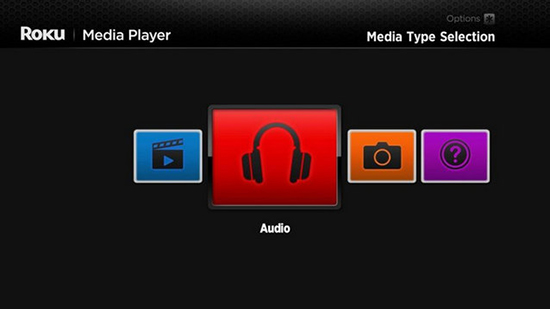
Step 1. Transfer converted Apple Music to a USB flash drive or an external hard drive after you have connected your USB drive to the computer.
Step 2. Pull out the USB stick containing the converted Apple Music and insert it into the Roku set-top box via USB port.
Step 3. Please download Roku Media Player from Roku Channel Store. If you have downloaded it on your Roku, please skip this step.
Step 4. Please open the Roku Media Player and browse the Apple Music folder on your USB drive and start to listen to Apple Music through Roku.
Tips: If you are using Plex Media Server, it's also available for streaming Apple Music to Roku via Plex. You just need to add Apple Music to Plex first and then you can open this server on your Roku and sign in with the same Plex account. After that, you can get Apple Music on Roku TV with ease.
Extra Tips: How to Play Apple Music on Roku from iPhone Online
How to enjoy Apple Music on Roku from iPhone and other iOS devices? Besides Roku Media Player, there are also two official ways to use Apple Music on Roku online: via AirPlay and via screen mirror. Here are detailed steps as follows:
AirPlay Apple Music to Roku
Fortunately, AirPlay 2 is a feature on Apple Music just like Spotify Connect. Apple Music users can cast Apple Music to compatible devices including Roku via AirPlay in the following steps:
Step 1. On Roku TV, open 'Settings'.
Step 2. Tap on 'Apple AirPlay and HomeKit' > 'AirPlay' to turn on the AirPlay feature.
Step 3. Go back to your iPhone or other iOS devices, and click on the 'AirPlay' icon from the 'Now Playing' bar.
Step 4. Select your Roku device from the devices list.
Screen Mirror Apple Music on Roku TV
Another way to stream Apple Music on Roku TV online is to use the screen mirroring feature. Please refer to the steps below:
Step 1. Install the Apple Music app from the Apple Store of your iPhone.
Step 2. Connect your Roku TV to the same WiFi network as your iPhone first.
Step 3. Open the 'Control Center' on your iPhone and click on 'Screen Mirroring'. Then select your Roku TV from the list.
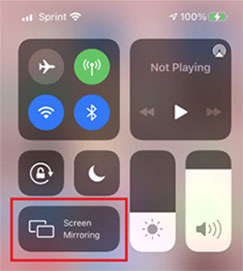
Part 5. FAQs About Apple Music & Roku
Q1. Apple Music on Roku not working. How to fix it?
First of all, make sure that you are running the latest version of the Apple Music app. If the issue remains, please ensure you have restarted your Roku TV before you add the Apple Music channel on Roku. To remove and add Apple Music to Roku again successfully, please select 'Settings' > 'System restart' > 'Restart'.
Q2. Does Roku have Apple Music?
Yes. Apple Music is available on Roku now. Go to the Roku Channel Store app and search for the 'Apple Music' channel to install the Apple Music app for Roku.
Part 6. Summary
In this post, we have walked you through how to get the Apple Music app on Roku and how to listen to Apple Music on Roku offline and online. Most importantly, we have presented a powerful third-party tool: AudFree Apple Music Converter, one of the best M4P to MP3 converters. It enables you to convert the protected Apple Music M4P to commonly used formats such as MP3, FLAC, and more formats that are supported by Roku TV and other devices. With keeping the converted Apple Music in iTunes forever, it allows you to get Apple Music anywhere at any time without restrictions even without an Apple Music subscription. So we recommend you give it a shot.

James Blair
Staff Editor











