Can you get Apple Music on LG TV? Starting in 2021, LG customers were able to enjoy the Apple Music app on LG TVs running webOS 4.0 and higher. In addition, 2019 and later LG Smart TVs support Apple AirPlay 2. It allows users to connect their iOS device or macOS device to their LG Smart TV. Then they will be able to project their contents onto TVs directly. But what if your LG TV is under webOS 4.0?
Don't worry, in addition to the two methods mentioned above, you can also play Apple Music offline on your LG TV by converting it. In this article, we will explain how to connect Apple Music to LG TV with these three methods.
View also: How to Connect Spotify to LG Smart TV

Way 1. How to Get Apple Music on LG Smart TV via the Apple Music App
Since November 2021, the Apple Music app for LG TVs has been available as long as your TV is running webOS 4.0 or above. You can download the Apple Music app directly from the App Store on your TV. Then you can enjoy the full library of Apple Music on your TV. However, please note that it does not support Dolby Atmos or lossless streaming.
To use Apple Music on LG TV, you will need to have an Apple Music subscription. Then you can follow the steps below to download the Apple Music LG TV app.
How to Download Apple Music App on LG TVs:
Step 1. Power your LG Smart TV. Then press the 'Home' button on your remote to enter the LG Content Store.
Step 2. Choose the 'Apps' section to open the App Store.
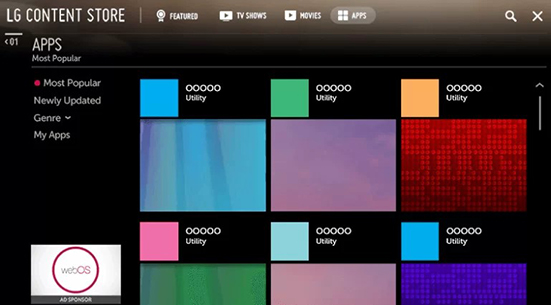
Step 3. Click on the 'Search' icon at the top right. Then enter 'Apple Music' and search for it.
Step 4. Once found, click 'Install' to download the Apple Music app LG TV.
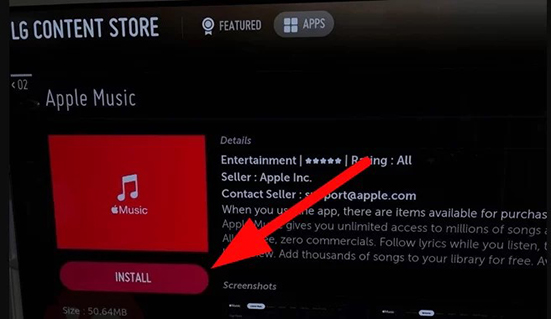
Step 5. Now open Apple Music on your smart TV. Then you need to sign in with your Apple ID. If you don't already have one, just start a 3-month free trial. (You can scan the QR code on your mobile device to log in. Or you can enter your Apple ID and its password to sign in.)
Step 6. After logging in, you can play Apple Music on your LG Smart TV.
Way 2. How to Connect Apple Music to LG TV via AirPlay
Can you AirPlay from iPhone to LG TV? Yes, starting in September 2019, LG TVs allow users to share screens and display contents between their iOS or macOS devices. You can follow the steps below on how to use AirPlay on LG TV from an iOS device. Then you can AirPlay Apple Music on LG TV without any issues.
Supported devices: iPhone 4 or above, iPad or iPad Mini, iPod Touch 4th generation or above.
How to AirPlay Apple Music to LG TV from an iOS Device:
Step 1. Make sure that your LG TV and iOS device are connected to the same WiFi network.
Step 2. Press the 'Home' button on your TV remote control to open the LG menu.
Step 3. Go to 'Home Dashboard' and open the 'AirPlay' menu. Enter and make sure your AirPlay is turned on.
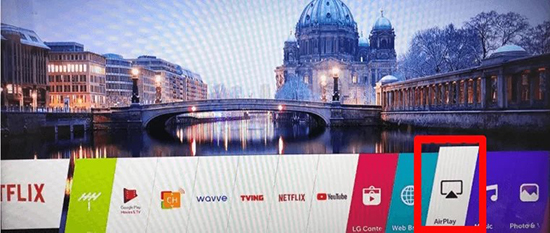
Step 4. Now open your iOS device and swipe up from the bottom to access 'Control Center'. Then tap on 'Screen Mirroring' to choose your 'LG TV' from the available devices. A code will show up on your LG TV and enter it on your phone to pair.
Step 5. Open Apple Music on your iOS device and start playing a song. Click on the 'AirPlay' icon on the media player and you will see Apple Music streaming to your LG TV.
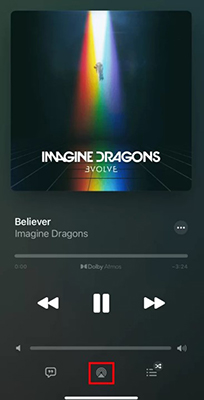
Next time you want to stream Apple Music to LG TV, you don't have to repeat the 4 steps above. You can directly start playing Apple Music on your phone and press the 'AirPlay' icon and select your LG TV.
It is also possible to AirPlay Apple Music to LG TV from a Mac computer. Make sure your Mac computer and the LG TV support AirPlay 2. Then follow the steps below on how to get Apple Music on LG TV via AirPlay.
How to Cast Apple Music on LG Smart TV from a Mac Device:
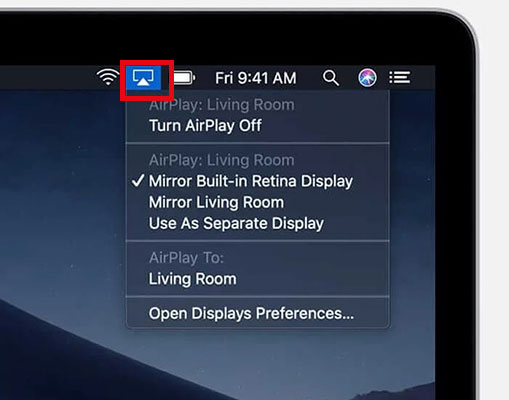
Step 1. First, make sure your Mac computer and LG TV are on the same WiFi network.
Step 2. Similarly, on your TV, press the 'Home' > 'Home Dashboard' > 'AirPlay' buttons to turn on AirPlay.
Step 3. Power your Mac computer and click on the 'AirPlay' icon on the right side of the menu bar.
Step 4. Click on your 'Apple TV' from the drop-down menu.
Way 3. How to Play Apple Music on LG TV via AudFree
If you don't have enough storage space to install the LG TV Apple Music app and you don't have the AirPlay function on your TV, you can refer to this section. Since LG TV supports importing local songs for playback, you can transfer local Apple Music files to your TV for offline playback.
However, as you may already know, Apple Music songs are encrypted in M4P format. Therefore, you will need to download and convert Apple Music songs to popular audio formats. AudFree Apple Music Converter is one such tool that allows you to convert Apple Music to MP3, FLAC, WAV, and so on. It will not damage any sound quality and will retain the original ID3 tags. And the downloaded songs will be saved in your local folder. You can transfer these files to any device, including your LG TV. You will be able to listen to Apple Music offline on your LG TV without any problem.
AudFree Apple Music Converter

- Remove protection from Apple Music playlists, tracks, albums
- Convert Apple Music to MP3, WAV, FLAC, AAC, M4A, or M4B
- Support retaining ID3 tags and customizing output parameters
- Work well with Apple Music, iTunes, and Audible audiobooks
How to Convert Apple Music to MP3 and Play on LG TV Offline
- Step 1Import Apple Music to AudFree
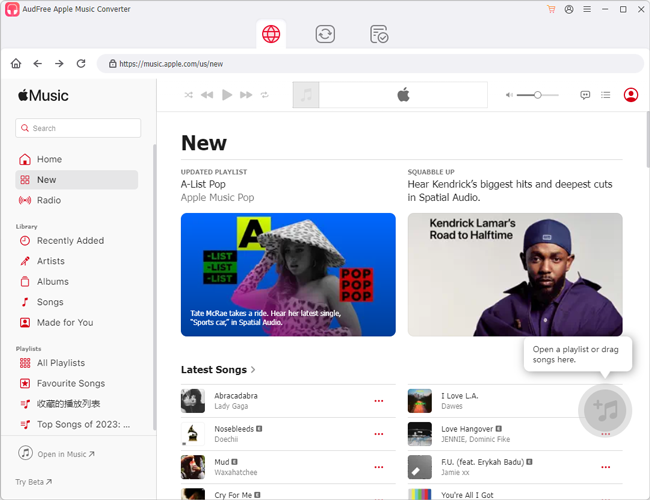
- Before getting started, please download the songs you wish to convert within iTunes or the Music app. Then launch AudFree Apple Music Converter from the desktop, and click the first 'Load iTunes library' button from bottom-left corner. Once selected the songs, tap 'Add' to load Apple Music to AudFree software.
- Step 2Adjust output settings for LG TV
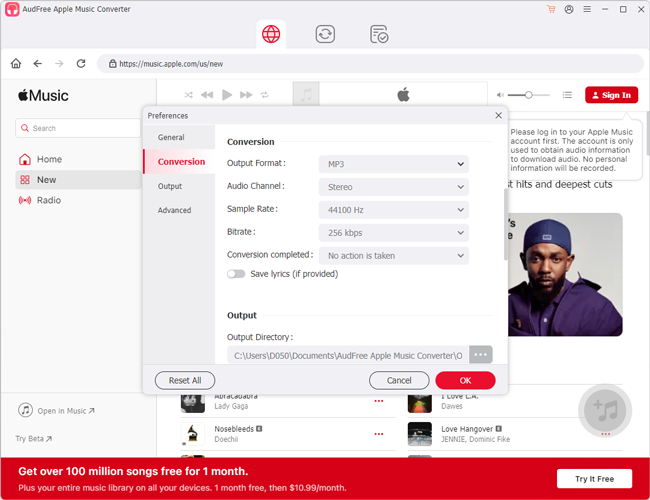
- To get plain audio files from Apple Music using AudFree Apple Music Converter, please click the 'audio' icon from the bottom-right to open the setting window. Here you can define output format as MP3 or AAC, which is compatible with LG TVs. Here, you can also customize other audio parameters including bit rate, sample rate, audio codec, and channel in accordance with your needs.
- Step 3Start to convert Apple Music for LG TV
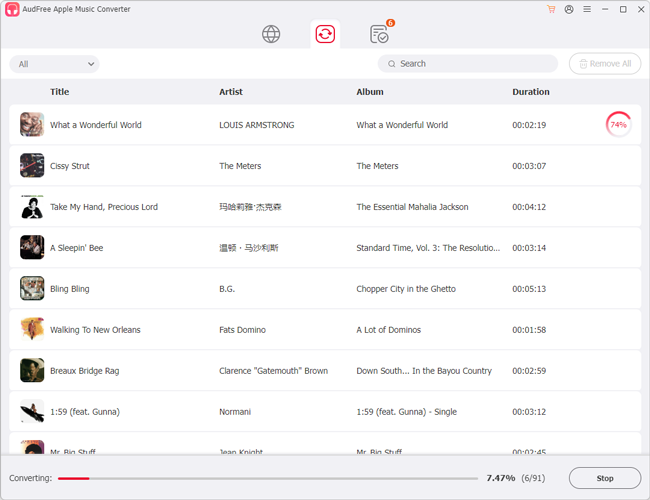
- Before converting Apple Music files, you can touch the 'edit' button at each added Apple Music track to personalize ID3 tags. When all settings are ready, please simply hit on the 'Convert' button at the main interface to launch converting process, AudFree software works at 30X faster speed.
- Step 4Play Apple Music on LG TV offline
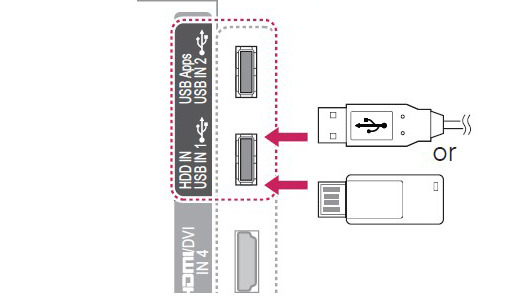
- The final step is to copy converted Apple Music to a USB and plug it into the USB port on the side of your LG Smart TV. Simply insert a USB drive into your computer and transfer the converted files to this USB. Then you can unplug the USB from your computer and plug it into your TV. Finally, you can click on this USB on your TV and play Apple Music offline on your LG TV.
FAQs about Apple Music LG TV
Q1: How Do I Get Apple Music on My LG TV?
A: You can get Apple Music on LG TV in three ways. First, you can download and install the Apple Music app on your LG TV. Second, you can use AirPlay to stream Apple Music from your iOS or Mac device to your LG TV. Third, you can use AudFree Apple Music Converter to transfer Apple Music files to your TV for offline playback.
Q2: How Do I Stream Apple Music from My iPhone to My LG TV?
A: Make sure AirPlay is turned on on your TV. Then on your iPhone, open 'Control Center' and then tap on the 'AirPlay' icon to choose your 'LG TV'. Then you can open Apple Music on your iPhone and stream it to your TV.
Q3: Which LG TV Models Support the Apple Music App?
A: Apple Music app is available on LG webOS 4.0 and later models.
Q4: Which Smart TVs Have Apple Music?
A: Apple Music is available on select 2018 and later Samsung Smart TVs (N, R, T, A and B models), Lifestyle TVs, QLED TVs, QLED 8K models, Premiere projectors and Freestyle.

James Blair
Staff Editor










