Q: "Does Apple Music work with Huawei Watch 2?" I just received this smartwatch as my birthday gift. Then I decide to listen to Apple Music on Huawei Watch 2 when out on a run. But the problem is the Apple Music app in the Google Play Store, which always stops playing for no reason. And sometimes unresponsive. It is annoying to restart it again and again, I have checked that it is not caused by the watch. Any solution to figure it out?"
It is a commonplace of the compatibility of the Apple Music app and Android system. Although there is a customized version for Android devices, it's feature and performance are far less useful than the original Apple version.
But don't worry. In this article, I am going to share with you the best way to play Apple Music on Huawei Watch 2 with just a few simple steps.

Part 1. Stream Apple Music to Huawei Watch 2: What You Need
This method requires you to download and import Apple Music tracks to Huawei Watch 2. If you know the rules of the streaming music service, you will understand that any downloaded song from Apple Music is protected. It doesn't enable users to transfer audio files to an unauthorized device. Therefore, it is necessary for you to take a practical method to clear away the protection before adding Apple Music to Huawei Watch 2.
To get this possible solution, you need extra assistance from AudFree Apple Music Converter, which has been rated the best Apple Music converter for many years. Specialized in lossless downloading and converting Apple Music to MP3, FLAC, WAV, AAC, M4A, M4B, and different common formats, this smart tool saves 100% original quality and 100% raw metadata. It makes Apple audio files fully compatible with Huawei Watch 2 without the Apple Music app installed. In the meanwhile, it keeps and presents the most authentic music quality.
With the help of AudFree Apple Music Converter, you can easily stream and play Apple tracks on your Huawei Watch 2, to get the huge convenience of music controls, for example, easily pause or skip tracks. No more annoyance, just rapid response.
Part 2. Get Apple Music on Huawei Watch 2: Detailed Preparation
- Step 1Add Apple songs or playlists to AudFree

- Download AudFree Apple Music Converter. The Apple Music app will automatically open. Next, browse and select tracks that you want to download in the Apple Music app. Make sure you have downloaded those tracks into your Apple Music Library. Later, please click on the first "Load Library" icon from the left side of the home screen. Wait until all selected songs are loaded into AudFree.
- Step 2Customize output settings for Huawei Watch 2

- For Mac version, please go and find the "AudFree Audio Converter" option from Mac's menu bar on the whole screen. For the Windows version, please hit the first "Format" icon from the right side of AudFree's main page. Format Settings will show up. Now you can click the drop-down arrow of each option to change the output parameters.
- Step 3Download and covert Apple songs for Huawei Watch 2

- Now you can convert the protected audio files to the desired settings. Simply tap on the huge "Convert" button to start converting. When the converting process finishes, a red spot will display on the History icon. Please click it to locate the local folder where saves all converted Apple tracks
Part 3. How to Put Apple Music on Huawei Watch 2
Now it is available to stream Apple songs to Google Play Music. Then sync them to your Huawei Watch 2.
- Step 1Upload the converted files to Google Play Music
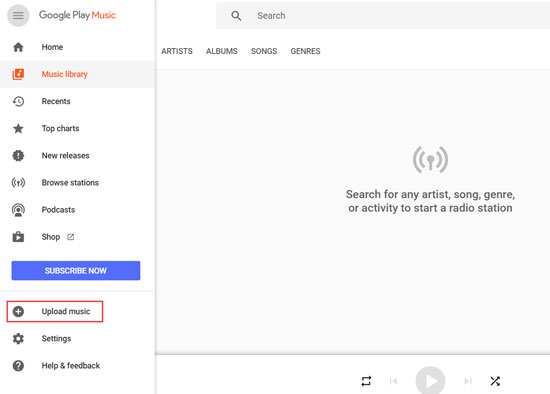
- Open Google Play web Player. Sign in to your Google account and make sure that it is the same one used with your smartwatch. Go to the menu sidebar. Click "Upload music". Them drag and drop Apple files from you're the converted folder.
- Step 2Install Google Play Music on Huawei Watch 2
- Tap the top button on the Watch 2 to browse apps. Then find and choose Google Play Music in the Store. Just search it by clicking the search icon on the top.
- Step 3Listen to Apple Music on Huawei Watch 2
- Now you can sync the converted Apple songs to your Huawei Watch for offline listening. Just pair Huawei Watch 2 to your Bluetooth headphones and start to enjoy the Apple songs.

James Blair
Staff Editor











