"Does Garmin have Apple Music?" Known for its high-end design, Garmin Watches go viral among most people, usually used for tracking data or listening to music during outdoor activities like watersports, cycling, swimming, running, etc. Garmin Fenix 6 is one of the well-known series of Garmin wrists. Garmin Fenix 6 adds Bluetooth music playback. Thus, music lovers can play songs from streaming services like iHeartRadio, Spotify, Deezer, and Tidal on Garmin Fenix 6.
But too bad, you can't download Apple Music on Garmin Watch like Fenix 6/Forerunner/Vivoactive/Venu directly. That's the puzzle this article is out to solve. Please read on to check out how to add and play Apple Music on Garmin Fenix 6 and other Garmin smartwatches.
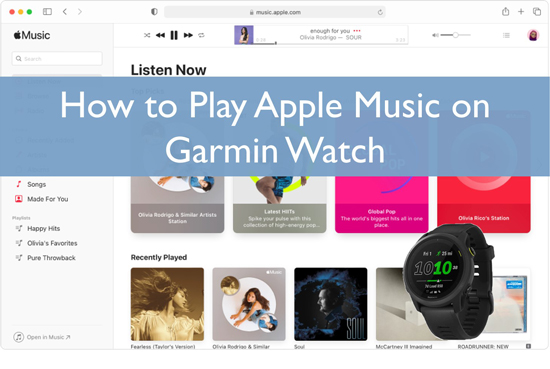
Part 1. Can You Use Apple Music on Garmin Watch Directly
Does Apple Music work with Garmin Fenix 6 or other Garmin watches? It is a pity that you cannot use Apple Music directly on Garmin Fenix series and other Garmin watches including Garmin Fenix 6, 6 Pro, 7, or 8. There is no official integration between Apple Music and all series of Garmin Watch. Apple Music allows you to get your purchased iTunes music via the use of Garmin Express. Otherwise, you will need an Apple Music converter tool to extract and play your music that you have not purchased.
Which Music Services Does Garmin Fenix 6 and Other Garmin Watches Work with
Despite Apple Music being not compatible with the Garmin Watch, you'll find some streaming services working perfectly well for this tech wearable. These include Amazon Music, Spotify, and iHeartRadio. As long as you have a premium account on those platforms, you can install their apps from the Connect IQ to your Garmin wrists. You can find them from the 'Music Widget' on the watch. Likewise, you can upload your own local music files for offline listening on the go. All you need to do is to connect to your Garmin Watch via Bluetooth.
Spotify: You'll require a Spotify Premium account in this case. Then download the Garmin Spotify app from Garmin's Connect IQ store to your Garmin Watch. Then you can sign in to your Spotify account from your smartphone. Next, sign in then switch back to your smartwatch, and go to the "Music widget" to select a playlist to sync to Garmin.
View also: How to Play Spotify on Garmin Fenix
Amazon Music: It works for Amazon Prime membership or Amazon Music Unlimited subscription. Then sign in and download the Garmin Amazon Music app from Connect IQ to your smartwatch. Go to the "Music widget" on your watch and choose the "Amazon Music" icon. Then use the code you are given to type in at amazon.com/us/code. Finally, click the "Browse" button and begin to watch your playlists that are available on Amazon Music.
View also: How to Play Amazon Music on Garmin Watch
iHeartRadio: You require an iHeartRadio All Access subscription to create your playlist. You will then sync them with your watch. Once you download the Garmin iHeartRadio app to your Garmin from Connect IQ, select "iHeartRadio" as the music source. Then use the five-digit code to enter at "iheart.com/activate". Wait for verification and then go to choose the playlists you wish to sync to your Garmin Watch.
What Audio Formats Does Garmin Watch Support
Please check the following table to view a couple of audio formats supported by Garmin watch like Fenix 6, Forerunner, etc.:
| Audio Formats | |
|---|---|
| Apple Music | Protected M4P (.aac) |
| Garmin Watch Supported | AAC, WAV, MP3, M4A, M4B, M3U, M3U8, ADTS, WPL, ZPL, PLS
|
Part 2. How to Download Apple Music for Garmin Fenix 6/6 Pro and Other Garmin Watches
As we mentioned before, Apple songs are encrypted in M4P, which is unplayable on unauthorized devices such as Garmin watches. Even though they are purchased from iTunes, they are still protected with an encoded AAC format and inaccessible to unsupported players or devices. To listen to Apple Music on Garmin Fenix 6 series or other Garmin Watches, you can resort to a powerful Apple Music downloader, exporting Apple tracks to other files that can be streamed on your Garmin Watch.
AudFree Apple Music Converter can cater to your needs to download any content from Apple Music as local files for Garmin Fenix 6 and other Garmin watches. This sought-after gadget has the ability to convert Apple Music to MP3, WAV, AIFF, M4A, and more Garmin Watches-enabled files in batches at 17X. More so, its innovative decode technology contributes to retaining original audio quality and full ID3 tags like artist, subtitles, and composer, among others.
On top of that, it endows you the opportunity to customize the output quality (such as the bite rate, sample rate, etc.) to promote the quality and manage your converted library.
AudFree Apple Music Converter for Garmin Watch

- Works at 17X speed rate to natch conversion all content from Apple Music
- Convert Apple Music to common Garmin Watch-supported files
- Retain lossless audio quality and all metadata info of Apple Music for playback
- Get Apple Music on Garmin Watch all series, Galaxy Watch, and any wrists
How to Download Apple Music to Garmin Watch-compatible Files
You can install the reliable AudFree Apple Music Converter to your PC or Mac by hitting the above Download button. Also, you need to use your current Apple Music account to use with AudFree tool to download songs you want for Fenix 6, Fenix 6 Pro or other Garmin Watches. Then follow this step-by-step guide to losslessly download and convert Apple Music for Garmin Watch with the aid of AudFree Audio Converter.
- Step 1Launch & Register AudFree Apple Music Converter
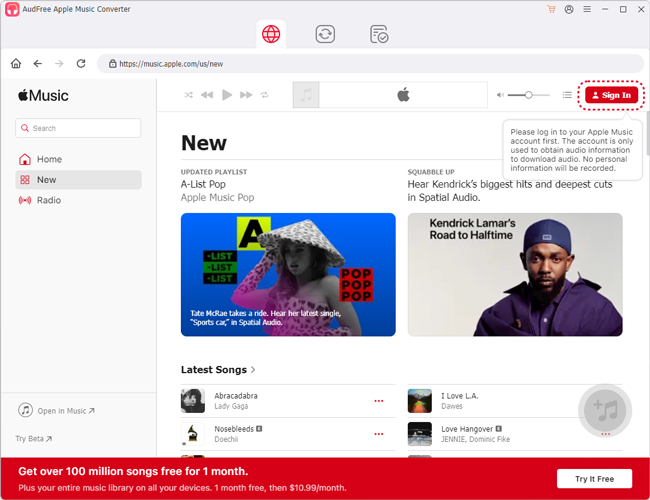
- Launch the AudFree Apple Music Converter app on your computer. If you don't want to use its free version and want to register the app to access its full version features, please click the top-right 'Register' tab and input your license key. Please don't leave any spaces before or after the registration code.
- Step 2Import Apple Music Files to AudFree Tool
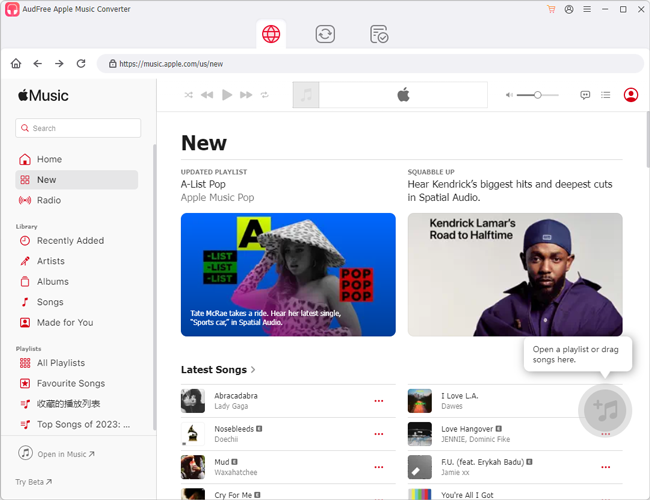
- On this best Apple Music Converter, please browse and select the Apple Music songs you like from the built-in Apple Music web player. Then tap the song and click the add music icon > Add to list button to add them to the converter.
- Step 3Set Apple Music Output Format/Quality for Garmin Watch
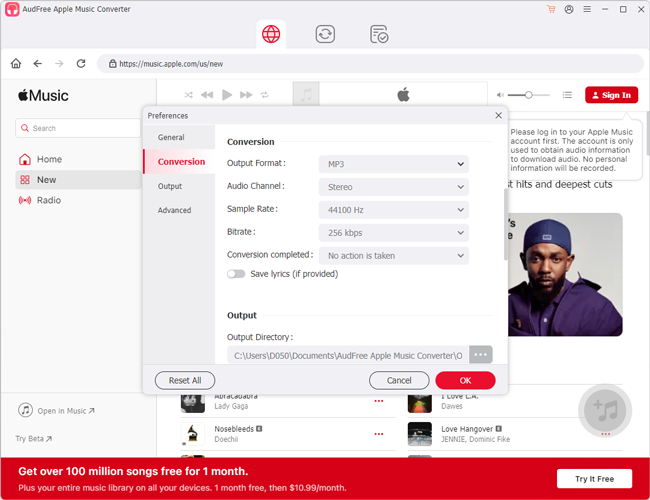
- When your Apple Music streams are already added, click on the top menu icon > Preferences > Conversion to open the pane. There, you can choose the output format for your Apple Music based on the compatible requirement of Garmin Fenix 6 and other Garmin watches. For example, you can opt to convert M4P to MP3, AIFF, WAV M4A, M4B, etc. You are also empowered to change Apple Music bitrate, channel, sample rate, and other audio properties to listen to Apple Music on Garmin Watch with better audio quality.
- Step 4Download Apple Music to Garmin Watch-compatible files
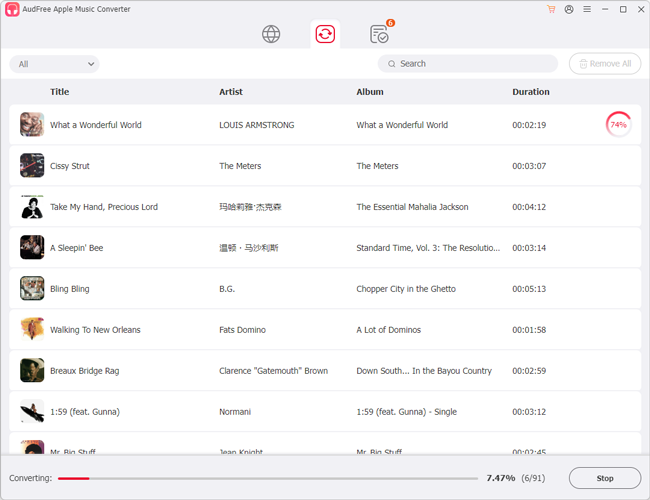
- Click on the bottom-right 'Convert' button in the Converting window to commence the converting process. AudFree Apple Music Converter will then convert your music to local files in the Garmin Fenix 6-compatible format you selected before. Finally, locate them from the top Converted icon and transfer them now freely to your Garmin Watch, or other smartwatches like Apple Watch. Now, you can keep the converted Apple Music songs offline forever.
Part 3. How to Add Apple Music to Garmin Fenix/ Forerunner/Vivoactive/Venu
As you had got the local Apple Music files on your computer for Garmin Watch, then you can go ahead to put Apple Music songs files on Garmin Watch for use. Here are the steps to get Apple Music on Garmin Fenix 6 and other Garmin watches.
Section 1. Import Converted Apple Music Files to iTunes Library
Step 1. Start the iTunes app or Apple Music app from your computer. Then tap 'File' > 'Add File to Library' or 'Add Folder to Library'. Next, browse and choose the converted Apple Music files from your computer to the program.
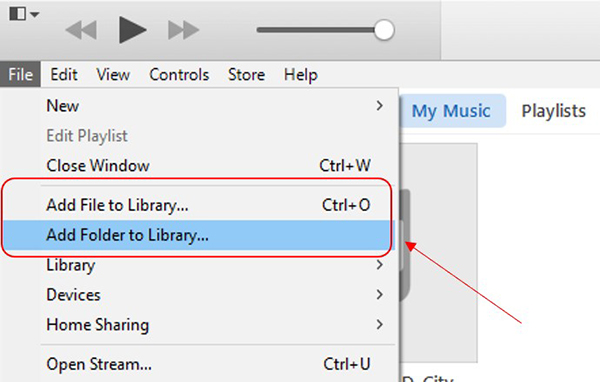
Step 2. Tap 'Edit' at the top menu bar. Then choose 'Preferences' > 'Advanced'. Next, check the 'Share iTunes Library XML with other applications' box and tap 'OK'.
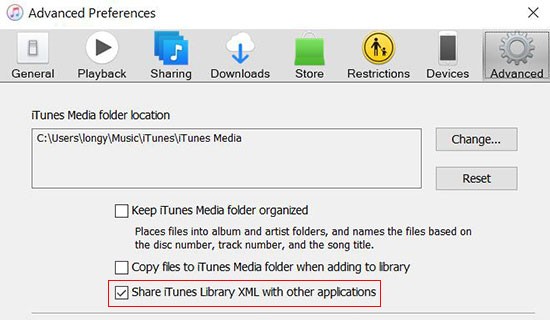
Secition 2. Connect Garmin Fenix 6 to Garmin Express App
The Garmin Express application is particularly designed to manage Garmin devices. Besides syncing fitness data, you can use it for device updates and product registration. Here's how to install the Garmin Express app.
Step 1. Go to the Garmin Express webpage and click the 'Download for Windows' or 'Download for Mac' tab.
Step 2. Run the downloaded 'GarminExpress.exe' file. You need to review the terms and conditions and then click the checkbox.
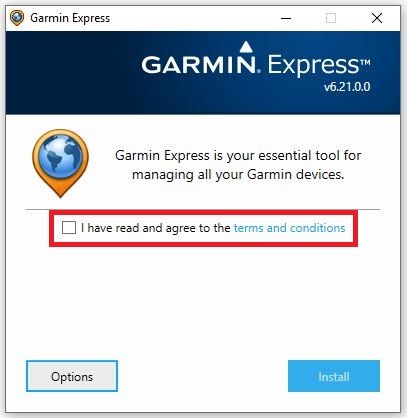
Step 3. Hit the 'Install' tab and wait for the installation process to complete. Then click the 'Launch Garmin Express' tab to launch it on your computer.
Step 4. Connect your Garmin Watch to your computer using a USB cable. Then the smartwatch will be detected by Garmin Express automatically. If not, go to the 'Get Started' option, click on 'Add a Device', and select your watch.
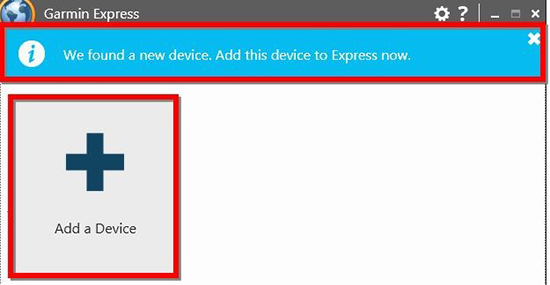
Section 3. Sync Converted Apple Music to Garmin Watch
Step 1. Choose the 'Music' option and click 'iTunes' on Garmin Express. Then locate the converted Apple Music files to import them to your Garmin Fenix 6 or other Garmin Watch.
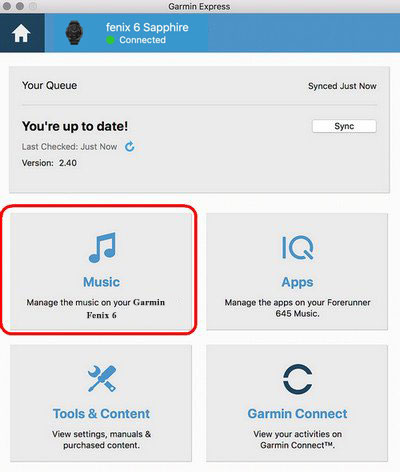
Step 3. Once selected, hit the bottom 'Send to Device' option to put Apple Music on Garmin Watch like Fenix 6, etc. Once synced, you can play Apple Music on Garmin Watch without WiFi or cellular using the built-in music player on your watch.
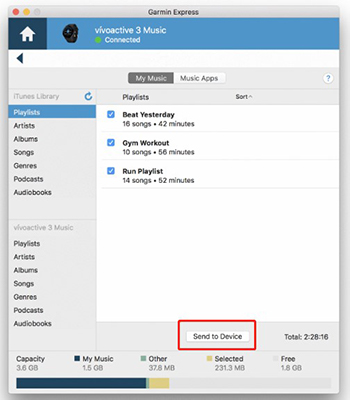
Note: The songs purchased from iTunes Store are compatible with Garmin Watches. So, you can directly follow the steps above to sync your music files from iTunes to your watch for playback.
More Tips: Garmin Fenix 6 vs Forerunner 645 Music vs Vivoactive 4 vs Venu 2
Garmin Fenix 6: This watch is a great choice for outdoor activities. With it, you can view topographical maps and outdoor-centric based on your movement or the environment. It is quite hardy and can withstand any harsh environmental forces. You can use it for fitness tracking and other sport tracking abilities.
Forerunner 645 Music: The memory capacity is what sets this smartwatch apart. You can download up to 500 songs for offline listening. It also encompasses a contactless payment solution for convenient buying. More so, it uses wrist-based heart rate with performance monitoring features and training status.
Vivoactive 4: This is another smartwatch that takes care of your health matters. It will track your energy levels, Pulse Ox, heart rate, sleep, and even stress, among others. It comprises preloaded GPS and indoor sports apps, making it a perfect accompaniment for running and swimming.
Venu 2: This watch gives you a perfect balance of your everyday smartwatch functions and fitness features. Likewise, you can make payments as well as enjoy the benefits of its built-in music players. Use it to track your health and even monitor your sleep pattern.
In Conclusion
That's how to get Apple Music on Garmin Watch like Garmin Fenix 6, Garmin Vivoactive 3, or Garmin Forerunner 654 Music and other Garmin smartwatches. In addition, AudFree Apple Music Converter makes it even simpler. You can just use the app to convert Apple Music to any format. And then you can sync your music to the smartwatch even other devices for playback. By the way, AudFree Apple Music Converter is the best shot to help you stream and play Apple Music on multiple devices, such as smartwatches, MP3 players, and more devices.

James Blair
Staff Editor










