Nowadays, with the development of digital technology, the streaming music industry and computer DJ software are sweeping the world. Among them, Djay Pro claims to be a world-class professional DJ software for all music lovers to mix their favorite tunes.
Since Apple Music has become one of the most popular music streaming services in the world, many people will be eager to mix Apple Music with Djay Pro. However, they often have the doubt whether it is possible to use Apple Music on Djay Pro. No worries, this article will answer all your confusion and provide an exhaustive solution for connecting Apple Music to Djay Pro.
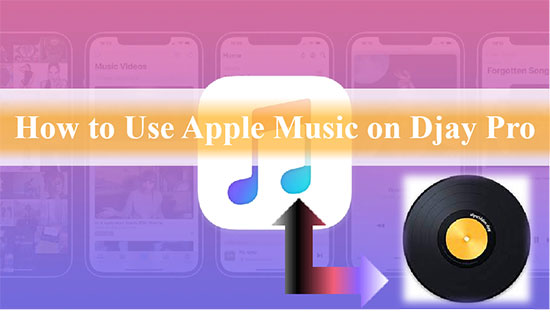
Part 1. Does Djay Pro Work With Apple Music
Whether you’re a beginner or a pro, you can mix music with Djay Pro. What’s more, Djay Pro integrates seamlessly with your music library, giving you instant access to any track you want. There is no doubt that Apple Music is the track of choice for the public to mix with DJ software.
The only unfortunate thing is that Djay Pro is not so perfect for Apple Music users. In fact, Djay Pro has no way to play songs from Apple Music, this is because Apple Music still has not opened its services for any third party DJ software or other applications.
Even those songs downloaded from Apple Music to your device are protected and only available on Apple Music licensed devices. Because of such a big limitation of Apple Music, it is not possible to mix Apple Music with Djay Pro directly.
Part 2. How to Connect Apple Music to Djay Pro
A nice method recommended here is to convert Apple Music to common formats supported by Djay Pro, then you can add them to Djay Pro without any problem. To achieve this process, the necessary preparation can be an Apple Music Converter which is used to convert Apple Music audio and remove Apple Music protection.
Therefore, you can’t miss this amazing tool - AudFree Apple Music Converter. It not only can download and convert Apple Music to MP3, AAC, WAV and other Djay Pro supported formats, but also can be used to convert Audible books, iTunes songs, audiobooks as well as normal audio tracks.
In addition, it does high-quality Apple Music conversion at 30X faster speed with just one click, even the ID3 tags of all songs will be kept intact. Follow the guide below to learn about how to convert Apple Music for Djay Pro, in turn, you’ll be able to use Apple Music on Djay Pro with no restrictions.
AudFree Apple Music Converter
How to Convert Apple Music for Djay Pro
- Step 1 Import Apple Music to AudFree Auditior

- Please make sure you have downloaded AudFree Auditior on your PC or Mac. after launching AudFree Auditior, you can drag the Apple Music tracks to the conversion window of AudFree Auditior. Also, you can click the first button to import audio files if you like, and the second button is for adding regular audio.
- Step 2Customize Apple Music Output Format and Other Parameters

- Once you have added your Apple Music files, simply click the Format button and select the audio output format you need to convert. At this point, you are allowed to convert Apple Music to MP3 format supported by Djay Pro. In this window, you can also choose other parameters, including codec, channel, bitrate, etc. Click on the Edit icon and you will be directed to a window where you can edit the ID3 tags of Apple Music.
- Step 3Convert Apple Music for Djay Pro

- Now click the Convert button and AudFree Auditior will start converting Apple Music automatically. Once the conversion is complete, you will have the converted songs folder on your computer locally, so you have the freedom to transfer them to Djay Pro. After that, you also have the privilege of playing Apple Music on multiple devices of your preference as often as you like.
Part 3. How to Use Apple Music on Djay Pro for PC & Mac
When everything is ready, you must have been looking forward to adding Apple Music to Djay Pro. This is the most exciting moment now, let’s have a quick look at how to use Apple Music on the latest update of Djay Pro 2 for your Windows and Mac computer.
How to Use Apple Music with Djay Pro for Windows
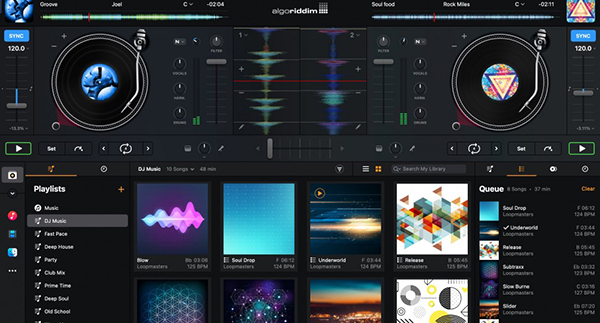
Step 1. Launch Djay Pro 2 on your Windows computer and navigate to a small toolbar in the bottom left corner of the Djay Pro window, then click on Library Browser.
Step 2. At this point, you will find three options that will allow you to find Apple Music files stored on your Windows computer. You can choose to add Apple Music to Djay Pro from your Music Playlists, iTunes Playlists, and Explorer Folders.
Step 3. You can click on the Explorer section, and then click on the Add Folder option. Find the storage location of your Apple Music and you can add Apple Music folder to Djay Pro. For the other two options, you need to make sure you have transferred Apple Music to a target music library, such as iTunes, Windows Media Player or Groove Music.
Step 4. After uploading your favorite Apple Music to Djay Pro, you can mix your Apple Music with Djay Pro without doubt.
How to Use Apple Music with Djay Pro for Mac
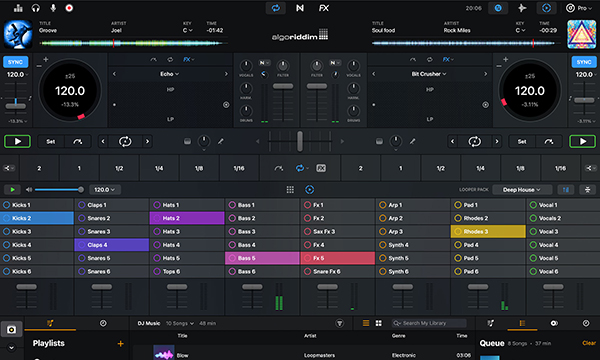
Step 1. Launch Djay Pro 2 on your Mac computer and find the Library Browser in the bottom half of the Djay Pro window.
Step 2. Meanwhile, there are 3 slightly different options from above to get Apple Music files, namely My Library, Music Playlist and Finder. For example, you can directly click the Finder tab of Library Explorer and simply click Add Folder to add Apple Music files from your hard drive.
Step 3. Now that your Apple Music has been imported into Djay Pro 2, you can start to access and mix Apple Music.
Part 4. In Conclusion
Thanks to AudFree Apple Music Converter, you can easily break the limits of Apple Music and make Djay Pro and Apple Music integration available. This is definitely a good and indispensable companion for you, so come and try to make using Apple Music on Djay Pro a reality.

James Blair
Staff Editor











