Apple Watch developed by Apple Inc can perform better beyond your imagination. Not only does it function as a fitness tracker to monitor fitness metrics and make wireless telecommunication possible, etc., but also integrates with other iOS and Apple services. For instance, Apple Watch can be used in conjunction with iPhone for data synchronization, and for communications and music streaming when it is connected to a Wi-Fi network.
So, when you would like to listen to Apple Music while walking or running, you can sync Apple Music to Apple Watch Ultra, Apple Watch SE, and more models to make it a reality. Follow the instructions below to play Apple Music on Apple Watch without phones.
View also: How to Play Spotify on Apple Watch without Phone

Part 1. Can I Listen to Apple Music on My Apple Watch Ultra/SE
From the Apple Community, Apple users post many questions about Apple Music and Apple Watch. For instance, Can Apple Watch play Apple Music without phones? Does Apple Music work on Apple Watches? The answer to those questions is 'Yes'. Apple Music is available on all Apple devices including all models of Apple Watch. You can play Apple Music with the Wear OS app on the Apple Watch directly. Or download Apple Music playlists and put Apple Music songs to the watch to listen to them without an iPhone.
Part 2. How to Add Apple Music to Apple Watch with Phone
All music tracks on Apple Music are copyrighted. You are not able to play any of them on other devices if you don't purchase them from iTunes. But Apple Music provides the streaming service for its paid subscribers. If you pay to become an Apple Music subscriber, you have the right to stream Apple Music to Apple Watch to enjoy without an iPhone. The following steps will teach how to do it. Note, that only the playlist and album can be synced to an Apple Watch.
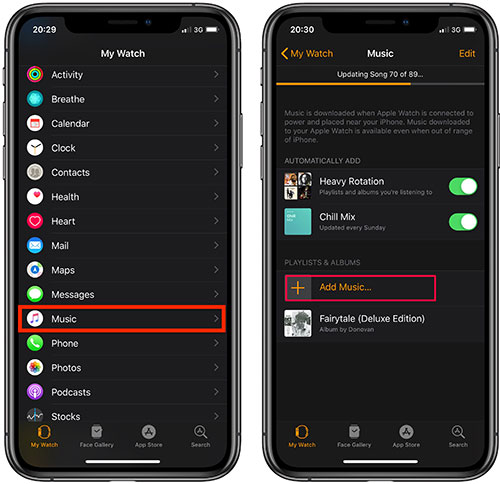
Step 1. Open the Music app and create a playlist. Add all music tracks you want to stream to Apple Watch to the playlist.
Step 2. Charge your Apple Watch and enable WiFi on your iPhone to pair your Apple Watch with iPhone.
Step 3. Open the Apple Watch app on your iPhone and then tap on 'My Watch' at the bottom.
Step 3. Choose the 'Music' option and touch the 'Add Music...' button to add your created playlist. In this way, Apple Music is synced to Apple Watch. Next, you just make your Apple Watch paired with AirPods or Bluetooth speakers to listen to Apple Music on Apple Watch without phones.
Note: The above method requires a network connection and only works on Apple Watch Series 3 and later. And for the earlier version before WatchOS 9.1, you need to keep your watch charging into power while syncing.
See Also: How to Remove Apple Music from Apple Watch Using iPhone
If you are tired of listening to the same songs or there is not enough storage for adding tracks, you can opt to remove music from your Apple Watch.
Step 1. Launch the Watch app on your iPhone and select the 'My Watch' tab from the bottom navigation bar.
Step 2. Tap on 'Music' > 'Edit'.
Step 3. Then hit the red Remove button next to the item.
Note: For automatically added playlists, you need to disable the 'Recent Music' feature on your iPhone to delete them.
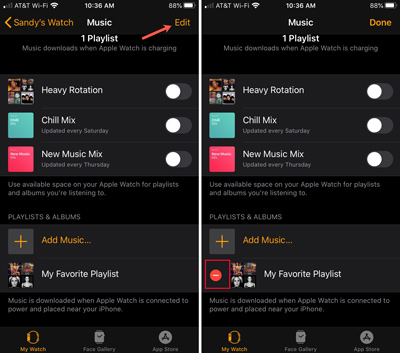
Part 3. How to Listen to Apple Music on Apple Watch Without Phone
There is an Apple Music watch app for Apple Watch, thus, you can set up the Music app on your watch. This way, you are enabled to listen to Apple Music on an Apple Watch directly without phones. You need a stable WiFi connection while using Apple Music on Apple Watch directly.
How to Control and Stream Apple Music on Apple Watch Directly
Step 1. Press the Digital Crown button on the side of your Apple Watch to open the home screen.
Step 2. Open the Music app from the home screen.
Step 3. From the 'Listen Now' section, you can browse new tracks on the Apple Music Watch app. From the 'Library' section, you can find your download or added playlists there.
Note: Currently, you cannot download Apple Music songs on Apple Watch directly. But with a device like an iPhone, Mac, etc., you can sync the downloaded songs from your iPhone to your watch for offline listening.
See Also: How to Remove Apple Music from Apple Watch Using without iPhone
You can opt to delete songs from Apple Watch without your iPhone as follows:
Step 1. Open the Apple Music app on your watch.
Step 2. Choose 'Library' > 'Downloaded' from the list.
Step 3. Proceed to click on the 'Playlist or Albums' option.
Step 4. From a playlist or album, tap on the '...' icon and hit the 'Remove' tab. Then you can choose to remove the downloads only or remove them from the library absolutely.
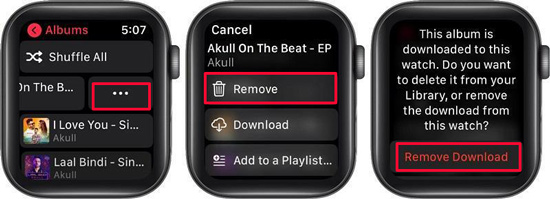
Part 4. How to Download Apple Music to Apple Watch for Offline Playing Forever
As we know, if you hope to access Apple Music on Apple Watch without an iPhone offline or online, you are required to subscribe to Apple Music Premium or purchase Apple Music songs. After unsubscription or without purchase, owing to copyright, you are not allowed to do this because the downloads are unplayable without subscriptions. To cope with this problem, we suggest an additional tool referred to as the AudFree Apple Music Converter to lend a helping hand.
Adopting high-end conversion technology, AudFree Auditior specializes in converting Apple Music locally in a variety of Apple Watch-compatible formats like MP3, AAC, WAV, etc. at 30X quicker speed without loss of any original quality and metadata. Also, it delivers the ability to manually adjust codec, sample rate, channel, and bit rate to achieve output customization with higher quality. If needed, use the inbuilt ID3 editor to create a unique title, album, cover, grouping, etc. for converted Apple Music.
Upon conversion of Apple Music to common audio files, you can transfer it to any Apple and non-Apple device such as Apple Watch, Apple TV, Hisense TV, etc. for permanent offline playback forever without Apple Music Premium.
AudFree Apple Music Converter
How to Download Apple Music for Apple Watch for Offline Playing Free Forever
Hit the above download button to install the AudFree Apple Music Converter on a Windows or Mac computer. Please download songs you want to stream on the Apple Watch offline with your current Apple Music account. Then convert Apple Music downloads to unprotected MP3, AAC, FLAC, and other files according to the user guide.
- Step 1Load Apple Music Downloads to AudFree Auditior
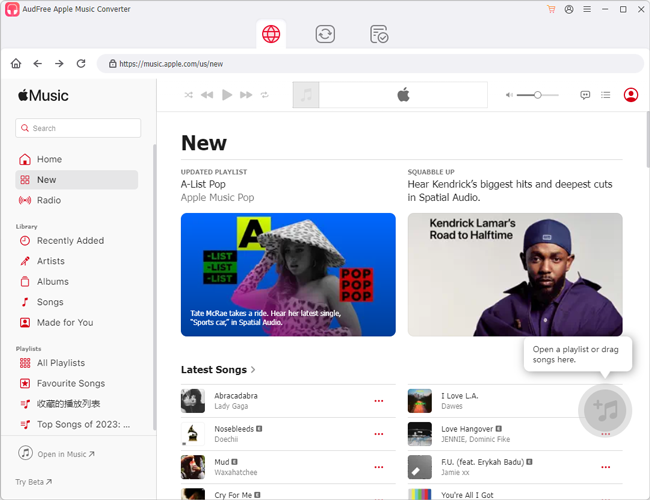
- Open AudFree Apple Music Converter, and then iTunes will start automatically at the same time on computers. Then head to the first Add button named 'Load iTunes Library' at the bottom left corner. On the pop-up window, select all Apple music tracks that you want to play on Apple Watch from the iTunes library and click 'Add'. Alternatively, drag the downloads from the iTunes folder and drop them into AudFree software directly.
- Step 2Customize Apple Music Output Settings for Apple Watch
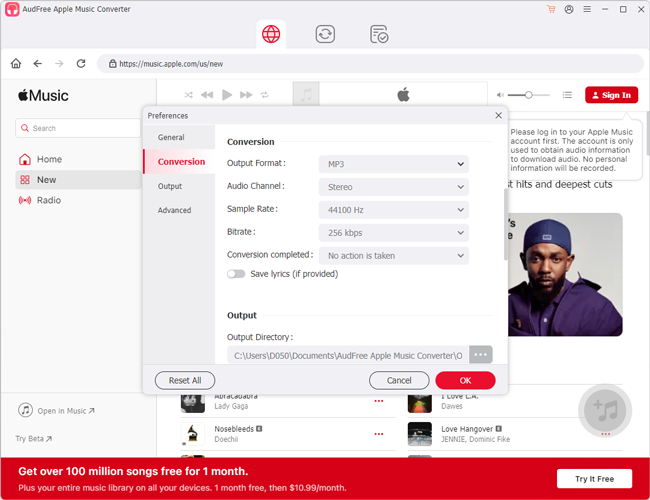
- Click on the first lower-right Audio icon to open the Format Setting screen. Next, choose MP3, WAV, AAC, and other formats supported by Apple Watch. Besides, you can take a further step to customize the output parameters like codec, channel, bit rate, and more for higher quality. Once finished, click on 'OK' to save your format settings.
- Step 3Download Apple Music to Apple Watch Losslessly
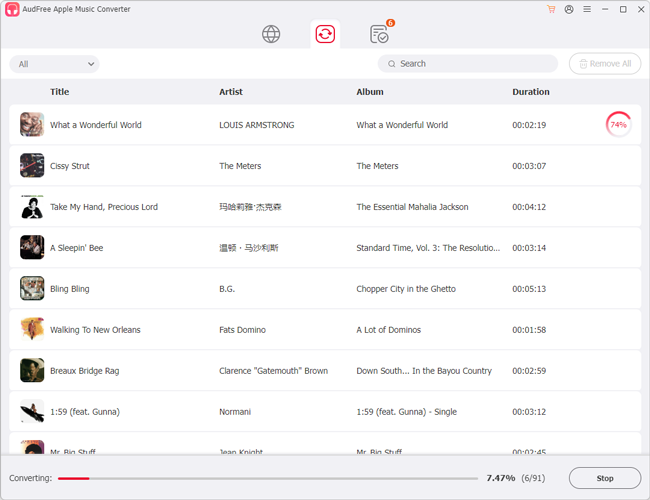
- Simply by tapping on the 'Edit' icon, you can edit ID3 tags for Apple Music tracks. Then, start the conversion process by hitting the 'Convert' button. The added Apple Music songs, playlists, or albums will be exported at 30X faster speed to the local drive on a desktop. You can touch on the bottom File icon to find the conversions.
How to Sync Apple Music to Apple Watch
When all Apple Music tracks are converted to your local computer, just use a USB cable or the same Apple ID to sync the converted Apple Music songs to your iPhone. Then follow the instructions in Part 2 to add music to the Apple Watch from the iPhone. Afterward, you can listen to Apple Music songs offline on Apple Watch at any time even though you cancel the subscription to Premium.
Part 5. Fix: Apple Music Not Downloading to Apple Watch
Many Apple Music users may encounter the Apple Music not syncing to Apple Watch issue. To resolve this problem, please follow the below solutions:
1) Update WatchOS Version of Apple Watch: It is feasible to add Apple Music songs to your watch once your watch is closer to your phone with the WatchOS 9.1/9.2. However, with the earlier WatchOS versions, the Apple Watch should be charged into power while syncing music. Thus, you can choose to update the WatchOS version. Also, make sure you have the latest iOS version on your iPhone.
2) Check Apple Watch Storage Space: Please make sure your Apple Watch has enough storage space for downloading or syncing music to it. On your Apple Watch, go to Settings > General > Usgae to check it.
3) Make Sure Enabled WiFi or Cellular: Check the WiFi or Cellular is enabled. A stable network connection is requisite to download or add songs to Apple Watches.
4) Remove and Re-added Music on Apple Watch: There may be some bugs or glitches in your music library on the watch. Remove them from the Wear OS and add them back to it again.
5) Contact Apple Support: Reach out for help from Apple Support directly. The staff can take a further look into the problem and give you more instructions.
Part 6. FAQs about Apple Music on Apple Watch
Q1: What are smart watches compatible with Apple Music besides Apple Watch?
A: Apple Watch is the only smartwatch that supports Apple Music. If you want to stream Apple Music on Garmin Watch, Galaxy Watch, and more Wear OS devices, you can choose to buy Apple Music songs from iTunes or use a tool such as AudFree Apple Music Converter to convert those songs.
Q2: Is there an Apple Music free trial with Apple Watch purchase?
A: Nope. Apple Watch is not listed among the eligible Apple products that can redeem the offer and get Apple Music free for 6 months. Thus, you cannot get free Apple Music with Apple Watch purchase.
Q3: Does Apple Watch have Apple Music?
A: Yes. There is an Apple Music watch app that can be installed on the Apple Watch.
Part 7. Conclusion
Here is all about how to play Apple Music on Apple Watch with or without phones. If you don't want to spend a lot to renew Apple Music Premium subscriptions or buy songs, you can choose AudFree Apple Music Convert to get unprotected songs from Apple Music and sync them to the Apple Watch or other devices. This, you can listen to Apple Music offline forever on an Apple Watch or any other device for free.

James Blair
Staff Editor











