During a flight, especially a long trip, you are required to turn off the WiFi, Bluetooth, or data on your devices and go into airplane mode. This way, the wireless internet connection won't interfere with the aircraft's communication system. Amid such a situation, most passengers are foraging solutions to use some apps such as Apple Music in airplane mode and while away the time during takeoff and landing.
This article will help you nail down how to listen to Apple Music on airplane mode without WiFi connected while flying. Come with us to read on and explore more details.
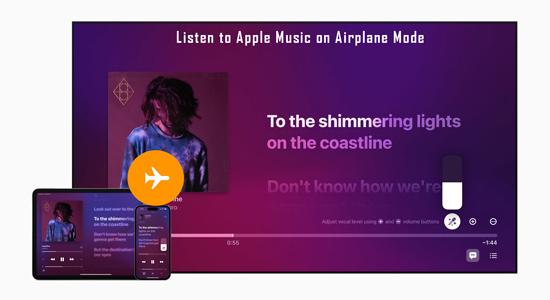
Part 1. Does Apple Music Work on Airplane Mode
Of course, it does. Actually, many airlines have WiFi connection service in their inflight entertainment system. On an airplane with an in-flight WiFi network, you are entitled to use Apple Music online. Otherwise, you need to download songs in advance and listen to Apple Music offline under airplane mode without WiFi or data.
Or, buy Apple Music songs from iTunes and you can get decrypted AAC files. Then you can play the Apple Music AAC audio files on airplane mode without WiFi. But it will cost much money to purchase dozens of Apple Music songs with each track priced at $0.69-1.29.
Part 2. How to Listen to Apple Music on Airplane Mode on iPhone/Android
As we stated above, to use Apple Music in airplane mode, you need to download loved songs from Apple Music for offline listening while flying. The how-to guide to get Apple Music downloads and use them in airplane mode on iPhone and Android has been presented below. Please ensure you have an active Apple Music subscription and a stable network connection.
Step 1. On the Apple Music app, long press on the track, playlists, or album you want to play on the flight.
Step 2. From the draw-down menu, choose 'Add to Library'.
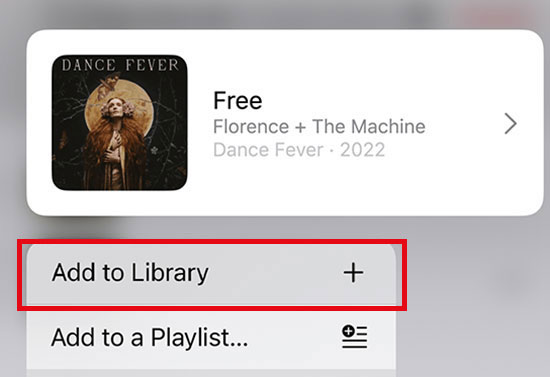
Step 3. Proceed to hold the added items and click on 'Download' from the pull-down menu.
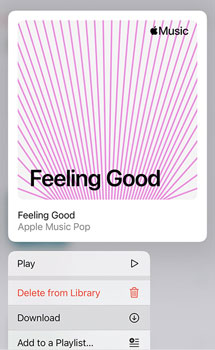
Step 4. Turn on the airplane mode on iPhone or Android:
🎶 On iPhone: Swipe down from the top of the iPhone's screen to open the 'Control Center'. Then click on the Airplane Mode icon.
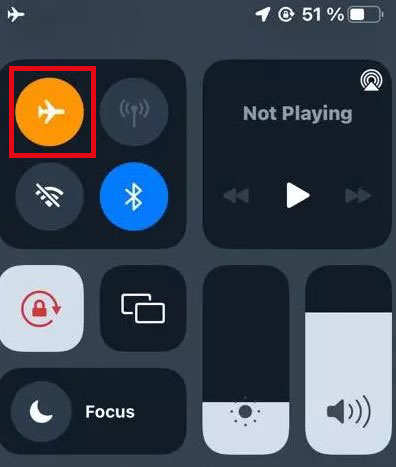
🎶 On Android: On the Settings app, touch on the 'Network & Internet' option and switch the 'Airplane mode' toggle on.
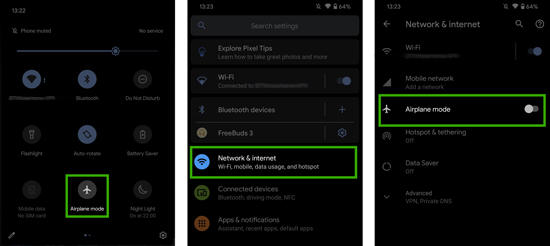
Step 5. Once done, you can listen to the downloaded Apple Music content in airplane mode on your mobile devices without wireless connections.
Part 3. Can You Listen to Apple Music on Airplane Mode without Premium Forever
Once you cancel Apple Music subscriptions, the downloaded Apple Music songs will be removed from your library. That means you cannot use Apple Music offline in airplane mode only if you resume the subscription renewal. Beyond that, you may get stuck in the 'Apple Music downloads won't play in airplane mode' issue due to unknown bugs.
Fortunately, to get those problems resolved completely, you can try another way. That is to use a third-party Apple Music downloader to convert Apple Music tracks to unprotected files for use under airplane mode.
AudFree Apple Music Converter is an all-in-one software that allows you to convert Apple Music to various local formats. It provides six decrypted formats: MP3, FLAC, AIFF, Lossless, WAV, M4A, and M4B. With it, you have the ability to keep those Apple Music local files forever even if the Apple Music subscription is canceled or expired. In other words, you can play Apple Music tracks anywhere in airplane mode, without the Apple Music premium plans or any playback errors.
Moreover, AudFree Auditior adopts the latest conversion technology, which helps preserve lossless audio quality and raw metadata info like ID3 tags after converting.
AudFree Apple Music Converter

- Convert Apple Music encrypted ALAC and M4P files to MP3/FLAC/AIFF/Lossless/WAV/M4A/M4B
- Help play Apple Music on other players and get rid of any Apple Music playback issues
- Retain original Apple Music quality and full metadata info
- Convert Apple Music content at 17X speed in batches
How to Convert Apple Music Playlists for Using in Airplane Mode
By touching on the above green Download button, you can install this safe and reliable software on your Mac or PC. Then follow the user guide to convert Apple Music content. Please note that in the new version of AudFree program, you don't need to download Apple Music songs to Mac or PC with your Apple Music account in advance anymore.
- Step 1Load Apple Music files to AudFree Auditior

- On the AudFree Apple Music Converter, choose and add Apple Music songs into the converter by tapping the '+ music' button. Alternatively, drag and drop Apple Music files to the '+ music' button on this tool. After that, you can tap the 'Add to list' button in the pop-up window.
- Step 2Select Apple Music output settings for airplane mode

- On Mac, click the 'AudFree Apple Music Converter' tab from the Mac's top menu bar. On Windows, tap the top-right 'menu' icon > Preferences to open the Preferences window. There, you can choose one format to convert Apple Music tracks to MP3, and other unprotected files. Furthermore, you can reset the channels, sample rate, bit rate, and more output parameters.
- Step 3Export Apple Music for playing on airplane mode

- Hit the 'Convert' button located in the lower right corner on the Converting window. This one of the best Apple Music downloaders will export the added Apple Music songs or playlists at 17X faster speed and save them in the local drive on computers. Then access the conversions by pressing on the third 'Converted' icon with a red spot. Afterward, you can listen to Apple Music songs on any device and player using airplane mode without any issues.
Part 4. More FAQs about Apple Music Airplane Mode
Q1: Does Bluetooth work in airplane mode iPhone for playing Apple Music?
A: It depends on the service of the airline you will take a flight. By default, Bluetooth is disabled on some airplanes. But there are also other planes that allow you to access their inflight entertainment system and connect Bluetooth. You can check the airline service or consult the flight crew on this question.
Q2: What apps work on airplane mode except for Apple Music?
A: The apps that don't require an internet connection will work in airplane mode such as a camera, calculator, notes, calendar, and some games. Besides, the apps that have offline mode can also be used in airplane mode without an in-flight Wi-Fi network. For instance, you can use Audible or Spotify in airplane mode after downloading their content for offline playback.
Q3: Apple Music won't play on airplane mode. How to fix that?
A: Some people are vulnerable to the same Apple Music playback error on iOS 14 or iOS 15. The Apple Music songs they download with the Apple Music subscription are unplayable under airplane mode. After testing, it is workable to follow the three steps:
1) Connect the internet connection again;
2) Start playing the downloaded songs;
3) Disable WiFi/data while enabling airplane mode again.
Part 5. In Conclusion
In this post, you may figure out how to listen to Apple Music on airplane mode without WiFi. You can opt to download or purchase Apple Music songs, however, with a large expenditure and unknown playing errors. Thus, we recommend you use the all-around AudFree Apple Music Converter. Because it can export Apple Music content to various unprotected files once and for all. It entitles you to play Apple Music in airplane mode without premium forever.

James Blair
Staff Editor










