Q: I'd like to switch iTunes to Foobar2000 since if I upgrade my computer to the latest macOS Catalina, iTunes will split into three apps. But when I tried to add Apple Music to Foobar2000, it seems that Foobar2000 couldn't recognize my Apple Music downloads. What wrong I have done? What should I do to make Foobar2000 available to play Apple Music?
There is no doubt that Foobar2000 with small size could be one of the best alternatives to iTunes, which can not only play a wide variety of audio formats but also rip audio CD, transcode audio files, etc. However, Foobar2000 doesn't support to add Apple Music to Foobar2000 since Apple Music is encoded in M4P audio files that Foobar2000 is not fully compatible.
Is there a possible way to play Apple Music on Foobar2000? Fortunately, the answer could be positive. In this article, we will show you the complete tutorial on how to add music to Foobar2000 from Apple Music. 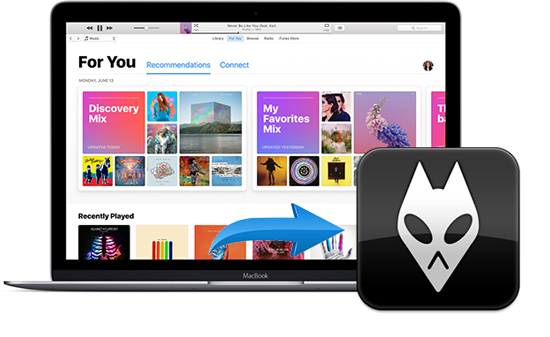
Part 1. Add Apple Music to Foobar2000 - Tool You'll Need
As a professional audio player, Foobar2000 can support kinds of audio formats, including MP4, MP3, AIFF, WAV, CD audio, AAC, WMA, FLAC and more easily. But if you have downloaded Apple Music on your local computer, you will notice that Apple Music streams are unique M4P audio files. Put it another way, Foobar2000 can't play Apple Music directly because of the compatibility issue.
To fix this problem, the most straightway solution is to convert Apple Music to one of the Foobar2000 compatible audio formats. Here, we can meet AudFree Apple Music Converter, which is specialized in converting Apple Music to a range of common audio formats, such as MP3, FLAC, WAV, AIFF, M4A, Lossless and M4B. It works at 17X faster speed to convert Apple Music in batch and keep 100% original Apple Music quality and ID3 tags.
Part 2. How to Import Apple Music to Foobar2000 - Detailed Guide
Since AudFree Apple Music Converter runs at 17X conversion speed when converting Apple Music that you'd like to add to Foobar2000, it won't take you much time. After conversion, you can freely import converted Apple Music to Foobar2000 for playback. Just refer to the following steps to do this.
- Step 1Add Apple Music songs to AudFree

- Before using AudFree software, please make sure you have an active Apple Music account. After that, start the AudFree program and log in to your Apple Music account. Then click and select Apple Music tracks from the built-in Apple Music web player on AudFree main screen. Later, tap the big '+ music' icon > 'Add to list' to load tracks.
- Step 2Define output format as Foobar2000 supported format

- After you have added Apple Music that you'd like play on Foobar2000, you can touch the 'menu' icon > Preferences to open the setting window, in which you can customize output format as MP3, FLAC or AIFF that can be recognized by Foobar2000. Besides, you can also personalize other output audio parameters, like audio sample rate, bit rate, etc. if necessary.
- Step 3Convert Apple Music to Foobar2000 compatible files

- Before starting to convert Apple Music, you can hit on the 'Output Directory' section to set the destination folder to store your converted Apple Music files, and then just press the 'Convert' button from the 'Converting' interface. AudFree Apple Music Converter will convert added Apple Music to the target audio files. When the conversion process finishes, you can locate all audio files on the destination folder. Alternatively, you can click the 'Converted' > 'search' icon to find them.
- Step 4Transfer Apple Music to Foobar2000 for Playback
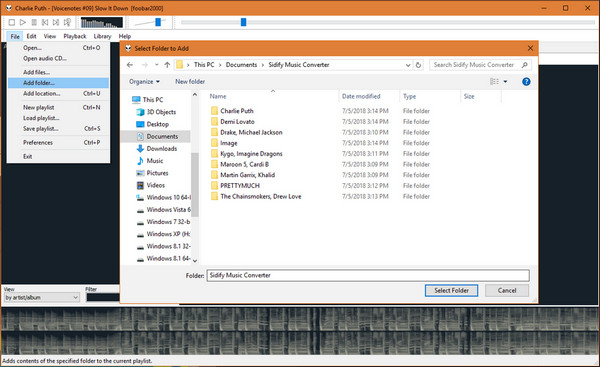
- Just open Foobar2000 on your Mac computer, (Foobar2000 is also available for Windows operating system, you can use the same solution to add Apple Music to Foobar2000 on PC) please click the 'File' > 'Add Folder' to scan the local music folder, choose the file folder saving converted Apple Music songs, and click the 'Select Folder' to upload Apple Music files to Foobar2000. After syncing, you can organize Apple Music music library and play Apple Music on Foobar2000.
Part 3. In Conclusion
Foobar2000 is a professional and freeware audio player, which is available for iOS, Android, Windows and macOS. No matter which version of Foobar2000 you are using to play Apple Music streams, the above solution works well. If you are using the mobile version of Foobar2000, please upload converted Apple Music to iTunes library and sync them to your iPhone or iPad. For Android users, you can add Apple Music to Foobar2000 via the USB cable directly. Have fun with Foobar2000 and Apple Music.

James Blair
Staff Editor












