In today's fast-paced world, video watching has become a popular form of entertainment, driving the rise of numerous video editing apps like the trending CapCut. Additionally, background music plays a crucial role in video creation, as it helps set the tone and atmosphere while making the content more engaging.
"Can you add Apple Music to CapCut?" "Have you ever tried using Apple Music as the soundtrack for a CapCut video?" If yes, you found that you failed to make it. Why? It is because Apple Music and CapCut are not integrated. In this case, there's no denying that Apple Music users may want to add their favorite Apple songs to a video they create with CapCut. So, today we will discuss how to add Apple Music to CapCut on mobile and computer to make your videos deeply engaging. Let's start.
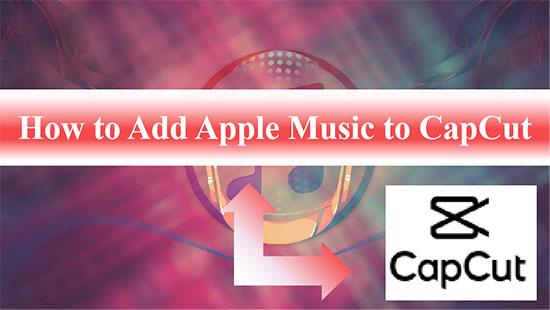
Part 1. CapCut and Apple Music: More You Need to Know
"Does Apple Music work with CapCut?" Unfortunately, no. CapCut, a video editing app developed by ByteDance (the owner of TikTok), features a user-friendly interface, making it accessible to anyone for free. It offers an extensive library of multi-genre tracks, allowing users to enhance their videos with built-in music. However, if the available tracks don’t fit your project, you can import your own music for a more personalized touch.
However, Apple Music songs are protected by digital rights management (DRM) and stored in M4P format, which CapCut does not support. Instead, CapCut is compatible with common audio formats like MP3, WAV, and WMA. As a result, Apple Music tracks cannot be directly added to CapCut due to format incompatibility.
Fortunately, you can work around this limitation by using an audio conversion tool like AudFree Audio Converter. This tool allows you to convert Apple Music for CapCut as it supports output audio formats like MP3, WAV, FLAC, etc. Learn more about how to use it in the next section.
| Platform | Format |
|---|---|
| CapCut Supported Input Audio Format | MP3, WAV, WMA |
| Apple Music Format | Encoded M4P |
| AudFree Audio Converter Supported Output Audio Format | MP3, WAV, FLAC, AIFF, Lossless, M4A, M4B |
Part 2. How to Get Apple Music on CapCut Video Editor [Best Tool]
As mentioned earlier, Apple Music tracks are encoded in a special format which makes them inaccessible for CapCut. To import Apple Music songs to CapCut, you first need to convert and download Apple Music to CapCut compatible files. The best way to do this is by using AudFree Apple Music Converter. It is a professional Apple Music download and conversion tool.
This powerful tool allows you to convert Apple Music to MP3, WAV, and other common formats. After the conversion, you can smoothly add music to CapCut from Apple Music. Even better, the tool preserves the original ID3 tags and metadata, ensuring no loss of quality or song information during the conversion process. With this method, you can perfectly put Apple Music on CapCut for a smooth video creation experience.
AudFree Apple Music Converter

- Convert Apple Music to MP3, Lossless, WAV, AIFF, FLAC, M4A, and M4B losslessly
- Download Apple Music for unrestricted offline listening forever
- Keep the original ID3 tags for perfect use as background music
- Add Apple Music to CapCut, iMovie Video Editor, or any other platform
How to Convert Apple Music Songs to CapCut-supported Format
Now, refer to the following tutorial to export Apple Music to CapCut-compatible format using AudFree Apple Music Downloader.
- Step 1Add Apple Music Tracks to AudFree Auditior
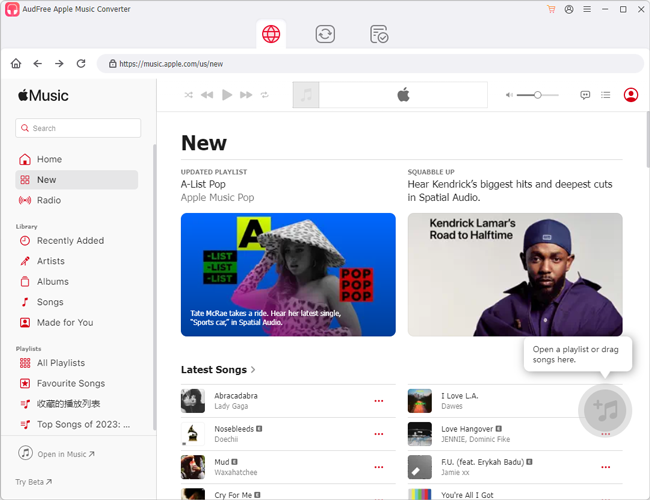
- Install AudFree Apple Music Converter on your Windows or Mac computer by clicking the above green 'Download' buttons, then run it. Next, log in to your Apple Music account and start to load Apple Music M4P files into this best Apple Music downloader. You can find any track, playlist, etc. you like in the built-in Apple Music web player. Then tap the content and click on the '+🎵' icon at the right. Later, tap 'Add to list' in the pop-up window to load Apple Music files to the Converting window on AudFree.
- Step 2Set Output Format of Apple Music for CapCut
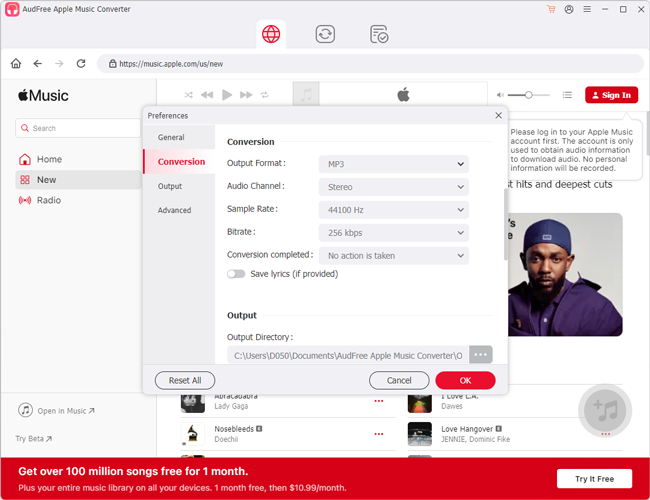
- Click the 'menu' icon in the upper-right corner, then choose Preferences > Conversion to in the Setting window. Now, select either MP3 or WAV as the Apple Music output format as needed for compatibility with CapCut. In this window, you can also customize other parameters such as audio channel, bit rate, etc. to get the highest audio quality. After that, tap OK to apply.
- Step 3Convert and Export Apple Music for CapCut Video Editor
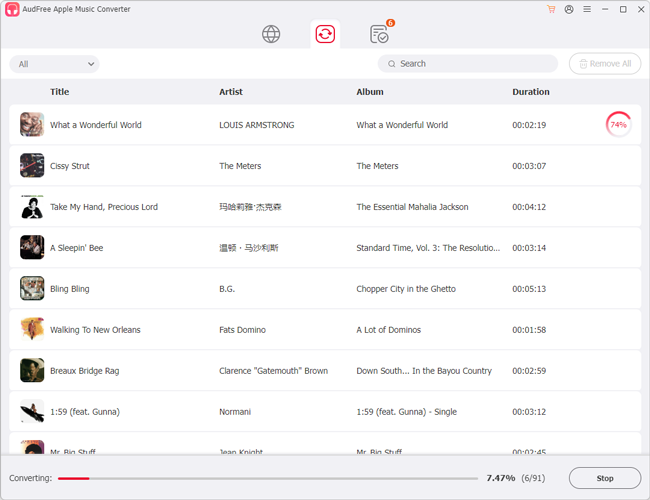
- Simply navigate to the Converting section and press the 'Convert' button in the lower-right corner. This tool will automatically start converting and downloading Apple Music to the target format. When finished, you can navigate to the target folder on your computer to view the unprotected Apple tracks. Now, you get and keep Apple Music songs free forever on your device. Then you can import music from Apple Music to CapCut with ease.
Part 3. How to Add Music to CapCut from Apple Music on PC/Mac
Now, you get local Apple Music files for CapCut via AudFree Audio Converter. So, here you can follow the steps below to see how to put Apple Music on CapCut desktop app as the video background music on both PC and Mac.
How to Add Apple Music to CapCut via CapCut App
On Windows PC:
Step 1. Open the CapCut Video Editor on your Windows PC.
Step 2. Click the '+ Create project' or '+ New project' button on the main page. Then create a project and import the video to the timeline.
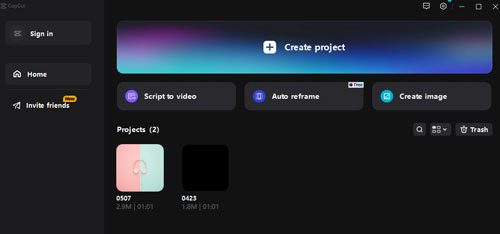
Step 3. Touch the 'Media' > 'Local' button from the left sidebar and select the 'Import' option.
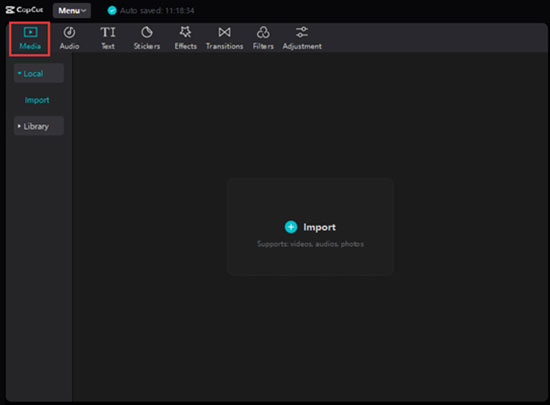
Step 4. Browse the converted Apple Music files on your computer locally. Then select the tracks that match the CapCut video's vibe and tap the 'Import' button.
On Mac:
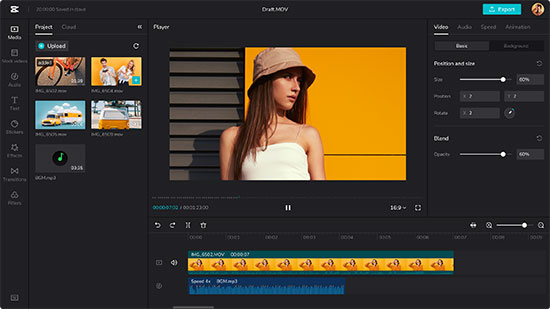
Step 1. On the CapCut Mac app, hit the 'New project' button to create a new program or open your existing video.
Step 2. Tap on the 'Upload' button on the right of the left panel and select 'Local' from the draw-down list.
Step 3. Pick the converted Apple Music songs from the target folder on Mac to import those files to CapCut.
Part 4. How to Add Apple Music to CapCut on iPhone/iPad/Android
CapCut is available on both Android and iOS devices, offering advanced features like keyframes, color grading, curve speed adjustments, and 4K export to enhance video creation efficiency. Once you've converted Apple Music tracks into local files, you can effortlessly add them as background music in CapCut on your mobile device.
📝 Tip: Before starting, make sure the Apple Music downloads on your computer have been transferred to your iPhone, iPad or Android phone via a portable USB cable. To sync Apple Music to iPhone, please import Apple Music local files to iTunes first. Then connect your iOS device to your computer and sync music from iTunes Library to iPhone. To move Apple Music to Android, you just need to connect your device to your computer via a USB cable to make it.
View also:
How to Transfer Apple Music to Android
How to Move Apple Music to iPhone
How to Add a Song from Apple Music to CapCut on Mobiles
Step 1. Launch the CapCut Video Editor from your phone. Then click the 'New Project' option in the app to create a new project.
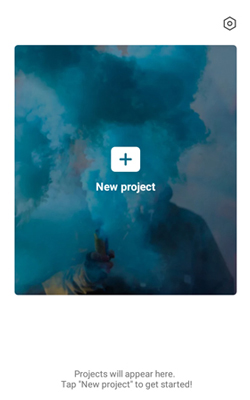
Step 2. Then use your original video or film a new video on CapCut.
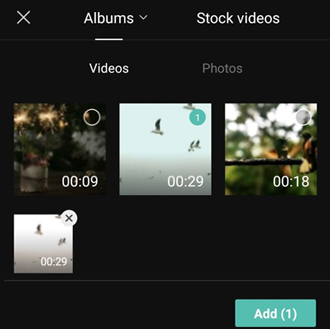
Step 3. Add background music to the video by pressing the 'Audio' menu at the bottom.
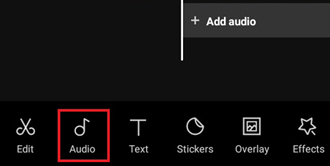
Step 4. Select the 'Sounds' > 'Your Sounds' button from the bottom toolbar.
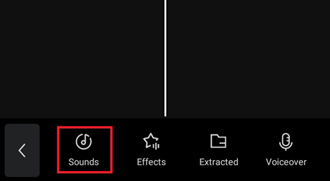
Step 5. Tap the 'From Device' option and find the Apple Music song you want to add.
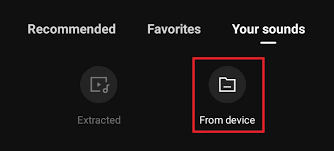
Step 6. Finally, click the '+' button to add songs from Apple Music to CapCut Video Editor.
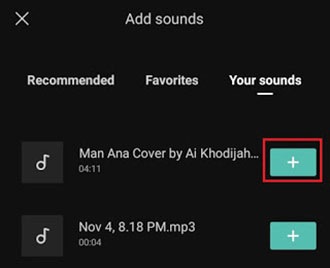
Part 5. How to Add Music from Apple Music to CapCut Video Editor Online
If you don't want to use the CapCut app on your device to create video, then you can visit its official website to make it. Here we will show you how to add songs from Apple Music to CapCut online.
How to Import Apple Music to CapCut via CapCut Online Editor
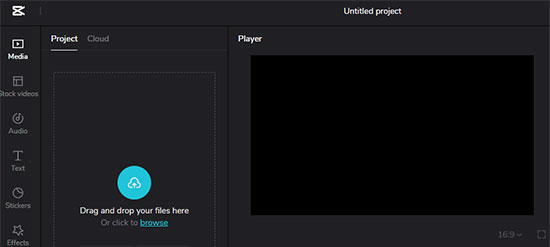
Step 1. Navigate to the CapCut website: https://www.capcut.com/editor.
Step 2. Select a canvas and click the 'Create' button to make a new project or open the existing video.
Step 3. Proceed to hit the 'Media' > 'Project' button in the upper-left corner.
Step 4. Drag and drop the converted Apple Music file to this window directly. Or you can click the 'Browse' button to add the target song from your computer.
Step 5. Tap on the '+' button to add music from Apple Music to CapCut video for free creation and editing.
Tips: You can also choose to add music to CapCut from Apple Music via Google Drive or Dropbox. But before that, you need to upload Apple Music files to these cloud services first. Then upload music files and authorize your drive service account to proceed.
View also:
Part 6. How to Use Apple Music in CapCut Video Editor
If you are new to CapCut, please check this part that displays how to edit music on CapCut:
Step 1. After selecting the song to be edited, please right-click on the video clip and go to the Speed tab.
Step 2. Select the 'Curve' > 'Custom' option with three horizontal lines.
Step 3. To alter the audio sound, please once again tap on the three horizontal lines.
Step 4. Click the 'Add Beat' button in the top-right corner to add a beat to your audio. You can also slow down the beat of the selected video clip.
View also:
Part 7. FAQs about CapCut Apple Music Integration
Q1: Why CapCut Couldn't Export iTunes Music? How to Fix That?
A: iTunes songs including inside Apple Music tracks are copyrighted in a special format - M4P. Users are not allowed to distribute the iTunes music to incompatible devices including CapCut unless you purchase or convert them to unprotected files.
But, you can draw support from AudFree Apple Music Converter. It helps you convert all Apple Music content as unprotected audio files in various formats. This will protect you from a large expenditure to purchase those songs.
Q2: Can I Use CapCut on MacBook to Edit Apple Music Songs?
A: Yes. The CapCut Video Editor has rolled out a Mac version for MacBook users. So, it is possible to add Apple Music songs to the CapCut Mac app to edit as BGM currently.
Q3: How Do I Add Apple Music in CapCut?
A: You can use AudFree Apple Music Converter to get Apple Music songs to CapCut-supported audio files first. Then you can upload Apple Music to CapCut for use directly.
Q4: Are There Any Free Ways to Use Apple Music on CapCut?
A: Yes. You can use some free and online tools to get Apple Music for CapCut. But they may have limitations like lower quality, etc. So, it is recommended to use a professional tool like AudFree Apple Music Downloader and it offers a free trial for users.
Q5: Can I Use Apple Music in CapCut for Commercial Videos?
A: No, you can't. Apple Music tracks are protected and are licensed for personal use only. Even after conversion, using them in commercial projects without proper authorization may violate copyright laws. So, it's recommended to use royalty-free or licensed music for commercial content.
Part 8. In Conclusion
A captivating video isn’t complete without the perfect background music. However, adding Apple Music as a soundtrack in CapCut isn’t possible without the help of AudFree Apple Music Converter. This powerful tool allows you to convert Apple Music tracks into local audio files compatible with CapCut.
Beyond CapCut, this expert converter also lets you seamlessly add and use Apple Music songs to Canva, iMovie, and more popular video editors without restrictions. So why wait? Unleash your creativity and craft stunning videos with Apple Music on CapCut and beyond!

James Blair
Staff Editor










