Q1: "Is Amazon Music available offline? Can you listen to Amazon Music offline? I wish someone tell me how to turn on offline mode on Amazon Music please."
Q2: "Can you use Amazon Music without WiFi? I am often in some places where the network is weak so I would like to know how to use Amazon Music without the Internet or how to download music on Amazon Music for offline listening?"
Music is an essential part of our lives, and we all have our favorite tunes that we love to listen to on repeat. With the rise of music streaming services, it is now easier than ever to access millions of songs with just a few clicks. Amazon Music is one such platform that offers a vast library of music for users to enjoy.
In this article, we will explore how to listen to Amazon offline music, so you can enjoy your favorite tunes without an internet connection.

Part 1. Can You Play Amazon Music Offline
Yes. Amazon Music offers an offline mode feature for users to play Amazon Music without using the Internet. First, let's take a look at what is Amazon Music offline mode.
What Is Offline Mode on Amazon Music
Amazon Music's offline mode allows you to download any Amazon Music content to your device for offline playback. With enabled offline mode, you can listen to Amazon Music downloaded songs without an internet connection. This is useful for people who are traveling or in areas with poor network coverage.
But please keep in mind that offline playback is only available for Amazon Music Unlimited or Prime Music subscribers. Moreover, you are only allowed to listen to Amazon Music downloads offline inside its app on supported devices. And Amazon Prime users are allowed to download Amazon Music All-Access Playlists. But you can get all Amazon Music content for listening offline via the AudFree Amazon Music Converter even if you have a Prime Amazon Music account.
Part 2. How to Download Amazon Music for Offline Listening
As stated above, Amazon Music allows users to download songs, albums, and playlists for offline listening. The process of downloading music differs depending on the type of Amazon Music subscription you have. Just follow the tutorial below to download music on Amazon Music for offline listening.
How to Play Purchased Amazon Music Offline
Unlike other streaming services, Amazon Music allows you to purchase your favorite songs in MP3 format directly. After that, you can download Amazon Music purchases on your device. Here is a simple tutorial to get your purchased and preferred songs, playlists, and albums for offline access when you're traveling or in areas with poor connectivity.
Step 1. On Amazon's official page, click the "All" list to select "Digital Music" from the top search bar and search songs you want. Then tap on the cover art and tap on "Purchase Options" > "MP3 Music" to buy the track or playlist.
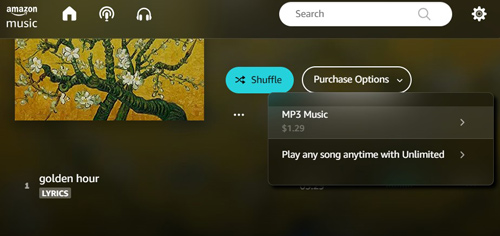
Step 2. On the Amazon Music web player or app, click "Library" > "Music" from the top navigation bar.
Step 3. Select "SONGS" and click "Purchased" from the filter section.
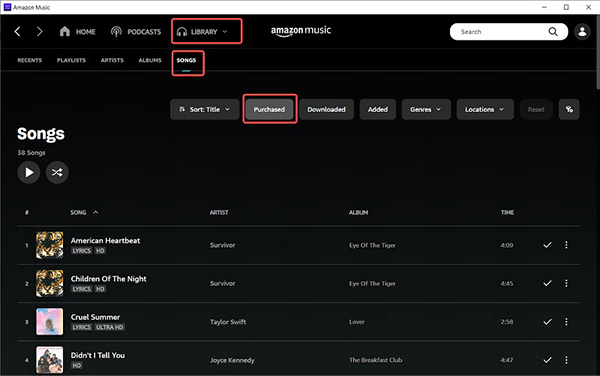
Step 4. Hit the "Download" icon on the right of the song or album you want to download.
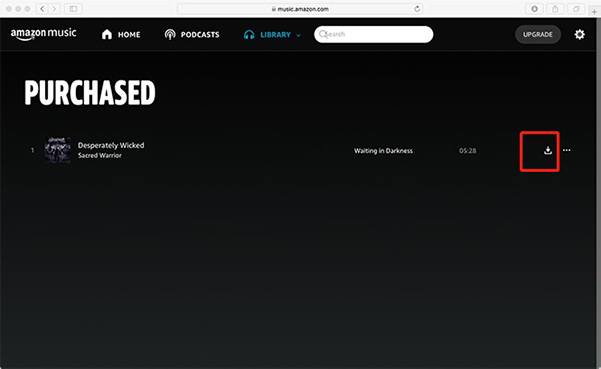
Step 5. The download process will start automatically and you can find the downloaded songs in your device's music library.
See also: How to Convert Amazon Music to MP3
How to Listen to Amazon Prime Music Offline
Amazon Music Prime members can stream their favorite songs, albums, and playlists online. However, it is important to note that Amazon Prime users can only download Amazon Music All-Access Playlists for offline listening. If you are one of them, follow the tutorial below to get offline Amazon Prime Music from All-Access Playlists.
Step 1. Launch the Amazon Music app or web player and sign in to your Amazon Prime account.
Step 2. Click the "Search box" at the top of the screen.
Step 3. Scroll down to the "Listen Your Way" section and choose "All-Access Playlists" under it.
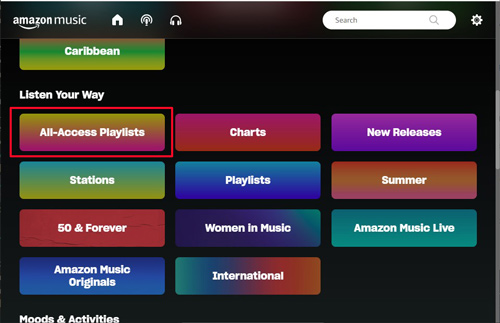
Step 4. Choose one playlist and touch the "More Options" tab (like a three-dot icon). Then pick the "Download" button from the pop-up list.
Step 5. Wait for your Amazon Music to download Amazon Prime Music offline to a computer.
How to Listen to Amazon Music Unlimited Offline
If you are an Amazon Music Unlimited subscriber, the download feature is available to you at no additional cost. It allows users to listen to their favorite songs and playlists offline without worrying about internet connectivity. Here are the download steps you can refer to.
Step 1. Open the app and sign in with your Amazon Music Unlimited account.
Step 2. Browse or search for the music you want to download.
Step 3. Once you find a song or album you want to download, click the "More Options" tab and choose the "Download" icon (it looks like a downward arrow) from the list.
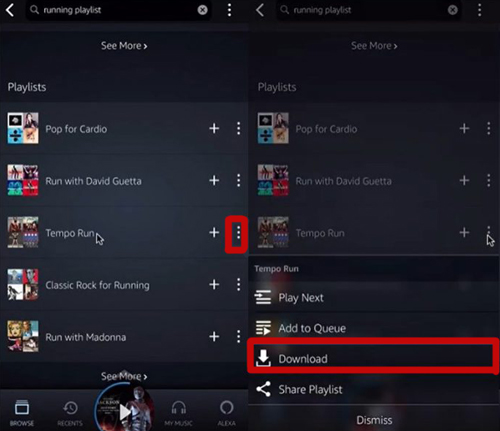
Step 4. The song or album will start downloading to your device.
See also: Is Amazon Music Unlimited Family Plan Worth?
How to Play Amazon Unlimited Music Downloads without Using Mobile Data
Here is a function to help enjoy your downloaded Amazon Music playlists, songs, etc without mobile data.
Step 1. Go to "Settings" > "Download Audio Quality " to choose the quality as "Best Available" to download your tracks on Amazon Music.
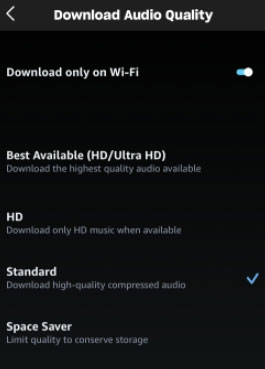
Step 2. Enable "Stream only on Wi-Fi" to avoid using mobile data for streaming.
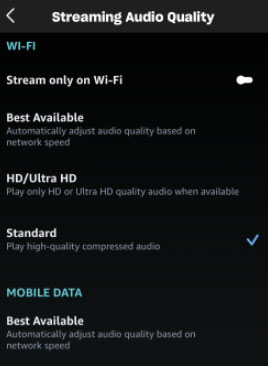
Step 3. In "Settings", tap "Play downloads first" to play downloaded songs without using data.
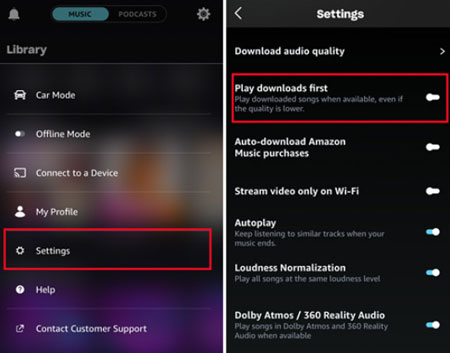
Part 3. How to Turn On Amazon Music Offline Mode on Android/iPhone/PC
Once you've downloaded your favorite music, it's time to enable offline mode on Amazon Music. In this way, you can find where Amazon Music songs download to and enjoy offline Amazon Music songs, albums, and playlists even if you are not connected to WiFi or cellular data. Here's a simple tutorial on how to listen to Amazon Music offline on Android, iPhone, Windows and Mac.
On Android
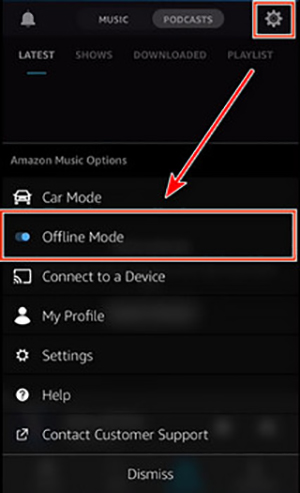
Step 1. Open the Amazon Music app on your Android device.
Step 2. Click the "Settings" tab (like a gear icon) in the upper right corner of the screen.
Step 3. Scroll down and select "Offline Mode".
Step 4. Toggle the button to enable offline music mode.
On iPhone
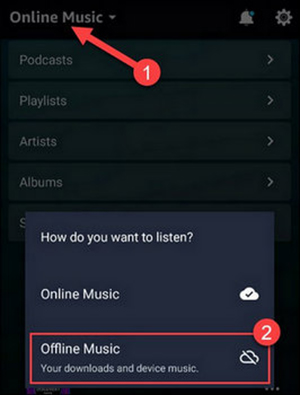
Step 1. Launch the Amazon Music app on your iPhone.
Step 2. Tap on the gear icon in the top-right corner of the screen.
Step 3. Select "Offline Music" from the menu.
Step 4. Now you have the freedom to play Amazon Music Unlimited offline.
On Windows/Mac
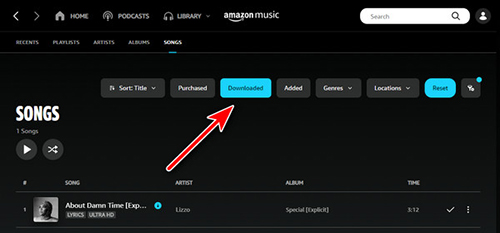
Step 1. Open the Amazon Music application on your computer and log in to your account.
Step 2. Go to the "Library" option and choose "SONGS" under it.
Step 3. Use Filter and pick the "Download" option to match your target tracks.
Step 4. Now, you can listen to Amazon Music offline as you wish.
Part 4. How to Play Amazon Music Offline Playlist On All Devices Forever
With an Unlimited/Prime membership, Amazon subscribers can freely access the Amazon Music library and download songs for offline listening. However, these songs are only for offline use within the Amazon Music app on supported devices. Once the subscription ends, you cannot listen to them offline. If you wish to enjoy offline Amazon Music without restrictions, you need a professional program like AudFree Amazon Music Converter.
Using it, you can download Amazon Music locally for offline playback even if you are a free user. And everything you download will always be saved on your computer. Besides, you can customize the output format and output parameters of Amazon Music and retain 100% original audio quality. As a result, you can listen to Amazon offline playlists, songs, albums and the rest on any device you want without the Amazon Music app and subscription.
AudFree Amazon Music Converter

- Download Amazon Music for offline playback on any player and device
- Locally save Amazon Music to computers with a free account
- Convert Amazon Music to FLAC, MP3, M4A, WAV, etc. at 15X speed
- Edit output preferences and keep completely original ID3 tags
Before going further with the steps listed below download Amazon Music to computers for offline listening. Please get the proper version of AudFree Amazon Music Converter downloaded and installed.
How to Download Amazon Music for Offline Listening
- Step 1Customize Amazon Music output preferences

- Head to the "Menu" icon with three lines at the top right corner. Then, choose "Preferences" and open the "Conversion" panel. Depending on your requirements, set MP3, WAV, M4A, AIFF, Lossless, FLAC, or M4B. as the output format. Then adjust the channel, sample rate, and bit rate to get better sound quality. After you set it up, use the "OK" button to save your output settings.
- Step 2Add Amazon Music playlist to AudFree Amable

- Select all the desired downloaded songs from the Amazon Music window and copy the track link. Paste it into the Search bar at the top of the tool and then hit the "+" icon to add tracks to the "Converting" window. Alternatively, drag and drop the playlist or track within the AudFree software to the "+" icon directly.
- Step 3Download Amazon Music locally for offline listening

- Click the "Convert" button of "Converting" to activate the conversion process. The AudFree Amazon Music Converter is going to remove Amazon Music ads and convert Amazon Music as local files at 15X faster speed. Just wait until the conversion is completed. You'll soon be able to listen to Amazon Music without data on any portable player and device with no restrictions.
- Video DemoDownload Amazon Music for listening offline
- View this video to learn how to use this AudFree tool and download Amazon Music for offline playback.
Part 5. How to Fix Amazon Music Offline Mode Not Working
Can you play Amazon Music offline? If you can't, don't worry. You're not the only one who encountered this problem. Many Amazon Music users say they suffered from similar problems. For example, Amazon Music offline mode not working, Amazon Music offline playlist disappeared, etc. A variety of factors may be the culprits that result in those issues: expired Amazon Music subscriptions, unactivated offline mode, corrupted downloaded files, and the like.
To get it around, you can refer to the several fixes that have been tested by us as follows:
🛠 1) Keep Activated Amazon Music Subscriptions: Amazon Music downloads are temporary cache files, which will disappear if the subscription has expired. Make sure you have an active Amazon Music Prime/Unlimited account.
🛠 2) Ensure the Amazon Music Offline Mode Is Turned On: Check whether your offline mode is enabled on the Amazon Music app.
🛠 3) Clear Amazon Music Cache Files: This way helps free up Amazon Music corrupted cache files that are unplayable. Thus, deleting those caches can fix some bugs and free up space.
🛠 4) Re-download Amazon Music Songs: Once the cache files are cleared, download the songs you want again. Note, please don't interrupt the downloading process.
🛠 5) Reload Your Amazon Music Library: Go to Amazon Music's Settings and click the 'Reload/Refresh Library' button to find the disappeared offline playlist.
🛠 6) Reinstall the Amazon Music App: It facilitates troubleshooting unknown bugs.
See also: How to Fix Amazon Music App Not Working
If none of these fixes can sort out the problem, you can contact Amazon Music Customer Service for deep assistance. Or, use AudFree Amazon Music Converter to download songs from Amazon Music as local files. It helps you play Amazon Music without the Internet on all devices and players.
Part 6. FAQs about Amazon Music Offline
Q1: Can You Listen to Amazon Music on Airplane Mode?
A: If you are an Amazon Music Unlimited subscriber, you can turn on Amazon Music offline mode to enjoy Amazon offline music when you are in airplane mode.
Q2: How to Make an Offline Playlist on Amazon Music?
A: Follow the how-to guide below to make an offline playlist on Amazon Music:
- On Amazon Music, click the top 'Library' tab and choose 'Music'.
- Switch to the 'Playlist' section under the top toolbar and hit the '+ Create New Playlist' button to make a new playlist.
- Search your favorite songs. Then tap on the right 'three dots' icon and choose 'Add to Playlist' to put songs into your created playlist.
- Go to Library > Playlist. Then click the 'three dots' icon on your playlist and select the 'Download' button to get an offline playlist.
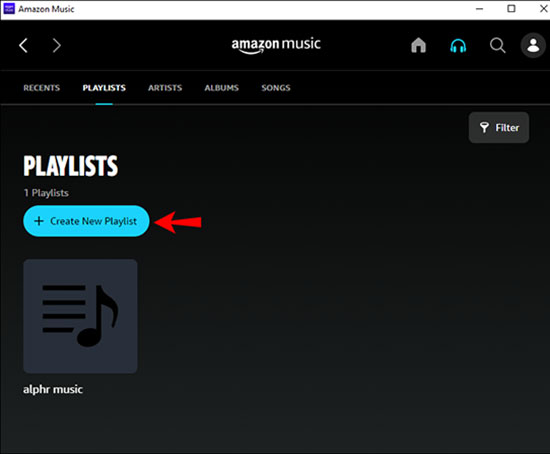
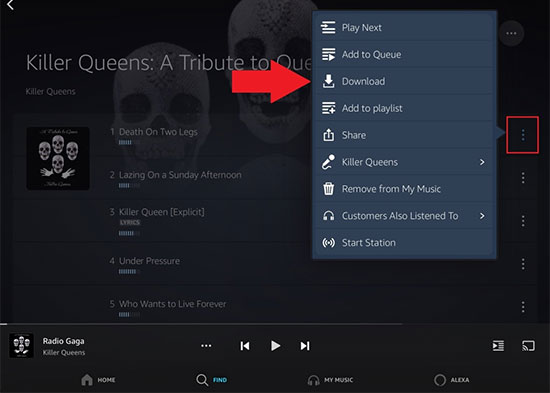
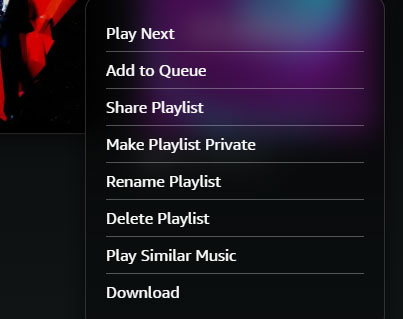
📢Note: Amazon Prime members can download songs only from Amazon Music All-Access Playlists.
See also: How to Make a Playlist on Amazon Music
Q3: Does Amazon Music Use Data in Offline Mode?
A: Actually, it does. But you can turn on airplane mode to stop the data usage.
Q4: Why Can't I Download Music from Amazon Music?
A: Maybe you don't pay for an unlimited plan or your plan expires. If you do not want to pay for it every month, you can download Amazon Music for free and keep it forever by AudFree Amable.
Q5: Has Amazon Music Offline Mode Gone?
A: Nope. You still can find this option in your mobile app. And you can use this function on computers by playing the downloaded Amazon Music songs without connecting to the Internet.
Part 7. Summary
Whether you have purchased music from Amazon or have a paid subscription, listening to Amazon Music offline is simple. You can download the audio with just a few clicks. For those free users, AudFree Amazon Music Converter is an excellent tool that allows you to download Amazon Music locally for offline playback on any device. With the above methods at your disposal, you can enjoy your favorite Amazon offline music anytime and anywhere, without worrying about internet connectivity.

Roger Kelly
Staff Editor










