"Can I transfer Amazon Music to USB sticks?" With over 100 million songs and 82 million users, Amazon Music stands out as the top online streaming music platform. Generally, Prime and Unlimited subscribers have the ability to listen to Amazon Music offline. However, they can't transfer or download music to USB flash drives. When your subscription expires, your access to Amazon Music is limited. It is obvious that creating a backup of your Amazon Music songs is necessary.
This article will provide leading solutions to transferring Amazon Music Prime/Unlimited songs and purchases to USB flash drive. There is also information on how to play Amazon Music via USB sticks on different devices such as cars, game consoles, etc.
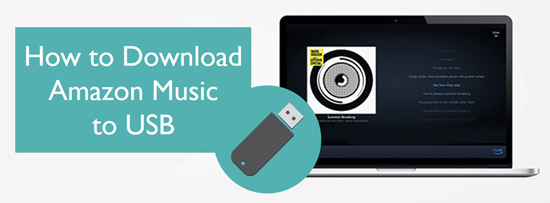
Part 1. Can You Download Amazon Music to USB Sticks
"How do you download Amazon Music to a thumbdrive/USB stick/flash drive/pendrive?" When searching for 'Amazon Music to USB stick' on the Internet, we can see these related questions in Reddit, Quora, and forums. The answer to them is yes. You can download and transfer Amazon Music songs to USB sticks. However, the prerequisite for it is that you need to buy music from Amazon.
There also is an another method you can do so and don't need to buy music. It is to use AudFree Amazon Music Converter. This AudFree downloader can download songs from your Amazon Music account and save them on your PC's local folder. The advantage of this tool is that you can edit downloaded Amazon Music files and put them on USB sticks and other devices.
Part 2. How to Download Amazon Music to USB Sticks
Most users pay for Amazon Music plans but they find it is difficult to download music from Amazon to USB sticks. This is mainly because Amazon songs have digital rights management. So you need to use a tool, like AudFree Amazon Music Converter, to remove the lock of songs and download Amazon Music Prime/Unlimited to your computer locally.
AudFree Amazon Music Converter comes with audio editing tools. This function supports changing the Amazon Music audio format and improving the music quality. With it, you can convert Amazon Music to MP3, AIFF, WAV, FLAC, etc. Besides, you can fine-tune the music by setting output parameters such as bit rate, sample rate and audio channels. This way, you can smoothly transfer Amazon Music to USB drives/sticks without any restrictions.
AudFree Amazon Music Converter

- Save Amazon Music to computers without compressing audio quality
- Convert Amazon Music to MP3, AIFF, WAV, FLAC, etc.
- Download Amazon Music Music Prime/Unlimited to USB sticks for backup
- Preserve full metadata and ID3 tags for Amazon songs
How to Convert and Copy Amazon Music to USB Sticks
Please download the tool, AudFree Amable, to your computer. Launch it and you will see its main interface. Then, follow our steps to learn how to download Amazon Music to USB sticks.
- Step 1Customize Amazon Music Output Format

- Click on Menu > Preferences > Conversion to access the output format options. Here, you can set your Amazon songs to your preferred format, including MP3, FLAC, AIFF, and WAV. You can also customize the output parameters such as bit rate, sample rate and audio channels.
- See also: How to Get Amazon Music FLAC Downloads
- Step 2Import Amazon Songs/Playlist to AudFree Amable

- AudFree provides an easy way to import your Amazon Music playlist. First, you can find your Amazon Music library within the convert's first window. Find the song you want to store on your USB stick and click the + icon. In addition, you can simply copy the song link and paste it into AudFree's search box. Then press the + icon on the side to load the Amazon Music song.
- Step 3Download Amazon Music to Computer for USB Sticks

- After making changes to your songs, click on Convert of Converting to begin the download and conversion process. The AudFree Amazon Music Converter will automatically download and convert the selected Amazon songs to your PC. After the download process complete, you can now put Amazon Music on USB sticks.
- Step 4Copy Amazon Music to USB Drives
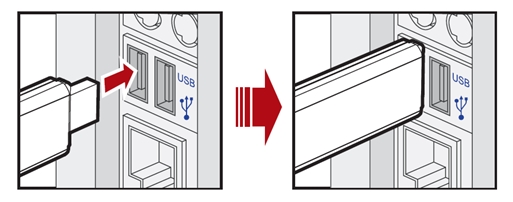
- Here is concise guide to show how to transfer music from Amazon Music to USB sticks. Find the location of your downloaded Amazon tracks on your PC. Insert your USB drive into your computer and wait for it to detect. Mark all the downloaded songs, right-click and select the Send to USB drive option. Alternatively, you can right-click on the Copy option. Proceed to open the pendrive and Paste your music content.
- See also: Where Does Amazon Music Download to
Part 3. How to Put Purchased Amazon Music on USB Sticks
As an Amazon Music Prime or Unlimited member, you are not entitled to export Amazon Music to thumbdrives or other devices unless you take advantage of AudFree Amazon Music Converter. However, if you have purchased individual songs from the Amazon Online Store, you have the ability to save them in MP3 format and store them on USB sticks. Here are two easy ways on how to download Amazon Music purchases and move them to USB drives.
✨ Way 1. How to Download Songs from Amazon Music to Pendrives via Amazon Music App
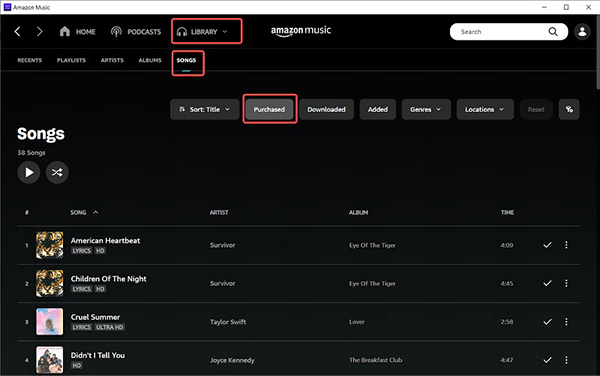
Step 1. Launch the Amazon Music app on your computer and select Library.
Step 2. Click on the Purchased section to see all the Amazon Music you own and click on the Download icon next to the song or album.
Step 3. The Amazon Music you have downloaded is stored in the Amazon Music folder on your computer by default. For Windows, it is usually stored under My Music. As for Mac, it is in the Music folder.
Step 4. Find the target Amazon Music file and put music from Amazon on a USB stick.
✨ Way 2. How to Transfer Music from Amazon Music to USB Sticks via Web Browser
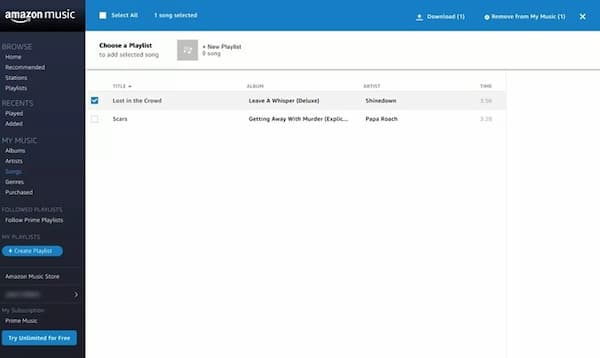
Step 1. Open your browser on your computer and navigate to www.amazon.com, then go to the Library.
Step 2. Browse through the Amazon Music purchases and tap the Download button to download the album or song.
Step 3. It will prompt you to install the Amazon Music application, select "No, thanks" and download the music file directly.
Step 4. If your browser asks you if you want to open or save one or more files, select the Save button.
Step 5. Amazon Music files are usually saved in your browser's default Downloads folder. Then you can start downloading Amazon Music to USB drives.
Part 4. How Do I Play Amazon Music through USB Sticks
Once you know how to download Amazon Music to USB sticks, you can enjoy your Amazon Music playlists on any media playback device that offers USB ports, such as car entertainment systems, various gaming consoles, TVs, etc. Below we will describe how to play Amazon Music from a USB flash drive in your car and Xbox One.
🎵 Play Amazon Music in Car

Step 1. Insert the USB stick with Amazon Music downloads into the car's USB port.
Step 2. Browse and select your favorite Amazon songs on the car's screen, after which start enjoying Amazon Music in the car.
See also: How to Play Amazon Music on Android Auto
See also: How to Stream Amazon Music on Tesla
🎵 Play Amazon Music on Xbox One

Step 1. Plug the USB drive into your Xbox One console.
Step 2. Select the Amazon Music song you want to play. Then you can listen to Amazon Music on your Xbox One while playing a game.
See also: How to Connect Amazon Music to Discord
See also: How to Play Amazon Music on Twitch
Part 5. FAQs about Amazon Music to USB Drive
Q1: Why Download Amazon Music to Flash Drive?
A: You can refer to the benefits of downloading Amazon Music to USB sticks to get the answer.
✅ Portability: With Amazon Music downloaded onto a USB flash drive, you can take your music with you wherever you go. You can listen to your favorite songs on any device that has a USB port, such as your car stereo or a portable speaker.
See also: How to Play Amazon Music on Roku TV
✅ Save Storage Space: If you're running low on storage space on your phone or computer, saving Amazon Music to a thumbdrive can help free up some space.
See also: How to Clear Amazon Music Cache on Multiple Devices
✅ Offline Listening: You can listen to your Amazon Music even when you don't have an internet connection. This is great for road trips or other situations where you may not have access to Wi-Fi.
✅ Backup: You'll have a backup of your music collection in case something happens to your device. This can give you peace of mind knowing that your music is safe and accessible.
See also: How to Fix Amazon Music Down
Q2: Can I Transfer Amazon Music to USB Sticks?
A: You can only export the purchased Amazon Music to USB drives directly. As for protected Amazon Music Prime/Unlimited titles, they can't be transferred to other unauthorized devices, including USB sticks. Fortunately, we found a solution, using AudFree Amazon Music Downloader, that can reach this purpose as well.
Q3: Can You Download Amazon Prime Music to USB Sticks?
A: All Amazon users including Amazon Prime can't download music to Amazon Music-unsupported devices unless getting help with AudFree Amazon Music Converter.
Q4: How to Download Amazon Music on a Flash Drive for Free?
A: Maybe you can consider a free Amazon Music downloader. However, most of them only support downloading Amazon Music in MP3 format. It means you are only able to import Amazon Music downloads on limited devices.
Part 6. Wrap Up
By now, you should have a good idea of how to download Amazon Music to USB sticks. You can directly download purchases from Amazon to USB drives. If you haven't purchased any Amazon songs, AudFree Amazon Music Converter is a nice choice. With it, you can easily and quickly download, convert and move Amazon Music Prime/Unlimited to pendrives. In turn, you can play Amazon Music offline on a USB stick-enabled device whenever and wherever possible.

Roger Kelly
Staff Editor










