Where does Amazon Music download to on your phone or computer? Amazon Music allows users to download tracks for offline listening, but finding where these files are stored can be tricky. Whether you're using an Android, iPhone, PC, or Mac, understanding the Amazon Music storage location helps manage your downloads efficiently. In this guide, we'll explain how to find downloaded Amazon Music on various devices.
Finally, you may find that you can't move or access them outside the app. That is because Amazon music resources are only available on its app and web player. If you are eager to enjoy Amazon Music songs on any player or copy them to an external hard drive, you should use AudFree Amazon Music Converter to download them as universal files.
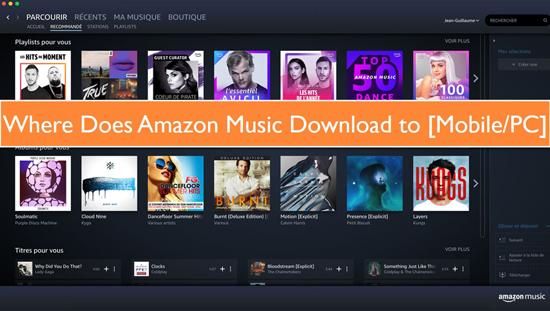
Part 1. Where Is My Amazon Music Library on My Phone/Computer
With an Amazon Prime membership, you can download the Amazon Music All-Access Playlists at no cost. Amazon Music Unlimited users can download over 100 million Amazon Music songs with no ads. It is easy to find downloaded songs in the Amazon Music app because they are all under the Amazon Music 'Library' section. Now, we show how to find downloaded Amazon Music files on different devices.
Where Is My Amazon Music Library on Android & iPhone: Open the Amazon Music app. Tap on the "Library" tab at the bottom. You can find Amazon Music downloads under the "Recently Downloaded" option.
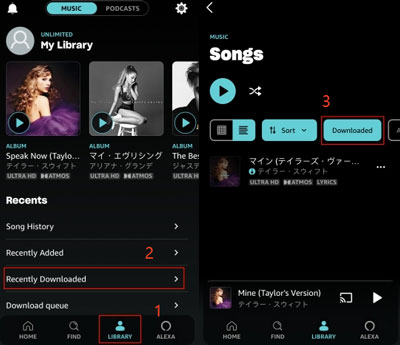
Where Is My Music Library on Amazon on PC & Mac: Open the Amazon Music app for PC or Mac, your library should be accessible from the top bar by clicking the "Library" > "Songs" button. And you can click the "Downloaded" button to find downloaded Amazon Music.
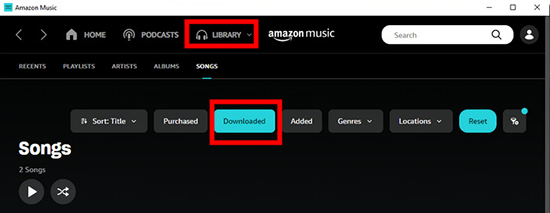
Part 2. Where Does Amazon Music Download to Android
Q: "I have just updated my account to Amazon Music Unlimited and downloaded my first song on my Samsung phone. Where does Amazon Music download to Samsung? I can't find it anywhere on my Android phone." - From Reddit.
Where is downloaded Amazon Music stored on Android? If you are also in search of an answer, then you do have to do a little homework. Amazon saves the files in an encrypted format because of piracy and copyright issues, which makes it difficult to find the Amazon Music download location on Android. Take it easy! The following steps will help you find the Amazon Music Android download location.
Where Does Amazon Music Download to Android
Step 1. Tap the "File Manager" on your Android phone, including Samsung phone.
Step 2. Tap the "three dots" icon appearing on the top right corner and select "Settings".
Step 3. From the new screen that appears, select "Show hidden files" to find the storage location.

Step 4. Then, you can visit the home page of "File Manager" once again, and locate the folder "storage/emulated/0/android/data/com.amazon.mp3/files/music" or "/data/com.amazon.mp3/files/Music".
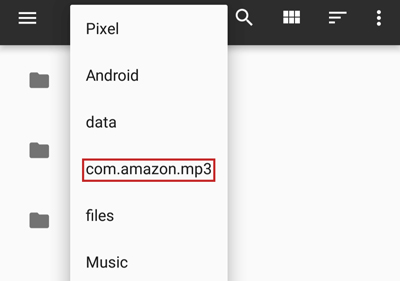
🔺 If you cannot find where does Amazon Music download on Android built-in folder, try finding it on the SD card. Alternatively, you can find the music through this path: /mnt/extSdCard/Android/data/com.amazon.mp3/files/Music.
Part 3. Where Are Amazon Music Downloads Stored on iPhone
Q: "Can you show me on where downloaded Amazon Music is stored on iPhone? I've been searching, but I couldn't find where the app stores them. Are there specific steps or settings I need to check within the Amazon Music app to access my downloaded music files?" - From Reddit.
iPhone users have trouble finding Amazon Music files and often look for an answer to where do Amazon Music downloads go on iPhone. In fact, you can only get the cache files on the target folders. All Amazon Music downloads on iPhone are encrypted files and are not directly accessible through the iPhone's file system.
Where Does Amazon Music Download to on your iPhone
If you still want to find the cache files, please go to the Amazon Music download location on iPhone: "music.amazon.com/showDebugOptions".
See also: How to Download Amazon Music to iPhone
Part 4. Where Does Amazon Music Download to on PC
With an Amazon Music Prime or Amazon Music Unlimited account, you can easily download Amazon Music songs to your computer, that runs Mac or Windows OS. Amazon Music needs storage permission, please authorize it first before downloading Amazon Music. Besides, it provides you with the option to change the Amazon Music download location on Windows 10, Windows 11, etc. by clicking the "Settings" icon and scrolling down to the "Download Location" section.
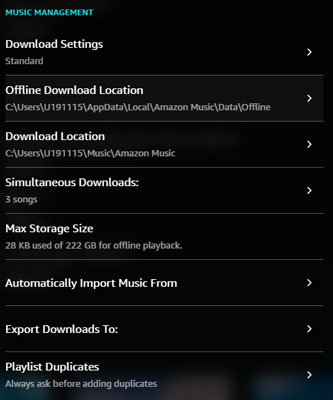
When you download music using the Amazon Music app on a PC, the files are typically stored in a specific folder by default or you set before on your computer. Here are the general steps to find where Amazon Music downloads to on a PC:
Where Do Amazon Music Downloads Go on PC
Step 1. Open "File Explorer" on your PC and click on the "View" option to check the mark before the "Hidden items" tab so that the Amazon Music folder will display.
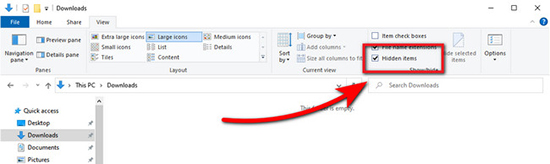
Step 2. Browse all folders and find the following path: "C:\Users\UserName\AppData\Local\Amazon Music\Data" to find Amazon Music downloads stored on your PC.
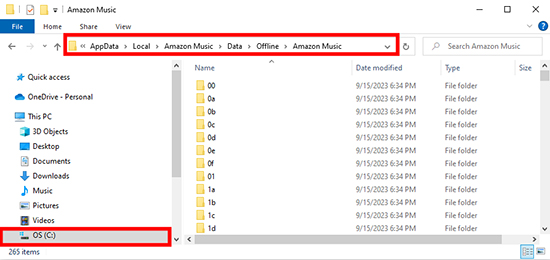
Step 3. If you have purchased songs from Amazon Music, then you can locate the music under the "Downloads" or "My Music" folder on your PC.
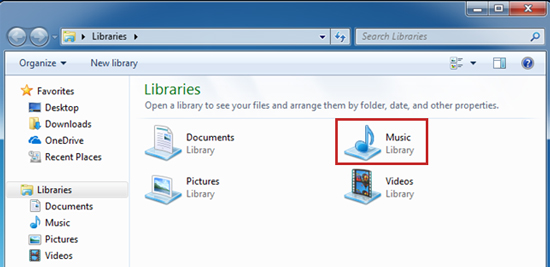
Part 5. Where Does Downloaded Amazon Music Go on Mac
Similar to Windows computers, you can check the settings within the Amazon Music app on your Mac and specify the location where downloads are stored under "Music Management" > "Download Location". But all downloaded Amazon Music is also cache files, the same as on iPhone.
Where Does Downloaded Amazon Music Go on Mac
All cache files are saved in this path: "UserName/Library/Application Support/Amazon Music/Data". Amazon Music also allows you to get the downloaded songs on Mac only if you purchase them. The application will save the purchases to the "Music" folder on Mac as you own the song.
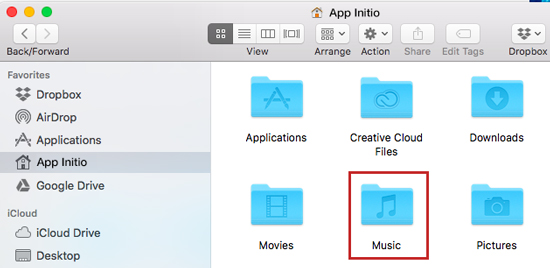
See Also: How to Download Amazon Music on Mac
Part 6. How to Find Downloaded Amazon Music on Local Folder
Amazon Music has many limits for users even for subscribers. You can only gain full access to the songs if you purchase them from Amazon. But this way costs a lot of money. Amazon Music songs downloaded via subscriptions are cached files. Although you can find the download location, you still can't play them on other music players.
The only way you can find copyright-free and local Amazon Music songs is by exporting them to your local computer. To reach it, you should draw support from AudFree Amazon Music Converter. It is a one-stop shop to download music from Amazon Music as local files without copyright protection. The software will help you convert Amazon Music to MP3, FLAC, WAV, etc. at 15X faster speed without damaging the original quality. With it, you can find downloaded local Amazon Music files and listen to them offline without any limitations.
Key Features of AudFree Amazon Music Converter

- Download songs from Amazon Music Unlimited as local files
- Convert Amazon Music to MP3, FLAC, WAV, M4A, AIFF, and more
- Retain original ID3 tags of Amazon Music playlists
- Customize output settings for Amazon Music
How to Download Amazon Music as Local Files
To use AudFree Amazon Music Converter, you need the official Amazon Music app on your computer. Also, you must download and install this AudFree program.
- Step 1Open the AudFree Amazon Music Converter
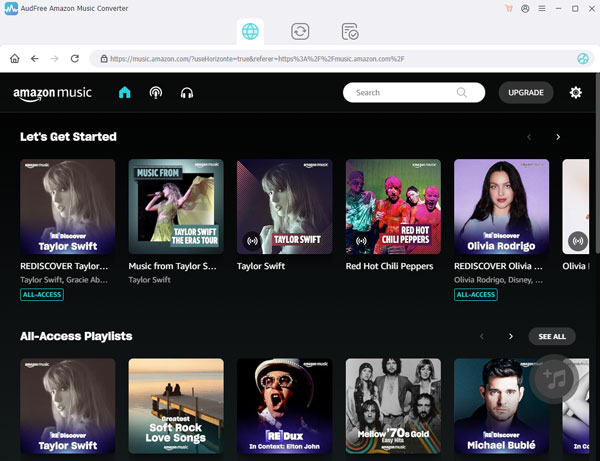
- Click the AudFree Amazon Music Converter icon from the desktop to set it up. Then log in to your Amazon Music account.
- Step 2Add Amazon Music to AudFree Amable

- In the first window of the tool, find any Amazon Music playlist you like to download and click "+" to add them. You can also right-click on the song to get its link address. Next, put the copied link into the search bar on AudFree Amazon Music Converter. And then click on the "+" icon to load the Amazon Music playlist.
- Step 3Customize output parameters for Amazon Music playlist

- Click the three-line symbol from the menu bar and select the "Preferences" option to launch the parameter window. Now, click the "Conversion" tab. Here, you can choose different formats, such as MP3, FLAC, AIFF, WAV, and more. You can further change bit rate, sample rate, channel, and output path as you want.
- See also: How to Get Amazon Music FLAC Downloads
- Step 4Convert Amazon Music and save onto your local computer

- The software will begin to download Amazon Music to your computer when you press the "Convert" button. First, it will display the real-time conversion speed along with the process. Then, it will download and save the Amazon Music files according to the settings.
- After conversion, press the "Converted" > "Open Folder" icon to discover the target folder that saved the downloaded Amazon Music tracks on the computer. Now, you can listen to Amazon Music tracks offline and move them to any device.
- Video GuideSave Amazon Music downloads on local folder on computers
- When using AudFree Amazon Music Downloader to download music, you can easily find the location of the downloaded Amazon Music on your desktop.
Part 7. FAQs about Amazon Music Download Location
Q1: Where Does Purchased Amazon Music Download to?
A: For Android, you can find them via this path: /Android/data/com.amazon.mp3/files/Music/Purchased.
For iPhone: Downloaded purchased music can be found in the "Files" > "Downloads" folder.
For Windows & Mac: Purchased Amazon Music downloads are stored by default in the "Music" folder within a subfolder called "Amazon Music".
Q2: Where Does Amazon Music Download to Samsung?
A: Samsung phones use Android OS, you can find related information in Part 2.
Q3: Can I Change the Download Location for Amazon Music?
A: Yes, you can choose desired folders as the Amazon Music download location.
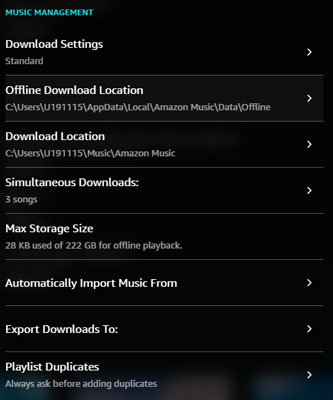
Part 8. In Conclusion
You can know where does Amazon Music download to on Android, iPhone, PC, and Mac now. At the same time, you can figure out that all files can't be synced and moved to other devices and players. It is time to opt for another way to export Amazon Music. Using AudFree Amazon Music Converter is a good choice. It helps download Amazon Music as local editable files. You can find the download location of them and transfer them to any player and device with ease.

Roger Kelly
Staff Editor










