Music has always been an integral part of our lives, and it has become more accessible than ever before. However, listening to music while driving can be a bit tricky, as it can be distracting and even dangerous. To address this issue, Amazon Music has introduced a new feature called "Car Mode", which is specifically designed for drivers.
Amazon Music Car Mode is a great way to enjoy your favorite tunes while on the go. If you are interested in this feature, please continue reading this article to learn more about how to enable and use Car Mode on Amazon Music to stay entertained while staying safe on the road.
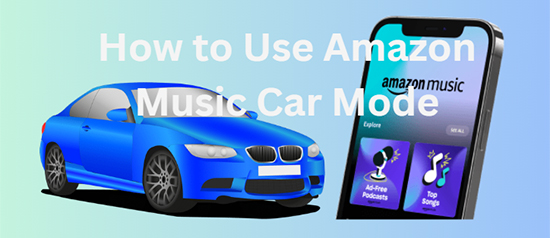
Part 1. What Is Car Mode on Amazon Music
Amazon Music Car Mode is a new feature designed for use while driving, allowing you to easily and safely control your music without taking your eyes off the road. Simply activate the car mode feature in the Amazon Music app on your smartphone, and you're good to go. With Car Mode enabled, Amazon Music will display a simplified interface that is easy to use while driving, and also provides larger buttons and text for better visibility.
You can easily browse your library, search for new music, and control playback using simple voice commands or large, easy-to-press buttons. Plus, with Alexa built-in, you can even ask for recommendations or request specific songs or playlists without ever having to take your hands off the wheel.
See Also: How to Play Amazon Music on Alexa
Part 2. How to Turn on/off Amazon Music Car Mode
Car Mode in the Amazon Music app offers easy-to-view buttons and text for use, allowing you to easily control your music while driving. Now, you can follow the steps below to enable or turn off Amazon Music Car Mode with a few clicks.
🚨 Note: The following actions should be done before driving.
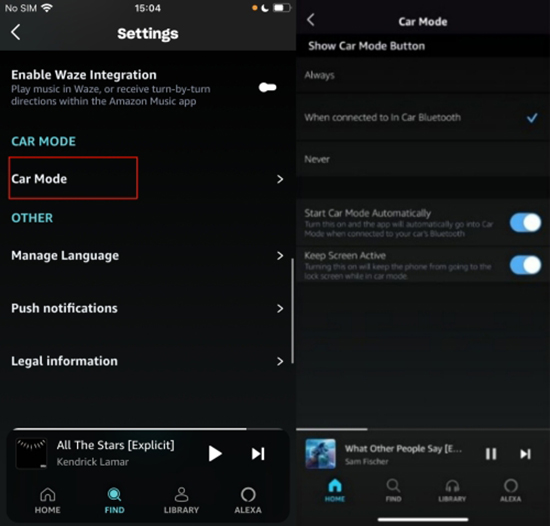
How to Enable Car Mode on Amazon Music
Step 1. Open the Amazon Music app on your mobile device.
Step 2. Tap the three horizontal lines in the top right corner to open the menu.
Step 3. Scroll down and select "Settings".
Step 4. Tap "Car Mode" and toggle the "Start Car Mode Automatically" switch to the right to turn on Car Mode.
Step 5. Once turned on, the Car Mode interface will appear when you connect your device to your car's Bluetooth or auxiliary system.
How to Disable Car Mode on Amazon Music
Step 1. Open the Amazon Music app on your phone.
Step 2. Click the "Menu" icon in the upper right corner of the interface, and then go to the "Settings" section.
Step 3. Scroll down to "Car Mode" and toggle the switch to the left to turn it off.
Step 4. Once turned off, the Amazon Music app will return to its regular interface.
Part 3. How to Use Amazon Music Car Mode
In addition to enabling the Car Mode feature to play Amazon Music in car, you can also customize your Amazon Music Car Mode experience to enjoy favorite tunes while driving safely. For example, you can keep your phone screen active, set presets for Car Mode, etc. Here are the steps you need to take.
🚨 Note: The following steps should also be completed before driving.
How to Keep Screen Active While in Car Mode
Step 1. Open Amazon Music app on your phone and hit the "Settings" icon.
Step 2. Scroll down to choose "Car Mode" and toggle on the "Keep Screen Active" option.
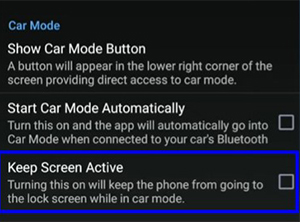
Step 3. Once enabled, your phone screen will stay on while using Car Mode, making it easy to navigate through your music library.
How to Change Amazon Music Car Mode Presets
Step 1. Enter the Car Mode of the Amazon Music app.
Step 2. You can choose to swipe left to delete an existing unwanted preset.
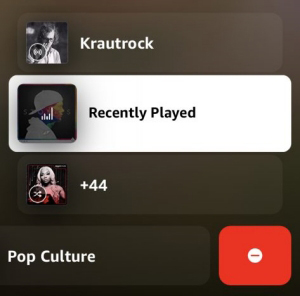
Step 3. To add a new preset, click on the overflow menu next to your favorite Amazon playlist, station or album and click on the "Add to Preset" button.
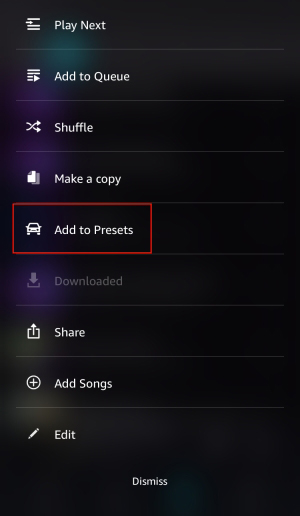
☝️ Remember: You must first delete the preset and then add a new one if the maximum number of presets is reached.
Part 4. How to Play Amazon Music in Any Car without Car Mode
Sometimes, users are likely to experience frustrating situations when Amazon Music Car Mode not working. In this case, AudFree Amazon Music Converter may be a helpful solution. With it, you can easily convert Amazon Music tracks to MP3 or other formats that are compatible with your car's audio system. Then you can easily transfer Amazon songs to USB for offline playback in any car without any problem.
Additionally, the software uses advanced technology to convert Amazon Music tracks at up to 5X speed while maintaining the original audio quality. It removes any digital rights management protection from the tracks, allowing you to play Amazon Music on any device or platform. With its advanced features and user-friendly interface, it's the perfect solution for anyone who wants to enjoy Amazon Music offline while on the road.
AudFree Amazon Music Converter

- Convert Amazon Music to work with all cars offline
- Locally convert Amazon Music to MP3, M4A, FLAC, WAV, etc.
- Batch download at up to 5X speed while retaining original quality
- Support to play Amazon Music offline on any kinds of devices
How to Play Amazon Music in Any Car without Car Mode
- Step 1Add Amazon Music to AudFree Amable

- Install AudFree Amazon Music Converter on your computer. Then launch it and the Amazon Music program will also open. Find and drag the Amazon tracks of your choice to the tool's main screen. Or paste the track's link into the search bar and click the "+" button.
- Step 2Adjust output format for car

- Click "Preferences" under the menu bar in the upper right corner of the main interface. Then click on the "Convert" bar to start setting the output format of your Amazon songs. You can also define the bit rate, codec and sample rate to enhance the playback of Amazon music in your car.
- Step 3Convert Amazon Music for any car

- Press "Convert" from the bottom right corner and the program will start the Amazon track conversion process. When it's done, you can find the downloaded songs through the "Converted" button. In turn, it's easy to transfer the converted Amazon Music to your car or other devices for offline playback.
- Step 4Play Amazon Music in any car without Car Mode
- Now you just need to sync Amazon Music to your USB drive. Then plug it into the USB port of your car stereo system. Turn on the target music player, browse the uploaded Amazon Music files and start playing them freely in the car effortlessly.
Part 5. In Conclusion
Amazon Music Car Mode is a great feature for drivers who want to enjoy music without compromising their safety. With larger buttons and simplified options, it makes it easier to navigate through the app while driving. By the way, you can use AudFree Spotify Music Converter to enjoy Amazon Music in any car without Car Mode. Just take action and enjoy your journey with music.

Roger Kelly
Staff Editor










