Amazon Music is a trendy music streaming service which offers customization options, allowing paid users to enjoy randomized listening via the shuffle mode. The shuffle feature in Amazon Music brings a delightful and unpredictable experience, especially when you're unsure about what to listen to. However, some users sometimes want to enjoy music on Amazon Music with a personalized order. Can you turn shuffle off for a better listening experience?
Whether you are an Amazon Music Unlimited or Prime Music user, here we will tell you how to turn off shuffle on Amazon Music if you cannot find a way to reach that.
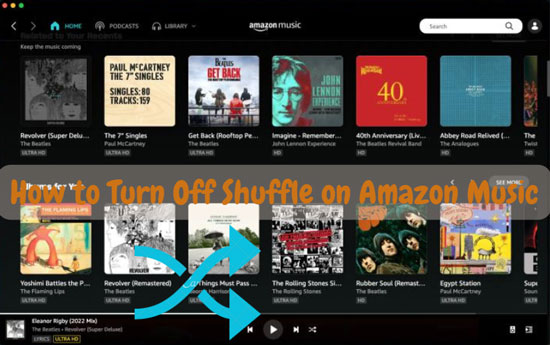
Part 1. Can You Turn Off Shuffle on Amazon Music
Certainly, with an Amazon Music Unlimited subscription, you can turn on and turn off the shuffle mode on Amazon Music. When you turn shuffle off on Amazon Music, you can play any music on demand as you like.
However, for Prime members, it's essential to note the limitation. While you have access to the full music catalog, it's only available in shuffle-only mode. If you wish to let Amazon Music turn off the shuffle mode, you can explore the steps in Part 3.
Part 2. How to Turn Shuffle Off on Amazon Music Unlimited
Whether the Amazon Music mobile app or the desktop app that you use, we provide a comprehensive tutorial to help you how to turn off shuffle on Amazon Music. Follow the steps below to learn how to reach it.
For Desktop
Step 1. Open Amazon Music on your PC and log in to your Unlimited account.
Step 2. Begin playing a song, playlist or album and locate the "Shuffle" icon (🔀) below the playlist name.
Step 3. Please click it to turn off the shuffle mode.
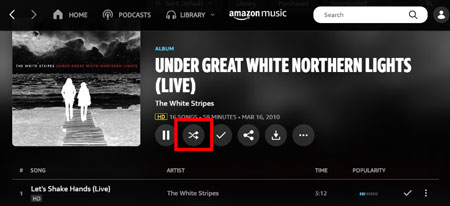
Also, if you find the "Shuffle" logo on the playing bar, you can click it simply.
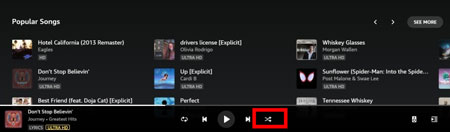
For Mobile
Step 1. Launch the Amazon Music app on your mobile device and log in to your Unlimited subscription.
Step 2. Locate the music you wish to play and navigate to the "Now Playing" screen.
Step 3. Tap the "Shuffle" icon (🔀) at the bottom right. When highlighted, the shuffle mode is enabled. Tap it again to let Amazon Music turn off shuffle.
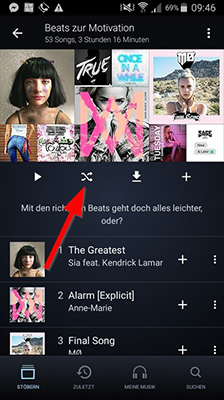
Part 3. How to Get Rid of Shuffle on Amazon Prime Music
If you are an Amazon Music Prime subscriber, you might wonder that how to disable Amazon Music playing randomly. Here are 3 ways to achieve it.
Way 1: Play All-Access Playlists
Amazon Music announced expanding its entire library for Prime users in 2022. And Amazon Prime users are allowed to play Amazon Music All-Access Playlists as they want, like changing playback order and turning on/off shuffle. To manage the playback settings or disable shuffle on Amazon Music, the only way you can reach is by the All-Access Playlists.
How to get All-Access Playlists? Both Prime and Free users can find this section under the "Listen Your Way" category in Amazon Music's Search part. You can choose and play any song on-demand within the All-Access Playlists. If you have a Prime membership, you can also download the playlist songs for offline playback.
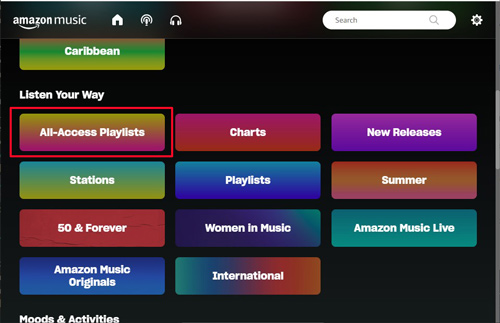
Way 2: Upgrade to Amazon Music Unlimited
You can try to use another method to turn off shuffle for the Amazon Prime Music plan. As we mentioned above, Amazon Music Unlimited users have the flexibility to shuffle and unshuffle Amazon Music as they want. Therefore, a good idea to remove the shuffle from Amazon Music is to upgrade to the Amazon Music Unlimited plan. To become an Unlimited user, you need to cost $8.99/month or $89/year. For non-Prime users, you have to pay $9.99/month.
Way 3: Download Amazon Music to Computer for Playing on-Demand
There is the best way to play Amazon Music whichever plan you use. You can download Amazon Music on your computer and then manage the downloaded resources without any limit. It is use a third-party converter. More detailed info should be read in the next part.
Part 4. How to Turn Off Shuffle on Amazon Music Permanently
The AudFree Amazon Music Converter supports downloading and saving audio from Amazon Music to your device. You can use it to download batches of songs or playlists at once even if you do have not a Prime or Unlimited plan. The music you save will become your local files and you can play them on all players you want. Also, those files can be managed and modified when you play them, including turning shuffle off on Amazon Music.
In addition to the usages above, this AudFree converting tool for Amazon Music allows you to convert Amazon Music to WAV, MP3, FLAC, and more. You also can customize the output formats for each Amazon Music audio.
AudFree Amazon Music Converter

- Download Amazon Music for shuffling or unshuffling
- Rip Amazon Music for playing without Premium
- Save Amazon Music HD/Ultra HD songs
- Preserve lossless audio quality and original info
To use the AudFree Amazon Music Downloader to help turn off shuffle on Amazon Music permanently, first, you should download and install the tool on your PC. Then please open it for the next steps.
- Step 1Change Output Format for Amazon Music Songs

- Click the "Menu" icon in the top-right corner of the AudFree tool. Next, select "Preferences" and then choose "Convert". In this new window, you can adjust the output format for your favorite songs from Amazon Music. For example, you can choose to convert Amazon Music playlists to MP3, AAC, and so on. Additionally, you can make relevant settings such as bit rate, sample rate, and more in this window to achieve the highest audio quality.
- Step 2Load Amazon Music songs to AudFree Amable

- Once you've configured the settings, go ahead and choose the desired audio from Amazon Music. Copy the sharing link of the track and paste it into the search bar at the top of the AudFree Downloader. Then, click the "+" icon next to the bar to load the music. Alternatively, you can drag & drop the song, playlist or album directly.
- Step 3Convert Amazon Music for Turning off Shuffle

- Now, click the bottom-right "Convert" button to initiate the conversion and download process. Wait for a few minutes and you'll find all the Amazon Music audio downloaded on your computer. You can then transfer and play Amazon Music on multiple devices on demand.
Part 5. In Conclusion
This post shows you how to turn off shuffle on Amazon Music. If you are an Unlimited subscriber on Amazon Music, you can turn on or turn off the shuffle mode easily. However, when you are a free or Prime user, you only can play All-Access Playlists on-demand or you have to upgrade to the Unlimited plan. What is more, you can use the AudFree Amazon Music Converter to download Amazon Music for free and let Amazon Music turn shuffle off.

Roger Kelly
Staff Editor










