"Is there a way to transfer Amazon Music to Spotify?" Many people are very curious about this question. It should be known that streaming music services (including Amazon Music) have copyright protection. It means you can't export or move music. If you want to transfer Amazon playlist to Spotify, third-party software is essential. Here, we will provides 5 ideal tools to help you how to transfer music from Amazon to Spotify. Without further ado, let's start now!
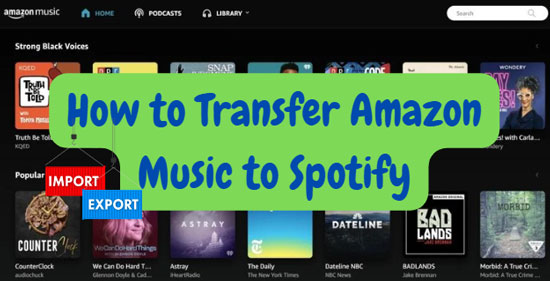
Part 1. How to Transfer Amazon Music to Spotify on PC/Mac
"Can you transfer music from Amazon to Spotify on your Mac or Windows?" It is possible with the help of AudFree Amazon Music Converter. This Amazon Music to Spotify playlist converter allows you to convert all tracks of Amazon Music to 7 output formats (Lossless, MP3, AIFF, WAV, M4A, M4B, FLAC) and then download them as local files.
💥 Tip: To import Amazon playlist to Spotify, you need to set Amazon Music as MP3.
Most importantly, this tool can retain lossless audio quality and ID3 tags without changing the original order. So, you can classify and find them with ease. With this tool, you can legally transfer Amazon Music downloads to any platform or device without restrictions.
AudFree Amazon Music to Spotify Converter

- Download Amazon HD music as local files to Windows/Mac
- Convert Amazon Music to MP3, AIFF, FLAC and various formats
- Download Amazon Music for free manage on multiple devices
- Batch download songs with lossless sound quality
1.1 How to Convert Amazon Playlist to Spotify via AudFree Amazon Music Converter
This section will guide you through the steps to move Amazon Music songs, playlists, and other content to Spotify. Please install the AudFree Amable in advance.
- Step 1Copy Amazon Music Links and Paste them into AudFree Amable

- Double-click on the converter to open it. Copy the URL links of the Amazon Music collections you want to transfer to Spotify and paste them into the search box of the converter. Then tap on the '+' icon to add files. Alternatively, you can opt to drag the single song, playlist, album, and more and drop them into tool's '+' icon.
- Step 2Customize Amazon Music as Spotify-supported Formats

- Then, you need to set the output formats of Amazon Music as Spotify-enabled formats. Just click on the top-right three horizontal lines to open the settings menu. Then touch 'Preferences' > 'Conversion'. Thus, you can open the format window where you can set the Amazon Music output formats as MP3. Additionally, it allows you to personalize the bit rate, sample rate, and more parameters for lossless Amazon Music audio quality.
- Step 3Export Playlist from Amazon Music to Spotify Locally

- Once finished, proceed to hit the bottom-right 'Convert' button of 'Converting' to kick off the conversion progress. The smart tool will convert Amazon Music playlist to Spotify-compatible format and save them as permanent local files on your computer.
- See also: Where Does Amazon Music Download to on Android/iPhone/PC/Mac
1.2 How to Transfer Playlists from Amazon Music to Spotify
The Amazon Music downloads can be transferred to any device you have. Now, let's learn how to copy Amazon playlist to Spotify on computers.
Step 1. Launch the Spotify app and tap on the top-right profile image.
Step 2. Click on 'Settings' from the pull-down menu.
Step 3. Under the 'Library' section, flip the 'Show Local Files' option. Find the 'Show songs from' section. Tap the 'Add a source' button to add local files to Spotify.
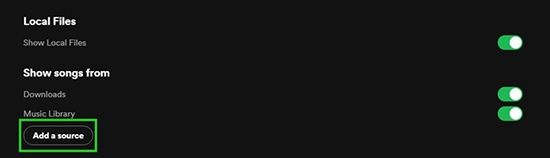
Step 4. Locate the target folder where Amazon Music files are stored and choose those files.
Step 5. Press on the 'Enter' keyboard key. Then the converted Amazon Music will be uploaded to Spotify. You will find them in the playlist named 'Local Files' from the left panel of the Spotify home screen.
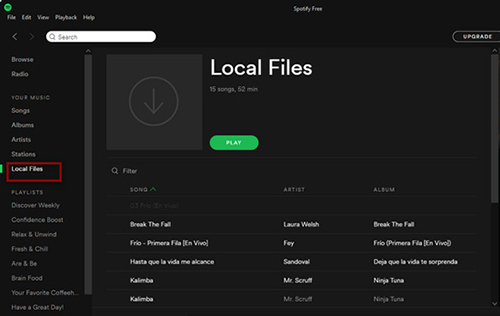
Part 2. How to Import Amazon Music Playlist to Spotify on iPhone
Some music lovers prefer to listen to music on their iOS devices. So, in this part, we will introduce a feasible method to transfer music from Amazon Music to Spotify on iPhone. You will need a third-party gadget SongShift installed on your phone. SongShift serves to import playlists across up to 12 music streaming platforms including Amazon Music as long as you pay $6.99 per month. It also boasts the ability to create a widget for your phone's home screen, providing quick access to it.
See also: How to Download Amazon Music to iPhone
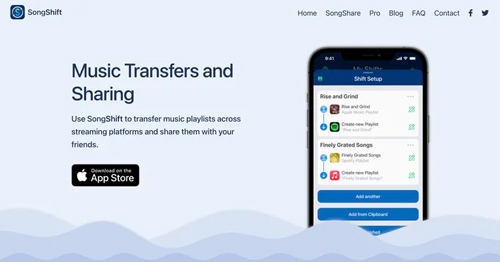
How to Import Amazon Music to Spotify on iPhone via SongShift
Step 1. Open the SongShift app after installing it. Tap Amazon Music and Spotify to link the two services from the 'Available Service' section. Then tap 'Continue'.
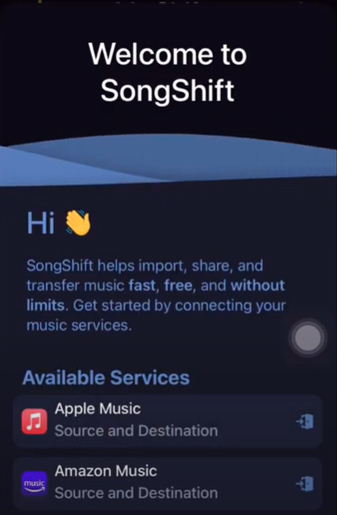
Step 2. Then click the 'Get Started' button to go to the next step.
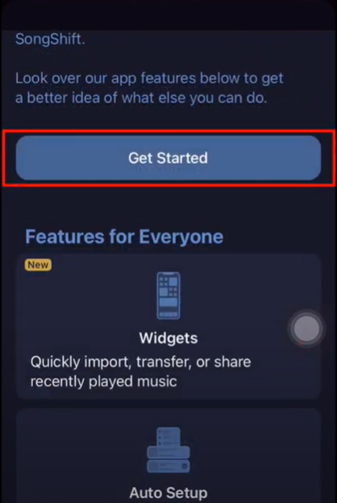
Step 3. Click on the top-right '+' icon and proceed to click 'Setup Source'.
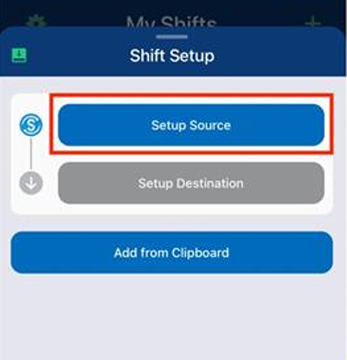
Step 4. Select 'Amazon Music' and pick up the playlists you wish to import to Spotify. Then touch 'Done'.
Step 5. Tap on 'I'm Finished' to start the Amazon Music playlist to Spotify transfer processing.
Step 6. After processing, click 'Continue' and 'Confirm Matches'. Afterward, you can go to Spotify to enjoy the Amazon Music playlists.
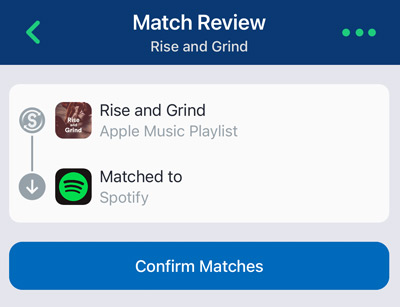
Part 3. How to Transfer Playlist from Amazon Music to Spotify on Android
Besides a method for iPhone users, there is a way for Android users to transfer Amazon Music playlist to Spotify. Actually, you can use this method on Android/iPhone/Mac/Windows/Linux.
FreeYourMusic is an application that provides you with a wide range of source options including Spotify and Amazon Music. This free Amazon Music to Spotify playlist app allows you to transfer one playlist per session for free. Please install the app and follow the steps to transfer your Amazon Music playlists to Spotify.
How to Switch from Amazon Music to Spotify Freely on Android via FreeYourMusic
Step 1. Open the FreeYourMusic app and click on 'Transfer'.
Step 2. Start to select the source and choose Amazon Music icon from the menu. You will be asked to log in to your Amazon Music account.
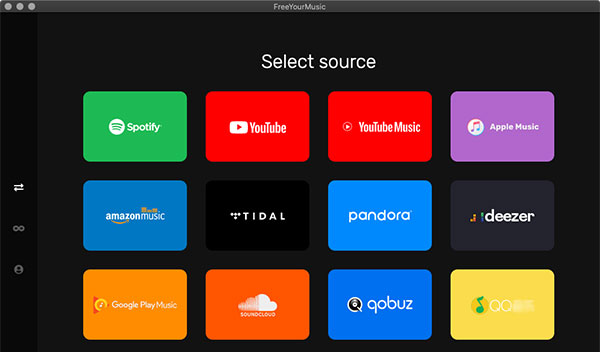
Step 3. Then hit 'Continue' to select the destination. Please tap the Spotify icon and agree to access your Spotify account.
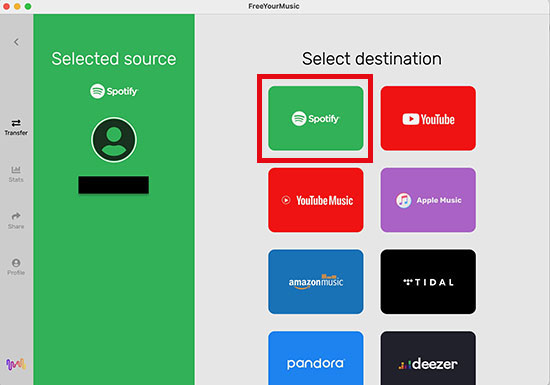
Step 4. Tap on 'Continue' again and start to select the content you want to transfer to Spotify.
Step 5. Click 'Begin Transfer' to start transferring Amazon Music songs to Spotify playlists.
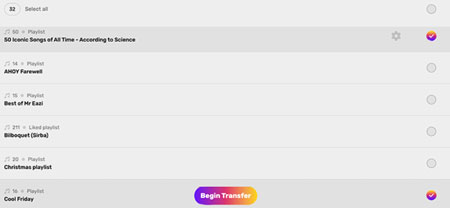
Part 4. How to Import Amazon Playlist to Spotify Online Free
There are two online free ways to transfer music from Amazon to Spotify. You can go to the websites we share below and follow the steps to import Amazon playlist to Spotify.
4.1 How to Transfer Amazon Music Playlist to Spotify Online Free via Soundiiz
Soundiiz is an online tool to import your favorite songs or playlists easily across music services. It does not require you to install any extra app. Here are the instructions on how to move Amazon Music playlist to Spotify by using this app.
Step 1. Navigate to the Soundiiz website and click on the 'Start for Free' button.
Step 2. On the new web page, select 'Sign in with a music service' and choose 'Sign in with Amazon Music' from the lists to log in to the Amazon Music account.
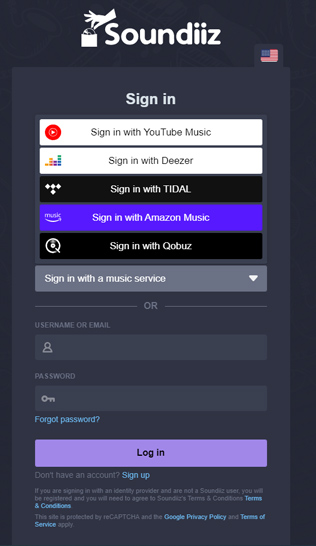
Step 3. From the left sidebar of the new screen, click 'Transfer'.
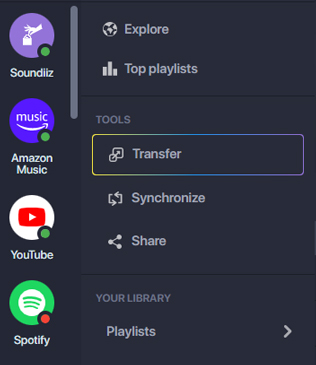
Step 4. Tap 'Select Source' and choose Amazon Music. Then click 'Select a Destination' and select Spotify.
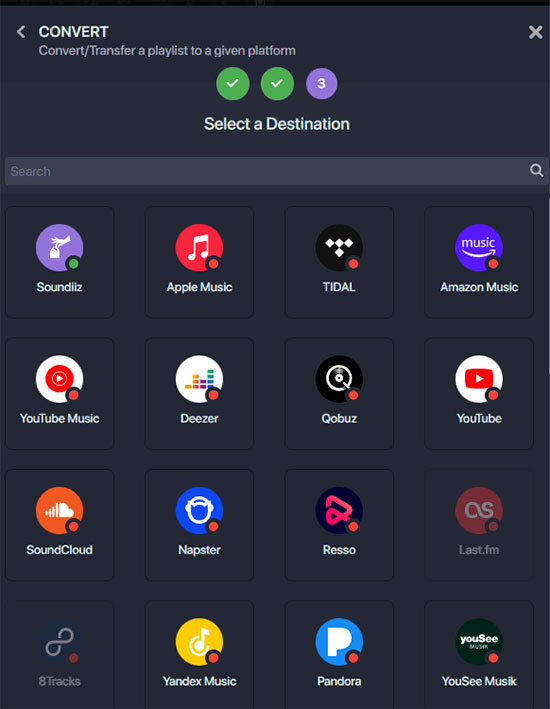
Step 5. Proceed to touch the green 'Start' button. Now, you can choose to transfer Amazon Music playlist to Spotify.
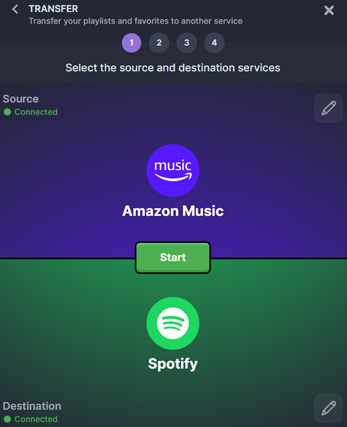
Step 6. Press on 'Confirm my selection' and 'Save configuration'.
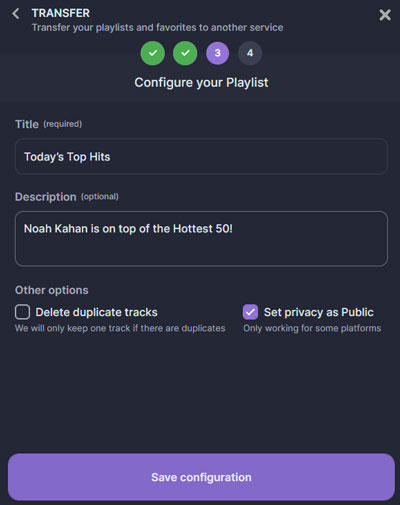
Step 7. Select the tracks you want to upload to Spotify and click on 'Confirm' > 'Begin the transfer!' to kick the process off.
4.2 How to Transfer Amazon Music Playlist to Spotify Free Online via TuneMyMusic
TuneMyMusic is a free online service that allows you to transfer playlists between different music streaming services. It supports a wide range of platforms, including Spotify, Apple Music, Deezer, YouTube Music, and Tidal. By using its free plan, you can convert up to 500 tracks on your devices locally.
Step 1. Visit the TuneMyMusic website in your web browser and click the 'Let's Start' button.
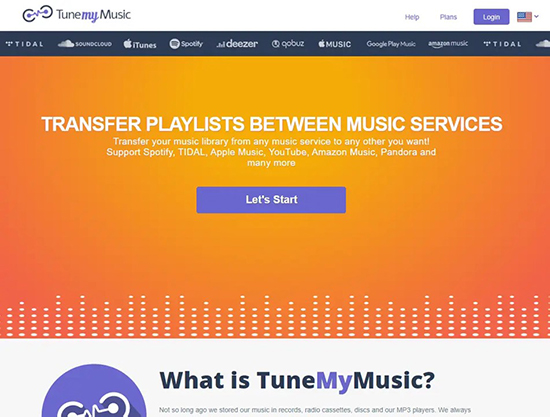
Step 2. Choose Amazon Music as the source platform to transfer music.
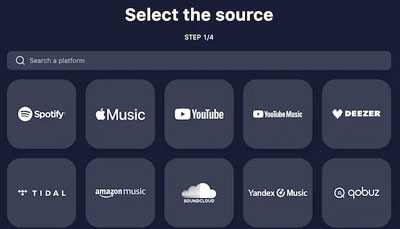
Step 3. Log in to your Amazon Music account and grant TuneMyMusic the necessary permissions to access your music library.
Step 4. Select the playlists, albums, or tracks you want to transfer to Spotify.
Step 5. Click 'Choose Destination' to choose Spotify as your destination platform and then authorize TuneMyMusic to access your account.
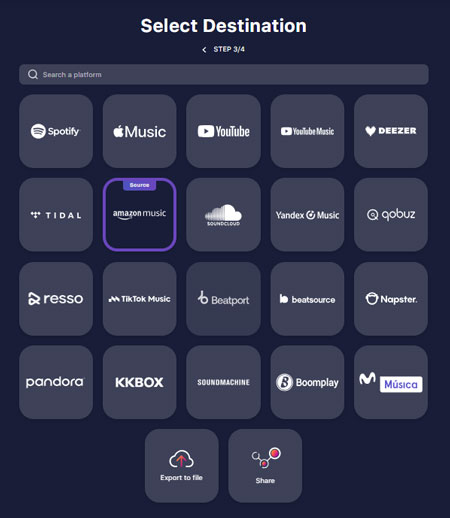
Step 6. Hit 'Start Transfer' and wait for TuneMyMusic to transfer playlist from Amazon Music to Spotify. Once the transfer is finished, you can enjoy your music on the destination platform.
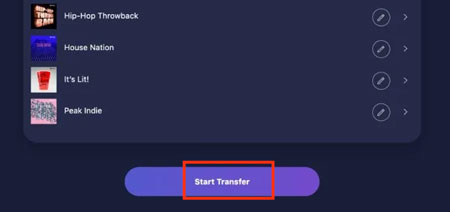
Part 5. Comparison: Amazon Music to Spotify Tools
| AudFree Amazon Music Converter | SongShift | FreeYourMusic | TuneMyMusic | Soundiiz | |
|---|---|---|---|---|---|
| Supported OS | Windows/Mac | iPhone | Android/iPhone/ Mac/Windows/Linux |
Online | Online |
| Work Speed | 15X | n/a | n/a | n/a | n/a |
| Download/Transfer | Download | Transfer | Transfer | Transfer | Transfer |
| Download Amazon Music Locally | ✔ | ❌ | ❌ | ❌ | ❌ |
| Output Audio Format | Lossless/MP3/FLAC/AIFF/ M4A/M4B/WAV |
JSON/TXT | / | TXT, CSV | / |
| Output Sound Quality | 100% lossless quality | / | / | / | / |
| Customize Output Quality | ✔ | ❌ | ❌ | ❌ | ❌ |
| ID3 Tags Preserved | ✔ | ✔ | ✔ | ✔ | ✔ |
| Paid Plan | ✔ | ✔ | ✔ | ✔ | ✔ |
| Limits of Free Version | Download the first 30s of each track | Limited and slow use | The 500-song limit | The 500-song limit | The 200 songs per playlist limit |
Part 6. FAQs about Amazon Music to Spotify
Q1: Can Amazon Connect to Spotify?
A: Sorry, we can't find this feature on Amazon. If you need to import Amazon playlist to Spotify, you can consider the AudFree Amazon Music Downloader.
Q2: Is Spotify Owned by Amazon?
A: Nope, they are competitors but not an acquisition relationship.
Q3: Do Amazon Prime Members Get Spotify?
A: The Amazon Prime membership can get Amazon Music with the same account. For a Spotify account, they should sign up separately.
Part 7. In Conclusion
In this post, you can get 5 methods to transfer Amazon Music to Spotify on computers, phones, or online. They have to be paid for but you can use their free versions. With many practical functions, the AudFree Amazon Music Converter should be given priority. It converts and saves Amazon Music playlists as local files in 7 common formats. Then, you can transfer the downloads to any music platform or device without apps and subscriptions, which is quite convenient.

Roger Kelly
Staff Editor










