"Can you transfer Amazon Music to Apple Music?" Some people asked on Reddit/Quora since they read the review of Amazon Music vs Apple Music. They thought that Apple Music met their needs so they gotta use it. However, they have a large music collection on Amazon Music and want to move it to Apple Music at once.
Is there any convenient and quick way to import Amazon Music playlist to Apple Music? This article will provide 4 working third-party tools to do that. Among them, you can get the best tool, AudFree Amazon Music Downloader, to make all Amazon playlists available in Apple Music.
See also: How to Transfer Apple Music to Amazon Music
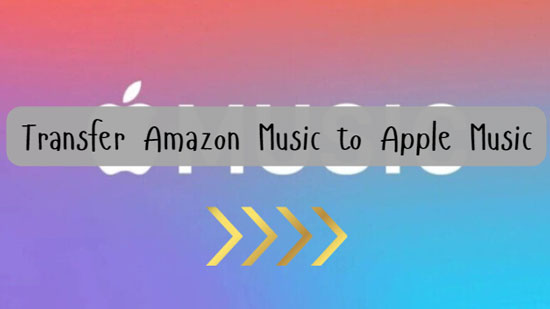
Part 1. How to Export Amazon Music Playlist to Apple Music on Computers (AudFree Amable)
Amazon Music tracks are only available on its supported platforms due to copyright protection. Obviously, Apple Music is not on the supported list. Therefore, it seems impossible to copy Amazon Music playlist to Apple Music. In this case, third-party tools like AudFree Amazon Music Converter are a nice assistant.
With expert decode technology, the AudFree Amazon Music Converter has the ability to download Amazon songs, playlists, podcasts, albums, audiobooks, etc. to permanent local files. Also, it converts those downloads to MP3, WAV, and more plain formats. These formats are compatible with not only Apple Music but also other players and devices. After it exports Amazon Music playlists with 15X speed in bulk, you can import downloads to any platform without Amazon Music subscriptions.
Besides, this multipurpose converter works with additional functions. It keeps original audio quality for converted Amazon Music files and retains full ID3 tags like the title. Thus, you can play Amazon Music playlists on Apple Music in original quality.
AudFree Amazon Music Downloader

- Make Amazon Music available on Apple Music
- Download Amazon HD/Ultra HD Music for offline listening
- Convert Amazon Music to MP3, WAV, etc.
- Save Amazon Music audio files in lossless quality on the computer
How to Export Amazon Music Playlists for Apple Music
After making a further understanding of AudFree Amable, it's time to look into how to use it. Its free version is active for all users but only provides 30s audio for each track. You can upgrade to its full version to get full features. Now, you can install this converter on your computer and look into the user guide:
- Step 1Add Amazon Music Playlists to AudFree Amable

- Please launch the AudFree Amable and then sign into your Amazon Music account. Drag and drop a single song, playlist, or album from the 'Amazon Music' window to the '+' logo directly. Alternatively, copy the share links of Amazon Music and paste them into the search box of the converter. Then tap on the '+' tab to add audio.
- Step 2Personalize Amazon Music Output Settings for Playing on Apple Music

- Go to the AudFree Amazon Music Converter's 'Menu' option symbolized with three horizontal lines in the upper right corner. Next, from the pull-down list, select 'Preferences' and 'Conversion', which will take you to the setting window.
- On the output format section, you can select the format as FLAC, MP3, and other codecs. Please remember to choose one that is available to Apple Music. It is also allowed to change the bit rate and sample rate to make lossless high-quality audio.
- See also: How to Convert Amazon Music to FLAC
- Step 3Batch Convert Amazon Music to Apple Music Losslessly

- Once set the output settings and parameters, please click on the bottom-right 'Convert' button in the 'Converting' window. The AudFree software will export your Amazon Music audio in batches and store those files in the destination folder. Check your downloads by tapping on the 'Converted' tab.
- Step 4Transfer Amazon Playlist to Apple Music
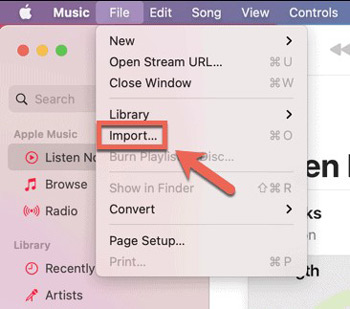
- To add Amazon Music to Apple Music library, please open the Apple Music app on your PC. For Windows users, hit on the 'three dots' next to the 'Apple Music' logo in the top left corner. Then from the drop-down list, choose 'Import'. For Mac users, please tap the top 'File' section and then choose 'Import' from the menu. Go to the 'Music' section from the sidebar where the converted Amazon Music will appear.
- See also: How to Transfer Amazon Music to iTunes
Part 2. How to Transfer Amazon Music to Apple Music Free Online (Soundiiz & TuneMyMusic)
Wanna transfer Amazon playlist to Apple Music online for free? Soundiiz and TuneMyMusic will be great shots for you. Let's see how to use them.
See also: Best Amazon Music Downloader - Top 12
Transfer Amazon Music to Apple Music Freely via Soundiiz
Soundiiz is an online and free music transfer platform. It supports moving playlists across multiple music sources including Amazon Music and Apple Music. Here is a guideline to use it.
Step 1. Head over to the Soundiiz web page and choose 'Start'.
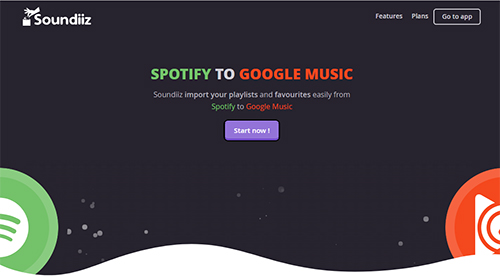
Step 2. On the login page, click 'Sign in with a music service' > 'Sign in with Amazon Music'.
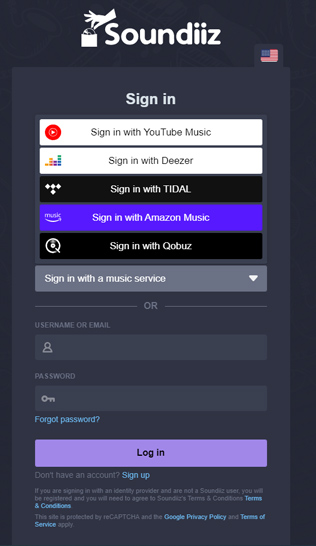
Step 3. On the left-hand sidebar from the new page, hit 'Transfer'.
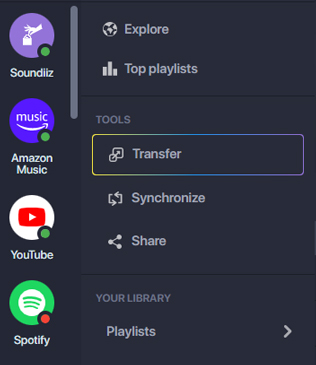
Step 4. Choose 'Amazon Music' from 'Select Source' while selecting Apple Music from 'Select Destination'. Then click 'Start'.
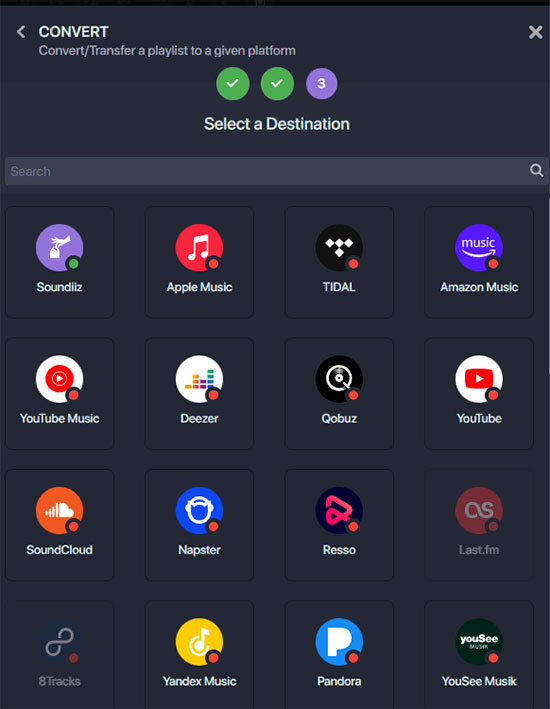
Step 5. After a while, you can choose the Amazon Music files you want to move to Apple Music. 'Confirm your selection' and modify some info if necessary. Wait a minute and you will get Amazon Music on Apple Music.
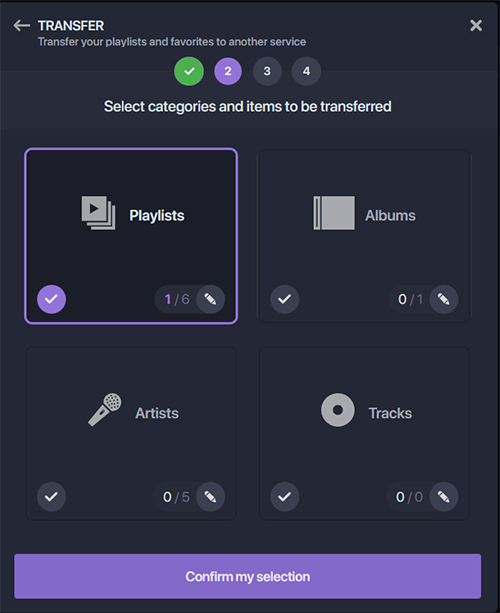
Transfer Amazon Music Playlist to Apple Music Free Online via TuneMyMusic
TuneMyMusic is another online free tool that helps you transfer songs from Amazon Music to Apple Music. It is easy to use but has some limits on its free version like the number of transfers.
Step 1. Open your browser and go to the TuneMyMusic website. Click the 'Let's Start' button to begin the transfer process.
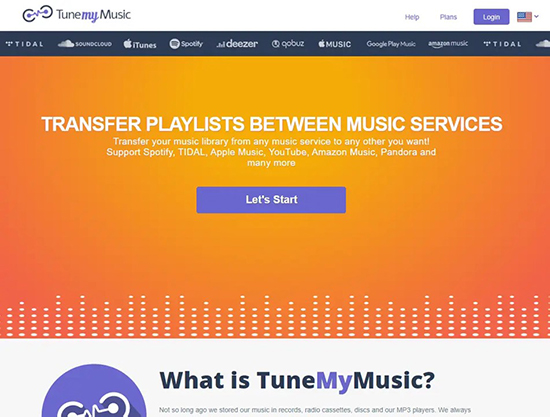
Step 2. Choose Amazon Music as the source service. You may need to log in to your Amazon Music account to allow TuneMyMusic to access your playlists.
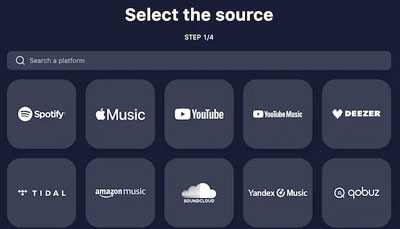
Step 3. Select the playlist you want to transfer from your Amazon Music account.
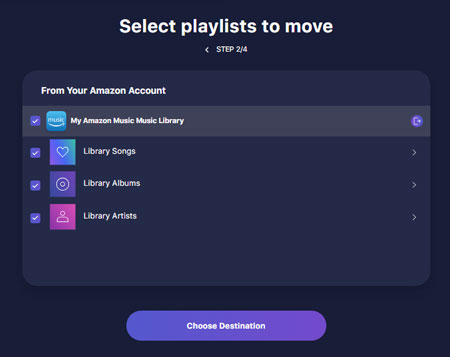
Step 4. Choose Apple Music as the destination service. Then, click the button to begin the transfer process. TuneMyMusic will now transfer your selected playlist from Amazon Music to Apple Music.
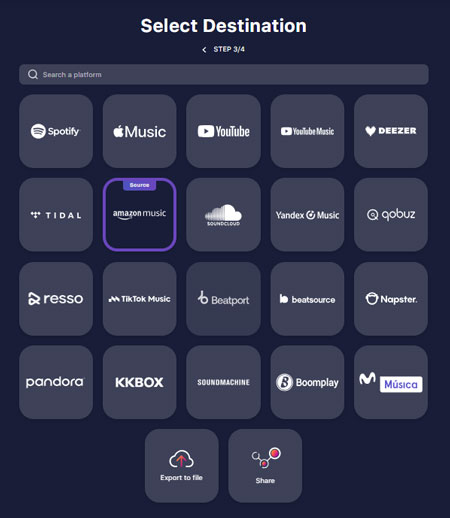
Part 3. How to Transfer Amazon Music to Apple Music on iPhone (SongShift)
Many people are conditioned to stream music on mobile. So, in this part, we will introduce a practical tool SongShift to import Amazon Music playlist to Apple Music on your iOS device. SongShift allows you to transfer your music playlists between many music streaming services. It is easy to switch between services without losing your curated playlists. Please know that you may need a SongShift subscription to complete the import.
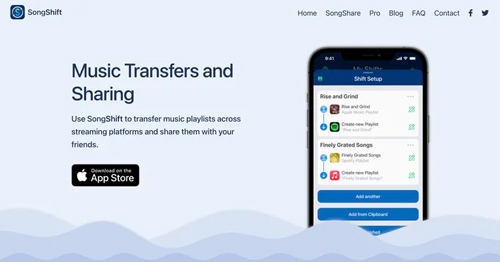
How to use SongShift? You can install this third-party tool from Apple Store on iPhone and refer to the following how-to guide:
Step 1. On SongShift, select Apple Music and Amazon Music under 'Available Services'.
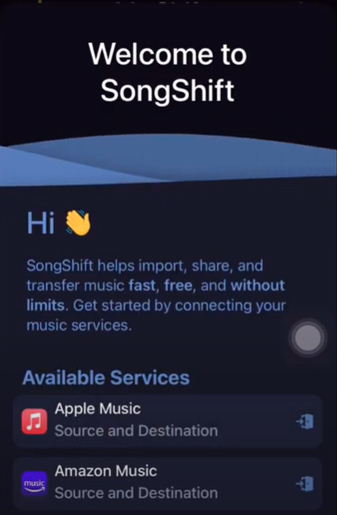
Step 2. Then connect SongShift to your Apple Music Library.
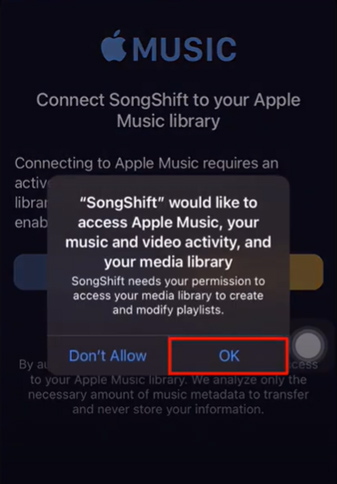
Step 3. Subsequently, add the second audio source Amazon Music to the SongShift app.
Step 4. Under the 'Connected Services' section, tap the 'Continue' button and then 'Get Started'.
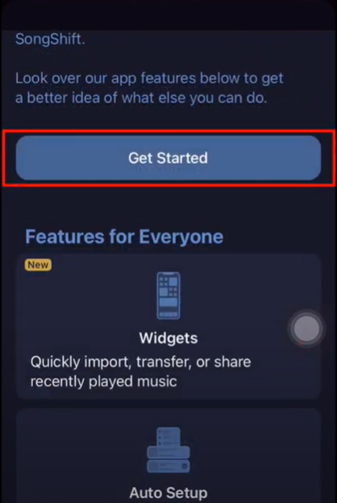
Step 5. Proceed to click the top-right plus icon to start shifting songs between Amazon Music and Apple Music.
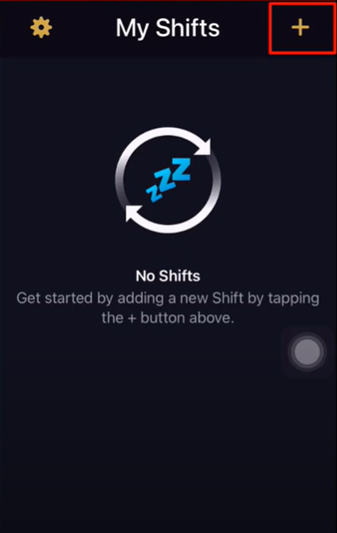
Step 6. Choose Amazon Music from 'Setup Source' and Apple Music from 'Setup Destination'. Then the Amazon Music songs will be transferred to Apple Music.
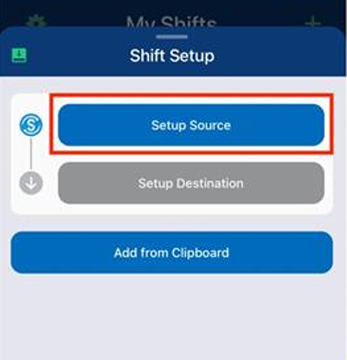
Part 4. FAQs about Transferring Amazon Music to Apple Music
Q1: Does Amazon Music Sync with Apple Music?
A: To sync Amazon Music playlist to Apple Music, you have to get help with third-party software like AudFree Amazon Music Downloader.
Q2: Can You Merge Apple Music And Amazon Music?
A: You can transfer music from one music streaming service to another one through the tools we introduce. If you want to save music from both Apple Music and Amazon Music, you can use AudFree Amazon Music Converter and AudFree Apple Music Converter to export and save music in the same local folder.
Part 5. In Conclusion
There are 4 workarounds to transfer Amazon Music to Apple Music effectively. Soundiiz, TuneMyMusic and SongShift only help sync music. And they have limited destination platforms. Compared to those tools, AudFree Amazon Music Converter is more multi-faceted. It enables you to download Amazon Music songs to computers and convert them to plain formats. This way, you can transfer the downloads to not only Apple Music but also any other platform you like.

Roger Kelly
Staff Editor










