How enjoyable it is to hum your favorite songs as you view the lyrics on the screen. Well, Amazon Music comes with this lovable feature for Prime members so that you get the lyrics moving automatically with the music in real-time. You can see lyrics on Amazon Music via your mobile or computer as you play along line-by-line the lyrics.
If you want to see the lyrics of your favourite songs on the Amazon Music app, then this article will meet your needs as we will explain the detailed steps to see Amazon Music lyrics on various devices. Also, the article will end with a best tool to make your hits available offline without Premium.
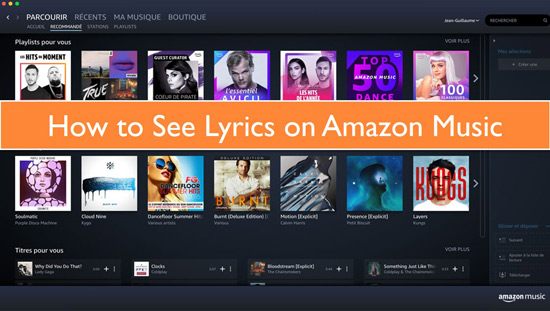
Part 1. How to See Lyrics on Amazon Music App for Mobile
You probably use your mobile phone to access the Amazon Music app for some cool hits. Then you question yourself, can I see lyrics on Amazon Music? Yet no answer is coming forth. Here below is a quick guide to help you see the lyrics on your mobile device.
Step 1. First, launch the Amazon Music app on your mobile device.
Step 2. Play a song of your choice with lyrics available.
Step 3. Then go to the "Controls" bar and hit the "Lyrics" button.
Step 4. The lyrics will immediately appear on the screen. Now you are free to sing along.
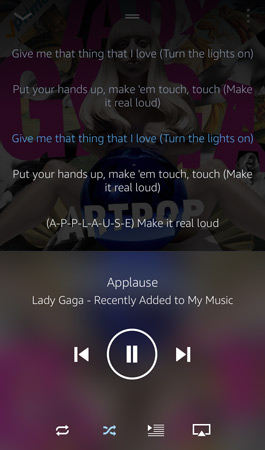
Part 2. How to See Lyrics on Amazon Music for Computer
Your computer can also be a perfect entertainer. Check out how to see lyrics in Amazon Music on your computer.
Step 1. Open the Amazon Music app on your computer device.
Step 2. Then click a song that you wish to play. Ensure it has a lyric's label.
Step 3. Click on the "Lyric" label on the music controls bar.
Step 4. Finally, get down to self-paced lyrics and read as you listen to the hits.
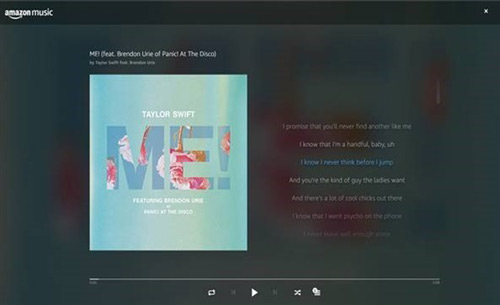
Part 3. How to See Amazon Music Lyrics on Fire Stick
Alexa voice command is a perfect choice to tell your smart device any action to take. Check out how to see lyrics Amazon Music on your Fire TV via voice command.
Step 1. First, to play Amazon Music on Fire TV, install the Amazon Music app, go to the "Home" screen and open it.
Step 2. Now select the song that you wish to play. Then use the voice command feature to give instructions to your Amazon Fire TV. To do this, just hold down the "Voice" button on your remote and speak a song or its title. The command should find it in a few seconds.
Step 3. Note that all the songs with lyrics should be listed with the [+ Lyrics] option next to them. Choose any song to play and you will notice the lyrics displayed automatically.
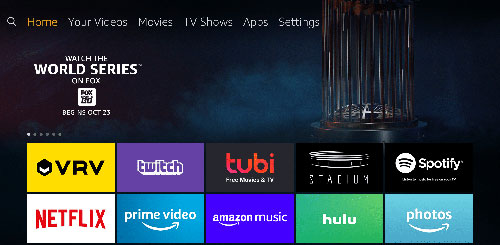
Part 4. Bonus Time: How to Play Amazon Music Offline without Premium
The above options focus on how to see lyrics on Amazon Prime music. However, they don't suit a free subscription. For free subscribers, you need to turn to a professional tool - AudFree Amazon Music Converter. It breaks all the restrictions of Amazon Music and downloads favorite music from Amazon Music to MP3, WAV, FLAC and so on. After that, you can easily transfer it to any device that supports lyrics to see Amazon Music lyrics without any problem.
You don't need to worry about the output quality of Amazon Music because it will keep the lossless quality of your music for a better listening experience. Likewise, the metadata information and ID3 tags will be kept intact, such as genre, title, artist, album and year. Once you settle down, you have the privilege of listening to Amazon Music offline without premium.
How to Play Amazon Music Offline without Premium
- Step 1Launch and Register AudFree Amable
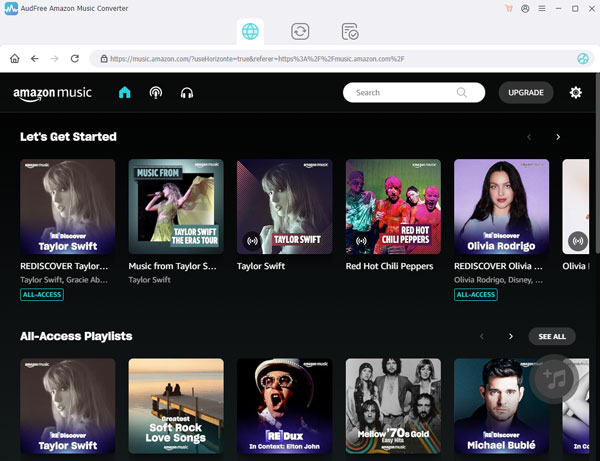
- Install and launch AudFree Amazon Music Converter, the Amazon Music app will open automatically. Click on the "Sign In" button to log into your Amazon Music account. Next, hit on the "three lines" icon in the upper right corner of the converter and select the "Register" tab. A registration window will pop up, enter your permission email and registration code.
- Step 2Adjust the Output Parameters of Amazon Music

- Click the Menu icon in the upper right corner of the screen, then go to the Preferences > Convert section. You can fill in the Amazon Music output format as AAC, M4B, WAV, MP3, or any other of your choice. Besides, you can modify the output path to store your music downloads as well as archive the output music by artists or albums.
- Step 3 Add Amazon Music to AudFree Amable

- Now, to download Amazon Music to computer, select the Amazon Music tracks you want to download and convert. Just tap the item and then click the "Share" > "Copy Link" button to copy the music link. After that, paste it into the search box at the top of the converter and click on the "+" button to import your tracks automatically.
- Step 4Play Amazon Music Offline without Premium

- Simply click on the "Convert" tab to start the conversion process. When finished, check for your converted Amazon Music in your computer's local disk by clicking the "Converted" button bearing a red number. Now you will manage to transfer your music to any device that supports viewing lyrics for offline playback whenever you want.
Part 5. Conclusion
This article helps you know how to see lyrics on the Amazon Music app in simple steps. And if you are not on Amazon Music Premium, AudFree Amazon Music Converter has got you covered. It will download and convert your songs to any output format, enabling you to see Amazon Music lyrics on any device that supports lyrics.

Roger Kelly
Staff Editor











