Q: "How to remove Amazon Music from Alexa? My Alexa always plays Amazon Music songs automatically, but I want to ask it to play music from Spotify. What should I do?" Nowadays, many people have found that they can't change another music streaming service as the default program on Alexa. Here, we will provide two ways for you. These methods include unlinking your Amazon Music account and setting others as the default service.
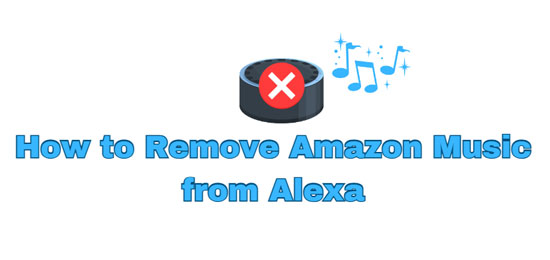
Part 1. Can You Remove Amazon Music from Alexa?
Can you remove Amazon Music from Alexa? It is a difficult thing because Amazon Music is officially integrated with Alexa. However, if you don't want to connect your Amazon Music to Alexa, it is very easy. In the following sections, we will show you how to remove your Amazon Music account from Alexa. Alternatively, you can keep your Amazon Music account but set other music streaming services as the default service to play music.
Besides, we also provide a method that allows you to play Amazon Music songs without using an Amazon Music account. The detailed introduction is listed in Part 3. You can download AudFree Amazon Music Downloader and proceed to Part 3 to learn how to achieve it.
Part 2. How to Remove Amazon Music from Alexa
How to remove Amazon Music from Alexa app? Here, we will show you two ways. If you plan to keep your account connected but want to play music from other software, refer to way 1. If you want to unlink your Amazon Music account, see way 2.
⭐ Way 1. Change Alexa's Default Music Service
Due to the close relationship between Amazon Music and Alexa, the default music service on Alexa is Amazon Music. However, many users want to listen to music from Spotify, Tidal, or other platforms. To meet this demand, we have listed the detailed steps below.
Step 1. First, open the Alexa app on your smartphone or tablet.
Step 2. Tap on the "More" button (three horizontal lines) in the bottom-right corner of the screen, then select "Settings".
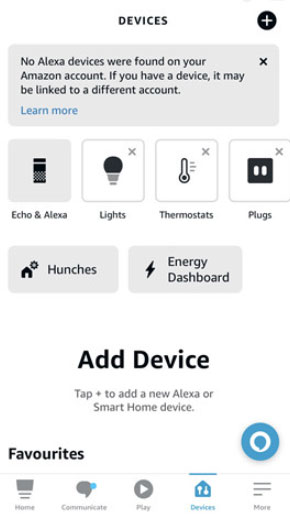
Step 3. Scroll down and select "Music & Podcasts" under the "Alexa Preferences" section.
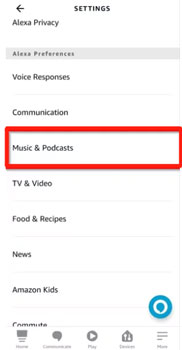
Step 4. In the "Account Settings" section, tap on "Default Services".
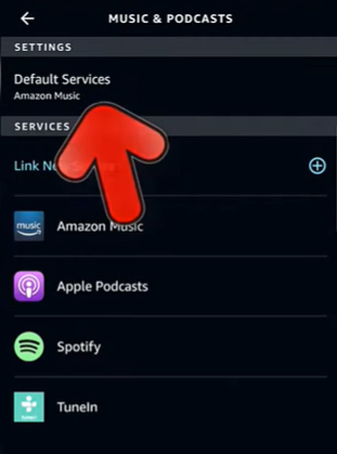
Step 5. You'll see options for your default music library and station service. Choose your preferred service to replace Amazon Music.
Step 6. Once you've selected your preferred service, it will be set as the default. Now, when you ask Alexa to play music, it will automatically use this service.
You can also change the default music service by simply saying, like: "Alexa, set Spotify as my default music service".
See also: How to Play Spotify Music on Alexa Devices
⭐ Way 2. Remove Amazon Music Account from Alexa
Some Reddit users have reported that Alexa keeps defaulting to Amazon Music even after they change the default service. The best solution to this problem is to delete your Amazon Music account from Alexa.
Step 1. Launch the Alexa app on your device.
Step 2. In the Alexa app, tap on "More" > "Settings".
Step 3. Scroll down in the "Settings" menu until you find "Music & Podcasts". Tap on it to see a list of all the music services linked to your Alexa account.
Step 4. In the Music & Podcasts section, locate "Amazon Music" and tap on it. You'll see an option to "Disable Skill"/"Unlink Account". Select it to unlink Amazon Music to Alexa.
Part 3. Play Amazon Music on Alexa without Connection
It can be frustrating when Alexa defaults to Amazon Music constantly, making other music streaming services seem useless. Although you now know how to remove Amazon Music from Alexa, there may be times when you still want to play Amazon Music. Is there a way to play Amazon Music songs without connecting to the Amazon Music app? Maybe the AudFree Amazon Music Converter can help you.
AudFree Amazon Music Converter does well in downloading and saving Amazon Music songs. You can use it to get local editable files and then upload them to some apps that your Alexa supports. In this way, you will be able to play Amazon Music tracks on Alexa without logging in to your Amazon Music account. Therefore, the "Alexa keeps defaulting to Amazon Music" issue can be resolved. You can make your Alexa device continue to play music from other services.
AudFree Amazon Music Converter

- Download Amazon Music on Mac and Windows
- Convert Amazon Music to MP3, WAV, FLAC, etc. for Alexa
- Keep audio's original sound quality and metadata
- Save downloaded Amazon Music Songs forever
How to Download Amazon Music HD/Ultra HD for Alexa via AudFree Amable
Step 1. Download the AudFree Amazon Music Converter on your device for downloading. Launch it, and your Amazon Music app will be launched at the same time. Now select an Amazon Music song or playlist you want to access on Alexa. Copy its URL and paste it into the AudFree's search field. Then, click the + icon to load the songs.

Step 2. In this step, you can click AudFree's 'Menu' logo located in the top right corner. From the drop-down window, select 'Preferences' > 'Convert' to set your needed audio formats.

Step 3. To initiate the downloading process, simply click the large 'Convert' button. The AudFree converter will convert and download the tracks you have added as local files. You can locate them in the 'Converted' section and transfer them to Alexa-supported devices.

See also: How to Download Amazon Music to USB Flash Drive
Video Demo: Learn how to run the AudFree Amazon Music Converter to download music.
Part 4. FAQs about Removing Amazon Music from Alexa
Q1: Can I Still Play Music on Alexa after Removing Amazon Music?
A: Yes, you can still play music using any other linked music service, like Spotify or Tidal. If you still want to play music from Amazon Music, you can import Amazon Music songs to Alexa-supported devices in advance. The tool that can help you is the AudFree Amazon Music Downloader.
See also: How to Make Tidal Alexa Work Together
Q2: How Can I Re-enable Amazon Music on Alexa?
A: Simply go to Alexa's "Music & Podcasts" section and tap "Link New Service". Select Amazon Music to re-link your account.
Q3: Will Removing Amazon Music Affect Other Features on Alexa?
A: No, you just change a music playback source not others.
Q4: How Do I Stop Alexa from Connecting to Amazon Music?
A: See the steps we list in Part 2 to unlink your Amazon Music account.
Part 5. Summary
From this article, you can clearly know how to remove Amazon Music from Alexa app. After removing it, you may not want to link Amazon Music to Alexa again. To avoid continuing to play Amazon Music tracks, we advise you to use the AudFree Amazon Music Converter to save the tracks. Then, feel free to import the downloaded Amazon Music files to a device that you have linked to Alexa. You will always have access to the Amazon Music audio, even if you are not connected to your account.

Roger Kelly
Staff Editor










