With the boom of high-end receivers, you are able to enjoy studio-quality sound and feel multi-room stereo and surround sound in your home with ease. Among them, Yamaha receiver provides the perfect music experience through its professional sound system. As for music, the global streaming music platform Amazon Music is generally the first choice for music lovers.
Have you tried to play Amazon Music on Yamaha receiver? Truth be told, Amazon has integrated with Yamaha receiver without a hitch. If you want to learn more about Yamaha receiver Amazon Music tips, then here is the right place. In this article, we will introduce two effective ways to stream Amazon Music to Yamaha receiver for your reference.

Part 1. Stream Amazon Music to Yamaha Receiver via MusicCast Controller
In fact, with the MusicCast Controller, you can smoothly cast Amazon Music to a wide range of Yamaha products, such as Yamaha receiver, stereo, speakers, etc. It is actually a built-in software that allows you to control the wireless playback of Amazon Music directly from your phone. Follow the instructions below to learn more.
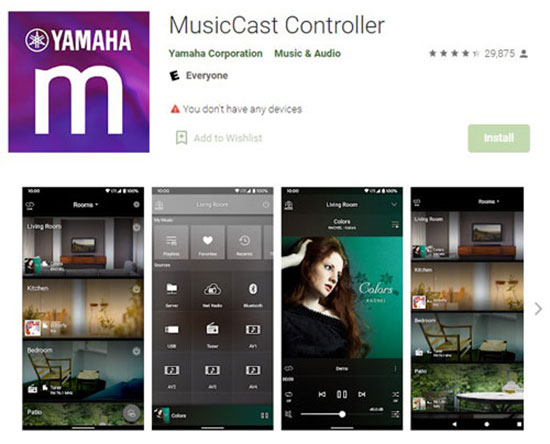
Step 1. Make sure your Yamaha receiver and phone are connected to the same network, then download the MusicCast Controller app from the Google Play Store or App Store.
Step 2. Launch the MusicCast Controller app, select Amazon Music as your music source from "Sources", and then log in to your Amazon account.
Step 3. Select and play any Amazon song or playlist you like, it will automatically stream Amazon Prime Music to Yamaha receiver.
Part 2. Play Amazon Music on Yamaha Receiver Offline - Best Tool
If your internet situation is not ideal, the above solution may not work very well. For this reason, here is a perfect way to connect Yamaha receiver to Amazon Music for you to choose. That is to make use of the professional AudFree Amazon Music Downloader so that you can download Amazon Music to your computer locally without any problem. In turn, it's able to transfer Amazon songs to USB flash drive and connect it to Yamaha receiver for offline playback.
Actually, this comprehensive tool is dedicated to converting Amazon Music to MP3, FLAC, WAV and other common formats. Whether it's Amazon Music Prime or HD, it does a great job of downloading the songs you want. Moreover, without subscription and Amazon Music app, you can easily transfer and play Amazon Music HD on Yamaha receiver and other devices in offline mode.
How to Download Amazon Prime/HD Music for Yamaha Receiver
- Step 1Adjust the Output Format of Amazon Music

- Run AudFree Amazon Music Downloader, then click on the menu icon in the upper right corner and select the "Preferences" and "convert" section. At this point, you will need to select the output format of your Amazon Music as MP3, WAV, etc. in order to be better recognized by Yamaha receiver. If needed, you can also sort the output Amazon Music by artist or album in this step.
- Step 2Add Amazon Music to AudFree Amable

- Please select your favorite song, album or playlist from Amazon Music app directly. After that, copy the link of the track and paste it into the search bar at the top of the tool. Also, don't forget to click the Add icon next to it to complete the import of the song.
- Step 3Download Amazon Music for Yamaha Receiver

- It's time to download the Amazon Music to your computer by pressing the "Convert" button in the lower right corner. Once done, you need to navigate to the local folder to find the converted Amazon Music. Then you are free to transfer Amazon Music to any preferred device, including Yamaha receiver.
How to Add Amazon Music to Yamaha Receiver
Step 1. Please save all the downloaded Amazon Music to USB drive on your computer and then plug it into the Yamaha receiver.
Step 2. Select USB as your input source on the remote control, after which it will display the USB interface.
Step 3. Now you can navigate to the Amazon Music folder to play favorite songs on your Yamaha receiver.
Part 3. FAQs about Yamaha Receiver Amazon Music
Q1: Does Yamaha Support Amazon Music?
In fact, Yamaha has expanded the compatibility of its latest line of MusicCast-compatible devices with streaming music services. The Yamaha receiver currently supports some popular online music services such as Amazon Music, Deezer, Spotify and Tidal.
Q2: Can I Play Amazon Music on MusicCast?
The answer is of course yes, with the MusicCast app, you can stream Amazon Music to any of your MusicCast devices directly, such as Yamaha receiver.
Q3: Does MusicCast Only Work with Yamaha?
With MusicCast, you can share music and audio to compatible Yamaha products, such as home theater receivers, stereo receivers, wireless speakers, sound bars, and active wireless speakers. But the limitation is that it can only be used with Yamaha MusicCast devices.
Part 4. In Conclusion
In short, this article describes the two best ways to play Amazon Music on Yamaha receiver. Relatively speaking, it is recommended that you utilize AudFree Amazon Music Converter to stream Amazon Music to Yamaha receiver offline without any restrictions. It's time to enjoy your Amazon music in the comfort of your home.

Roger Kelly
Staff Editor











