With advanced technology and a beautiful car appearance, Tesla is a great choice for car lovers. For many people who take a long time in the car, they always listen to music to make time more interesting. Tesla works with many music streaming services, including Apple Music, Spotify, Tidal, YouTube, Netflix, etc., to provide consumers with a better entertainment experience. However, you may wonder does Tesla have Amazon Music.
Unfortunately, Tesla has not yet entered into a partnership with Amazon Music. No worries. If you're a big fan of Amazon Music and very eager to learn how to play Amazon Music in Tesla, keep reading this post and we'll show you 3 ways to get Amazon Music Tesla working together.
View also: How to Play Apple Music on Tesla
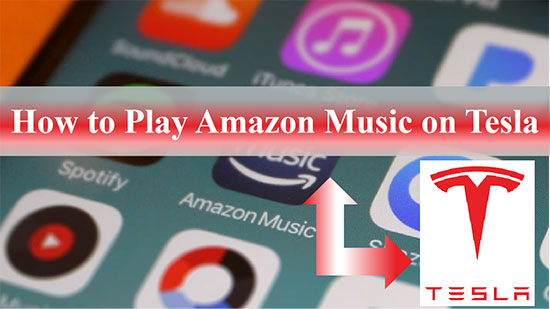
Part 1. How to Add Amazon Music to Tesla by USB Flash Drive
The first method we show for you is to download the Amazon Music songs and transfer them to Tesla by USB flash drive. Then you can listen to Amazon Music on Tesla whenever you want.
Although Amazon Music Unlimited users are able to download Amazon Music songs, the downloaded Amazon Music files are protected by digital rights management and cannot be played on other devices or players. That is to say, you cannot directly get Amazon Music on your USB drive. To solve this problem, AudFree Amazon Music Downloader, a software created specifically for ripping Amazon Music, should be considered. Serving as a leading Amazon Music Converter, it can convert Amazon Music to MP3, FLAC, WAV and other common formats supported by the Tesla media player.
In addition, it preserves the original audio quality and related metadata information of Amazon Music. More importantly, it's not only for Amazon Music Premium users but also for free users. So follow along with AudFree Amable and get tips on playing Amazon Music in Tesla for free anytime and anywhere.
AudFree Amazon Music Converter

- Losslessly download Amazon Unlimited and Prime Music
- Download and convert Amazon Music to MP3, FLAC, etc. for Tesla
- Download Amazon Music for offline playback on multiple devices
- Keep original audio quality and ID3 tags of Amazon Music
How to Download and Convert Amazon Music for Tesla
- Step 1Adjust Amazon Music Output Format and Parameters

- Start by installing AudFree Amable and the Amazon Music app on your computer. Run AudFree Amable and click the 'three lines' icon at the top right of the page. Next, select the 'Preferences' button to launch the 'Settings' window and then tap the 'Convert' section. You can start defining Amazon Music output formats as MP3, FLAC, WAV, etc. If necessary, you can also customize other audio parameters for better quality. Besides, you are able to sort the outputted Amazon Music by artist or album.
- Step 2Import Amazon Music to AudFree Amable

- Please search for your preferred Amazon Music songs in the Amazon Music software. After that, you can directly drag and drop it to the main interface of the AudFree Amazon Music Converter. Or copy the Amazon Music link first, then paste it into the search box of AudFree Amable and click the attached 'Add' button to finish importing songs.
- Step 3Download and Convert Amazon Music for Tesla

- Just press the 'Convert' button at the bottom right corner to enter the 'Convert List' window, then you will see the real conversion speed and process of Amazon Music. After the conversion is done, please click the 'Converted' button with red numbers to see the converted Amazon Music list. You can also find the converted music folder directly on your computer locally. From now on, you will be able to transfer and listen to Amazon Music offline on Tesla by a USB port.
How to Add Amazon Music to Tesla via USB Flash Drive
When you finish the above operation, you will find all the converted Amazon Music on your computer's local folder. Next, let's see how to transfer the converted Amazon Music files to Tesla via a USB flash drive.
Step 1. Insert the USB flash drive into your computer and connect it to your computer without a hitch.
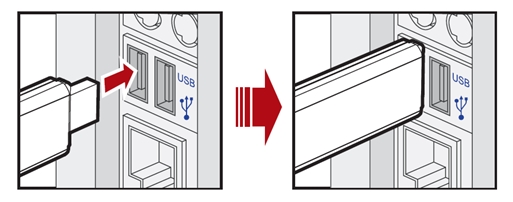
Step 2. Navigate to the folder on your computer that contains the converted Amazon Music songs, then copy and paste these Amazon Music songs into a folder on the USB device.
Step 3. Disconnect the USB drive from the computer and insert the USB flash drive into the Tesla touchscreen. You can find the Amazon Music files on Tesla's built-in media player, and in turn, play any Amazon Music offline on Tesla. Meanwhile, all music information including album art will be displayed on the Tesla touch screen when playing Amazon Music.

Part 2. How to Play Amazon Music in Tesla via Bluetooth
This is the most straightforward way to help you play Amazon Music on your Tesla. However, it doesn't always work, for example, what if you don't have your phone with you? Anyway, if you plan to get this way to listen to Amazon Music on Tesla, simply connect your phone to the Tesla media player via Bluetooth and you can play Amazon Music directly.
Some people may ask, does this method also apply to the Tesla Model 3 and Tesla Model Y? Of course it does. All you need to do is pair your Android or iOS phone with the car via Bluetooth and then you can easily play Amazon Music on your Tesla Model 3 and Tesla Model Y. Just follow the steps below and try it out.
See also: How to Play Amazon Music via Bluetooth Speaker
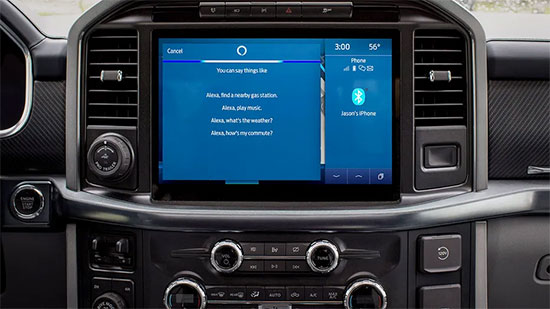
Step 1. Tap the 'Bluetooth' icon in the status bar of your Tesla’s touchscreen. Also, turn on Bluetooth on your phone.
Step 2. Go back to the car's touchscreen and press the 'Start Search' button. The touchscreen will start searching and display a list of all discoverable Bluetooth devices.
Step 3. At this point you can see your phone's Bluetooth device appear on the list, just tap it. Then the Tesla touchscreen and your phone will both display the same random number. Verify that the numbers displayed are the same. After that, you can confirm the pairing on your phone.
Step 4. Once the pairing is successful, you can freely stream your Amazon Music on Tesla. Furthermore, when you turn on Tesla Bluetooth again, it will automatically connect to your phone by default without having to set it up again.
Part 3. How to Use Amazon Music on Tesla with Browser
Apart from the methods above, you also can use the Amazon Music web player on the Tesla Chromium-based browser to play your favorite music.
Step 1. On your Tesla's touchscreen, navigate to the 'Browser' app.
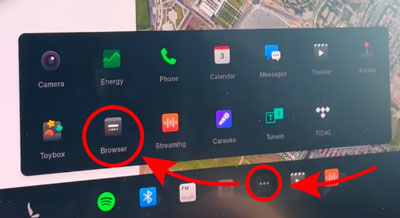
Step 2. In the browser, go to the Amazon Music website (https://music.amazon.com) and log in to your Amazon account.
Step 3. Once logged in, you can select the desired songs or playlists to start playing them.
Note: While playing music, it's important to keep the browser window open and active. Avoid navigating away from the browser app to ensure uninterrupted music playback.
Part 4. FAQs about Amazon Music Tesla
Q1: What Music Services Work with Tesla Not Like Amazon Music?
A: Apps like Spotify, Slacker Radio, TuneIn Radio, Tidal, Apple Music, etc. can be directly used in Tesla.
See also: How to Play Tidal on Tesla
Q2: When Amazon Music Will Work with Tesla?
A: Although Tesla has a plan to work with Amazon Music in 2020, we're still not sure when we're going to have a Tesla Amazon Music integration. Therefore, you are advised to use the AudFree Amazon Music Converter to get and play Amazon Music in Tesla.
Part 5. Summary
There are 3 options above to help play Amazon Music in Tesla. With AudFree Amazon Music Converter, you can enjoy Amazon Music without subscribing to an Amazon Music plan. Choose the most suitable way to enjoy Amazon Music based on your specific needs and let the music accompany you along the way.

Roger Kelly
Staff Editor










