Nowadays, as streaming music becomes an integral part of our lives, there are more diverse ways to listen to music. Music lovers generally use MP3 players like Sony Walkman to play music because they are light enough to carry around. This way, whether you are working out, on the road or on the subway, you can easily listen to your favorite music with Sony Walkman by your side.
In fact, Sony players are well compatible with music streaming platforms such as Spotify and Tidal, but not with Amazon Music. To make Amazon Music Sony Walkman possible, this article will focus on simple tips to play Amazon Music on Sony Walkman. Without further ado, let's get right to the point.
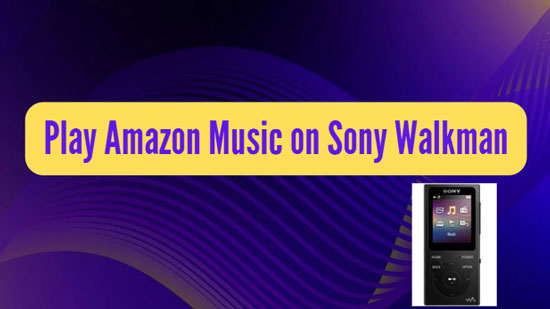
Part 1. Sony Walkman Amazon Music - What You Need to Know
As you may know, all songs in Amazon Music are encoded in a special format that makes them protected by digital rights management. In this case, even if you're an Amazon Music Prime or Unlimited subscriber, you can't transfer downloaded music to unauthorized devices like Sony Walkman.
Fortunately, Amazon supports purchase mode, which means you can buy and download your favorite Amazon Music in order to sync it to Sony Walkman without any restrictions. On the other hand, Sony Walkman is compatible with MP3 and AAC audio files, so you only need to take advantage of a professional third-party tool for Amazon Music format conversion.
Part 2. Download Amazon Music to Computer for Sony Walkman
As mentioned above, here are two ways to download Amazon songs in order to make Amazon Music Sony Walkman a reality. Follow the detailed tutorials below to download Amazon Music to your computer in advance.
How to Download Purchased Amazon Music to Computer
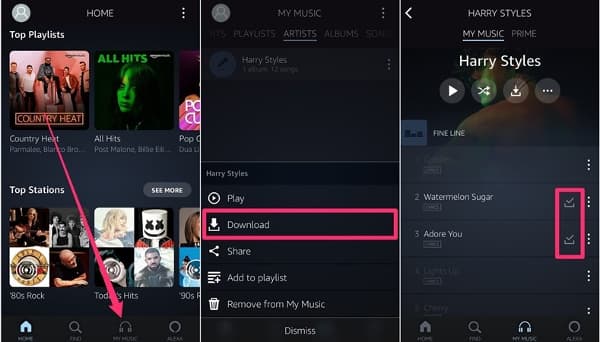
Step 1. Launch the Amazon Music application on your computer or open the Amazon Music web player, and then log in to your Amazon Music account.
Step 2. Go to your library and click on the Music > Purchased section, then browse and select the Amazon song you want to download.
Step 3. Simply press the Download button next to the song or drag the song to the download section directly.
Step 4. Once the download is complete, all Amazon Music downloads will be saved to a local folder on your computer by default.
How to Download and Convert Amazon Music via AudFree Amable
As for converting Amazon songs formats, you have to resort to some conversion tools. For your convenience, we have found the best AudFree Amazon Music Converter to assist you because it is dedicated to downloading and converting Amazon Prime Music and Unlimited Music. Actually, it has the ability to convert Amazon Music to MP3 and AAC format to be well compatible with Sony Walkman.
Moreover, during the conversion process, it will perfectly keep the original ID3 tags and metadata of Amazon tracks. And this professional tool will also sort out Amazon songs by album and artist, which is convenient for you to manage your music library better. After that, you can smoothly transfer Amazon Music to Sony Walkman, SanDisk, Astell & Kern and other portable players.
With just a few simple steps, you can easily get unprotected Amazon Music downloads, let's see how AudFree Amable achieves this goal.
- Step 1Set Output Parameters for Amazon Songs

- Launch AudFree Amable on your desktop, then click on the top menu bar and select Preferences. Click the Convert section in the pop-up settings window, at this time, you can start to set Amazon Music to a format supported by Sony Walkman, like MP3. In this step, you can adjust the audio channels, sample rate and other parameters as you wish.
- Step 2Import Amazon Songs to AudFree Amable

- Now, select the songs, playlists or albums you want to play in your Sony Walkman from the Amazon Music app. After that, please copy and paste the URL of the target track into the search bar of this converter. Then don't forget to press the Add button to finish loading the song.
- Step 3Download and Convert Amazon Music for Sony Walkman

- After the above settings are done, tap to the Convert button at the bottom right corner and it will enter the Convert List window to show the download and conversion process. Generally, it will run at 5X speed to download Amazon Music to Sony Walkman compatible audio files. When finished, just click "Converted" > "Search" icon to view Amazon Music downloads.
Part 3. How to Transfer Amazon Music to Sony Walkman
If you followed the tutorial above and successfully downloaded Amazon songs to your computer, either purchased or downloaded by AudFree Amable, you can start getting ready to sync Amazon songs to Sony Walkman. Here are two ways to fit your needs whether you have a Windows or Mac computer.
Using Windows Media Player
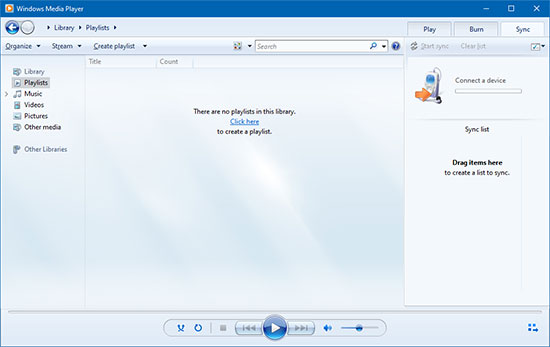
Step 1. First, start Windows Media Player on your Windows computer, and then connect your Sony Walkman player to your computer using USB.
Step 2. Tap the "Sync" option in the Windows Media Player window, after that drag and drop the Amazon Music files to the sync list area from your computer.
Step 3. Click the "Start Sync" button to transfer Amazon Music to Sony Walkman. Once done, disconnect the player from the computer and you can listen to Amazon Music offline on your Sony Walkman without any problem.
Using iTunes
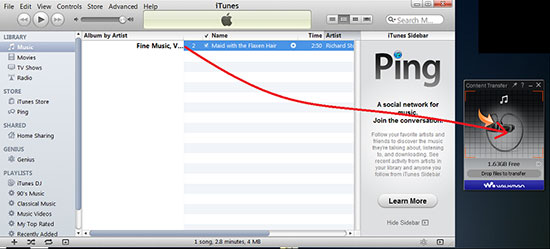
Step 1. Connect the Sony Walkman to your Mac computer using the USB cable, after which the Walkman icon will appear on the desktop. Select Walkman in the Finder's sidebar and open the Music folder.
Step 2. Launch iTunes library window to create a new playlist, and then import Amazon Music files into it. Then drag and drop the new Amazon music file into the Music folder of your Sony player.
Step 3. Once done, you need to eject Sony Walkman from iTunes safely so that the Walkman icon disappears from the desktop. Now you can enjoy Amazon Prime Music Sony Walkman whenever and wherever you like.
Part 4. In Conclusion
Although Sony Walkman Amazon Music integration has not yet been achieved, this article offers two possible ways to listen to Amazon Music on Sony Walkman for you to choose from. Whether you purchase Amazon Music or utilize the AudFree Amazon Music Converter, you can make your choice as you see fit. Hope you can enjoy music on Sony Walkman or other portable players with satisfaction.

Roger Kelly
Staff Editor











