One of the simplest ways to gather all kinds of streaming entertainment and bring them to your living room is to use an Apple TV. For streaming music, not only you can stream Apple Music, but also you can play Spotify on Apple TV. Besides, it is also available for you to watch videos from video websites like YouTube and catch TV play from BBC, HBO, etc.
However, there is no perfect product in the world. Some limitation still exists in Apple TV, for example, it is not supported for you to directly play Amazon music on Apple TV via a built-in app. Despite that, you don't need to worry about this problem, for here we have a workaround to stream Amazon Music to Apple TV. Let's see how to solve this problem completely.
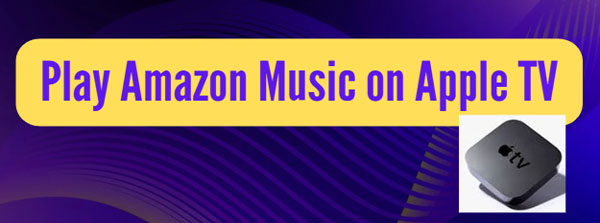
Part 1. Best Tool to Import Amazon Music to Apple TV without Subscription
Based on the functional feature of Apple TV, users can stream digital media files from a local folder on the computer. That is to say, you are suggested to download Amazon Music as local files and keep them onto your computer. In this way, we can import those downloaded Amazon Music tracks to Apple TV for playback.
Since Amazon Music tracks are not protected by digital right management, you are allowed to downloaded your favorite songs as an Amazon Music membership or purchased them separately. However, once your subscription expired or the hardware lost where your tracks stored, it is time-consuming and money-wasting for you to find those songs back.
Here, we can use a powerful third-party Amazon Music tool to avoid this situation. Beyond all doubt, AudFree Amazon Music Recorder is the first choice, which is specialized in recording every single track from Amazon Music and stored them into a local folder as various universal output formats: MP3, FALC, WAV, AAC, M4A, M4B, and so on. More importantly, you can also split and trim Amazon recordings into small segments automatically or manually, and the separate recorded files from Amazon Music also can be merged into a new track through this tool as you like. Furthermore, this smart tool can even record different types of streaming audios (from Apple Music, Spotify, Tidal, etc.), extract audios from multiple sound sources such as YouTube, Vimeo, Dailymotion, FaceBook, QuickTime and many others. In a word, with the assist of this professional software, you are able to enjoy Amazon Music tracks on Apple TV without any hassle.
Part 2. Detailed Steps to Upload Amazon Music to Apple TV
This user-friendly tool offers a free trial version to new users. There is a 1-minute free conversion for each Amazon streams. You can follow the steps below to see if it satisfied what you need.
- Step 1Load Amazon music to AudFree
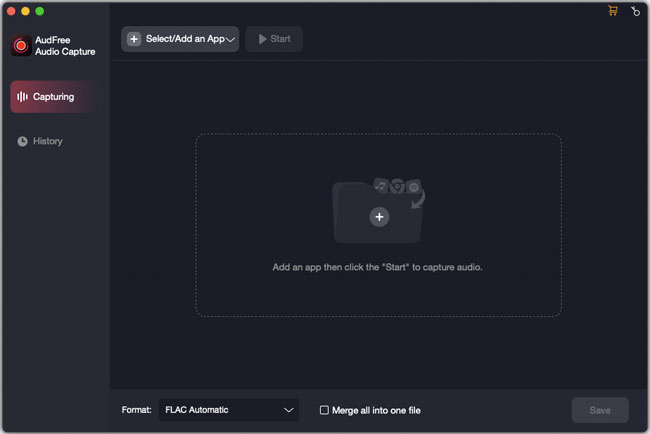
- Open AudFree Amazon Music Converter on your computer. On the main interface, click the 'Select/Add an App' option to choose and add the Amazon Music app to the program.
- Step 2Reset output settings for Apple TV

- Before Amazon music files are recorded, please click the "Format" option on the bottom of the main page. You can pick up one format and choose the output quality. Then touch the 'edit' icon to go to adjust output parameters like encoder, channel, bit rate, sample rate, etc. Here, we highly recommend you to set MP3 as output format for Apple TV and change the bit rate to 320 kbps, sample rate to 48000Hz to improve the music quality from Amazon.
- Step 3Record and download Amazon songs
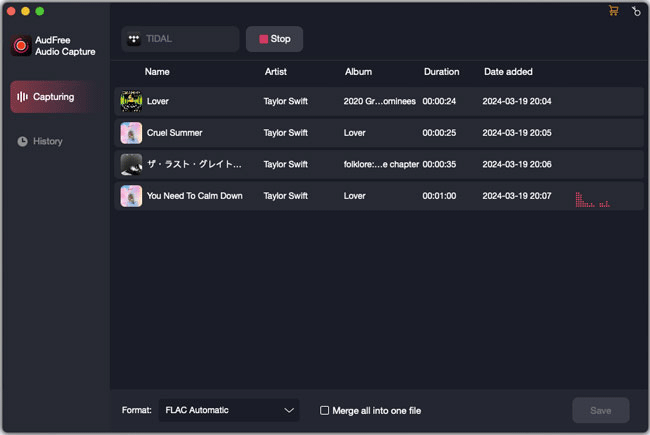
- Now you can choose the Amazon app or visit Amazon website via Chrome and click 'Start' on AudFree. Then choose your favorite Amazon songs and play them. The program will automatically start to record songs from Amazon and save them as the chosen local format. Locate to the target folder to check the list of recordings.
- Step 4Upload Amazon Music tracks to iTunes Library
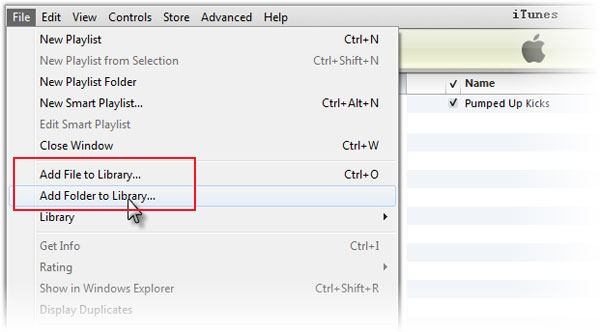
-
Firstly you need to import Amazon audio files to iTunes library before adding them to Apple TV. There are two methods for you to transfer converted Amazon songs to the iTunes library.
Method 1: Drag and drop the downloaded Amazon music file from the desktop to the iTunes window.
Method 2: Open iTunes, click "menu bar" > "Files" > "Add to Library". Then select the specific file or folder.
- Step 5Open Home Sharing and Set up Apple TV
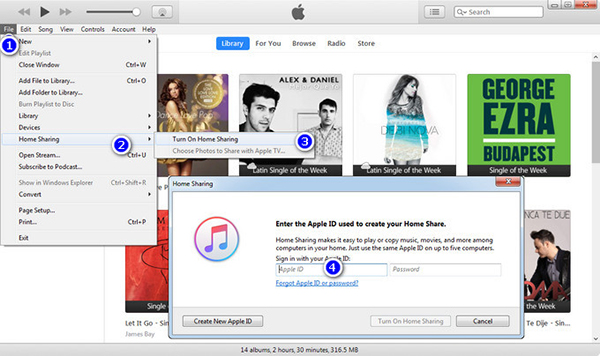
- Turn on "Home Sharing" and input the recorded Amazon songs. Just click the "File" at the top left the corner and choose "Home Sharing" > "Turn n Home Sharing" selection. Here, please enter your Apple ID and password. Then go to Apple TV and select "Settings" > "Accounts" -> "Home Sharing" to make sure if you enter the same log-in info as before.
Now just simply hit on the Amazon folder in a "Computer" app on Apple TV, you are available to play Amazon music on Apple TV.

Roger Kelly
Staff Editor











