Nowadays, Amazon Music offers over 100 million songs on its streaming platform as well as top podcasts and playlists. With so many songs to approach, it can be a difficult task to manage your Amazon Music library. Fortunately, Amazon Music offers the ability to make playlists for different topics and occasions based on your preferences.
This way, you can create personalized playlists to organize your songs with ease. If you desire the freedom to manage your Amazon Music songs, then here’s the right place. In this article, we will show you how to make a playlist on Amazon Music for desktop, mobile and Alexa.
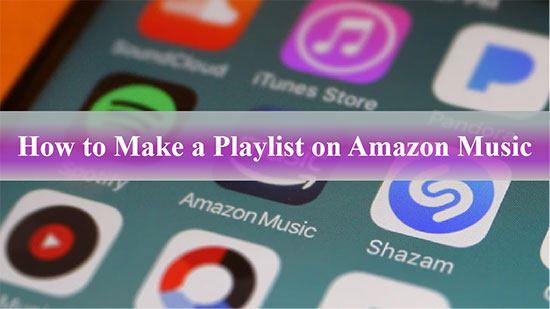
Part 1. How to Create a Playlist on Amazon Music for Desktop
In general, Amazon Music playlists have a limit of 2500 songs. Before you can add songs to a carefully curated playlist, you need to select online music. And playlists made in offline mode are likely to be lost on Amazon Music. Try following the steps below to learn how to make playlist on Amazon Music desktop.
Step 1. Open the Amazon Music app or web player on your desktop, go to My Playlist in the navigation sidebar and click on the "Create Playlist" option.
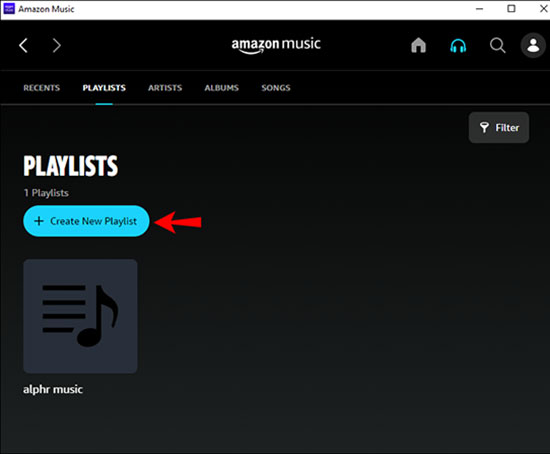
Step 2. Enter a preferred name for the new playlist and select the Save button.
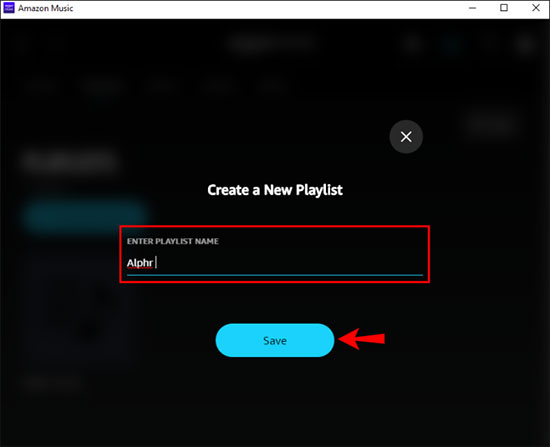
Step 3. It will create an empty playlist. Click 'Explore & Add' to search Amazon songs that match your needs.
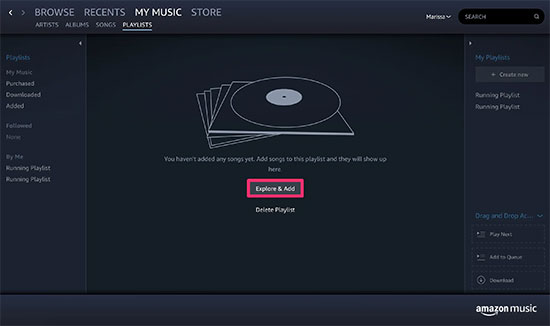
Step 4. Select the music you want to add to your playlist. Click on the three dot icon and select the 'Add to Playlist' option to add songs to your new Amazon Music playlist.
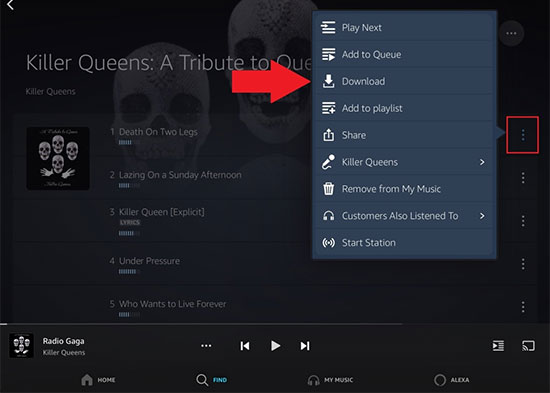
Part 2. How to Make a Playlist on Amazon Music for Mobile
As for how to create playlist on Amazon Music mobile, it is relatively similar to the steps on the desktop and exceptionally simple. Read on to find out how to do it.
Step 1. Open the Amazon Music app on your mobile device and tap 'Library' in the bottom menu. Tap on the 'Playlists' and 'New Playlist' buttons.
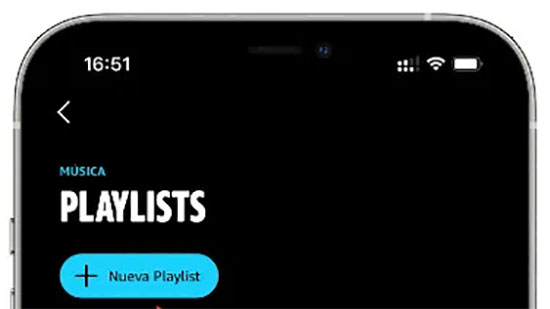
Step 2. Enter a target playlist name and press the 'Save' button.
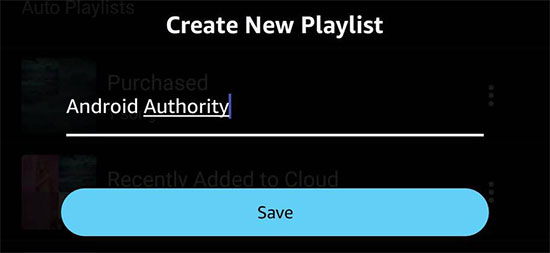
Step 3. Select a favorite artist, album or song and tap the three-dot icon next to the title, then select 'Add to Playlist' to add songs to the newly created playlist.
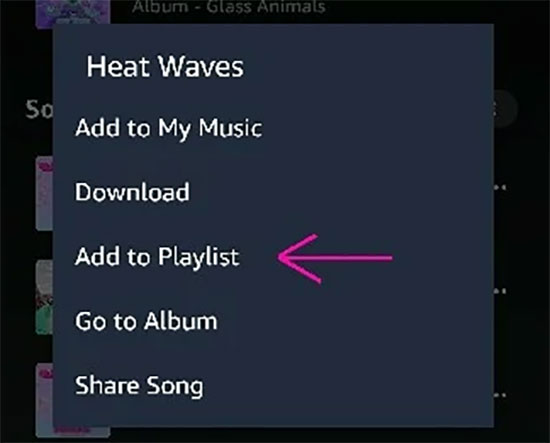
Part 3. How to Create Playlist on Amazon Music for Alexa
In fact, users of Alexa devices can ask the voice assistant to add Amazon Music song to a specific playlist. To create playlist on Amazon Prime Music using Alexa, you have to use a series of quick and direct voice commands. After that, you'll find that it seems even easier to create and listen to playlists on Amazon Music via Alexa's voice commands.

Step 1. Simply say "Hey Alexa, create a playlist".
Step 2. Alexa will ask you what you want to name the playlist. You can give a command like "Name the playlist ......".
Step 3. Ask Alexa to play the song you want to add to the new playlist. After that, you can say something like, "Hey, Alexa, add (song name) to (playlist name)".
Part 4. How to Download Amazon Music Playlist without Premium
As you may know, only Amazon Music Prime and Unlimited members are authorized to download features. And even if you download Amazon Music playlist, you don't really own the music content because they are just cached files. With this in mind, we've found the perfect way to get Amazon Music downloads forever.
All you need is AudFree Amazon Music Downloader, which can download playlists, songs, albums, podcasts and more from Amazon Music to your computer locally without subscription. What's more, it removes the format lock on Amazon Music and converts it to common formats such as MP3, AAC, FLAC, WAV, etc. You can keep the ID3 tags and metadata of Amazon songs intact at the same time.
AudFree Amazon Music Downloader

- Convert Amazon Music playlist to MP3, AAC, FLAC, WAV, etc.
- Save Amazon Music playlists, songs, albums, podcasts and more locally
- Retain ID3 tags and metadata for Amazon playlists
- Listen to Amazon Music playlists offline on any device and player
How to Download Amazon Music Playlist without Premium
- Step 1Add Amazon Music Playlist to AudFree Amable

- Launch the AudFree Amazon Music Converter and it will immediately run your Amazon Music application. Navigate to your Amazon Music library and select the playlist you wish to download. Copy and paste the link to the playlist into the tool's search bar and press the Add button.
- Step 2 Set Output Parameters for Amazon Playlist

- Click on Menu bar > Preferences and select the Convert field in the conversion window. At this point, you can select the output format of your Amazon playlist as MP3, FLAC, WAV, etc. To improve the Amazon audio quality, you can adjust other parameters such as bit rate 320kbps, sample rate 48,000HZ.
- Step 3Download Amazon Music Playlists Locally

- Hit on the Convert button and the Amazon playlist will start downloading. Once complete, click on the Converted icon to browse all converted playlists. In turn, you can keep Amazon Music playlist forever and enjoy it offline on the device you want.
Part 5. In Conclusion
This article describes effective ways to make a playlist on Amazon Music, whether for desktop, mobile or Alexa devices. Alternatively, if you desire the freedom to download and own Amazon Music playlists without subscription, then AudFree Amazon Music Downloader will suffice.

Roger Kelly
Staff Editor










