Amazon Music is a popular music streaming service that offers an extensive collection of songs, albums, and playlists. However, there may come a time when you want to close your Amazon Music subscription. In this article, we'll walk you through the steps on how to unsubscribe Amazon Music Unlimited subscription on different devices, including desktop, mobile, Alexa or others. We'll also provide some tips before you say goodbye to Amazon Music.
View also: How to Cancel Deezer Subscription
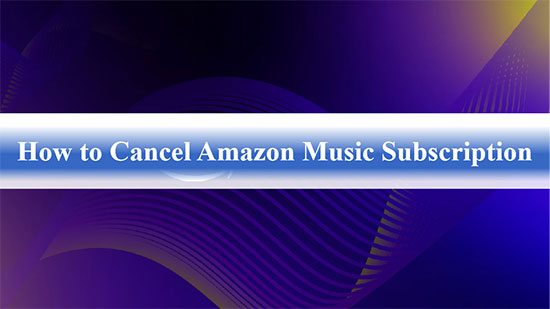
Part 1. What You Should Know before Cancelling Amazon Music
Here's a more detailed breakdown of what to know before cancelling Amazon Music.
🔑 Refund Eligibility: Amazon Music rarely provides refunds for cancellations but check Amazon's policies, especially for annual plans or accidental renewals.
🔑 Immediate Access Termination: For Amazon Music Unlimited, HD, or Family Plans, access will end when you cancel. If canceling mid-cycle, plan ahead to maximize your remaining time.
🔑 Downloaded Content Loss: Downloaded songs and playlists will no longer be accessible offline after cancellation, as offline downloads are exclusive to active subscribers. If you want to play Amazon Music offline without using subscriptions anymore, try getting help from AudFree Amazon Music Converter.
See also: How to Listen to Amazon Music Offline
🔑 Account Re-Subscription: You can re-subscribe anytime, but promotional pricing or Amazon Music free trials might no longer apply.
🔑 Subscription Type Matters: Individual, family, or student plans may have unique policies. Know the specifics before canceling.
Part 2. How to Unsubscribe Amazon Music from Website
"How do I cancel Amazon Music?" The process is simple. You can unsubscribe your Amazon Music subscription through your web browser on a computer or mobile device. Please follow these steps.
How to Unsubscribe Amazon Music on Desktop
Step 1: Go to the Amazon Music website and log in to your account.
Step 2: Click on your account name in the top right corner and select "Amazon Music Settings" from the dropdown menu.
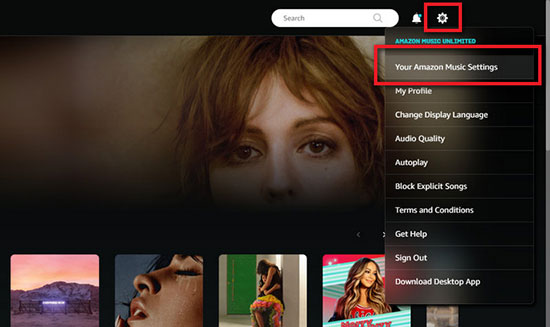
Step 3: Hit on the "Amazon Music Unlimited" icon, then click "Cancel Subscription" and follow the prompts to complete the cancellation.
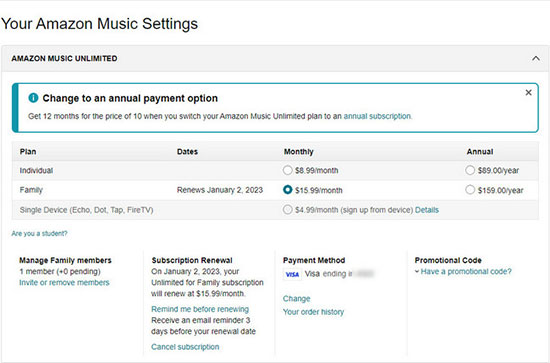
How to Close Amazon Music on Mobile
Step 1: Open your web browser and go to the Amazon Music web player.
Step 2: Tap on the three horizontal lines in the top left corner of the screen, then select "Your Amazon Music Settings".
Step 3: Then click on "Cancel Subscription" under the "Amazon Music Unlimited" option.
Step 4: Follow the on-screen instructions to complete the Amazon Music cancel subscription process.
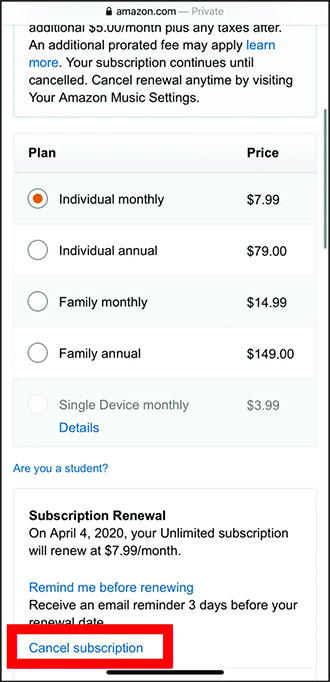
Part 3. How to Cancel Amazon Music Subscription on Mobile
If you're using an Android or iOS device, you can cancel Amazon Music Unlimited membership directly through the Amazon Music app or Apple settings. Don't know how to do it? Don't worry, follow the tutorial below and it won't take too long.
How to Unsubscribe from Amazon Music on Android
Step 1: Please launch the Amazon Music app on the Android device.
Step 2: Tap on "Settings" in the top left corner of the screen.
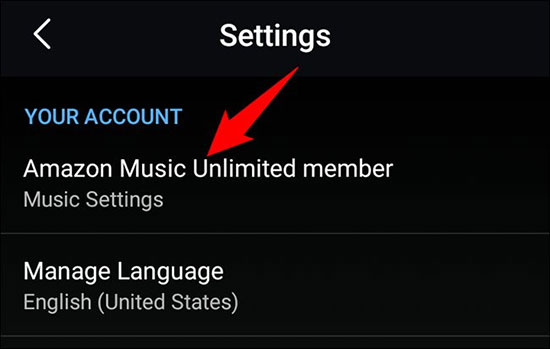
Step 3: Click "Amazon Music Unlimited".
Step 4: Select the "Subscription Renewal" and then "Cancel Subscription" icon.
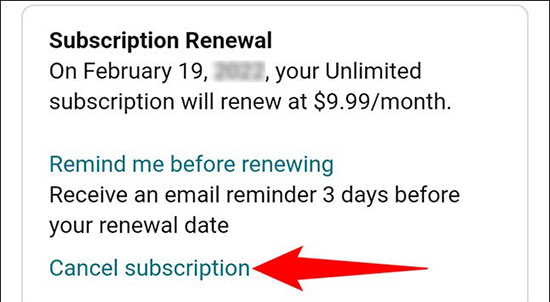
Step 5: Follow the on-screen prompts to confirm the cancellation.
How to Cancel Amazon Music on iPhone/iPad
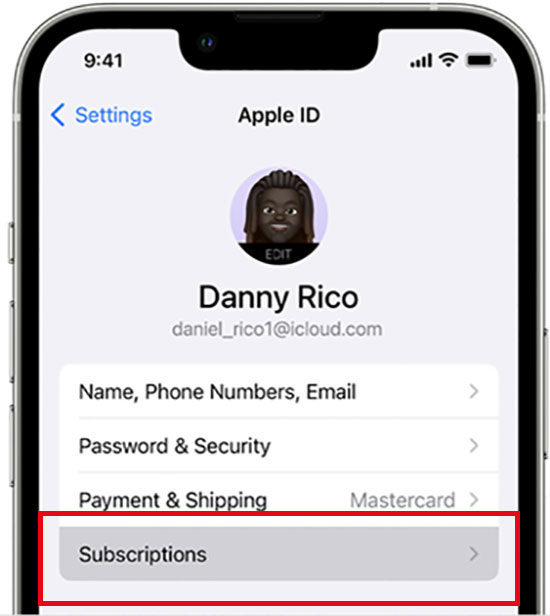
Step 1: Open your phone's Settings app.
Step 2: Hit on "iTunes & App Store" option.
Step 3: Click on your Apple ID and hit "View Apple ID".
Step 4: Scroll down to "Subscriptions" and tap on it.
Step 5: Tap on "Amazon Music" and find "Cancel Subscription" to complete the cancellation.
Part 4. How to Cancel Amazon Music from iTunes/Music
For some people who subscribed to Amazon Music Unlimited through Apple iTunes (called Music above macOS Catalina), please follow the instructions below.
Step 1: Open iTunes on your computer.
Step 2: Click on "Account" in the top menu bar and select "View My Account" from the dropdown menu.
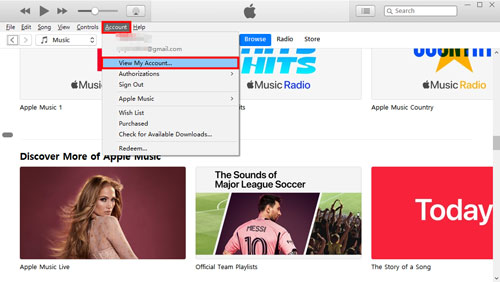
Step 3: Scroll down to "Settings" and click on "Manage" next to "Subscriptions".
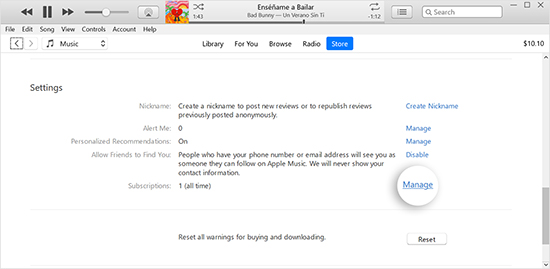
Step 4: Tap on "Edit" next to "Amazon Music".
Step 5: Hit on "Cancel Subscription" and confirm the cancellation.
Part 5. How to Close Amazon Music on Different Devices
Here are some examples of how to cancel an Amazon Music Unlimited subscription on other devices. It may not be the most common method, but someone will definitely need it. We list Alexa and Fire TV here.
How to Cancel Amazon Music Unlimited Subscription on Alexa
Step 1: Open the Alexa app on your smartphone.
Step 2: Tap on "Settings" and go to "Music & Podcasts".
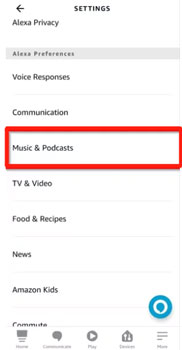
Step 3: Then, find "Amazon Music" > "Manage Subscription" and follow the instructions to cancel your subscription.
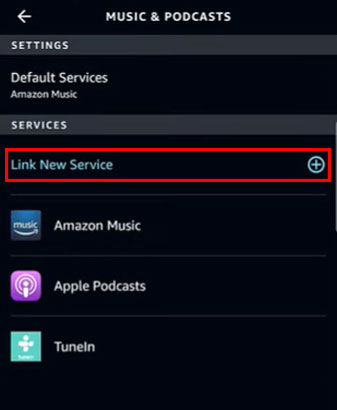
See also: How to Play Amazon Music on Alexa
See also: How to Remove Amazon Music from Alexa
How to Close Amazon Music on Fire TV
Step 1: Open "Settings" on your Fire TV.
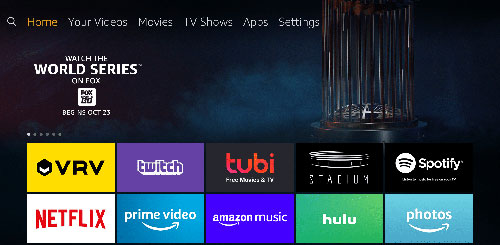
Step 2: Select "Account & Profile Settings".
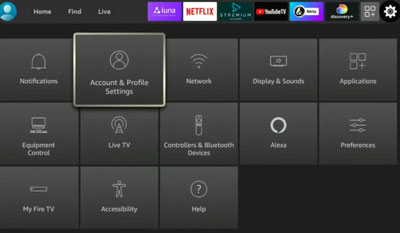
Step 3: Find "Amazon Music Subscription" and choose it.
Step 4: Click "Cancel Subscription" and follow any prompts to confirm.
Part 6. How to Keep Amazon Music Forever before Cancelling Plans
Once you cancel Amazon Music Unlimited subscription, you will no longer have access to the service's premium features and content. You also won't be able to approach downloaded Amazon Music. And AudFree Amazon Music Downloader is a great tool that can help you solve this problem. It helps you to download Amazon Music songs to your local computer, where you can access them at any time without needing an account.
With this AudFree software, you can easily download Amazon Music to MP3, FLAC, AAC, WAV, M4A, and M4B formats at 5X faster speed with lossless quality and ID3 tags preserved. Overall, it is a reliable and efficient tool that can help you save Amazon Music for foreve access and playback, even after cancelling your subscription.
AudFree Amazon Music Converter

- Help play audio forever after cancelling Amazon Music subscription
- Download Amazon Music Unlimited on your computer with 5X speed
- Convert Amazon Music Unlimited to MP3, FLAC, AAC, WAV, etc.
- Keep ID3 tags for offline use after conversion
How to Keep Amazon Music Forever
- Step 1Upload Amazon Music Files to AudFree Amable

Download and install AudFree Amazon Music Downloader on your Windows or Mac computer. Launch it and sign in to your Amazon Music account in the Amazon Music desktop app. Browse and select the Amazon Music tracks, albums, or playlists you want to download. Then, drag and drop them to the conversion window of AudFree.
- Step 2Adjust Amazon Music Output Parameters

Click the "Menu" icon and select "Preferences" from the top to switch to the conversion bar. In the pop-up settings window, click the "Convert" tab to customize all output parameters, including output format, channel, sample rate and bit rate. After that, please click "OK" button to save all the settings.
- Step 3Keep Amazon Music Forever

- Click the "Convert" button to start the downloading process. Once the downloading process is complete, you can find the downloaded Amazon Music files in the output folder on your computer. In this case, you can cancel Amazon Music and feel free to play them offline.
- Video GuideEnjoy Songs after Cancelling Amazon Music
- With the help of AudFree Amazon Music Downloader, you can easily access Amazon Music files without subscriptions.
Part 7. FAQs about Cancelling Amazon Music
Q1: Can I Cancel Amazon Music and Get a Refund?
A: Whether you can get a refund depends on your Amazon Music subscription type and how much of your subscription period you have used. You can check the Amazon Music refund policy for more information.
🔺 FYI: Amazon Music Terms of Use
Q2: Will I Lose My Playlist If I Cancel Amazon Music?
A: If you cancel your Amazon Music subscription, you'll lose access to any saved playlists and songs once your subscription ends. However, Amazon typically keeps your playlists stored on their servers, so if you decide to resubscribe in the future, your playlists should be restored. To ensure you don't lose track of your playlists, you might consider exporting Amazon Music playlists via AudFree Amazon Music Converter before canceling.
Q3: What Happens If I Stop Amazon Music Subscription?
A: If you close Amazon Music, your downloaded songs will be unavailable. That's why we suggest you utilize AudFree Amazon Music Downloader to download Amazon Music locally for free access forever.
Q4: Can I Cancel Amazon Prime Music Anytime?
A: Amazon Prime users can use Amazon Music for free. Once you cancel the Amazon Prime membership, you will be unable to play Amazon Prime songs anymore.
Q5: Why Can't I Cancel Amazon Music?
A: If you signed up through a third party, you should contact them to cancel. If not, please contact Amazon Support Center for help.
Q6: How to Cancel Amazon Music Free Trial?
A: Go to Your Amazon account and visit "Memberships & Subscriptions". Find the Amazon Music subscription under "Music Subscriptions". Click "Cancel Subscription" and follow the prompts to confirm.
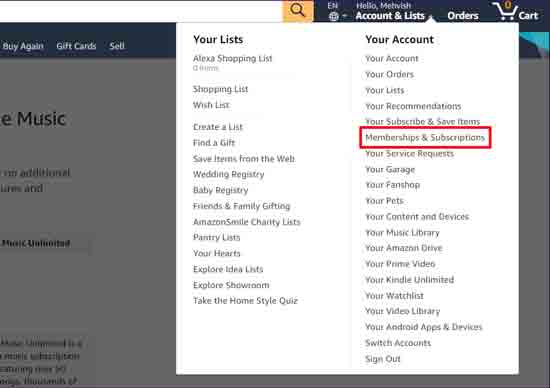
Part 8. In Conclusion
How to unsubscribe Amazon Music? It is simple if you read our tutorial. Whether you're using a web browser, desktop, mobile, or other devices, we list full guides here. If you want to stream tracks after cancelling Amazon Music, you can use the AudFree Amazon Music Downloader to download them as local files before cancelling. Anyway, we hope this article is helpful for you.

Roger Kelly
Staff Editor










