Q: "How do I export Amazon Music playlists into another streaming service or to my local drive?" - Quora
Are you frustrated about can't export playlist from Amazon Music as local files? Don't be sad. You are not the only one who failed to do it. Due to copyright restrictions, even Amazon Music Unlimited users are just allowed to download Amazon Music for offline listening on authorized devices. Does it mean there is no way to make Amazon Music export playlists? Definitely not, the methods provided in this article are for your reference.
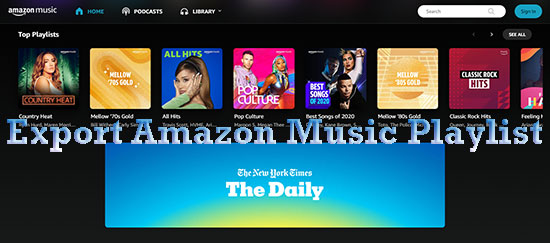
Part 1. How to Export Amazon Music Playlists for Offline Playback - AudFree Amable
When you try to export playlist from Amazon Music as local files, software like AudFree Amazon Music Converter should be your first choice. Outfitted with cutting-edge conversion technology plus an intuitive interface, AudFree Amable is perfect for those who intend to convert, download or export Amazon Music playlists for offline use on any device.
It runs at 5X amazing speed so you can get Amazon Music playlists, albums and more quickly with a high success rate. Attractively, AudFree Amazon Music Converter provides full compatibility with many export formats, covering MP3, M4A, FLAC, AAC, M4B, and WAV. It also supports customizing output preferences. You can alter the output settings like bit rate, sample rate, channel, etc. to your demand.
AudFree Amazon Music Converter

- Export Amazon Music playlists for free playback on any device
- Download Amazon Music as MP3, WAV, M4A, etc.
- 5X quicker conversion speed and preserve original metadata info
- Save Amazon Music tracks/playlists in lossless sound quality
How to Export Amazon Music Songs/Playlists Locally - Stepwise Guide
The following is a guide on how to export playlist from Amazon Music to computers locally via AudFree Amazon Music Converter.
- Step 1Open AudFree Amable and Amazon Music
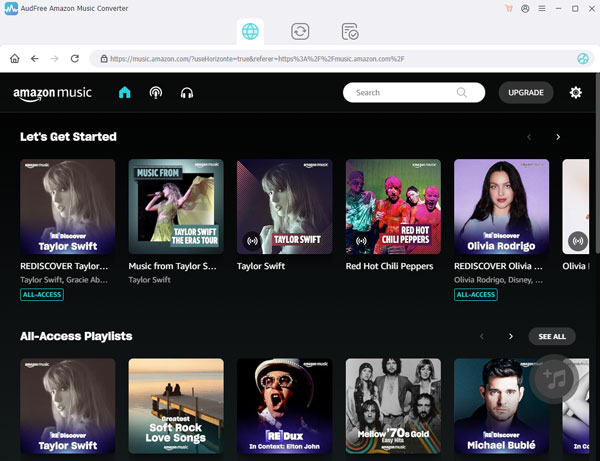
- Before acting, please make sure that AudFree Amazon Music Converter has been downloaded and installed on your computer. The following thing is to launch it. The Amazon Music desktop app will soon be launched as well. Log in to your Amazon Music Unlimited account now.
- Step 2Set export parameters for exporting

- Next, proceed with the top-right icon with three lines. From the drop down menu, select "Preferences", and then select the "Convert" panel. Here you are allowed to set any export format (MP3, M4A, M4B, FLAC, AAC, and WAV) for Amazon Music playlists. You also can adjust format parameters including channel, sample rate, bit rate and output path as needed.
- See also: How to Get Amazon Music FLAC Downloads
- Step 3Add Amazon Music playlist

- Now, you should start searching your required playlists from Amazon Music. Copy and paste the playlist into the AudFree Amazon Music Downloader. Then click the "+" icon. Wait a minute, the selected Amazon Music playlist is imported to AudFree. You can add more playlists again and the tool will download them at once.
- Step 4Export playlist from Amazon Music

- Eventually, hit the "Convert" option and all songs in the playlist start being exported. You can visualize the conversion progress in real-time. Once completed, open the "Converted" window and tap a search icon of "Open file location" on any converted Amazon Music track. Then, you can quickly find the exported Amazon Music playlists.
Part 2. How to Export Amazon Music Playlist to Text/CSV
For other use, some people plan to export Amazon Music playlist to text or to CSV. Therefore, we show you 2 online software that can do so. They are TuneMyMusic and Soundiiz.
1️⃣ Via TuneMyMusic
TuneMyMusic is an online tool. It helps you transfer your music library between different music streaming services. If you want to export your Amazon Music playlists to a TXT or CSV file, here are the steps you can follow.
Step 1. Go to the TuneMyMusic website and click the "Let's Start" button to begin the process.
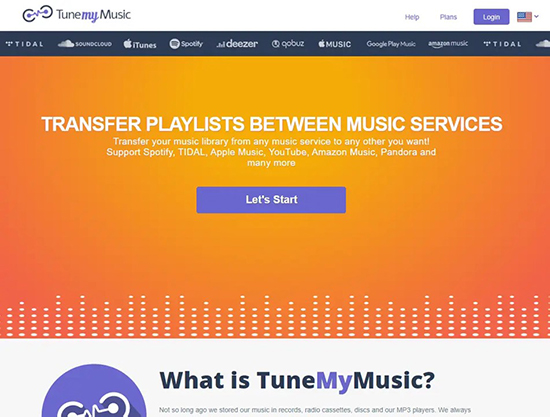
Step 2. Choose "Amazon Music" as the source music service. Then log in to your account if prompted and grant TuneMyMusic access to your music library.
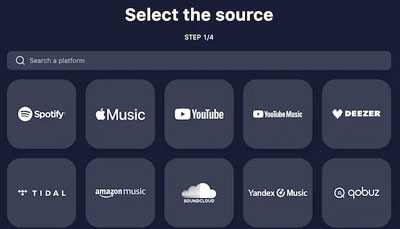
Step 3. Select the playlists or tracks you want to export.
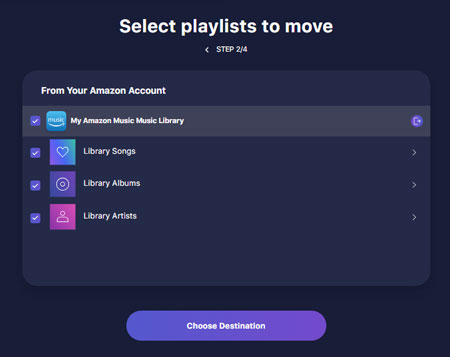
Step 4. For the destination, select "Export to File". Then, choose you want to export Amazon Music playlist to CSV or TXT.
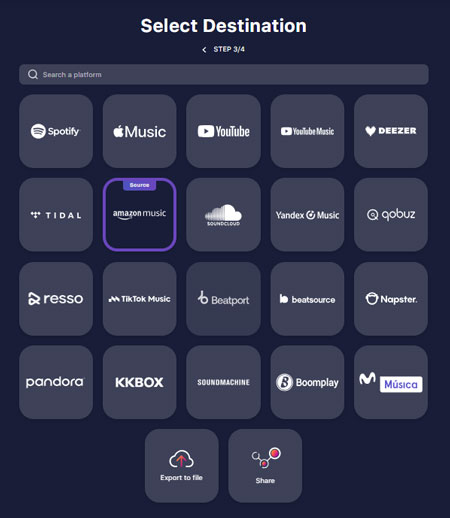
2️⃣ Via Soundiiz
Soundiiz is a web-based service, with which you can export Amazon Music playlist to CSV, TXT, XML and more file formats. To use it without limits, it requires you to have a premium plan of Soundiiz with the monthly billing of $4.5/month.
Step 1. If you don't already have a Soundiiz account, go to the Soundiiz website and sign up for an account.
Step 2. Once logged in, connect your Amazon Music by clicking the big "+" icon on the left side.
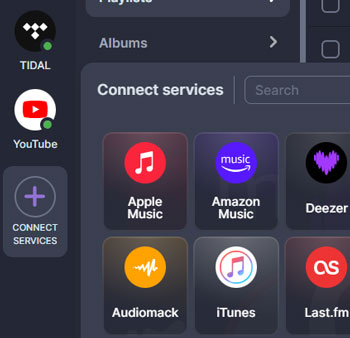
Step 3. In the "Your Library" section, navigate to the "Playlists" tab. Select the playlist you want to export.
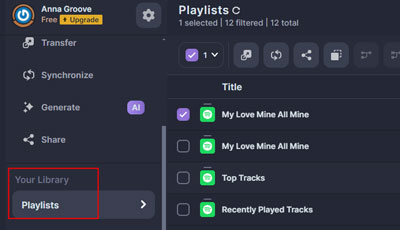
Step 4. Once the playlist is selected, click the three dots next to the playlist. Then choose the "Export as a file" option from the dropdown menu.
Step 5. Soundiiz will give you several export format options. Choose "Text" or "CSV" depending on your preference. Then hit on the "Confirm" button.
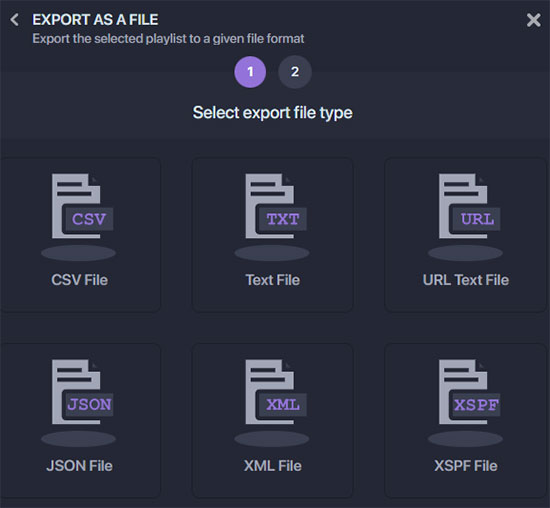
Part 3. Comparison: 3 Amazon Music Playlist Exporters
| AudFree Amazon Music Converter | Soundiiz | TuneMyMusic | |
|---|---|---|---|
| Supported OS | Windows/Mac | Online | Online |
| Free trial/plan limit | Allow to get one minute of each audio | transfer audio up to 10 per day; transfer playlist one by one |
Convert up to 500 tracks |
| Output formats | MP3/FLAC/AAC/WAV/M4A/M4B | CSV/TXT/URL/JSON/XML/XSPF | TXT, CSV |
| Output Settings | ✔ | ❌ | ❌ |
| Keep ID3 tags | ✔ | ✔ | ✔ |
| Offline Playback | ✔ | ❌ | ❌ |
| Price | $14.95/month; $29.95/3 months; $79.95/lifetime | $4.5/month; $36/year | $4.5/month; $24/year |
More Tips: Transfer Amazon Music Playlist to Other Players
After you learn how to export playlist from Amazon Music via the AudFree Amazon Music Downloader, now you can learn how to transfer Amazon Music downloads to to any player and device. So you will be able to enjoy Amazon Music songs offline without restriction. Here are examples to show you how to do that.
✔ Example 1: Export Amazon Music to Spotify
Step 1. Start the Spotify app and sign in to your account;
Step 2. There is a "Menu" icon next to your username. Click it and choose "Settings";
Step 3. Scroll down to "Show songs from" and click the "Add a source" icon;
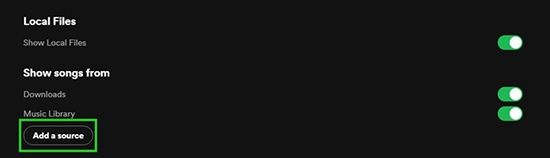
Step 4. Select the downloaded Amazon Music playlists to import to Spotify.
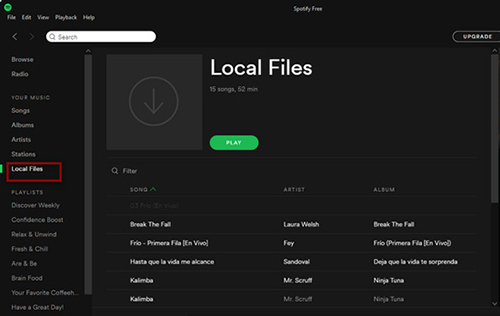
✔ Example 2: Transfer Amazon Music Playlist to iTunes
Step 1. Open iTunes on your computer first please;
Step 2. Head to "File" from the top menu bar and followed by "Add Folder to Library";
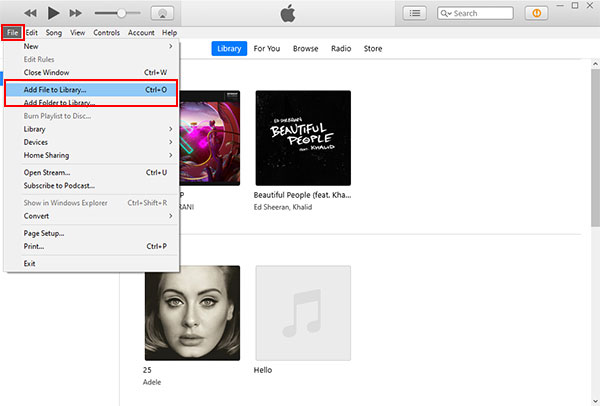
Step 3. Choose the file folder storing the downloaded Amazon Music playlist to add;
Step 4. Just like this, you can listen to Amazon Music on iTunes offline.
Summary
There are 3 ways to export Amazon Music to text, CSV, or audio format like MP3. If you want to play Amazon Music tracks on a device without effort, you should use the AudFree Amazon Music Converter to download Amazon Music songs on Mac or Windows first. Then, you are able to import the downloads to any player you want.

Roger Kelly
Staff Editor










