Like most online music streaming platforms, downloading music files directly from the Amazon Music platform can be tricky. All Amazon Music items are copy-restricted, which prevents any unauthorized download. The download privilege is reserved for Amazon Music Unlimited users. They can download Amazon songs for offline playback. However, the songs still remain a proper of Amazon Music. This means you cannot download "real" music files to your phone.
Also, in the event that your subscription gets canceled, you cannot access the saved playlist on your device. Accessing the downloaded songs is subject to your Amazon Music Unlimited subscription. In such an eventuality, you will miss out on your favorite Amazon Music playlist, and in the end, downloading your playlist to your PC is the next big option.
Not forgetting that downloading music content for Amazon Music is challenging, this article will introduce you to a perfect Amazon Music downloader tool and also feature an excellent guide on how to download Amazon Music without app.
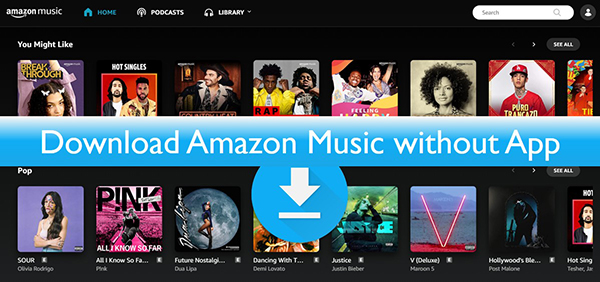
Part 1. Download Amazon Music without App - AudFree Amazon Music Converter
As we established in the former part of this article, you cannot down directly download Amazon Music without app. You will require to have the right Amazon Music downloader software to download Amazon Music to your computer. Here, we highly recommend that you use the AudFree Amazon Music Converter.
The AudFree Amazon Music Converter is a top-class Amazon Music downloader solution with impeccable features and abilities. The software is designed to help Amazon users bypass copy-restrictions and ultimately get to download music from Amazon without the app. You can enjoy a limitless Amazon Music download on all devices offline without using an Amazon Prime or Amazon Music Unlimited account.
The program lets you convert the rigid Amazon Music files to more preferred audio formats such as MP3, FLAC, WAV without compromising the sound quality of the music. Here are some other features that you get to enjoy while using the AudFree Amazon Music Converter.
Part 2. How to Download Amazon Music without App
Now, let us go through a simple step-by-step guide on how to download Amazon Music without app using the AudFree Amazon Music Converter.
- Step 1Launch and Register AudFree Amazon Music Converter
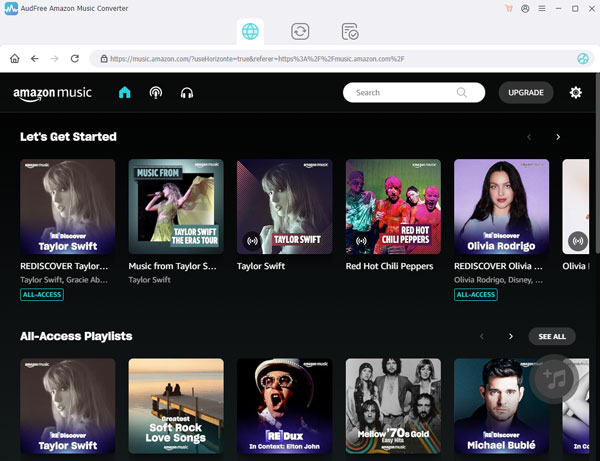
- After installing the AudFree app, launch the application on your PC. It has an inbuilt Amazon Music Web. Click on "Sign In" to access your Amazon account. Then, click on the three lines icon and select "Register." Enter your licensed email and registration code provided after purchasing the full software version.
- Step 2Personalize Audio Format and Parameters

- Again, click on the three lines icon, and on the pop-up menu, select Preferences>> Advanced options. Here, you alter the music files to your preferred audio output format. Also, you can fine-tune the music quality by changing a few music specs such as audio channel, bit rate, and sample rate.
- Step 3Add Amazon Music to Download

- Find your Amazon playlist and click on the music items you want to download. After clicking, a gray '+' option with a dynamic orange circle will appear at the new bottom. Hit the orange button to add the Amazon Music to AudFree Amazon Music Converter. You can choose to download the songs as batch or one by one as they convert.
- Step 4Let Amazon Download Music without App

- To begin the conversion and download process, click on the "Convert" option at the bottom of the window. The process will take a few minutes, depending on the number of music items and internet strength. Once the download is complete, click on the 'Converted' at the top of the window to access the Amazon downloads without Amazon Music app. You can transfer the music to your portable device or choose to listen to them offline from your PC.
Part 3. How to Download Purchased Music from Amazon without the App
Besides using the AudFree Amazon Music Converter application, you can also opt to download purchased music without the Amazon application; via the web application. You later go on to play the music using your preferred media-playing software. Here is a simple guide on how to download purchased Amazon Music via the web app.
How to Download Purchased Amazon Music without App
Step 1. Access the Amazon Music application via their official website.
Step 2.. Enter your credential to access your Amazon Music account.
Step 3. Proceed to the menu and go to "My Music."
Step 4. Find the music album or song (s) you want to download and then click "Download."
Step 5. A pop notification will appear on your screen, prompting you to download the Amazon Music application. Instead, select "No thanks, just download music files directly."
Step 6. Another pop-up notification will display on your screen requesting to either "Save" or "Open" the music files. Select "Save."
Step 7. The download process will start, and the download status will display on your browser.
Step 8. Once the process is complete, the amazon music file can be found by accessing your browser's "Downloads" section.
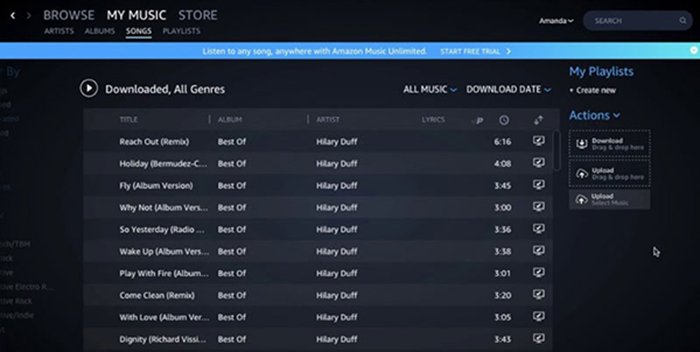
You can then transfer the music file to your portable device or any file folder on your PC. By the way, there is no way to download Amazon Music to iPhone and Android phones without app. But you are able to transfer them from your PC to your mobile devices for offline listening.
Part 4. In Conclusion
That's it! You are now free to download Amazon Music without app using our AudFree Amazon Music Converter application or purchasing music files. With the AudFree Software, you do not have to worry about getting your Amazon Music subscription; you only have to make sure that you download all your Amazon music playlists before your subscription gets canceled. Or, you can choose to download songs from your Amazon Music Free account.
Download AudFree Amazon Music Converter today and enjoy a lifetime opportunity to download Amazon Music without necessarily having to download the Amazon Music application on your device.

Roger Kelly
Staff Editor











