Music is therapy! It keeps us calm and soothes both soul and mind. It is also a great accompaniment, especially, when feeling low or lonely. The availability of numerous music streaming services just adds more value to the deal. Some apps are free while others have to be paid for access.
Amazon Music is one amazing one, bringing you four tiers to explore. You get the Free plan with top playlists and stations, Prime plan with 2 million hits, Unlimited plan, and HD plan with over 70 million hits among other offers. You can also stream these songs on your device once you convert them to common formats. We will tackle how to download Amazon Music to Android phone and find out where your music is stored as well.
But why Android? Most phone users have lately noted that Android phone has a lot in store. Multitasking is easy. You can be browsing on the Internet and playing your music at the same time. You also get real-time notifications on your screen and is much easier to download and access Android apps from the Google Play Store. The big question remains - where does Amazon Music download to Android phone? Now, let's find the answer.
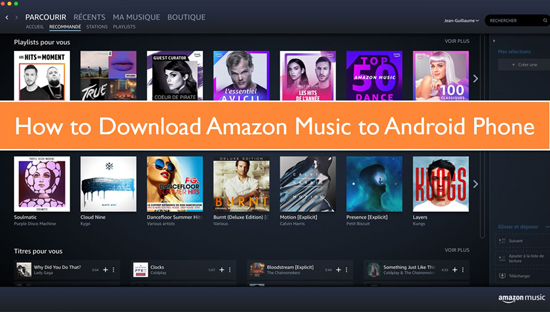
Part 1. Where Does Amazon Music Download to Android Phone
If you have subscribed to Amazon Prime, then you can download music, movies, videoss, and much more. And note that these files are only accessible when you use Amazon apps. Most people don't know where their download Amazon Music is stored on Android phones for offline playback.
Just know that in most cases, downloaded Amazon Music files are encrypted for security purposes. They are saved in a format that is only accessible via the Amazon Prime Music app on Android. So, you can't share or access them on any device or media player. You, therefore, need to go beyond your means to trace the path location on your Android.
Find Downloaded Amazon Music via File Manager App
Android OS has a default "File Manager" where downloaded Amazon music files can be traced from. This, however, works for Android 9 device versions and above.
Step 1: Open the app drawer and tap on the "Files" icon.
Step 2: Swipe down the screen to view your available files.
Step 3: Then tap on one category, i.e. music. You'll be able to view all the files in the Music category.
Step 4: Finally, select the downloaded Amazon Music to play.
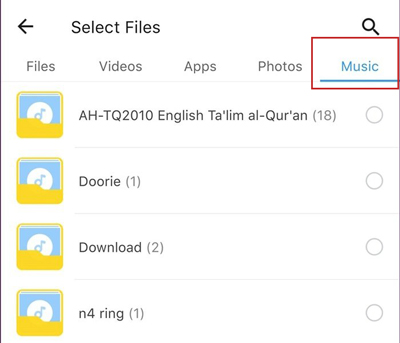
Find Downloaded Amazon Music from the Hidden Files
There are high chances that your Amazon Music is just hidden. But you can find them by following the steps below.
Step 1: To locate them, open the "File Manager" on your device.
Step 2: Then tap on the "three dots" on the top of the screen surface.
Step 3: Once a new screen appears, click on the "Show hidden files" option.
Step 4: Then go to the homepage of the "File Manager" app and check the folder named "com.amazonmusic.mp3". You can also check in the storage card for the music files.

See Also: Where Does Amazon Music Download to on Android/iPhone/PC/Mac
Part 2. How to Download Amazon Music via Amazon Music App for Android
In this part, we will show you how to download Amazon Music with the Amazon Music app for Android. Just follow these steps to download Amazon Music on Android via the mobile app.
Step 1: First, launch the Amazon Music app and choose a song from your library.
Step 2: Then tap on the "More Options" indicated by three dots.
Step 3: Next, tap on the "Download" tab and let Amazon start to add the songs to your download queue.
Step 4: Access the downloaded music on your Android phone for playback.
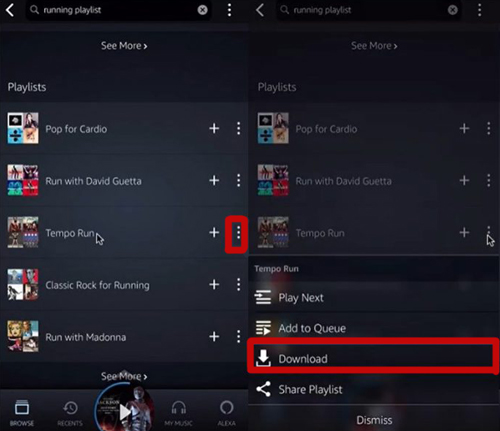
Part 3. How to Sync Amazon Music to Android Phone from Computer
How do you download Amazon Music on Android for offline streaming? Remember that Prime membership only allows you to play your music on authorized devices only. Likewise, music on the Unlimited Music plan disappears automatically from your device when you cancel your subscription. In this case, you need to engage an extraordinary Amazon Music downloader and converter. AudFree Amazon Music Converter is here to help you. It will convert a wide variety of Unlimited and Prime Music to common formats like WAV, FLAC, MP3, etc., for forever listening.
It has an in-built ID3 tags editor that keeps the metadata information like artist, album, and many more. You can as well customize the output parameters like the sample rate and bitrate to your specifications. And don't worry about listening to your music on several devices. With it, you can stream your music files on any device or a player.
AudFree Amazon Music Converter for Android Phone
How to Use AudFree Amazon Music Converter to Download Amazon Music to Android Phone
The steps are easy and the process is painless. Check out how to convert Amazon Music to MP3 or other common audio formats to stream on your Android phone.
- Step 1Start AudFree Amazon Music Converter
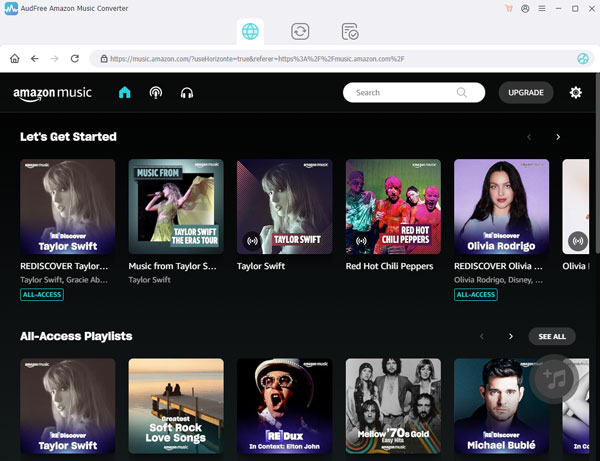
- AudFree Amazon Music Converter supports both Mac and Windows OS. Go to the AudFree official website and download your corresponding version. Install and launch the app on your computer and it will automatically take you to the built-in Amazon Web Player interface. Next, log into your Amazon Music account by hitting the "Sign In".
- Step 2Customize output parameters for Amazon Music

- Launch the settings window by hitting the "three-lines" dots in the upper-right corner of the AudFree screen. Next, click on the "Preferences" and choose the "Advanced" option. Then start to define the output format as MP3, Lossless, WAV, or any other format of choice.
- Also, set the parameters like bit rate, sample rate, etc. You can also modify the country and output path, and then archive your output music by albums or artists.
- Step 3Add Prime Music to AudFree Amazon Music Converter

- Select the Amazon Music playlist that you want to download and convert. Tap the item and notice the gray "+" button turn to orange. Then hit the "plus" sign to let your music be added to the AudFree app interface. This, however, only works for playlists and not single tracks. You, therefore, must create a playlist to add for conversion.
- Step 4Convert Amazon Music for Android phone

- Click on the "Convert" tap and the app will begin to download and export Amazon Music playlist to your computer. You can view the conversion speed and process in the "Conversion list" window. Your music will then be downloaded and converted to your computer.
- Then check for the converted files by clicking the "Converted" button with a red number. You can also find the converted folder directly through the "Search" icon. Finally, transfer and play the downloaded Amazon Music on your Android phone without a subscription.
- Step 5Sync Amazon Music to Android Phone
- The deal is done and your Amazon Music is readily available for offline playback from your Android phone. Now, please follow the steps below and see how to sync Amazon Music files to Android phone via WiFi or a USB cable.
- 1. Connect your Android phone to your computer using a USB cable via the USB port. You can also pair them via a Wi-Fi connection if you've got internet provision.
- 2. Then locate the converted Amazon Music playlist from the "Converted" folder. Next, drag, and drop them into the Android icon.
- 3. On your Android phone, you are now free to choose any Amazon Music and hit the "Play" button to listen to Amazon Prime Music offline on Android.
Final Thought
Have you been in deep thought of where your Android phone stores downloaded Amazon Music? You now know it from this article. And besides using the Amazon Music app for Android, streaming of Amazon Music is now made easy with the best app - AudFree Amazon Music Converter. With this program, you can easily download Amazon Music and then sync Amazon Music to Android device in simple steps.

Roger Kelly
Staff Editor














