Are you passionate about DJing and looking for a versatile music platform? With its extensive music library, high-quality audio, and user-friendly features, Amazon Music is a good choice for DJs. Is there a DJ app for Amazon Music? Yes, you can find DJ software that works with Amazon Music in this guide. For popular DJ software that doesn't integrate with Amazon Music, you can get help with a tool, AudFree Amazon Music Converter.

Part 1. More about Amazon Music DJ Mode
What is DJ mode on Amazon Music? DJ Mode on Amazon Music is a feature that enhances the music listening experience. It provides a more dynamic and interactive approach to streaming music. You can access DJ Mode through the Amazon Music app on your mobile, desktop, or tablet device.
Can you DJ with Amazon Music? Nope. While it doesn't let you actually do that, it can help you discover new music that you may not have discovered. Besides, you can say, "Alexa, play Amazon Music with DJ mode", to enable this feature on Alexa-enabled smart speakers. Overall, it is a fun and innovative feature that can make your listening experience more enjoyable and personalized.
See also: How to Play Amazon Music on Alexa
🔷 Key Features of Amazon Music DJ Mode
Exclusive Content: Access to exclusive tracks, remixes, and live performances that are not available in the standard Amazon Music catalog.
Curated Playlists: Playlists are curated by DJs, featuring a mix of popular tracks, new releases, and hidden gems. They are often centered around specific themes or genres.
See also: How to Find Amazon Music All Access Playlists
Interactive Elements: Occasionally, interactive elements like shout-outs, dedications, and listener requests might be included. They make the experience feel more engaging and personalized.
🔷 How to Use Amazon Music DJ Mode
Step 1. Open the Amazon Music app on your device.
Step 2. Look for playlists or stations labeled with 'DJ Mode' or search for specific DJ content in the app.
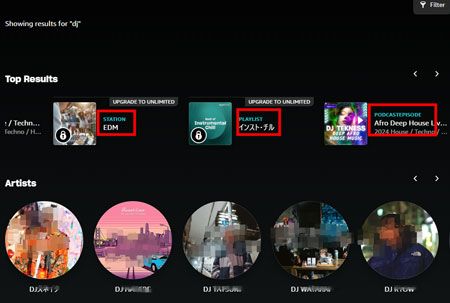
Step 3. Select the DJ playlist or station you want to listen to. Enjoy the enhanced listening experience with live commentary and curated tracks.
Part 2. Free DJ Software That Works with Amazon Music
With the rise of streaming services, DJs now have access to an almost limitless library of music to mix and blend. However, not all DJ apps are created equal. Finding one DJ app that works with Amazon Music is a challenge. Fortunately, we've found two free DJ software options that works with Amazon Music.
🎚 Numark Mixstream Pro+
Mixstream Pro+ is a versatile DJ controller that is designed to work with a variety of streaming services, including Amazon Music. The controller features 2 decks with touch-sensitive jog wheels, 8 performance pads per deck, and a built-in mixer with EQ, filter, and effects controls. This Amazon Music DJ app also provides access to a range of advanced features like video mixing, sample decks, and more.

🎚 Denon DJ
Denon DJ is another popular DJ app for Amazon Music. This DJ controller features a sleek, professional design with high-quality components and advanced features. It provides access to a range of features like beatmatching, looping, and effects. This DJ software also features a built-in sound card with two stereo outputs, allowing you to connect to external speakers or mixers.

Part 3. How to Get Amazon Music Downloads for Any DJ App
What if you come across some DJ apps that don't support Amazon Music? That's when AudFree Amazon Music Converter comes out to free you. As a leader in the industry, AudFree Amable specializes in ripping Amazon Music and converting it to MP3, Lossless, M4A, FLAC, M4B, WAV and AIFF formats.
Besides, it downloads Amazon Music tracks to local files with an Amazon Music Unlimited subscription. Thanks to its powerful performance, you not only get up to 15X conversion speed but also lossless music quality. With it, you can easily add the converted Amazon Music songs to any desired DJ software for mixing. Another attraction worth mentioning is its customizable output. Depending on the type of DJ you are, you can be flexible in setting the output format and output parameters like sample rate, bit rate, etc.
AudFree Amazon Music Converter

- Convert Amazon Music songs locally for all DJ software
- Batch download Amazon Music DJ playlists or stations for offline mixing
- Convert Amazon Music to MP3, WAV, FLAC, AIFF, etc.
- Keep original audio quality and ID3 tags untouched
How to Export Amazon Music Playlists for Any DJ Software
First of all, please download, install and open the AudFree Amazon Music Downloader.
- Step 1Adjust output format for DJ software

- Click "Preferences" from the drop-down list of a three-line icon on the top right. Then hit "Conversion" to open a format panel. On the format settings screen, please set the output format, channel, sample rate, bit rate, etc. depending on your requirements.
| Best Audio Formats for DJ Software | Pros and Cons |
| MP3 (320kbps) | Best for general DJing, offering a balance between quality and file size |
| FLAC | Lossless format with high-quality audio but takes up more storage |
| WAV | Studio-quality format but large file size, recommended for professional use |
- Step 2Add Amazon Music DJ songs to AudFree Amable

- To add Amazon Music DJ playlists or albums to AudFree Amable, please copy the track link and paste it into the search field at the top of the tool. Then tap the "+" button to load all Amazon tracks. There is a simple way: search for the song in AudFree's first window and click "+".
- Step 3Convert Amazon Music Songs for DJ apps

- In the final step, all you have to do is click the "Convert" button in "Converting" to convert songs for offline use on DJ software. After converting and downloading, click the icon with the red number to access the converted window. Then you can find the downloaded Amazon Music DJ tracks and import them into your favorite DJ software. Now, you can DJ with Amazon Music free audio offline.
Part 4. How to DJ with Amazon Music Freely on DJ Apps
Once you've converted your Amazon Music tracks, you can use them with popular DJ apps. To visualize the implementation process, 6 examples are illustrated below. Just try following the steps below to DJ Amazon Music downloads with ease.
🎛 How to Use Amazon Music with Serato DJ
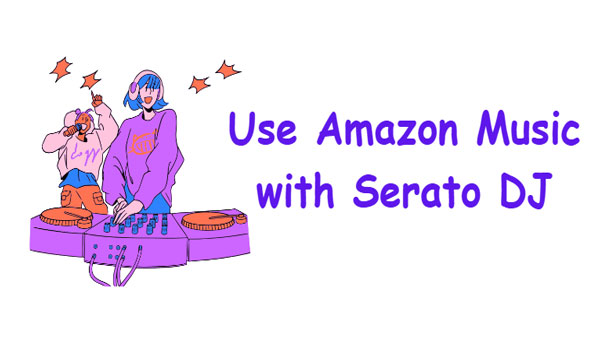
Step 1. Download, install and start Serato DJ software on computers.
Step 2. Go to "Files" and navigate to the converted Amazon Music folder.
Step 3. Then, drag and drop your downloaded Amazon Music files to the "All..." icon.
Step 4. Soon, local Amazon Music tracks will be uploaded to Serato DJ software.
🎛 How to Mix Amazon Music on Virtual DJ
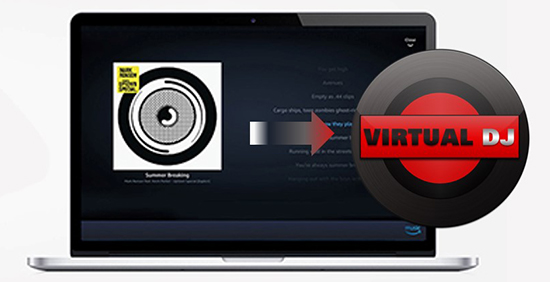
Step 1. Install and open Virtual DJ software on your computer.
Step 2. Click the "+" option and head to the "Local Music" section on the bottom left.
Step 3. Choose "Hard Drives" or "Desktop" to add local Amazon Music files.
Step 4. Once added, you can play Amazon Music on Virtual DJ offline.
🎛 How to Connect Amazon Music to Ballpark DJ

Step 1. Open the Ballpark DJ app on your device.
Step 2. Tap on the "Music" button at the bottom of the screen.
Step 3. Hit the "Local" tab at the top of the screen and click the "Add Music" button.
Step 4. Navigate to the folder on your device where your local Amazon Music is stored.
Step 5. Select the songs you want to add to Ballpark DJ by tapping on them.
Step 6. Now, your Amazon Music will be available in Ballpark DJ.
🎛 How to DJ with Amazon Music Free Audio on djay
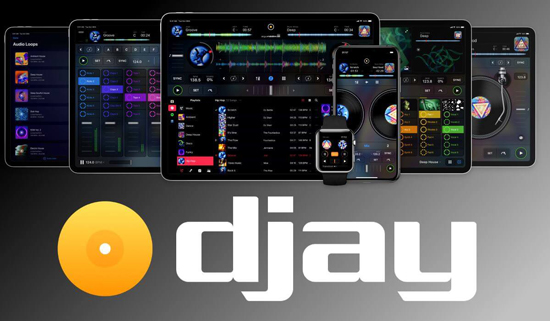
Step 1. Download and install djay on your device.
Step 2. Go to the music library section and tap on the "Library" tab.
Step 3. Browse your device's storage to find and import the local Amazon Music files.
Step 4. Select a track from your library and drag it to one of the decks.
See also: How to Add Tidal to djay Pro Offline
🎛 How to Import Amazon Music DJ Songs to Rekordbox
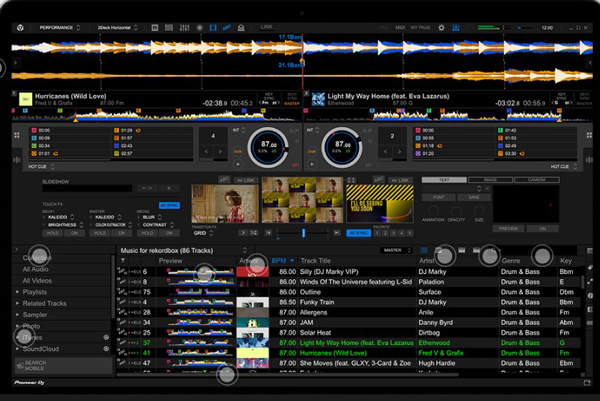
Step 1. Download Rekordbox from the official Pioneer DJ website and install it on your computer.
Step 2. Open the Rekordbox application and navigate to the "Collection" section.
Step 3. Click "File" in the top menu and select "Import".
Step 4. Choose "Import Track" to add individual tracks or "Import Folder" to add a folder containing multiple tracks.
Step 5. Select the downloaded Amazon Music HD tracks you want to use and right-click to choose "Analyze Track".
Step 6. Load a track into one of the decks by dragging it to Deck 1 or Deck 2.
See also: How to Mix Tidal Music on Rekordbox DJ
🎛 How to DJ with Amazon Music Free Playlists on Denon DJ

Step 1. Make sure your local Amazon Music files are in a format supported by your Denon DJ system (e.g., MP3, WAV, FLAC, AAC).
See also: How to Get Amazon Music FLAC Downloads
Step 2. Copy your local music to a USB flash drive or SD card.
See also: How to Download Amazon Music to USB Flash Drive
See also: How to Download Amazon Music to SD Card
Step 3. Insert the USB flash drive or SD card into the appropriate slot on your Denon DJ controller or media player.
Step 4. Use the Denon DJ system's interface to navigate to your USB or SD card. You can then browse and load tracks from your device.
Step 5. Select a track and load it onto one of the decks on your Denon DJ system to mix.
See also: How to Use Tidal on Denon DJ
Part 5. In Conclusion
Whether you use a DJ app for Amazon Music or other DJ apps, this article shows related information. To DJ with Amazon Music using the Numark Mixstream Pro+ and Denon DJ, you always need a valid Amazon Music subscription. With tools like AudFree Amazon Music Downloader, you can upload and mix your downloaded Amazon Music library with any DJ software. Feel free to share your DJing experiences with Amazon Music in the comments below.

Roger Kelly
Staff Editor










