As one of the best places for music lovers, Amazon Music provides users with popular music, albums, and playlists for enjoyment. Many users often download Amazon Music to their local storage for listening anytime. Because the internal storage of the Amazon Music app or devices is easily filled up, people tend to move Amazon Music to an external SD card.
How to download Amazon Music to SD card on Android/PC? This article will provide 3 different ways. The first method is to download Amazon Music as cache files to an SD card. When you unsubscribe from the Amazon Music Unlimited plan, they will expire in sync. To get Amazon Music audio forever, you can use the 2nd way (AudFree Amazon Music Converter) and the 3rd way (AudFree Audio Capture).
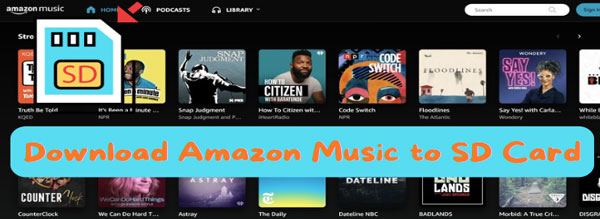
Part 1. How to Download Amazon Music to SD Card Officially [Android]
"Can I download Amazon Music to an SD card?" In fact, you can easily download Amazon Music to SD card within the Amazon Music app. Try to follow the steps below to do so.
How to Configure Amazon Music App Settings
Step 1. Insert the SD card into your device's SD card slot. Ensure the SD card is properly recognized by your device and has enough available storage for your music downloads.
Step 2. Launch the Amazon Music app on your mobile device and tap 'Menu' (three horizontal lines).
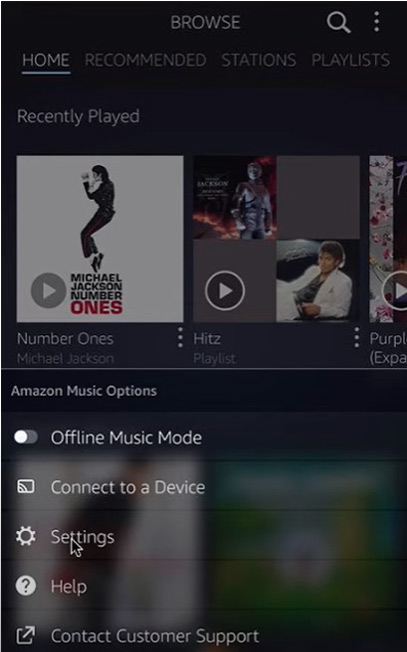
Step 3. Go to 'Settings' > 'Storage Location' option. After that, click 'SD card' as your preferred storage location for downloads..
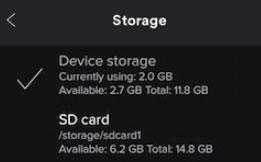
How to Download Amazon Music to SD Card
Step 1. Browse or search for the music you want to download.
Step 2. Tap on 'three dots' > 'Download' next to the song, album, or playlist you want to save. The music will start downloading to the SD card based on the storage location setting you configured.
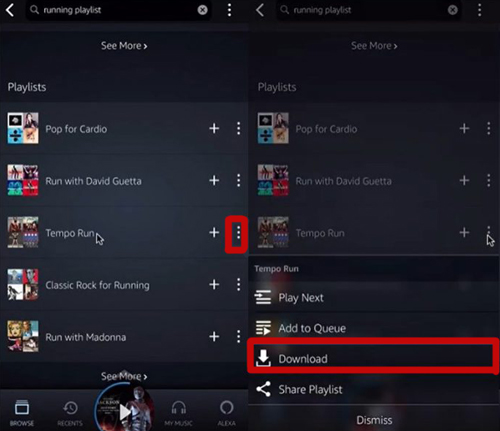
See also: Where Does Amazon Music Download to on Android/iPhone/PC/Mac
Part 2. How to Move Amazon Music to SD Card Offline [PC]
Although the official method can save Amazon Music to SD card with ease, it has some limitations and drawbacks. To use this method, you should continue to subscribe to Amazon Music. Otherwise, all Amazon Music downloads stored in the SD card will automatically disappear when it expires. To avoid encountering such a dilemma, here we will show 2 alternative methods to put Amazon Music on SD card.
2.1 How to Let Amazon Music Download to SD Card - AudFree Amable
You can draw support from the best AudFree Amazon Music Converter as it can export Amazon Music playlists to your computer locally. What's more, it is able to download and convert all Amazon Music to MP3, FLAC, WAV, AIFF, Lossless, M4A or M4B audio files. It saves you time to download batches of music at once time. With this tool, you can easily transfer Amazon music to an SD card. In turn, you can listen to Amazon Music on any SD card-enabled device.
AudFree Amazon Music Converter

- Help play Amazon Music on SD card-supported devices
- Download music, albums, and playlists from Amazon Music locally
- Rip Amazon Music to SD card from your computer
- Convert Amazon Music to MP3, FLAC, M4A, etc.
Please download the AudFree Amazon Music Converter and open it on your computer. Then, follow the steps below.
- Step 1Define Amazon Music Format and Other Settings

- After you launch the AudFree Amazon Music Converter, please click the 'menu' icon in the upper right corner. Then select 'Preferences' > 'Conversion' to open the settings window. In this new window, you can customize the output format and other audio parameters for your Amazon Music. To make Amazon Music downloads compatible with SD cards, you are better off choosing MP3 as the target format.
- Step 2Add Amazon Music to AudFree Amable

- Browse your favorite Amazon Music songs and simply copy their link. Then you can paste it to the top search bar of the AudFree tool and press the '+' icon to load all the required Amazon songs. Or, directly locate and then hit on the '+' icon.
- Step 3Download and Convert Amazon Music for SD Card

- Now, press the 'Convert' button of 'Converting' and it will download Amazon Music to computers locally at 15X faster speed. When it is done, you can click the 'Converted' icon to view all the Amazon Music downloads. After that, you can be ready to move the Amazon Music download to SD cards effortlessly.
2.2 How to Record Amazon Music to SD Card - AudFree Audio Capture
Here, let's get to know another tool called AudFree Audio Capture to learn how to move Amazon Music to SD card. It is easy to use on Windows and Mac to download music from any multimedia platform such as Amazon Music.
It captures Amazon Music audio and save it in several audio formats, such as MP3, FLAC, WAV, M4A, AIFF, OGG, etc. It can download and help move music to your SD card. What is more, it provides the function to cut, trim and edit music with the built-in audio editor. Also, it can save multiple tracks from different sources.
- Step 1Add Amazon Music to AudFree Audio Capture
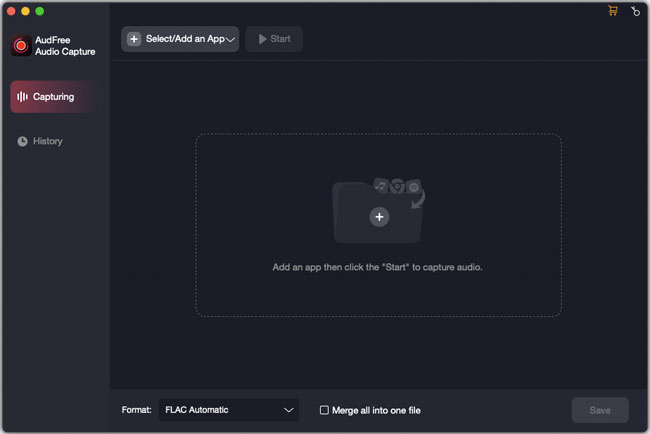
- After downloading and installing the software on your computer, you need to launch it. Then tap the 'Select/Add an App' section to load the installed applications that are compatible with Amazon Music.
- Step 2Select the Output Format of Amazon Music

- Press the 'Format' section in the bottom left. Here, you can select the desired audio formats, including MP3, WAV, OGG, AIFF, FLAC, AAC, etc. You'd better choose to convert Amazon Music to MP3 for better storage on the SD card. Besides, you can specify the bit rate, encoder and sample rate of the output Amazon music files via the 'Gear' icon while choosing the output quality.
- Step 3Record Amazon Music for SD Card
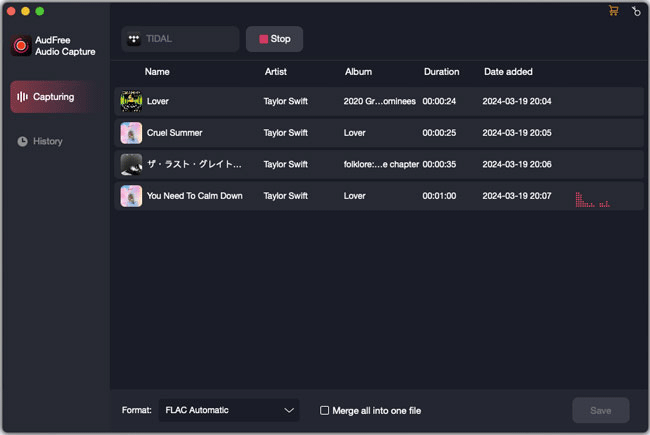
- After setting the output file format, choose the target app and hit 'Start' and a new window will pop up. Then you can head to play any favorite music. AudFree Audio Capture will capture and download it. When finishing recording the Amazon music you want, just tap the 'Stop' button on AudFree's main interface. After that, 'Save' the audio file in the destination folder.
- If you get Amazon Music downloads via AudFree Amable or AudFree Audio Capture, you are able to put this music on an SD card offline. Please insert your SD card into your computer's SD card slot. If you can't find it, you can use a card reader. Or you can simply connect your phone with a USB cable. Then to transfer Amazon Music to SD cards, you need to simply copy and paste the music to the external SD card.

Move Amazon Music to SD Card Offline
See also: How to Download Tidal Music to SD Card
Part 3. How to Fix Amazon Music SD Card Issues
Recently, some users have given feedback about Amazon Music not downloading to SD cards. To let Amazon Music download to SD card successfully, we give several troubleshooting steps below.
❓ Amazon Music Not Downloading to SD Card
Check for App and System Updates: Ensure you have the latest version of the Amazon Music app installed.
Reinstall Amazon Music App: Uninstall and reinstall the Amazon Music app from the Google Play Store or Apple App Store.
Check SD Card Capacity: Check if the SD card has enough available storage space for downloads. If it's full, consider deleting unnecessary files or using a card with a larger capacity.
❓ Amazon Music SD Card Not Found
Check Insertion: Ensure the SD card is properly inserted into the device's SD card slot.
Device Recognition: Go to your device's settings to check if the SD card is recognized. If not, try reinserting the card or using another SD card to rule out a hardware issue.
Check SD Card Compatibility: Ensure the SD card is compatible with your device and Amazon Music app.
Part 4. FAQs about Amazon Music Download to SD Card
Q1: Where Are Amazon Music Files Stored on Phone?
A: For Android phones, all Amazon music downloads are stored under this folder by default: Phone\Android\Media\com.Amazon.mp3\files\media\Music.
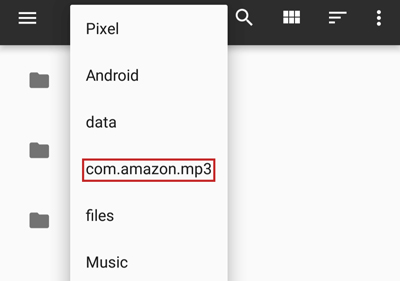
See also: How to Download Amazon Music to Android Phone
Q2: Can I Download Amazon Prime Music to SD Card?
A: Yes, you can download Amazon Music to SD card by the three methods mentioned above, either Amazon Prime Music or Unlimited Music.
See also: Amazon Music Prime vs Unlimited - Which Is Better?
Q3: How to Play Songs Saved in SD Card on Amazon Music?
A: Step 1. Go to the Amazon Music app and click the "Settings" option in the upper right corner.
Step 2. Select the "Music Management" list. After that, find and click the "Automatically import music" option.
Step 3. Tap the "Select Folder" button to select your SD card folder as the import folder. In this way, the songs from the SD card will be saved in the Amazon Music library for free playback.
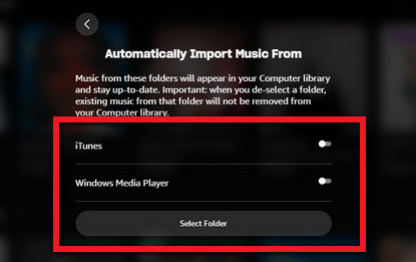
Part 5. In Conclusion
After reading the above, you can learn how to download Amazon Music to SD card in 3 ways. You can download and save cached music to an SD card. With the advanced AudFree Amazon Music Converter or AudFree Audio Capture, you can rip and move local Amazon Music audio to an SD card. It's time to get one of them to help you.

Roger Kelly
Staff Editor













