Amazon Music offers a wide range of music genres, including pop, rock, hip-hop, classical, and more. In Amazon Music, you can find and listen to songs, playlists and albums made by several artists. If you are an Amazon Music Prime or Unlimited user, you can get more advanced music features for a better user experience.
Nowadays, many people use Amazon Music on the web as well as on the app. For people who used to use Amazon Music online, you may be familiar with the Amazon Music web player. In the following parts, we are going to tell you more information about this Amazon web music player. You will learn what is it and how to use it well.
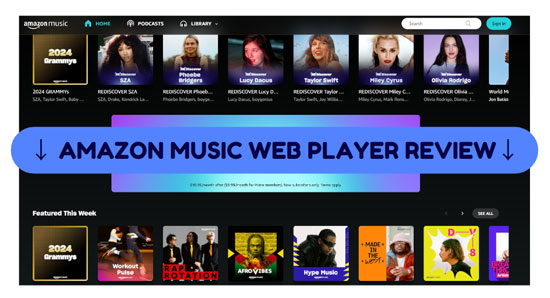
Part 1. Introduction to Amazon Music Web Player
Before learning how to use it to play music, we cover some of the features that you are interested in and often use. Let's get to know the detailed knowledge of the web player Amazon Music.
What Is Amazon Music Web Player
Amazon Music web player is the web-based version of Amazon Music. It allows users to access their vast music library directly from a web browser like Google Chrome. Without the need to download or install an additional Amazon Music app, this version offers a convenient way for users to listen to music. The web player provides a user-friendly interface for browsing and discovering new music, playing music, and creating playlists.
If you have an Amazon Prime, you can use this Amazon Prime Music web player without additional cost. If you would like to use more creative music features, you are advised to use the Amazon Music Unlimited web player by purchasing an unlimited plan.
🔶 Note: If you are a new user of Amazon Music, you are able to acquire a free trial.
See also: 8 Ways to Get Amazon Music Unlimited Free Trial 1/3/4/6 Months
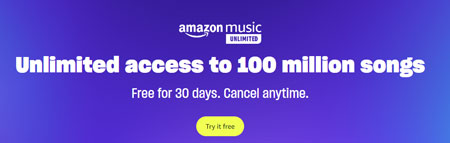
Amazon Music Web Player Preferences
Amazon Prime Music web player allows you to customize many preferences while free users cannot access them. And the Amazon Unlimited Music web player offers more than the Prime version. Here are some common web player preferences listed for you.
✔ Language: You can select frequently-used language in the Amazon web music player settings.
✔ Auto Playback: If you want to automatically start playing music when you open Amazon Music on web player, you can enable the 'Auto Playback' function.
✔ Playback Controls: You are allowed to access basic playback controls such as play, pause and skip to the next song if you are a free Amazon Music user. Some advanced features like ad-free and shuffle playback are provided for Amazon Music Unlimited users.
Amazon Music Player Web Interface
With the Amazon web music player, you can get a user-friendly experience for discovering, browsing and playing music. Besides, it is really easy to manage your account settings including updating account information, adjusting preferences, and subscribing to or canceling Amazon Music subscriptions. The Amazon Music web interface's 'now playing' section allows you to select basic playback controls.
Part 2. Amazon Music Web Player Quality
Amazon Music on web player offers different quality settings including HD, Standard and Data Saver for streaming music. You can adjust the audio quality based on your preferences and network conditions. Please note that higher-quality audio settings require a stable Internet connection and may consume more data, especially when streaming music in HD quality.
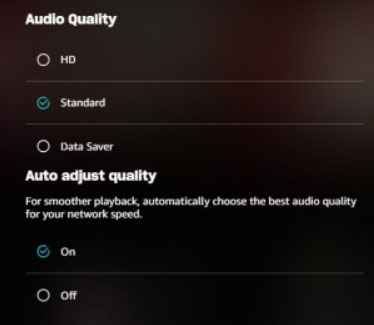
🎵 HD Quality: Amazon Music HD is a premium subscription tier that offers access to millions of songs in high-definition audio formats. It provides better audio fidelity and detail compared to standard quality. Also, it typically streams music at a bit rate of 16-bit/44.1kHz or higher. With compatible devices and headphones, you are able to enjoy an immersive listening experience with Amazon Music HD.
🎵 Standard Quality: It is the default audio quality setting for Amazon web music player. It provides a balanced audio experience with good sound quality while conserving data usage. Standard quality commonly streams music at a bitrate of around 256 kbps, offering clear and enjoyable audio playback.
🎵 Data Saver: The Data Saver option is designed for users who want to minimize data usage while streaming Amazon Music on the web player. It reduces the audio quality slightly to reduce buffering. The exact bit rate for the Data Saver option may vary depending on network conditions, but it often streams music at a lower bit rate compared to standard quality.
Part 3. Differences: App vs Web Player Amazon Music
Why you cannot use the same feature on both the Amazon Music web player and the app? When you use these two Amazon Music player versions, you might find some obvious questions. There are some differences between the web player Amazon Music and Amazon Music desktop & mobile app.
| Amazon Music Web Player | Amazon Music Desktop App | Amazon Music Mobile App | |
|---|---|---|---|
| Offline Playback | ❌ | ✔ | ✔ |
| Alexa Control | ❌ | ❌ | ✔ |
| Audio Quality | HD/Standard/Data Saver | Standard, HD/Ultra HD, Best Available | Data Saver, Standard, HD/Ultra HD, Best Available |
| Download Music | ❌ | ✔ | ✔ |
See also: How to Download Amazon Music HD/Ultra HD
Part 4. How to Use Amazon Web Music Player
After you know the relevant introduction of Amazon web music player, you should learn how to use it to play music.
Search for Music
First, you will simply see the 'Search' bar on the very top line after you open Amazon Music's web version. Type your desired song's name and click the 'Search' logo to find the song.
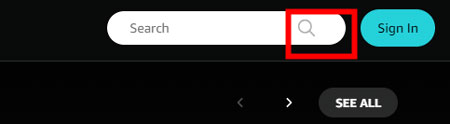
Besides, you can browse some recommended songs, playlists, albums, etc. on the main interface of the Amazon web music player. Also, by clicking the 'Search' bar, you will find several collections. Simply select your favorite music style to play.
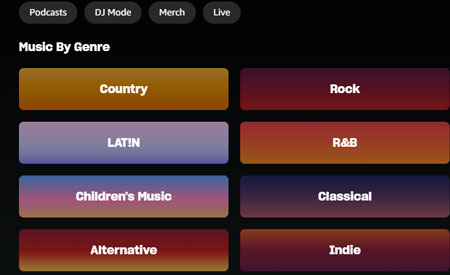
Manage Music
When you locate the song, playlist, or other audio, hit '+' > Add to My Music, click 'Play' > start playing music, or select 'three dots' > Go to playlist / Share this playlist.
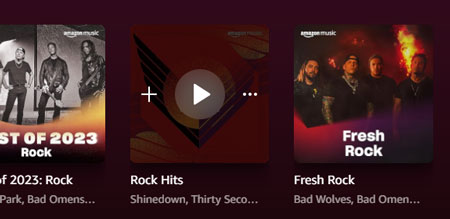
See also: How to Use and Add to Amazon Music Queue
Play Music and See Amazon Music Lyrics
Once you play a song, you can see a 'Now Playing' bar on the lower side. Hit the 'Eject' icon and you will see the lyric. On the bottom line, you also can control the playback by clicking other features.
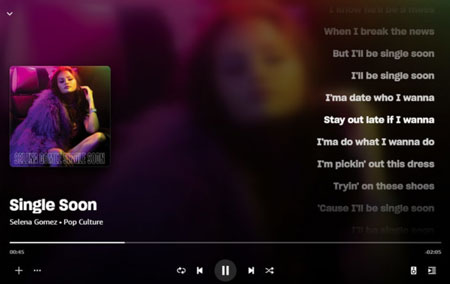
Part 5. How to Fix Amazon Music Web Player Not Working
'Amazon Music on web player can't browse albums', 'Amazon Music web player can't play selected song', etc. How to settle these Amazon web music player not working issues? Let's try the following troubleshooting steps to resolve the problem.
🔎 Check Internet Connection: The most important factor in using the web player Amazon Music smoothly is a stable network. Therefore, please ensure that your device is connected to the internet. If you're using a WiFi connection, try switching to a different network or resetting your router.
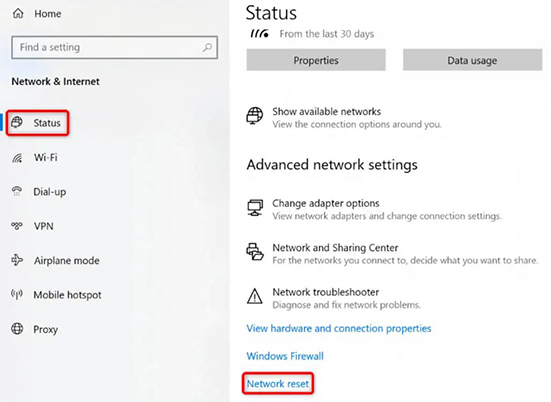
🔎 Try Another Browser: If you're experiencing an 'Amazon web music player not working Chrome' issue, try using a different browser to see if the problem persists. Some browsers may have compatibility issues with certain websites or web applications.
🔎 Clear Browser Cache and Cookies: Clearing your browser's cache and cookies can sometimes resolve issues with the Amazon Music on web player. Go to your browser and click 'three dots' > 'More Tools' > 'Clear browsing data' to clear cache and cookies. Then, restart your browser and try accessing the web player again.
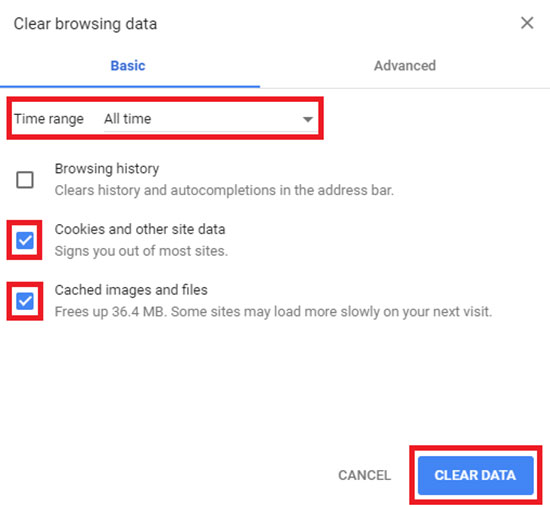
🔎 Disable Browser Extensions: Browser extensions may interfere with the functionality of the Amazon Music web player. Try disabling any browser extensions and then restart your browser and try accessing the web player again. Hit 'three-dot' > 'Extensions' > 'Manage Extensions' > 'Remove' to help you.
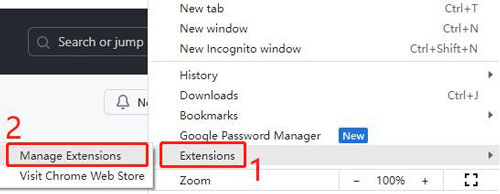
🔎 Restart Device: Restart your PC to refresh its system resources and clear any temporary issues that may be causing the Amazon Music web player to not work properly. Click 'Start' > 'Power' > 'Restart' to settle your web player Amazon Music can't play selected song or other not working problem.
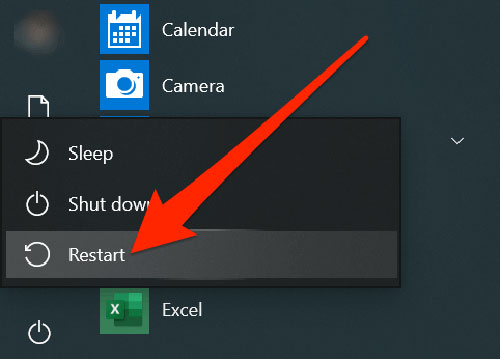
See also: Fix Amazon Music Keeps Stopping/Crashing
Extra Tips: Download Amazon Music Songs without Premium
As we mentioned above, you are unable to download songs from Amazon Music on web player directly. However, you can do it on your Amazon Music app. But the downloaded songs from your Amazon Music app are cache files which means you cannot play them on other devices or your paid plans expire. Here we will provide a practical tool to help you download Amazon Music songs for playing offline. Moreover, you do not need to subscribe to an Amazon Music Unlimited plan.
To get free Amazon Music songs locally, the significant tool you need is AudFree Amazon Music Converter. It supports downloading Amazon Music audio and resetting audio output formats as common MP3, WAV, FLAC, etc. Then, you are able to transfer the downloaded files to other platforms which Amazon Music does not allow you to do officially.
Now, let's learn the operations in detail.
AudFree Amazon Music Converter

- Download Amazon Music resources without Premium
- Convert Amazon Music to MP3, FLAC, WAV, etc.
- Preserve original ID3 tags and lossless sound quality
- Support ripping Amazon Music audio in bulk at 5X speed
- Step 1Add Amazon Music App Songs to AudFree Amable

- Download, install and launch the AudFree Amazon Music Converter on your computer. The Amazon Music app will be launched as well. Find the songs you want to download and then copy and paste their link into the address box of the AudFree and hit '+'. Alternatively, you can drag and drop the audio from Amazon Music to this converter's main interface.
- Step 2 Set Output Format for Amazon Music

- Click 'Menu' > 'Preferences' > 'Convert' to get an output settings window. In this step, you can reset the output format of Amazon Music audio. Also, there are other parameters like bit rate, channel, etc.
- Step 3Convert Amazon Music Songs

- Please click the 'Convert' button to start converting. Then, you can find the converted files by clicking the 'Converted' icon.
Summary
From what we provide above, you are able to know Amazon Music Web Player in detail. Amazon web music player does save storage space without downloading an app. But you cannot download music from it. Therefore, we suggest you use AudFree Amazon Music Converter to help download and listen to Amazon Music offline forever.

Roger Kelly
Staff Editor










