Amazon Music has two main subscriptions which are Amazon Music Prime and Amazon Music Unlimited. In the Amazon Music Unlimited plan, you can choose an individual plan, family plan, student plan as well as single device plan. In this post, we are going to tell you some relevant information about Amazon Music Unlimited family plan including its latest changes and detailed use guides. Come and find out if this plan meets your requirements.

Part 1. Amazon Music Family Plan Unlimited: Brief Introduction
What is Amazon Music Unlimited family plan? It is an unlimited music streaming service offered by Amazon. It allows up to six family members to use a plan at the same time which is cheaper than buying 6 individual plans. The Amazon Unlimited Music family plan offers over 100 million songs for playing without ads. It also includes access to millions of free podcast episodes and many innovative music features.
Amazon Unlimited Music Family Plan Features
👪 Amazon Music Family Plan Cost: How much is Amazon Music family plan? Despite offering multiple user accounts and premium features, the Amazon Music Unlimited family membership only costs $16.99/month, making it a cheaper option for families looking to enjoy unlimited music streaming. In addition, Amazon Music Unlimited family plan yearly costs $169/year.
👪 Multiple User Accounts: One of the standout features of the Amazon Music family unlimited plan is the ability to create up to 6 user accounts. Each account has its personalized music preferences, playlists, and recommendations. This allows family members to maintain their individual listening profiles while sharing the same subscription.
👪 Compatibility: Similar to other Amazon Music plans, this family subscription also is compatible with many devices, including mobile phones, computers, smart speakers and the rest. This ensures that family members can access their favorite music anytime and anywhere.
👪 Ad-Free Listening: You can enjoy ad-free listening, ensuring your relaxing music time without any annoying interruptions from advertisements. This creates a seamless and immersive listening experience for the entire family.
See also: Remove Amazon Music Ads via 3 100% Working Methods
👪 Parental Controls: The family unlimited plan includes the parental controls function. This function allows parents to set restrictions on the accessible type of content for their children. It ensures that younger family members are only exposed to age-appropriate music and prevents them from accessing explicit or inappropriate content.
👪 Offline Playback: With this plan, Family members can download their favorite songs, playlists, albums, etc. for offline playback. Therefore, all members who use the same plan are able to conveniently enjoy music even when internet connectivity is unstable or unavailable. This is especially useful for long trips or commutes where streaming may not be feasible.
Amazon Music Unlimited Family Plan vs Individual vs Spotify Family
Because there are many music streaming services in the market and each service has its attractive plans, you may be confused about which service and plan are the best for you. The subscriptions that are getting the most attention about today's topic are the Amazon Music Unlimited family plan, Amazon Music individual plan and Spotify family plan. Therefore, we will make a comparison table to show the differences and similarities among them.
| Amazon Music Unlimited Family Plan | Amazon Music Individual Plan | Spotify Family | |
|---|---|---|---|
| Cost | $16.99/month | $10.99/month | $16.99/month |
| User accounts | 6 | 1 | 6 |
| Unlimited skips | ✔ | ✔ | ✔ |
| Ad-free & offline playback | ✔ | ✔ | ✔ |
| Parental controls | ✔ | ✔ | ✔ |
| Discover Weekly & Daily Mix | ❌ | ❌ | ✔ |
| Dolby Atmos & 360 Reality Audio | ✔ | ✔ | ❌ |
| Alexa-supported | ✔ | ✔ | ✔ |
See also: Play Amazon Music on Alexa
In summary, while these three subscriptions offer similar basic functionalities, there are also differences in music library size, price, platform support, and unique features. The choice between them depends on individual preferences and specific feature needs.
Part 2. How to Get Amazon Music Unlimited Family Plan
If you are a new user, you have a trial to free get 30-day Amazon Unlimited Music family plan. Also, due to its special Amazon ecosystem, you can get many Amazon Music Unlimited free trials by buying its devices like Amazon Echo.
See also: How to Play Amazon Music on Echo
To get an Amazon unlimited music family subscription, here are detailed steps.
Step 1. Go to the Amazon Music Unlimited website using your web browser.
Step 2. If you already have an Amazon account, sign in using your credentials. If not, you'll need to create one.
Step 3. Once you're logged in, navigate to the 'Amazon Music Unlimited' option which is usually located in the subscription plans section. Then, click the 'Family Plan' part to subscribe. You may be prompted to confirm your selection and agree to the terms and conditions of the service.
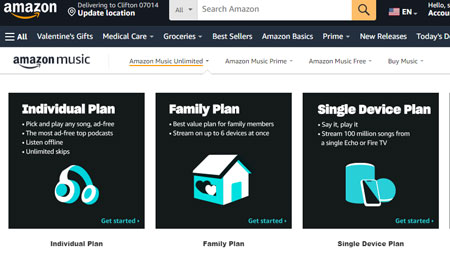
Step 4. Type the necessary payment information to complete the subscription process.
Step 5. After subscribing, you'll be prompted to invite family members to join your family unlimited plan. You can send invitations via email or directly through the Amazon Music app.
How Does Amazon Music Unlimited Family Plan Add Member
Step 1. Go to Amazon Music 'Settings' on your computer. Click 'Your Amazon Music Settings' > 'Invite or Remove Members'.
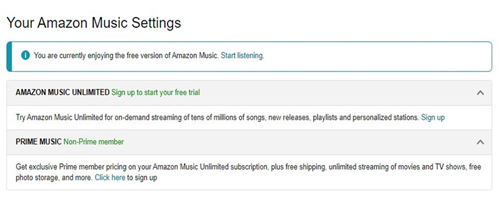
Step 2. Select the option to 'add a family member' / 'send invitations'. You may need to enter the email addresses of the people you want to add. Amazon will then send them an invitation to join.
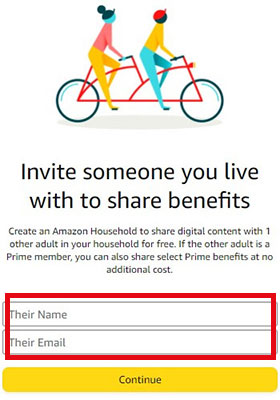
Step 3. The family members you invited will receive an email invitation. They need to accept the invitation to join your unlimited plan. In this step, they need to sign in to their Amazon accounts or create new ones if they don't have accounts already.
Part 3. How to Upgrade to Amazon Music Family Plan Unlimited
If you have purchased a plan now and plan to upgrade or change Amazon Music to family plan, you can follow these steps.
Step 1. Go to the Amazon Music website to log into your account. Alternatively, you can open the Amazon Music app on your device.
Step 2. Look for the 'Settings' or 'Account Management' section within Amazon Music.
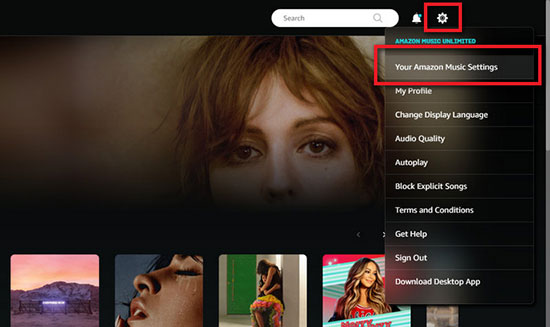
Step 3. In your account settings, there should be an option to 'Manage Music Subscription' or 'Upgrade your plan'. Hit it to upgrade to the family plan.
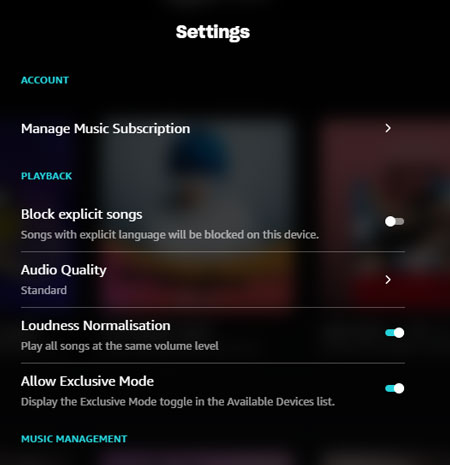
Step 4. Click the option to upgrade to the unlimited family plan. You may be prompted to 'confirm' your selection and agree to any changes in pricing or terms.
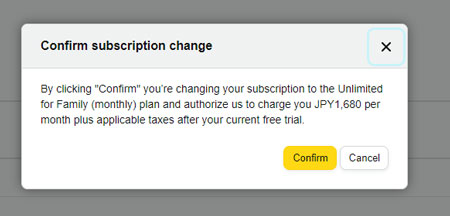
Step 5. Next, please provide updated payment information and confirm your selection. You will receive confirmation that your subscription has been successfully upgraded to the unlimited family subscription.
Part 4. How to Cancel Amazon Unlimited Music Family Plan
To cancel Amazon Music Unlimited family plan, you can easily finish on both desktop and mobile. In this part, we take the desktop way as an example. Please follow the guides below.
Step 1. Go to the Amazon Music website and then type your email address and password to log in to your account.
Step 2. Hit the 'Menu' / 'Profile' option to select 'Settings'.
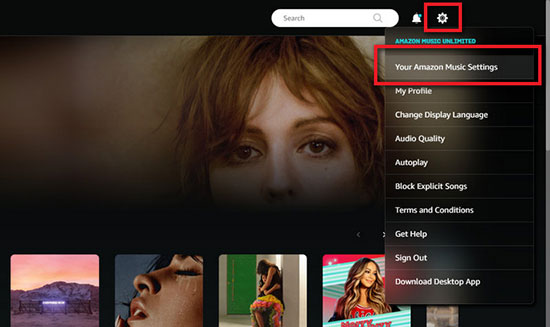
Step 3. Click 'Amazon Music Unlimited' > 'Cancel Subscription' and follow the tips to unsubscribe Amazon Music family plan.
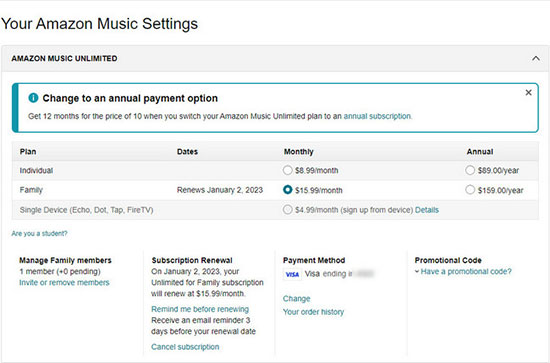
Part 5. How to Download Amazon Music Family Unlimited Plan Song Locally
When you get a family plan on Amazon Music, you may find that your family members cannot use all features and manage the subscription fully. It is a little unfriendly for users. So if you want to unsubscribe from the family unlimited plan, you can operate by following the guide in Part 4. But please note that you will not listen to your downloaded music from the Amazon Music Unlimited family plan. That is because the downloaded resources are cached files on Amazon Music. When your plan is canceled or expires, you are not allowed to play again.
To solve this matter, we suggest you save the Amazon Music song on your computer as local files by using the AudFree Amazon Music Converter. This software can help you get Amazon Music audio with different formats including MP3, WAV, AAC, M4A, FLAC and M4B. Besides, you can set some special parameters for the Amazon Music audio like bit rate, sample rate, etc. What is more, you are allowed to transfer the downloaded music from Amazon Music to any device you like or share with your familiars or friends even though you are an Amazon Music free user.
AudFree Amazon Music Converter

- Download Amazon Music resources without a family plan
- Convert Amazon Music to MP3, M4A, FLAC, etc.
- Save Amazon Music downloads as local files and play them freely forever
- Download Amazon Music HD/Ultra HD and other content at 5X speed
- Step 1Load Amazon Music songs/playlists to AudFree Amazon Music Converter

- Please install the AudFree Amazon Music Converter on your desktop device and launch it. Wait for seconds to launch the Amazon Music app. Drag the playlists or other content from Amazon Music and drop them to AudFree.
- Step 2 Set Amazon Music output formats

- Click the 'Menu' button from the top-right corner and then choose the 'Preferences' > 'Convert' option. In the 'Convert' window, you can choose some format options provided by the converter. After selecting, hit 'OK' to continue the next step.
- Step 3Download Amazon Music audio as local files on PC

- Next, select the obvious 'Convert' button on the bottom right side. You will get Amazon Music downloads on your computer. Hitting the 'Converted' icon can help you find them in your local folder easily. Finally, you are able to share Amazon Music with your family.
Part 6. FAQs about Amazon Unlimited Music Family Plan
Q1: Can Amazon Unlimited Music Family Plan Be Used in Different Houses?
A: No, this plan only supports using the same address. When you add members or accept other member's invitations, you need to offer real information including home addresses.
Q2: Why My Amazon Music Family Plan Not Working?
A: First, you need to make sure your plan subscription is active. Also, you should ensure that the payment method associated with your Amazon account is valid. If your payment method has any issue, such as an expired credit card, please modify the information.
If you still cannot settle the question, go to contact Amazon customer support for further assistance. Alternatively, use AudFree Amazon Music Converter to save your Amazon Music songs locally and share them with your familiars without using a family subscription.
Q3: Can I Share Amazon Music Unlimited Family Plan with Family?
A: Of course. After you purchase the Amazon Unlimited Music family plan, you can invite your familiars to join. But you have to know that only the plan holder who pays for the plan can share the plan with the family.
In Conclusion
Amazon Music Unlimited family plan is a great option for families who want to enjoy unlimited music streaming without ads. It is also a great way to save money on music streaming, as the family plan is less expensive than purchasing individual subscriptions for each family member. However, if you think that family members cannot use Amazon Music fully like an individual plan but do not plan to pay more money to buy a plan again, we suggest you use AudFree Amazon Music Converter. This powerful and practical tool can help download and listen to Amazon Music offline perennially without subscribing to any plan on Amazon Music. You are able to transfer the downloaded music to any platform and device as you wish.

Roger Kelly
Staff Editor










