A growing number of Amazon Music users asked: "Does Amazon Music stream AAC or MP3?" Both MP3 and AAC are the two most commonly used audio formats and are compatible with most devices or players. AAC can provide more awesome audio quality compared with MP3, particularly when you want to play Amazon Unlimited Music.
However, Amazon Music only uses encoded FLAC for Unlimited music and encoded MP3 format for Prime music now. So, you will fail to download Amazon Music to AAC even with a premium account unless using a third-party Amazon Music converter or downloader. Therefore, this post will provide the best Amazon Music to AAC converter you should never miss to get AAC files from Amazon Music with lossless sound quality. Please read on.
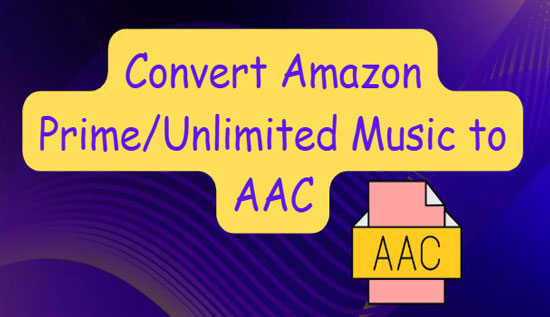
Part 1. What Is AAC Format
First, let's get a further understanding of the AAC encoder. AAC, also called "Advanced Audio Coding", serves as the successor of MP3. It is designed as an audio coding standard to compress lossy digital audio. With the same bit rate, AAC generally provides more excellent sound quality than MP3.
Also, similar to the MP3 format, AAC is available to a wide range of devices such as iOS devices, and digital audio players such as Sony Walkman. This encoder also serves as the standard and default format for YouTube Music, Apple Music, Spotify Web Player, etc.
Part 2. Best Way to Losslessly Download Amazon Music HD and Unlimited to AAC
To get Amazon Music AAC audio files and play them anywhere with lossless audio quality, we recommend you use AudFree Amazon Music Downloader. As a full-featured and all-in-one program, it is adept at downloading and converting Amazon HD, Prime, and Unlimited Music to local files. With an easy-to-use interface without the intervention of annoying ads, it’s beginner-friendly. This time-efficient software supports both 5X and 1X faster conversion speed and keeps local Amazon Music audio files forever and preserves full ID3 tags.
Most importantly, even with an Amazon Music Free account, you will still have access to get Amazon Unlimited Music to MP3, AAC, FLAC, and other popular output audio format with 100% original audio quality. This smart tool allows you to listen to Amazon Music on multiple devices and players whenever you like without limitations.
Covert Amazon HD & Unlimited Music to AAC Format Files
How to convert Amazon HD or Unlimited Music songs, playlists, albums, or podcasts to AAC formats with AudFree Amazon Music Converter? Let's explore together now!
- Step 1Choose Amazon Music Output Audio Format as AAC

- Open the toolbar by tapping on the top-right three horizontal lines. Then select 'Preferences' > 'Convert' where you can choose AAC as the output audio format for Amazon Music. Moreover, AudFree Amazon Music Converter gives you an access to personalize other parameters including bit rate, sample rate, channel audio, etc.
Pro-Tips: To get lossless audio quality for Amazon Music, please set the bit rate as 320 Kbps and the sample rate as 96 kHz. Please note that, with this music converter, you can also download Amazon Unlimited Music as truly lossless FLAC codec.
- Step 2Import Amazon Music to AudFree Amazon Music Converter

- There are two alternatives for you to upload Amazon Music to the AudFree converter. One is to copy and paste the URL link of Amazon Music tracks or the whole playlist that will be converted to AAC format files later. Next, press the top-right yellow '+' icon to add Amazon Music audio files. Another way is to use the drag-and-drop to add a single song or a playlist on the left panel from Amazon Music to the converter.
- Step 3Begin to Convert Amazon Music as Local AAC Format Files

- Look at the bottom-right corner of this Amazon Music to AAC Converter, and hit the 'Convert' button there. Wait for seconds, you can find the Amazon Music downloads in the destination folder. After that, you can listen to those Amazon Music AAC audios anywhere via iTunes or Windows Media Player without Wi-Fi.
Part 3. More FAQs About Amazon Music Format
Q1. Is Amazon Streaming AAC for Android?
No. Amazon Music does not stream AAC now, let alone listen to the Amazon Music AAC audios on Android.
Q2. How to Import Music AAC Encoder to Amazon Music Library?
The process can be quite simple if you refer to the following steps:
Step 1. Navigate to Settings on Amazon Music and click 'Automatically Import Music From'.
Step 2. Then you can import local AAC files to Amazon Music via three ways:
- Click 'Select Folder' to upload your local AAC files.
- Turn on the 'iTunes' option if your import the AAC files to iTunes.
- Switch on the 'Windows Media Player' option.
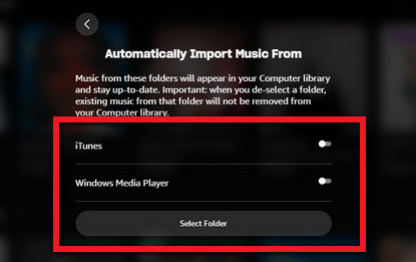
Q3. What Audio Format Does Amazon Music Use?
Amazon Music Unlimited applies lossless FLAC codec format in its HD and Ultra HD music and Amazon Prime Music streams in MP3 format.
| Subscription | Format | Audio Quality |
|---|---|---|
| Amazon Music Unlimited | Lossless FLAC | 16-bit/44.1kHz for HD; 24-bit/192Kh for Ultra HD |
| Amazon Music Prime | MP3 | 256 Kbps |
Part 4. The Verdict
You certainly have figured out how to convert Amazon Music to AAC. As described above, Amazon Music doesn't use AAC now. However, you can make it by using a third-party gadget - AudFree Amazon Music Converter. This program is designed to download, convert, and capture Amazon Music to MP3, FLAC, AAC, and other generic formats. With it, you can upload Amazon Music downloads to other portable devices and music players at any time without any restrictions. Have a try!

Roger Kelly
Staff Editor











