Amazon has announced that all Prime members will have access to Amazon Music's entire library of tunes. In addition, Prime members can shuffle any playlist, album or podcast. You can turn shuffle mode on or off on Amazon Music. You can decide what songs to play or if you want to be surprised by the next song. However, many users have encountered the Amazon Music shuffle problems. So, we are here to show you how to shuffle music on Amazon Music. You'll also learn how to fix the problem with Amazon Music shuffle not working.
See also: How to Turn Off Shuffle on Amazon Music? Solved
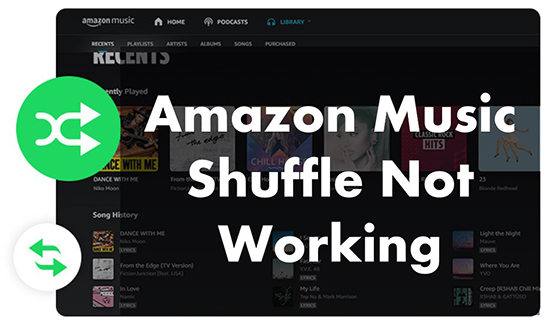
Part 1. How to Shuffle on Amazon Music
Here we will show you how to shuffle songs on Amazon Music in the application and browser.
1.1 How to Shuffle Amazon Music in Application
Step 1. Open the Amazon Music app on your device.
Step 2. Tap on a playlist or an album that you want to shuffle play.
Step 3. On the Now Playing screen, click the 'Crossed Arrows' icon next to the 'Play' button. You can activate shuffle mode on and off by clicking on this icon.
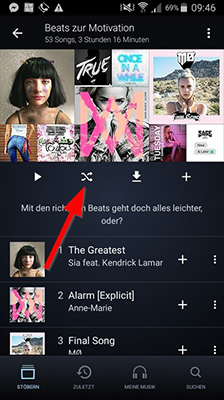
1.2 How to Shuffle Amazon Music in Browser
Step 1. Visit Amazon Music's web player and log in with your account.
Step 2. Choose and click on the album or playlist that you want to play.
Step 3. Click on the 'Crossed Arrows' icon next to '+'. When this icon is highlighted with a gray box, the shuffle mode is activated.
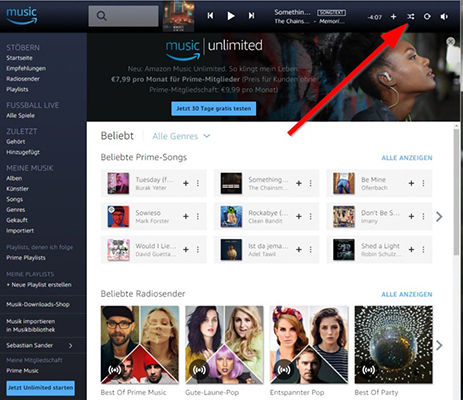
Part 2. How to Fix Amazon Music Not Shuffling
You can randomly play Amazon Music songs on the app or web player and play them on multiple devices. However, there are many users complaining that Amazon Music shuffle plays same songs, etc. Why Amazon Music won't shuffle? Don't worry, there are 5 solutions to solve the Amazon Music shuffle problem.
Fix 1. Force Stop Amazon Music
Amazon Music shuffle not random? The first solution you can try is to force close the Amazon Music app and then re-open it. Then follow the steps in Part 1 to turn on the shuffle and see if it works.
For Android:
Step 1. Open the 'Settings' app and then scroll down to find and tap on 'Apps & Notifications'.
Step 2. Choose 'All apps' and find 'Amazon Music'.
Step 3. Tap on 'Force stop'.
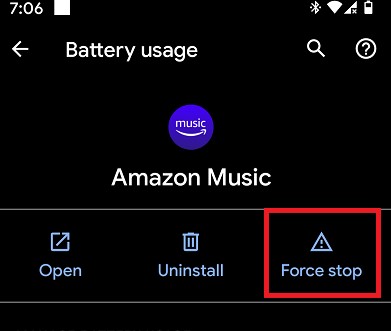
For iOS:
Step 1. On your iPhone's home screen, swipe up from the bottom and pause in the middle of the screen.
Step 2. Then swipe right to find the Amazon Music app.
Step 3. Swipe up Amazon Music to force stop it.
Fix 2. Clear Amazon Music Cache
Too much cache can take up a lot of storage space on your device. If there is not enough storage space, your device will have problems working properly. Therefore, you can clear Amazon Music cache to fix the problem of Amazon Music shuffle not working.
Fix 3. Upgrade to Amazon Music Unlimited
To listen to Amazon Music without restrictions, you can upgrade to Unlimited. This is the most convenient way to play Amazon Music at random. For a monthly Amazon Music Unlimited membership, you'll spend $8.99. And the annual subscription costs $89.
Fix 4. Install the Previous Amazon Music App
Don't want to pay for a membership? You can also try rolling back your Amazon Music app to the previous app. However, note that this method is only valid for desktop users. Simply download and install the old version of the Amazon Music app for Windows or Mac. Then open it and turn on shuffle mode to see if it works.
Fix 5. Download Amazon Music and Turn on Shuffle
If none of the above solutions work, you can try the best alternative of using shuffle on Amazon Music. That is, you can download playlists and albums from Amazon Music and shuffle them with another music player. After reviewing all the products on the market, we found the best one for you - AudFree Amazon Music Downloader. The best advantage is that it doesn't require an Amazon Music membership.
It allows you to download and convert all of Amazon Music's content to popular audio formats. There are six supported formats, including MP3, FLAC, M4A, M4B, AAC, and WAV. After conversion, you can play your favorite Amazon Music songs on any device and any player you want. In this way, you can play Amazon Music in the shuffle with your local music player and no more Amazon Music shuffle problems.
AudFree Amazon Music Converter

- Download music from Amazon Music to local audio files
- Convert Amazon Music to MP3, FLAC, and more common formats
- Use Amazon Music on shuffle with other music players
- Keep lossless music quality and all the metadata information
You can first install the AudFree Amazon Music Converter by clicking the 'Download' button above. Then we will show you how to use it to fix the problem of Amazon Music shuffle not working.
- Step 1Adjust the Output Format of Amazon Music

- Open the AudFree Amazon Music Converter on your computer. Then click on the 'menu' icon on the top right, and choose 'Preferences' > 'Convert'. There you can choose to customize the output parameters of your Amazon Music songs. You can alter the output format, channel, bit rate, and so on.
- Step 2Add Amazon Music Playlists to AudFree Amable

- On the Amazon Music app, find the playlists or albums that you want to listen to. Then copy and paste their links into the search bar at the top of the AudFree Amazon Music Converter. Finally, press the 'Add' button to load them to this converter. Alternatively, you can drag and drop them directly to this software's main interface.
- Step 3Convert Amazon Music Playlists and Turn on Shuffle

- After adding all your desired Amazon Music songs, click on the 'Convert' button at the bottom right. Then this software will automatically download and convert all your added songs. Once completed, navigate to the target 'Output' folder to see your converted Amazon Music songs. You can also directly click on the 'history' icon to find them. Then you can open any music player on your device and play these downloaded Amazon Music songs in the shuffle.
Part 3. In Summary
That's it! You've learned how to shuffle music on Amazon Music and how to fix Amazon Music shuffle problems including Amazon Music shuffle not working, etc. With AudFree Amazon Music Converter, you can turn on shuffle on Amazon Music with any other music player. It also allows you to download music from Amazon Music even without a membership. With it, you can enjoy your favorite Amazon Music songs anywhere. And it helps you get rid of such Amazon Music playback errors, for example, Amazon Music skips songs, etc.

Roger Kelly
Staff Editor










