Q: "Can I use Amazon Music as a ringtone? I have a Samsung Galaxy Note 9 and I can't see my Amazon music in my selectable ringtones. can someone tell me how to do this?"
Ringtones are a great way to personalize your smartphone, and what better way to do that than using your favorite tracks from Amazon Music? Whether you're an Android or iPhone user, this guide will walk you through the steps to set ringtone from Amazon Music.
View also: How to Set Spotify Songs as Ringtone on Android
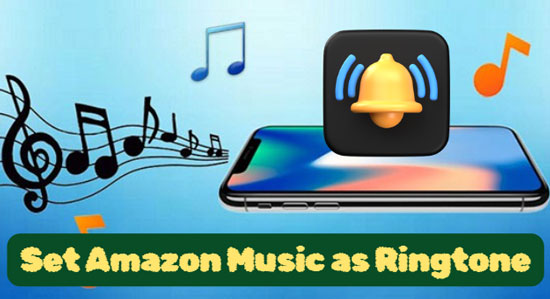
Part 1. Can I Use Amazon Music for a Ringtone
Amazon Music is a great choice for setting ringtones. With over 100 million songs to choose from, you are sure to find the perfect ringtone to suit your style and preferences. Amazon Music also offers HD and Ultra HD quality music and exclusive content.
See also: How to Download Amazon Music HD/Ultra HD in 2 Ways
"Does Amazon Music have ringtones? Can I use Amazon Music as a ringtone?" The answer will disappoint you. All songs on Amazon Music are protected by digital rights management. In this case, you can only access the songs within the Amazon Music app and cannot use them for other purposes, let alone make a ringtone from Amazon Music. Besides, even if you download Amazon Prime or Unlimited Music, you can't find them in your phone's local folder.
However, you can get help with the AudFree Amazon Music Converter. It downloads and converts Amazon Music to local files that can be used as ringtones.
💥 Tips: iPhone supports M4R ringtone formats and Android phones support MP3, M4A, WAV and OGG files as ringtone. You should get free Amazon Music downloads in a compatible file format via the AudFree Amable.
Part 2. How to Get Free Amazon Music Ringtones - AudFree Amable
As mentioned above, you will need to remove the restrictions of Amazon Music first. To perform this process, you must look for a unique tool, namely AudFree Amazon Music Downloader. It can download and convert Amazon Music to MP3, FLAC, AAC, WAV, M4B and M4A at 5X faster speed. Additionally, it has the ability to download Amazon Music Prime and Unlimited music to your computer locally for free use.
Further, you can transfer the converted Amazon Music to your mobile phone via USB cables or WiFi to set a ringtone. This AudFree tool will automatically retain the original sound quality and all ID3 tags of your Amazon songs. You can also customize the output parameters, like the 48,000HZ sample rate, to enhance the Amazon Music ringtones' quality.
AudFree Amazon Music Converter

- Save Amazon Music tracks locally on computers
- Convert Amazon Music to MP3, FLAC, AAC, WAV, etc. for making ringtones
- Customize Amazon Music output parameters such as channels, sample rate, etc.
- Make Amazon Music ringtones with original sound quality
How to Convert Amazon Music to Phone-Compatible Files
- Step 1Adjust Amazon Music Output Settings for Ringtones

- Press the "Preferences" icon from the drop-down list of "Menu". Then choose "Convert" to modify the conversion attributes like output format, bit rate, sample rate, channel and output storage path as per your requirements. If you try to set ringtone from Amazon Music on your smartphones, you can set Amazon Music output format like MP3 to overcome compatibility issues. For the formats are not compatible with iPhone, you can then use another software to convert.
- See also: How to Download and Convert Amazon Music to WAV
| Supported format | |
|---|---|
| AudFree Amazon Music Downloader | MP3, M4A, WAV, FLAC, M4B, AAC |
| Android phones | MP3, WAV, M4A, OGG |
| iPhone phones | M4R |
- Step 2Add Amazon Music to AudFree Amable

- Search for your favorite playlist or track from the Amazon Music library. Next, copy the target Amazon track link and paste it into the top search bar of AudFree Amable. Then press the "+" icon and all Amazon Music tracks will be loaded.
- Step 3Convert Amazon Music for Phone Ringtones

- Finally, touch the "Convert" button to enable the conversion process. When finished, click the "Converted" icon with a red number to find the downloaded Amazon Music file directly. Afterward, you can listen to Amazon Music offline and use Amazon Music for ringtones.
- Step 4Trim Amazon Music Song to Ringtone Length
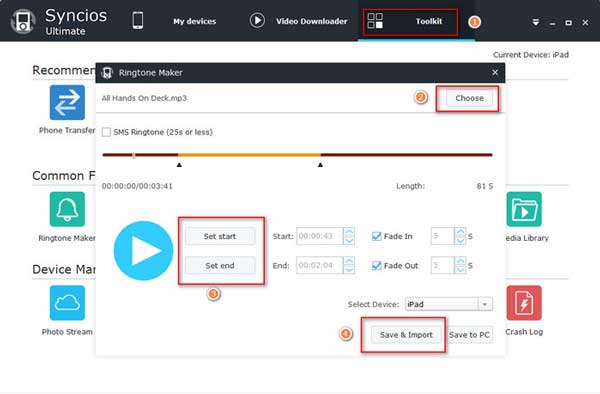
- Before setting up Amazon Music as ringtones, you need to decide which part of the song you want to use as your ringtone. Most ringtones are between 15 and 30 seconds long, so you need to use audio editing software to trim the ringtone length of the song.
- Video GuideGet Ringtone from Amazon Music
- You can see a video presentation to learn how to get free ringtone from Amazon Music via the AudFree Amazon Music Converter.
Part 3. How to Set Ringtone on Android from Amazon Music
Now that Amazon Music is well converted to a ringtone format supported by your phone, it's time to set it as a phone ringtone. Follow the steps below to learn how to set a ringtone on Android from Amazon Music.
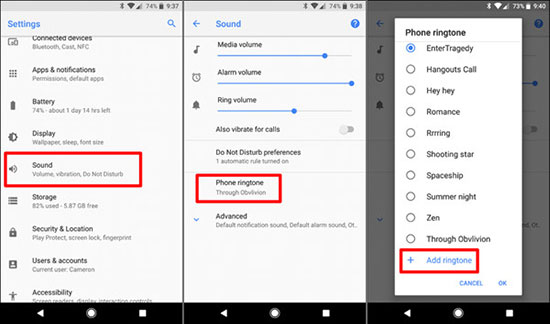
Step 1. Connect your phone to your computer with a USB cable and transfer the downloaded Amazon Music tracks to Android phone.
Step 2. Open "Settings" on your phone and go to the "Sound" option.
Step 3. Tap "Phone Ringtone" and "Add Ringtone" to browse Amazon Music songs.
Step 4. Then you can make a song from Amazon Music your ringtone.
Part 4. How to Use Amazon Music as Ringtone on iPhone
As for how to use Amazon Music as ringtone on iPhone, there are two ways for your reference below. One is through iTunes, the other is to utilize GarageBand Amazon Music ringtone maker, let's see the details.
Way 1. How to Create a Ringtone from Amazon Music via iTunes
Step 1. You need to upload Amazon music to iTunes first.
Step 2. Right-click the Amazon Music track you wish to set as a ringtone and select "Song Info".
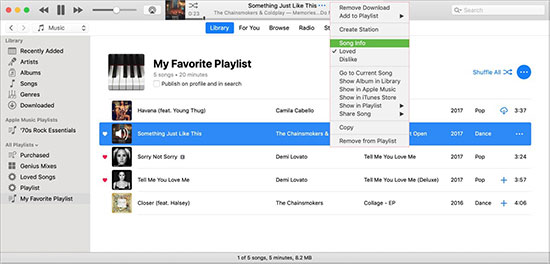
Step 3. In the pop-up window, select "Options > Start > Stop" to set the ringtone duration for Amazon Music (no more than 30 seconds).
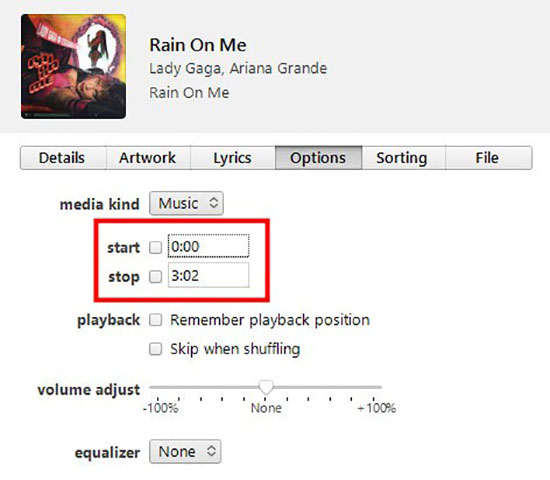
Step 4. Navigate to "File > Convert > Convert AAC Version" to automatically create a 30 second Amazon Music track.
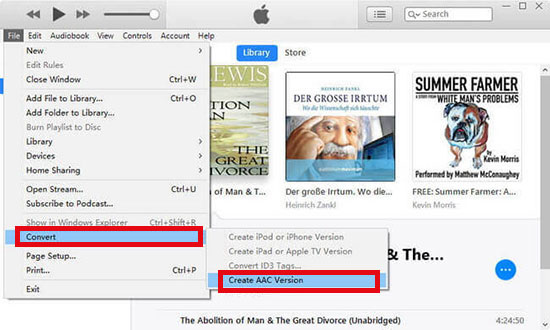
Step 5. Drag and drop the created Amazon Music ringtone file onto your desktop, click it and rename the ".m4a" file extension to ".m4r".
Step 6. Connect your iPhone to your computer using USB. When iTunes detects your iPhone, go to the "On my device" and "Ringtones" sections to sync the Amazon Music ringtones you created to your iPhone.
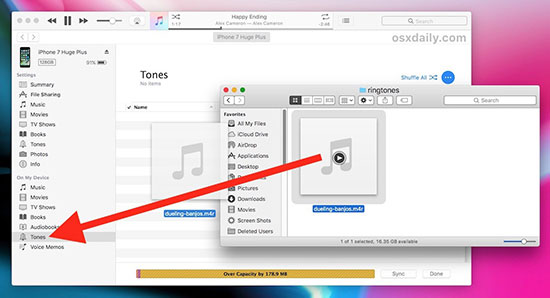
Step 7. Launch "Settings > Sound & Haptics > Ringtone" on your iPhone to set a ringtone from Amazon Music.
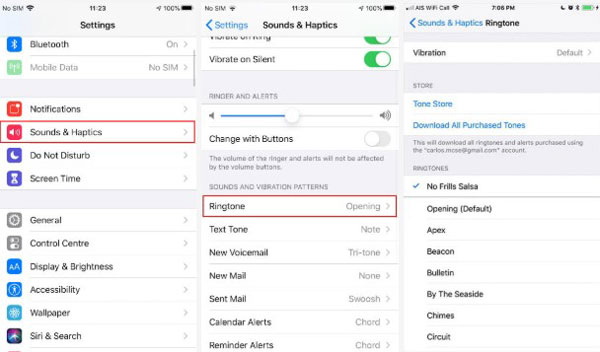
See also: How to Use Music as Ringtone on iPhone from Tidal
Way 2. How to Make Ringtone from Amazon Music via GarageBand
It can be a bit complicated to use Amazon Music as ringtone with iTunes. Here's another option to create a custom ringtone on iPhone directly using the Garageband app.
Step 1. Transfer Amazon Music to iPhone from your computer via USB cable directly.
Step 2. Open the GarageBand app on your iPhone and select the "Tracks" tab.
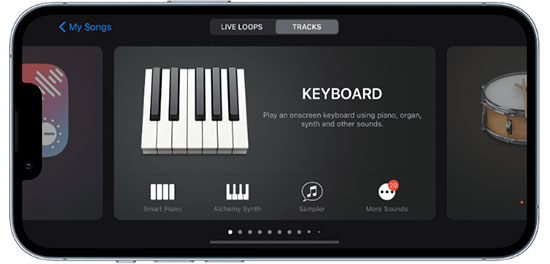
Step 3. Select any available instruments and tap the "Project" icon. Afterward, tap the "Loop" icon in the top right corner.
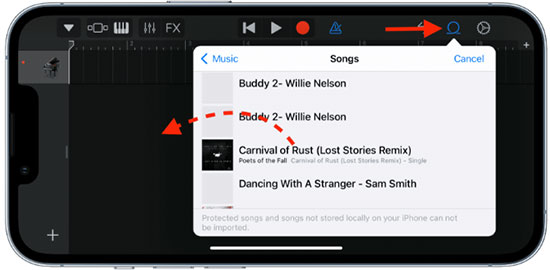
Step 4. Switch to the "Files" section and tap on "Browse Items from the Files" to find your saved Amazon Music.
Step 5. Long-click the Amazon song to add it to the GarageBand project. Drag the ends of the tracks to trim the audio record to your liking.
Step 6. Once you have adjusted the Amazon song, click the "down arrow" in the top left corner to select "My Songs".
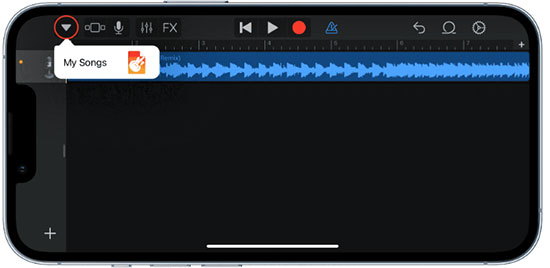
Step 7. Select the "Share > Ringtone" option. Touch "Export" and "Use sound as ......" to get Amazon Music as your default ringtone.
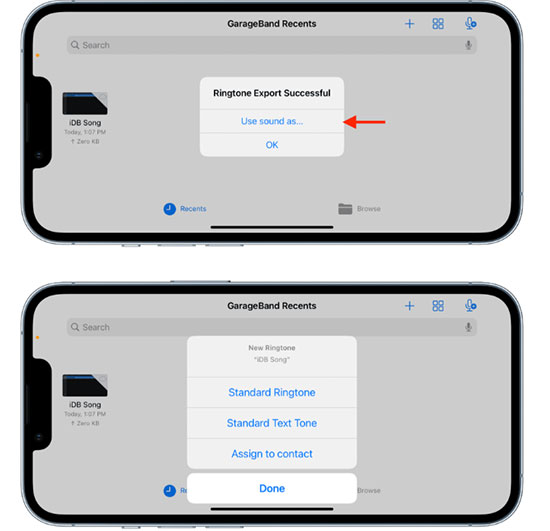
See also: Make iPhone Ringtone from Apple Music
Part 5. How to Use Amazon Music for Ringtone for a Specific Contact
Have you tried setting custom ringtones for specific contacts? This feature helps us to identify who is calling without even looking at the phone. We will guide you through the process of how to use Amazon Music for ringtone for specific contacts on your mobile phone.
Step 1. Make sure you have transferred the clipped Amazon Music to your Android or iPhone in advance.
Step 2. Open the "Contacts" app on your phone and then find and select the contact you want to set a custom ringtone for.
Step 3. Tap "Edit" in the top right corner of the screen, scroll down and tap "Set ringtone".
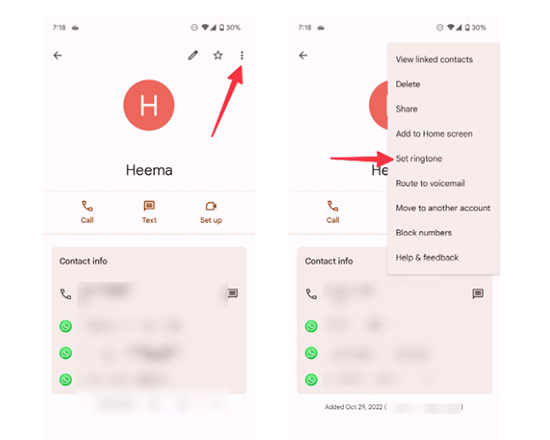
Step 4. Select "My Sounds > + " from the list of options.
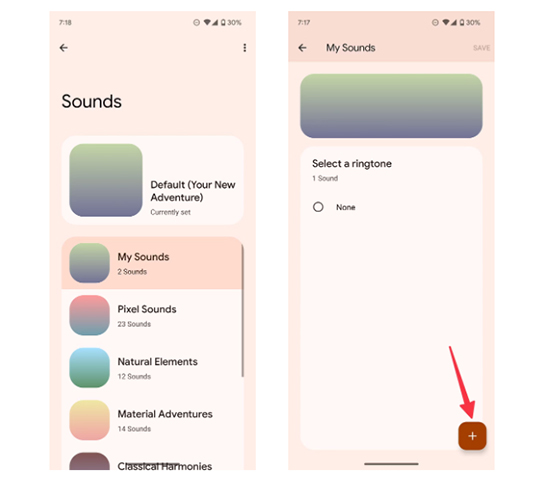
Step 5. Choose the Amazon Music song you want to use as the ringtone from your phone library.
Step 6. Tap "Save" in the top right corner of the screen and save the changes to the contact.
Part 6. Tips for Setting a Perfect Ringtone from Amazon Music
With so many songs available, selecting the perfect ringtone from Amazon Music can be a daunting task. In this part, we will provide you with some useful tips to help you find the perfect Amazon Music ringtone.
🔔 1. Choose the Amazon Music that you like: The most important thing is to choose an Amazon Music song that you enjoy listening to. You'll be hearing it multiple times a day, so make sure it's something you won't get tired of quickly.
🔔 2. Consider the volume: Make sure the Amazon ringtone is loud enough for you to hear in different environments, but not so loud that it's disruptive to others.
🔔 3. Match the tone to the occasion: Consider selecting different ringtones on Amazon Music for different occasions. For example, you may want a more upbeat ringtone for personal calls and a more professional tone for work calls.
🔔 4. Test it out: Before committing to a ringtone, listen to it multiple times to ensure that you still enjoy it and that it's practical for your needs.
Part 7. FAQs about Amazon Music Ringtones
Q1: How to Set Purchased Amazon Music as Ringtones?
A: You should download the purchases first. Unlike normal Amazon Music songs, the purchases can be downloaded without copyright protection. Then, you can convert the downloads to a supported format and use Amazon Music for ringtone.
See also: How to Download Purchased Music from Amazon
Q2: How to Download Amazon Music to Ringtone for Samsung?
A: The steps are similar to those we listed in Part 3. You have to export Amazon Music via AudFree Amable. Then upload the files to Samsung and go to the phone's "Settings > Sounds and vibration > Ringtone" to set the ringtone.
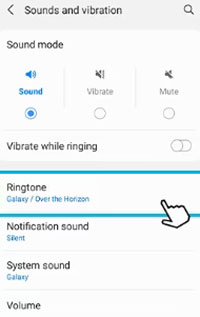
Q3: How to Use Amazon Music as Ringtones on HUAWEI Phone?
A: Also, get Amazon Music downloads on your HUAWEI phone and then choose a file as a ringtone by tapping "Settings > Sounds and vibration > Phone ringtone > Music on device".
Q4: What Ringtone Maker Works with Amazon Music?
A: Syncios is an easy-to-use ringtone maker to help you make ringtone from Amazon Music.
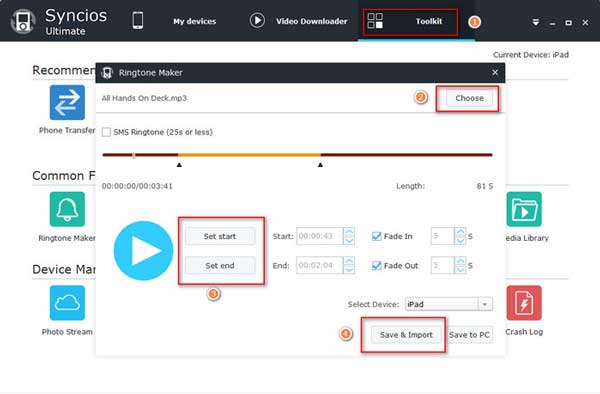
Q5: Can You Buy Ringtones from Amazon?
A: You can buy tracks from Amazon and then download them to use as ringtones.
Part 8. In Conclusion
Setting Amazon Music as your ringtone is a fantastic way to personalize your phone. By making good use of the AudFree Amazon Music Converter, you can download the songs from Amazon Music to your local drive successfully. In turn, it is possible to make Amazon Music ringtones on Android or iPhone without any hassle. Try to get rid of those ordinary ringtones and use unique ringtones instead.

Roger Kelly
Staff Editor










