Is Amazon Music available on Xbox one? Many Amazon Music users wish to groove favorite songs on Xbox one but wonder how. Well, since its launch in 2013, the Xbox One has continued to undergo a lot of changes. Microsoft has so far brought a huge update to the console by adding advanced features and new apps.
Among the apps is Amazon's streaming service. Amazon Prime subscribers can easily access Amazon Music on Xbox One Console. It doesn't end there! The Amazon's Artificial Intelligence Alexa also adds more spice to your Console. You can easily control your Xbox via voice to play music and navigate the menus.

Part 1. How to Make Amazon Music Xbox One Work Together Directly
For premium subscribers, yes, Amazon Music is available on Xbox One. Amazon Prime members can use the Console app to stream music directly from Amazon Music library. More so, no need for any additional cost.
Steps to Play Amazon Music on Xbox One Directly with Premium
Step 1. Switch on your Xbox One and go to the "Home Screen";
Step 2. Then scroll down to the "Browse apps" option and select it;
Step 3. Next, use the "Search" feature and key in "Amazon Music". You should find it on your Xbox One;
Step 4. Enter into the "Store Page" of the Xbox One app and press the "Install" button;
Step 5. Then go to "My Games & Apps" to select the Apps category. The Amazon Music app is located on the left of the screen;
Step 6. Lastly, launch Amazon Music and log in with your Amazon account and password. Then select the Amazon Music song that you wish to play on your Xbox One Console.
Part 2. How to Run Amazon Music on Xbox One Offline for Free
Without paid subscription to Amazon Music service, then you need to export Amazon Music playlist to local for Xbox One. AudFree Amazon Music Converter is a profound solution for quick download and conversion. It supports numerous audio output formats like WAV, MP3, M4A, and many others. The result is highly compatible with various devices and music players like Roku, Chromecast, Amazon Fire TV, MP3 Players, Smart Speaker, etc.
AudFree Amazon Music Converter also works at a fast speed, enabling you to handle a batch of Amazon Music tracks within a short time. More so, you get lossless quality for a better listening experience. The app keeps the original ID3 tags in downloaded Amazon Music files like the artist, year, title, and album.
Part 3. How to Play Amazon Music on Xbox One at Every Step
Check out how to locally download Amazon Music to computer using AudFree and then add to Xbox One for offline playback. Before follwoing these steps, please download and install AudFree Amazon Music Converter on your computer.
- Step 1Launch AudFree Amazon Music Converter
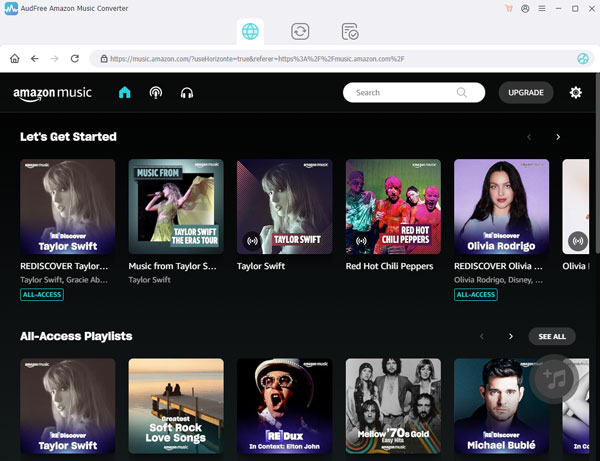
- Once downloaded and installed, launch AudFree Amazon Music Converter to begin the conversion process. It will automatically present you with the official Amazon Music web player. Go to the "Sign In" option to log into your Amazon account. It will require your e-mail address and password.
- Step 2Register AudFree Amazon Music Converter
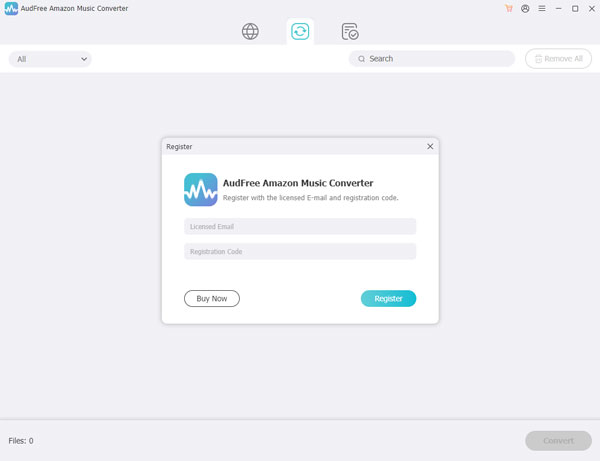
- Click the three-line icon found at the top right of the screen to begin the registration. Then click the "Register" option and wait for the registration window to pop up. Key in your license e-mail and the registration code to proceed.
- Step 3Customize output parameters for Xbox One

- When the registration process is complete, head to the main window and change the output parameters. Click the "Preferences" tab from the drop-down list of the three-line icon > "Advanced" panel to enable customization. You can choose any output format as you need and set parameters like the channel, codec, bit rate, etc.
- Step 3Import Amazon Music to AudFree

Open playlist or album you need to convert from the Amazon Music library. Then, click the "+" icon to import Amazon Music playlist or album. AudFree will list all tracks in the playlist or album in the conversion window. Here, you are free to select your favorite tracks to conversion.
- Step 4Download Amazon Music for Xbox One

Next, hit the "Convert" button to download and convert Amazon Music songs. Upon completion, you can then locate the converted Amazon Music files in the desitination folder on your computer. Your Amazon Music files are now ready to be transferred and played on Xbox One.
- Step 5Play Amazon Music on Xbox One
Step 1. Firstly, copy the converted Amazon Music files to a USB drive;
Step 2. After that, plug the USB drive into your Xbox One Console;
Step 3. Peruse through these Amazon Music songs that are saved on the USB drive and select what to listen to;
Step 4. Amazon Music will start playing in the background as you continue gaming on Xbox One.
Part 4. Bottom Line
Gaming has taken a new turn and Xbox One gaming is no different. You need add-ons like background music to give you an ambient atmosphere as you play your game. That's what you get with Amazon Music. However, you need assistance if you operate the free version. AudFree Amazon Music Converter works in a few steps to download and convert Amazon Music to Xbox One for offline playback without payment. Up your game and get Amazon Music on Xbox One easily with AudFree.

Roger Kelly
Staff Editor











