How to play Amazon Music on Vizio TV? We know that Vizio is one of the most popular brands of TV in the US. Now it can support music streaming services like Spotify, YouTube Music, and more.
Many people often ask that is it possible to play Amazon Music on Vizio Smart TV? Then the answer is YES! It is possible to listen to Amazon Music on Vizio Smart TV. Now the main questions arise here are 'How to play Amazon Music on Vizio TV', 'How to get Amazon (Prime) Music on Vizio Smart TV', and 'How to cast Amazon Music to Vizio TV'. If you are the one looking for the answers to these questions, then this article is for you. Now let's get into the steps to play Amazon Music on Vizio Smart TV.
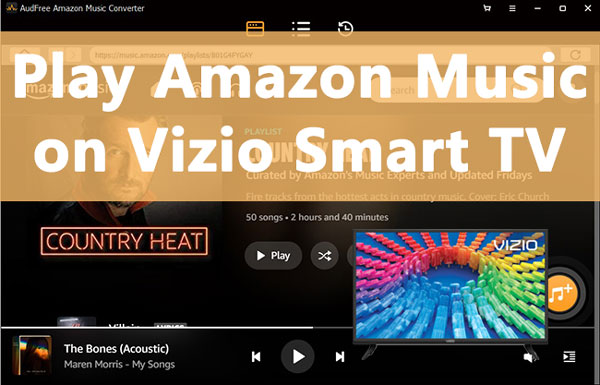
Part 1. How to Cast Amazon Music from Phone to Vizio TV
As there is no Amazon Music app on Vizio App Store, to get Amazon Music on Vizio Smart TV, you can use the Chromecast feature on it. With the Amazon Music app on your mobile phone, you can easily cast Amazon Music to Vizio TV by Chromecast from Vizio TV. Here let's check how to cast Amazon Music on Vizio Smartcast TV.
Note: Please ensure that your mobile phone and your Vizio TV are connected to the same WiFi network.
Step 1. Install the Amazon Music App
To listen to Amazon Music on Vizio Smart TV, first thing you need to do is install Amazon Music app on your smart phone.
Step 2. Play Music and Tap the Cast Icon
In the process of casting Amazon Music from phone to Vizio Smart TV, here play the music and cast the music icon at the bottom of the screen.
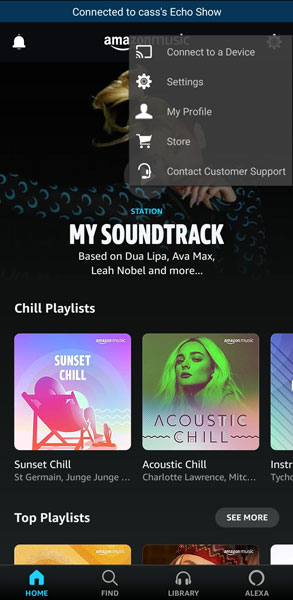
Step 3. Select Your Vizio Smart TV from the List
The third step in the process of casting music from phone to Vizio Smart TV is, after tapping the cast icon, select Vizio TV among all the available devices.
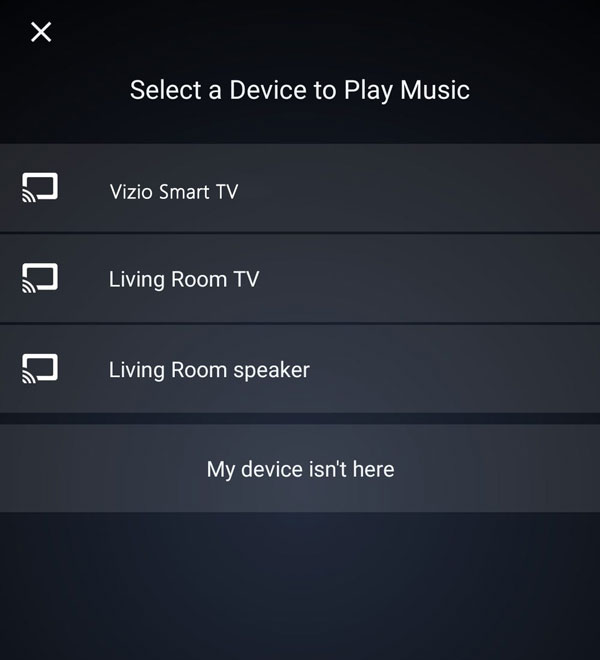
Step 4. Start Playing Amazon Music Songs
Now, the Amazon Music will play on your Vizio TV. You can control the songs from your phone according to your preference.
Part 2. How to Play Amazon Music on Vizio TV via USB Port
To play Amazon Music on Vizio Smart TV via USB port, you need to convert Amazon Music into another format such as MP3. To convert Amazon Music into another format, AudFree Amazon Music Converter is the best solution.
AudFree Amazon Music Converter is an amazing downloader and converter specialized in format conversion and is used to easily convert Amazon Music to MP3, WAV, etc. for offline listening everywhere.
You can also edit the audio parameters of output Amazon Music files as you like. And you can adjust the audio bit rate and more of Amazon Music for Vizio Smart TV. And Then you can enjoy a better audio quality of Amazon Music on Vizio Smart TV.
AudFree Amazon Music Converter for Vizio Smart TV
Now let's get into the steps of converting Amazon Music to other formats for Vizio Smart TV.
- Step 1Open AudFree Amazon Music Converter
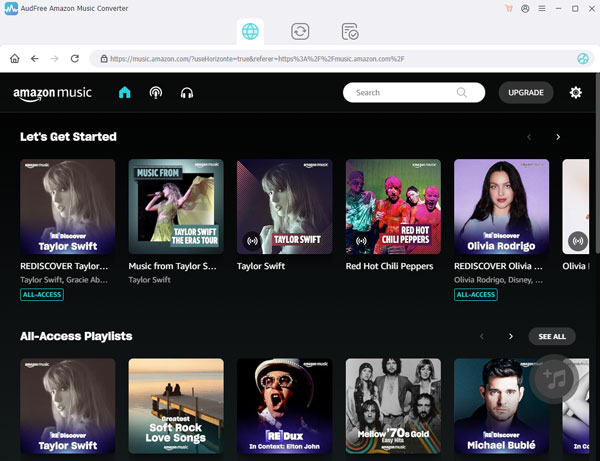
- Install AudFree Amazon Music Converter and login to your Amazon account by clicking on Sign In.
- Step 2Adjust output formats of Amazon Music for Vizio TV

- Please click the upper right three lines icon to select 'Preferences' > 'Advanced' section. You can start converting audio formats as MP3, WAV, etc. and customize other audio parameters for Amazon Music downloads.
- Step 3Add Unlimited Amazon Music to AudFree Amazon Music Converter

AudFree enable you to add, download and convert Amazon Music in an easy way. Find the playlist or album you would like to get, tap the item. You will see a '+' button. Click on the '+' button and all the songs in the playlist will be added to AudFree automatically. You can click the mark in front of a certain song to unadd it.
Note: There is no way to add a single song. You need to create a playlist for your preferred songs and then add this playlist to convert your preferred songs.
- Step 4Convert Amazon Music songs for Vizio Smart TV

Press the 'convert' button to enter the conversion list window to see the real conversion speed and process. This professional AudFree Amazon Music Converter will download and convert Amazon Music to a local computer according to the settings of your computer.
Note: To add more Amazon Music playlist for download, you can click 'Music Library' tab during the conversion.
After converting Amazon Music to other formats, you need to transfer converted songs to USB drive. Now let's get into how to transfer converted Amazon Music songs to USB drive and get and play Amazon Music on Vizio Smart TV via USB port. Let's see how.
In order to transfer Amazon Music to USB drive, you have to locate your downloaded Amazon tracks on your PC. Insert your USB drive to your PC and wait for it to detect. Mark all the downloaded songs, right click and select the send to USB option. Proceed on to open the USB and paste your USB content.
Now, to play Amazon Music on Vizio TV via USB ports, follow the steps given below.
1. You need to have a USB flash drive formatted in either FAT or FAT32.
2. Insert your USB flash drive into the USB port of Vizio TV.
3. Select browse when the auto-detect window pops up or select the media application, then click 'OK'.
4. Select the USB.
5. Click on 'music'.
Now you will be able to select individual files or play all.
Part 3. Conclusion
In the end, it can be concluded that you can listen to Amazon Music on Vizio Smart TV easily by using AudFree Amazon Music Converter. It is an amazing solution which converts Amazon Music into other formats and users can get Amazon Prime Music on Vizio Smart TV. By using AudFree Amazon Music Converter, you can enjoy your favourite Amazon tracks on your TV.

Roger Kelly
Staff Editor











