As you may know, it’s possible to enjoy music streaming services directly on Google TV or Android TV. What's even more surprising is that popular Amazon Music is available on Sony Android TV, which is a total boon to music lovers. Some people often ask, if I want to play Amazon Music on Sony TV, how can I make it happen?
Tell the truth, it's not as difficult as you might think. Take it easy, this article will introduce the official method for streaming Amazon Music on Sony Smart TV and an advanced way to listen to Amazon Music on Sony TV offline. Can't wait to learn more? Then read on to find the answers you're looking for.
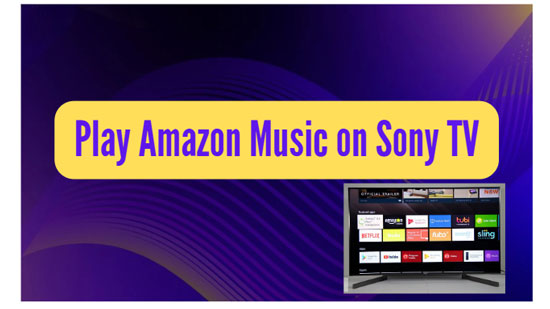
Part 1. How to Get Amazon Music on Sony Smart TV Officially
Actually, it’s able to listen to Amazon Music directly on your Sony Smart TV through the native Amazon Music app, and all of this assumes you are an Amazon Prime Music or Unlimited Music subscriber. Meanwhile, Amazon Music Unlimited subscribers have access to the full music library, while Prime members get carefully curated songs and playlists. If you want to make Amazon Music accessible for Sony TV, then follow the instructions below.
How to Install Amazon Music App for Sony TV
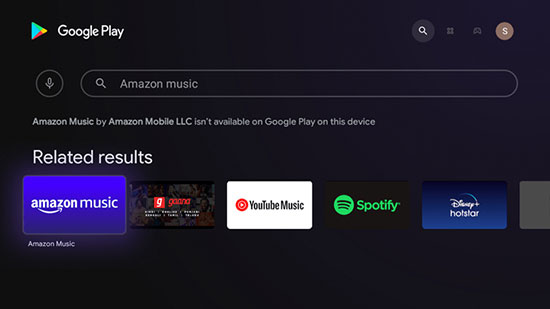
Step 1. Turn on your Sony Smart TV and press the Home button on the remote control.
Step 2. Select the Google Play Store in the Apps section of the screen, then click the Search icon on the store screen and type in the Amazon Music app.
Step 3. Search and find the Amazon Music app, click on the Install button and select the Accept option when the appropriate prompt appears to start installing Amazon Music app on your Sony TV.
Step 4. Wait patiently for a while and Amazon Music app will appear on the main menu of your Sony TV.
How to Play Amazon Music on Sony TV Directly
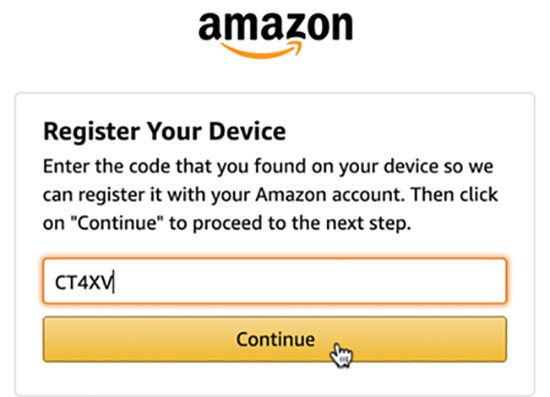
Step 1. Launch the Amazon Music app on your Sony TV, and then you'll notice a prompt on the home screen that requires you to fill in the relevant code.
Step 2. Go to the www.amazon.com/code website via your smartphone and then log in to your Amazon account to get the required code.
Step 3. Enter the obtained code on your TV screen and when it is done, it will be able to play Amazon Music on your Sony Smart TV.
Step 4. Go directly to the Amazon Music app, select any favorite Amazon Music in your music library, and then you are free to control the Amazon Music playback on your Sony TV via remote control.
Part 2. How to Play Amazon Music on Sony TV from Android/iOS Devices
You won't believe that you can also stream Amazon Music to your Sony TV via your Android/iOS device. The specific details will be shown below, check it out together.
How to Stream Amazon Music to Sony TV from Android devices
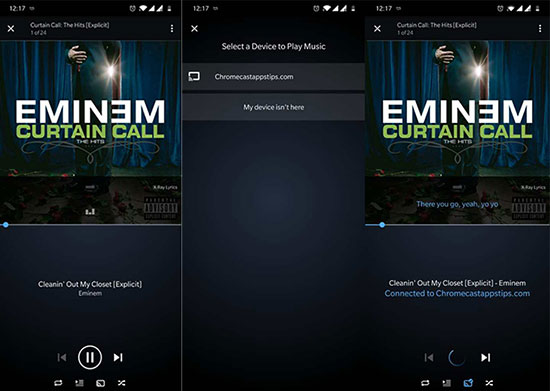
Step 1. Make sure your Android device and Sony TV are connected to the same Wi-Fi network.
Step 2. Open the Amazon Music app on your Android device and play any preferred songs you want to cast to your Sony TV.
Step 3. Click the song that is playing at the bottom of the screen to open Now Playing. Tap the Casting button and select your Sony TV from the available devices. Amazon Music will then stream to your Sony TV.
Step 4. Go directly to the Amazon Music app, select any favorite Amazon Music in your music library, and then you are free to control the Amazon Music playback on your Sony TV via remote control.
How to Play Amazon Music on Sony TV on iOS Devices
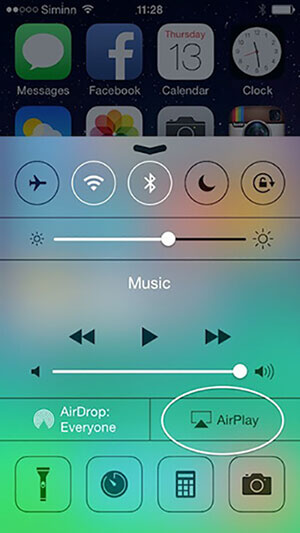
Step 1. Connect your iOS device and Sony Smart TV to the same WiFi network.
Step 2. Tap the Menu icon on your iOS device, select the AirPlay audio icon, and choose Sony Smart TV from the list.
Step 3. Run the Amazon Music app on your iOS device and play the song you want, them Amazon Music will automatically stream to your Sony TV. In turn, you can easily control the playback of Amazon Music on your Sony TV with your iOS device.
Part 3. How to Play Amazon Music on Sony TV Offline
The above methods work only if you have a stable Internet connection or you are an Amazon Music subscriber. Do you want to play Amazon Music songs on Sony TV without any restrictions even when you are offline? Congratulations, here is a foolproof solution especially for you to make offline listening to Amazon Music possible.
In reality, all you need is the professional AudFree Amazon Music Converter to make it all happen. In addition, it’s dedicated to converting Amazon Unlimited and Prime music to MP3, FLAC, WAV, etc. for offline listening on multiple devices and players, and Sony TV is no exception.
Moreover, combined with advanced and latest encoding technology, AudFree Amable's built-in ID3 tag editor preserves 100% of the original ID3 tags. What's more amazing is that with its customization feature, it can set the output format to lossless and manually adjust audio parameters such as bit rate, sample rate, etc.
How to Download Amazon Music for Sony TV
- Step 1Adjust Amazon Music Output Format for Sony TV

- To launch the settings window, click on the three-line settings icon at the top right of AudFree Amable and select the Preference > Convert section. Then you can start converting Amazon Music to MP3, FLAC, WAV, etc. Besides, it’s able to archive the output Amazon Music tracks by artist or album.
- Step 2Add Favorite Amazon Music to AudFree Amable

- Please select your favorite Amazon Music and playlist, then drag and drop it directly to the main screen to load it. If necessary, you can also copy the Amazon Music link first, then paste it into the search box on AudFree Amable and click the Add button on the right.
- Step 3Download and Convert Amazon Music for Sony TV

- Simply press the "Convert" button at the bottom right corner to enter the "Convert List" window. Meanwhile, AudFree Amable will root download and convert Amazon Music to your local computer according to the settings you adjusted before. Now you can transfer and play Amazon Music offline on Sony TV, even without a subscription.
How to Play Amazon Music on Sony TV Offline
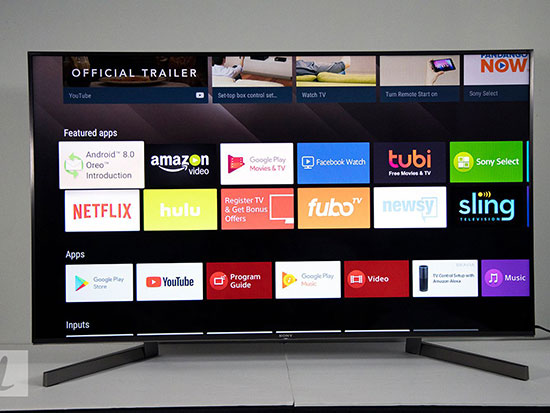
Step 1. Insert the USB drive into your computer and transfer all downloaded Amazon Music files to the USB drive.
Step 2. Wait for a while and once the transfer is complete, unplug the USB drive and plug it into your Sony Android TV.
Step 3. Press the Home button on your remote control, scroll down to the Music option and select the Add button.
Step 4. Select the Amazon Music folder in the USB drive. After that, you can listen to Amazon Music offline on your Sony TV without any hassle.
Part 4. FAQs About Amazon Music and Sony TV
Q: Is Amazon Music available on TV?
A: There is no doubt that Amazon Music has been actively promoting its partnership on various platforms, including smart TVs. Nowadays, any Alexa-enabled device such as Fire TV, Fire Stick, Sonos, Smart TVs, and even some vehicles can simply access Amazon Music and playlists.
Q: Can I play Amazon Prime and Unlimited Music on Sony TV?
A: In fact, once you upgrade to Amazon Prime or Unlimited membership, here's the straightforward way to play Amazon Prime and Unlimited music via the Amazon Music app on your Sony TV. If you like, it's able to stream your favorite Amazon songs on your Sony TV via Chromecast or AirPlay.
Q: Is there an Amazon Music app for smart TV?
A: The answer is undoubtedly yes. Amazon Music is now available on Google TV and Android TV devices, just install the dedicated Amazon Music app and you can listen to Amazon Music on your Smart TV the way you want.
Part 5. In Conclusion
This article introduces several options to play Amazon Music on Sony TV, and it's noticeable that listening to Amazon Music offline is the optimal choice. So go ahead and enjoy Amazon Music on your Sony Smart TV without any trouble. By the way, please feel free to comment below with any ideas or questions.

Roger Kelly
Staff Editor











