Sonos is an ultimate wireless speaker, with which you get access to stream music from any other service. Thanks to the integrated service between Sonos and Amazon Music launched in 2015, users of Amazon Prime Music and Amazon Music Unlimited get a direct way to stream Amazon Music on Sonos online. Just open Sonos app > go to "Select a Music Source" > choose "Add Music Services" > click Amazon Music to add.
But keep in mind that the Amazon Music and Sonos service is only available in a few countries for the time being, such as United States, United Kingdom, France, Italy. On the other hand, once you've canceled subscription, Amazon Music won't be accessible to you on Sonos. In order to eliminate the restrictions, thereby making any Amazon Music content limitlessly play on Sonos for good, this piece presents a technical Amazon Music converter to locally save any Amazon Music.

Part 1. Tool for Sonos Amazon Music - AudFree Amazon Music Converter
Serving as a handy and absolute program for Amazon Music users, AudFree Amazon Music Converter is designed to download and save Amazon Music content to local from any subscription without the installation of Amazon Music app. Such software makes it possible to offline play music from Amazon Prime Music, Amazon Music Unlimited, and Amazon Music HD on Sonos in lossless sound quality without interruption of ads.
Besides being incredibly professional for Amazon Music Conversion, AudFree also does a superb job in output profiles. It is provided with a customizable option, which allows users to personalize output format and audio parameters to enhance the listening experience. Also, it fits into the advanced ID3 tag recognition technology, preserving 100% original ID3 tags of Amazon Music.
Part 2. How to Download Amazon Music to Play on Sonos
Next comes a step-by-step guide on how to convert Amazon Music to local by use of AudFree Amazon Music Converter. Before you can proceed with the task of adding and playing Amazon Music on Sonos, you need to do the following.
- Step 1Open AudFree Amazon Music Converter
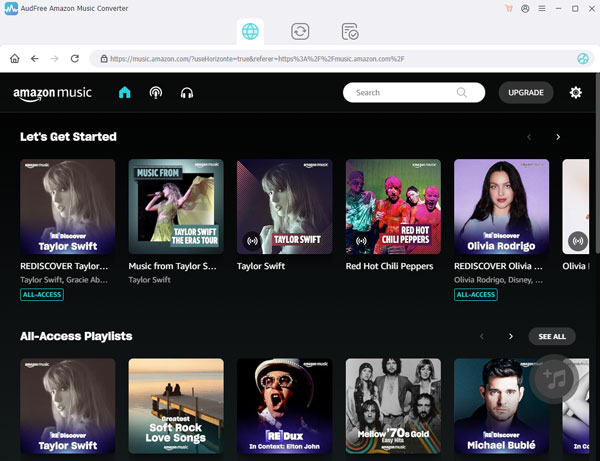
- As needed, download and install the compatible version of AudFree Amazon Music Converter on your computer. Launch AudFree and you will be directly navigated to the Amazon Music Web Player. In the main interface, click "Sign In" to login to your Amazon Music account.
- Step 2Preset output profile for Sonos

- Note: In case that you wish to convert and download Amazon Music without any loss of original quality, you ought to set "Lossless" as the export format. On this occasion, the customization of format parameters is disabled.
Next, locate an icon with three horizontal lines on the top right. From the listed options, choose "Preferences" and then to "Advanced" to customize output setting of Amazon Music for Sonos. You can adjust output format, channel, sample rate, bit rate, output path, and more in a flexible manner, depending on your needs.
- Step 3Add Amazon Music album/playlist to AudFree

- Note: Separate Amazin Music songs are unavailable to be added. If you would like to convert Amazon Music songs, please add all your required Amazon Music tracks into a new playlist.
Now, it is time to import Amazon Music to AudFree. Browse and locate Amazon Music albums or playlists that you want to play on Sonos. Click to access the target playlist or album. When the "+" icon turns to be orange, lightly touch it to add Amazon Music to AudFree.
- Step 4Convert Amazon Music for Sonos

- After checking and confirming the Amazon Music to be locally downloaded, hit on the "Convert" button. All imported Amazon Music is now in the conversion list, waiting for conversion. You are presented with the conversion speed and progress. Once completed, go to the converted window and tap on a search icon to find the converted Amazon Music local files.
Part 3. How to Add and Use Amazon Music on Sonos
With the aid of AudFree Amazon Music Converter, Amazon Music, whether it concerns Amazon Prime Music or Amazon Music Unlimited, has already been saved to your local computer. You now just add these local Amazon Music files to Sonos and you are ready to use Amazon Music on Sonos offline without any restriction. The quick guide below is listed to show you how to enjoy Amazon Music on Sonos.
Step 1. Download and install Sonos Controller app on desktop;
Step 2. Open it and navigate to "Manage" option;
Step 3. Next, go for the "Music Library Settings" tab;
Step 4. Find and click "Add" button to add your downloaded Amazon Music to Sonos Speakers. As thus, you could listen to Amzon (Prime) Music (Unlimited) on Sonos offline forever.

Roger Kelly
Staff Editor











