Q: Is there a way to stream Amazon Music on PS4? Sadly, PS4 is solely compatible with Amazon Prime Video not Amazon Prime Music.
Unlike Spotify powering PlayStation Music service for PS4 owners to directly access and stream Spotify songs on PS4 consoles, Amazon Music app has yet been added to PS4 till now. As a result, you are by no means able to listen to Amazon Prime Music on PS4 firsthand even with Amazon Prime membership.
Could it be said that it is impossible of attainment? Surely, it doesn't mean that. Follow the article and explore the method of Amazon Music working on PS4.

Part 1. Use Amazon Music on PS4 - Tool You Need
Confronting the situation where Amazon Music app is not supported by PS4, you need the assistance of an additional piece of software, like AudFree Amazon Music Converter, to download Amazon Music to local and then transfer to PS4 for playing.
This is a top-ranked and sought-after Amazon Music converting program, available on both Windows and Mac. Whether you are a free or prime Amazon Music user, you can make use of it to locally download Amazon Music to computer at 5X faster speed.
In view of diversification of user demand, AudFree designs a flexible option for output custom for its products. Based on preferences of your PS4, freely choose Lossless, MP3, M4A, FLAC, etc. as output format and further adjust channel, sample rate, bit rate with a view to enjoy an Amazon Music feast on PS4.
It is super easy to operate, requiring no technical skill and even no installation of Amazon Music app.
Part 2. Download Amazon Music for PS4 - Detailed Instructions
Next comes a stepwise guide on how to download Amazon Music for ad-free playback on PS4 without limits by virtue of AudFree Amazon Music Converter.
- Step 1Sign in Amazon account in AudFree
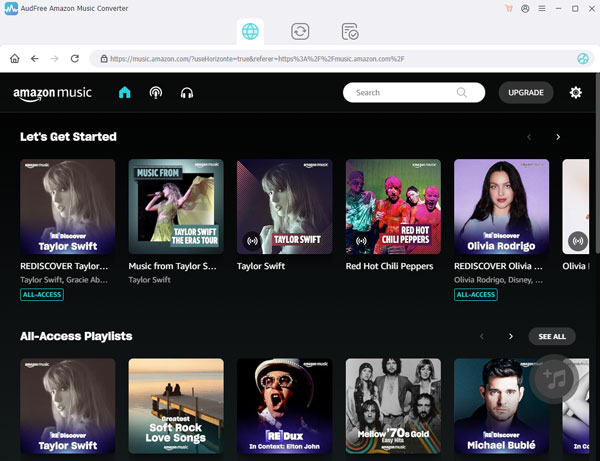
- Make sure that you download and install AudFree Amazon Music Converter on desktop. And then, open AudFree and go to "Sign In" to access your Amazon Music account with email address and password related with Amazon.
- Step 2Adjust output settings for PS4

- In this step, you are required to set output parameters to your demand by the performance of clicking the top-tight "Menu" icon > choosing "Preferences" > opening the "Advanced" panel. Then, you can start to set country, output format, sample rate, bit rate, channel, output path, and additional options for PS4.
- Step 3Add Amazon playlist to AudFree

- It is important to know that AudFree doesn't support the addition of a single Amazon song to convert. In case that you are prepared to convert Amazon songs, you need to create a new playlist and add these Amazon songs to it.
It is hightime for you to import Amazon Music to AudFree. Find Amazon Music playlist or album that you'd like to play on PS4 and open it. There is a "+" icon located on the bottom right. Lightly touch it to add the selected Amazon Music playlist or album to AudFree. Now, you are allowed to freely choose songs to convert.
- Step 4Download Amazon Music for PS4

- After conversion, open the converted window, in which you click any converted Amazon Music track and tap on a search icon to quickly locate the downloaded Amazon Music files.
The last thing you should do is using the "Convert" button to launch the conversion process. AudFree Amazon Music Converter is going to convert and download your added Amazon Music playlist to your local computer.
Part 3. Play Amazon Music on PS4 - Quick Guide
At this point, please transfer downloaded Amazon Music to USB flash drive from computer and plug USB to PS4 for playing Amazon Music. Here is how to do.
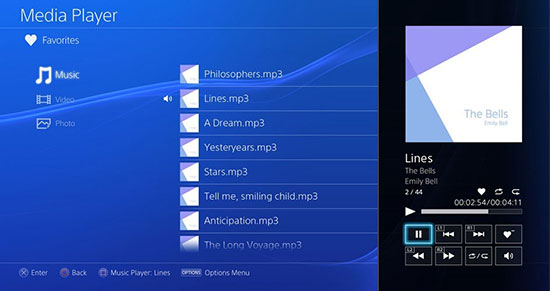
Step 1. Connect USB flash drive to your computer. When USB is detected, drag the converted Amazon Music folder to USB;
Step 2. Unplug USB from computer and plug it to PS4. There will pop up the window of USB Media Player;
Step 3. Select Amazon Music song and tap on the "OPTIONS" button to enjoy Amazon Music on PS4.
Part 4. Final Word
Up to now, cooperating with a professional Amazon Music Converter from AudFree is undoubtedly the most labor-saving method to use Amazon Music on PS4. Such comprehensive software is in a position to legally unencrypt Amazon Music content and save it to common audio format, so that you could enjoy Amazon songs on PS4 or much more other devices without limits.

Roger Kelly
Staff Editor











