As one of the portable e-book reading devices nowadays, the Fire Tablet became widely popular among parents and kids as soon as it was launched. Since kids can read any content from the digital library, or even browse and buy a wide variety of e-books, which makes it a great reading companion for children. In addition, Kids Fire Tablet can also be used to listen to music, such as Amazon Music, which is sought after by music lovers nowadays. In this way, you can listen to your favorite Amazon Music while reading e-books.
However, there are still many people who don't know how to play Amazon Music on Kids Fire Tablet. If you are also struggling to enjoy Amazon Music on your Fire Tablet, just come here. This article will show you two effective methods to play Amazon Music on Kids Fire Tablet.
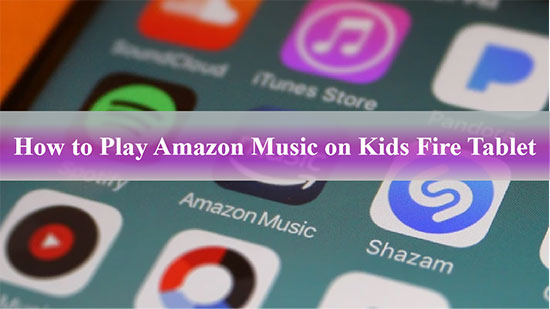
Part 1. What You Should Know About Kids Fire Tablet and Amazon Music
Fire Tablet, previously named Kindle Fire, is a series of tablet computers designed and developed by Amazon.com. The latest release of the Fire Tablet offers users a complete tablet experience where they can not only watch movies and TV shows but also read e-books, listen to music, and enjoy more entertainment.
Besides, the Amazon Fire Tablet is the perfect choice for kids because it was originally designed to enable families to consume different types of content including videos, books, music, and more. And it is especially easy to control and manage the Kids Fire Tablet.
Amazon Music, developed by Amazon, is an associated music app on Amazon's devices including the Amazon Fire Tablet. Thus, you can also listen to Amazon Music offline or online on the Fire Tablet through the app directly if you have an Amazon Music subscription.
Part 2. How to Get and Download Amazon Music on Fire Tablet for Kids Officially
If you have an Amazon Music Prime or Amazon Music Unlimited membership, you can get access to ten thousand songs and playlists for free. Also, Amazon Prime members can enjoy offline listening only in the Amazon Music All-Access Playlists while Unlimited subscribers can download all songs. Thus, to listen to Amazon Music offline, you need to subscribe to Amazon Music Prime or Unlimited first.
How to Add Amazon Music to Child Profile on Fire Tablet
Once downloaded, You can manage and add the downloaded Amazon Music content to your child's Amazon Kids account. Please look into the how-to guide below:
Step 1. Log into your Amazon adult profile first.
Step 2. On the Fire Kids Pro device, choose the 'Home' section and launch the 'Amazon Kids+' app.
Step 3. Click on the gear icon to head over to the Child's Profile Settings.
Step 4. Scroll down to select 'Add Content' and choose 'Share Content' from the pop-up window.
Step 5. Tap on the 'Games & Apps' tab. Click on the Amazon Music app and tap 'Done'.
Step 6. You kid can go to the home page and find the added Amazon Music apps from the 'Added For You' section.
How to Download Amazon Music on Kids Fire Tablet
Step 1. Launch the Amazon Music app on Kids Fire Tablet, then sign in to the Amazon Music Unlimited or Prime Music account.
Step 2. Search for any Amazon Music you want to download for your kids in the search box of the Amazon Music software.
Step 3. Click the 'More Options' menu to the right of the song, and in turn, click the 'Download' button. Once the download is complete, your child can easily listen to Amazon Music songs on the Fire Tablet offline.
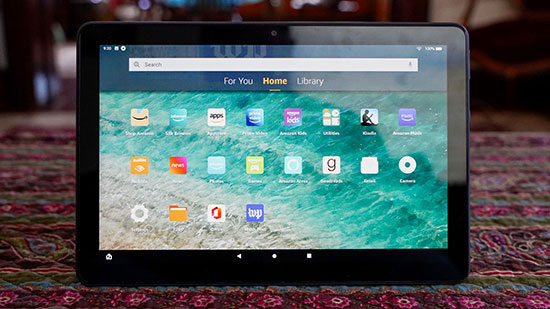
Part 3. How to Play Amazon Music on Kids Fire Tablet Without Limitation
Please note that you can download Amazon Prime Music or Unlimited tracks for offline listening on Kids Fire Tablet. But what you download are some cached files that can only be accessed in the Amazon Music app. Once your subscription expires, you won't be able to access these previously downloaded Amazon Music.
If you want to put Amazon Music on Fire Tablet without restrictions, AudFree Amazon Music Converter will be your best helper. This powerful Amazon Music conversion tool is dedicated to converting Amazon Music to several widely used formats supported by Amazon Fire Tablet, such as MP3, AAC, etc. With advanced decode technology, it can preserve the original streaming quality and ID3 tags after converting. After that, you can transfer the converted Amazon Music to your Fire Tablet for offline playback forever without any limitation.
How to Convert Amazon Music for Kids Fire Tablet Offline Playback
Tap on the above green button to install the AudFree Amable on your computer. After that, check the following step-by-step instructions to download Amazon Music for Kids Fire Tablet.
- Step 1Adjust Amazon Music Output Format for Kids Fire Tablet

- Click the Menu tab like a 'three horizontal lines' icon on the top right. Select the Preferences button, and then switch to the Convert section. You can start to select the output format in this window, such as you can convert Amazon Music to MP3, AAC, WAV, etc. Meanwhile, you can customize other audio parameters to improve the quality of Amazon Music.
- Step 2Add Amazon Music to AudFree Amable

- Please search for the Amazon Music you want to download and convert to Amazon Music software first. After that, you can directly drag and drop that Amazon Music to the main interface of AudFree Amable for loading. Or you can copy and paste the Amazon Music link into the search box of AudFree Amable and click the right Add button to import Amazon Music automatically.
- Step 3Download and Convert Amazon Music

- Just press the Convert button to enter the new window, which will show the real conversion speed and process of Amazon Music. Meanwhile, this professional AudFree Amable will start downloading and converting Amazon Music to your local computer. When the conversion is finished, you can hit the bottom 'Converted' tab to directly find the targeted folder on your computer to view Amazon Music.
How to Add Amazon Music to Fire Tablet for Kids
🗒️Tips: Once you have successfully converted Amazon Muser, you can upload your converted Amazon Music directly to Kids Fire Tablet. Just follow the steps below to add Amazon Music.
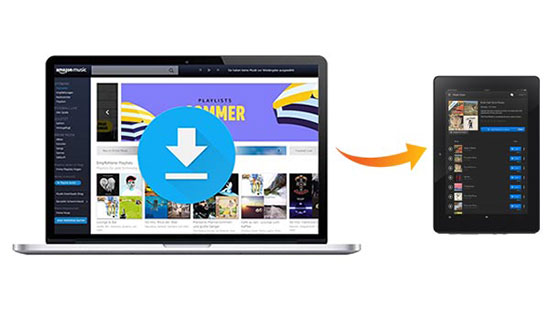
Step 1. Connect your computer and Kids Fire Tablet with a USB cable. Once the connection is successful, the Fire Tablet will show up as a media device on your computer, and you can find the Fire Tablet folder on your computer.
Step 2. Open the Fire Tablet folder on your computer, then you can find a folder named Music. Find the Amazon Music files you downloaded on your computer, then drag and drop them directly into this folder. These Amazon Music files will then be transferred to your Fire Tablet.
Step 3. After the Amazon Music transfer is finished, disconnect your Fire Tablet from your computer. Then open the music player on your Fire Tablet, click the device button, and you can select any Amazon Music. In turn, you can easily play Amazon Music offline on your Fire Tablet.
Part 4. FAQs about Amazon Music on Fire Tablet for Kids
Q1: What are the compatible music apps for Amazon Kids Fire Tablet?
A: Apart from Amazon Music, some popular music apps such as Spotify, YouTube Music, SiriusXM, Pandora, Tuneln, etc. can be used in Kids Fire Tablet.
Q2: What is the best music player for Amazon Fire Tablet?
A: Serves as the built-in music player on Fire Tablet, Amazon Music is a great choice to play music. Plus, Spotify and VLC are two top music players that can be alternatives to Amazon Music.
Q3: Why is Amazon Music not working on Fire Tablet?
A: According to some users' comments, the prompt "We are experiencing difficulties come back later" will pop up while tending to use Amazon Music on their Fire Tablets. Or they find the Amazon Music app unlisted in the app store when they hope to update the Amazon Music app to the latest version. Besides, common methods, for example, factory reset, and clearing Amazon Music cache, are of no avail still.
On the Amazon forum, the Amazon staff responded that the problem resulted from the inside bugs of the Amazon Music app. After testing, we have included those effective fixes to troubleshoot the Amazon Fire Tablet Music app not working issue:
1) Contact Amazon Customer Service: Describe your problems to the Amazon staff. They will take a further look into your Amazon Music app and the Fire Tablet.
2) Draw Help from AudFree Amazon Music Converter: This problem is due to the unknown bugs of the Amazon Music app. You can download your Amazon Music collections as local files and transfer them to other working music players on Fire Tablet such as VLC.
Q4: Does Amazon Fire Tablet work without subscription while playing Amazon Music?
A: Yes. An Amazon Music Prime or Unlimited subscription is required to play Amazon Music songs on all Fire Tablets.
Q5: How to Set Up Amazon Fire Tablet without Amazon account?
A: The process is simple. When you select WiFi network on the Fire Tablet, one-click on a WiFi option. Then the the 'Not Now' option will show in the bottom right corner. Hit it and then a prompt displaying 'Skip Fire Setup' will pop up. Choose 'SKIP'. Afterward, you can get ready to use your Amazon Fire Tablet without using an Amazon account.
Part 5. In Conclusion
This post mainly describes an official and advanced method to play Amazon Music on Kids Fire Tablet. The first official method of downloading Amazon Music has some limitations. But with AudFree Amazon Music Converter, you can play Amazon Music on Fire Tablet offline without any restrictions. In this way, you'd better trust and make the most of it this intelligent tool so that you can play and enjoy any Amazon Music on Kids Fire Tablet.

Roger Kelly
Staff Editor











